2012 SUBARU OUTBACK lock
[x] Cancel search: lockPage 171 of 474
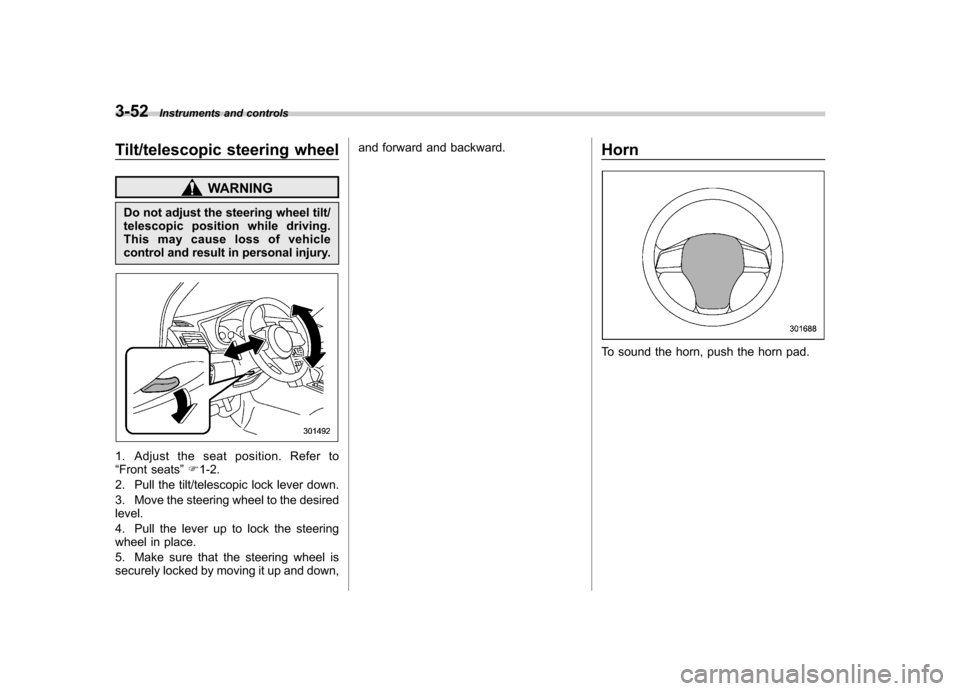
3-52Instruments and controls
Tilt/telescopic steering wheel
WARNING
Do not adjust the steering wheel tilt/
telescopic position while driving.
This may cause loss of vehicle
control and result in personal injury.
1. Adjust the seat position. Refer to “ Front seats ”F 1-2.
2. Pull the tilt/telescopic lock lever down.
3. Move the steering wheel to the desired level.
4. Pull the lever up to lock the steering
wheel in place.
5. Make sure that the steering wheel is
securely locked by moving it up and down, and forward and backward.
Horn
To sound the horn, push the horn pad.
Page 192 of 474

!Tone and balance control (type A
and B audio)
“ TUNE ”dial:
Type A audio
Type B audio
Each brief press of the “TUNE ”dial
changes the control modes in the follow-
ing sequence.
Choose the preferred level for each mode
by turning the “TUNE ”dial.
The control function returns to the tune/
track/channel control mode after approxi-
mately 5 seconds. !
Other settings (type A and B audio)
Type A audio
Type B audio
Each brief press of the “MENU ”button
changes the control modes in the follow-
ing sequence.
Type A audio:
Type B audio:
Choose the preferred settings for each
mode by turning the “TUNE ”dial.
The control function returns to the tune/
track/channel control mode after approxi-
mately 5 seconds. !
Position setting (type A audio)
Position setting is used to adjust the
sound to the best condition for the
selected seating position.
ALL: The sound is adjusted to the best for all seating positions.
FR: The sound is adjusted to the best for the front passenger.
FL: The sound is adjusted to the best for the driver.
! Audio settings (type C audio)
“ SETTING ”dial
1. Press the “SETTING ”dial to display
the “Setting ”menu.
2. Turn the “SETTING ”dial clockwise or
counterclockwise to select the preferred
menu. The menu list is as follows. Audio
5-9
– CONTINUED –
Page 194 of 474

&Adjustable level of each mode
Mode Range of levels (displayed)Initial setting Turn counterclockwise Turn clockwise
Volume Volume control 0 to 40 15 (type A and B audio)/16
(type C)For less volume For more volume
AUX volume control* (type
A and B audio) 0 to 40 15 For less volume For more volume
AUX volume control (type Caudio) LOW, MID, HIGH MID From HIGH to MID, MID to
LOW, LOW to HIGHFrom LOW to MID, MID to
HIGH, HIGH to LOW
Tone and balance Bass control �8 to +8 0 For less bass sound For more bass sound
Midrange control �8 to +8 0 For less midrange sound For more midrange sound
Treble control �8 to +8 0 For less treble sound For more treble sound
Fader R9 to F9 0 Front attenuated Rear attenuated
Balance L9 to R9 0 Right channel attenuated Left channel attenuated
Other settings SPEED VOLUME OFF to 2 OFF For less auto volume change For more auto volume change
CS Auto (type A audio) OFF to 2 OFF From 2 to 1, 1 to OFF From OFF to 1, 1 to 2
POSITION (type A audio) ALL, FR, FL ALL From FL to FR, FR to ALL From ALL to FR, FR to FL
SRS Sound (type B audio) OFF to ON OFF OFF ON
Beep (type B audio) OFF to ON ON OFF ON
Brightness (type C audio) �8 to +8 0 For less brightness For more brightness
Contrast (type C audio) �8 to +8 0 For less contrast For more contrast
HD Radio (type C audio) OFF to ON ON OFF ON
*For type A audio, only when an AUX audio product is connected. Audio
5-11
Page 195 of 474
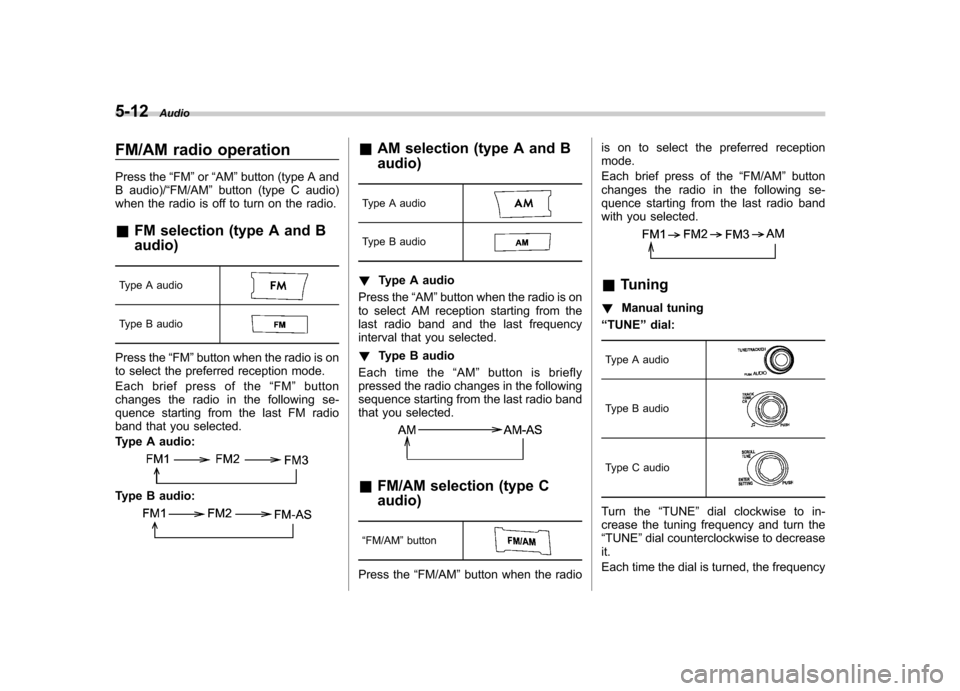
5-12Audio
FM/AM radio operation
Press the “FM ”or “AM ”button (type A and
B audio)/ “FM/AM ”button (type C audio)
when the radio is off to turn on the radio.
& FM selection (type A and B audio)
Type A audio
Type B audio
Press the “FM ”button when the radio is on
to select the preferred reception mode.
Each brief press of the “FM ”button
changes the radio in the following se-
quence starting from the last FM radio
band that you selected.
Type A audio:
Type B audio:
& AM selection (type A and B audio)
Type A audio
Type B audio
! Type A audio
Press the “AM ”button when the radio is on
to select AM reception starting from the
last radio band and the last frequency
interval that you selected. ! Type B audio
Each time the “AM ”button is briefly
pressed the radio changes in the following
sequence starting from the last radio band
that you selected.
& FM/AM selection (type C audio)
“ FM/AM ”button
Press the “FM/AM ”button when the radio is on to select the preferred reception mode.
Each brief press of the
“FM/AM ”button
changes the radio in the following se-
quence starting from the last radio band
with you selected.
& Tuning
! Manual tuning
“ TUNE ”dial:
Type A audio
Type B audio
Type C audio
Turn the “TUNE ”dial clockwise to in-
crease the tuning frequency and turn the “ TUNE ”dial counterclockwise to decrease
it.
Each time the dial is turned, the frequency
Page 202 of 474
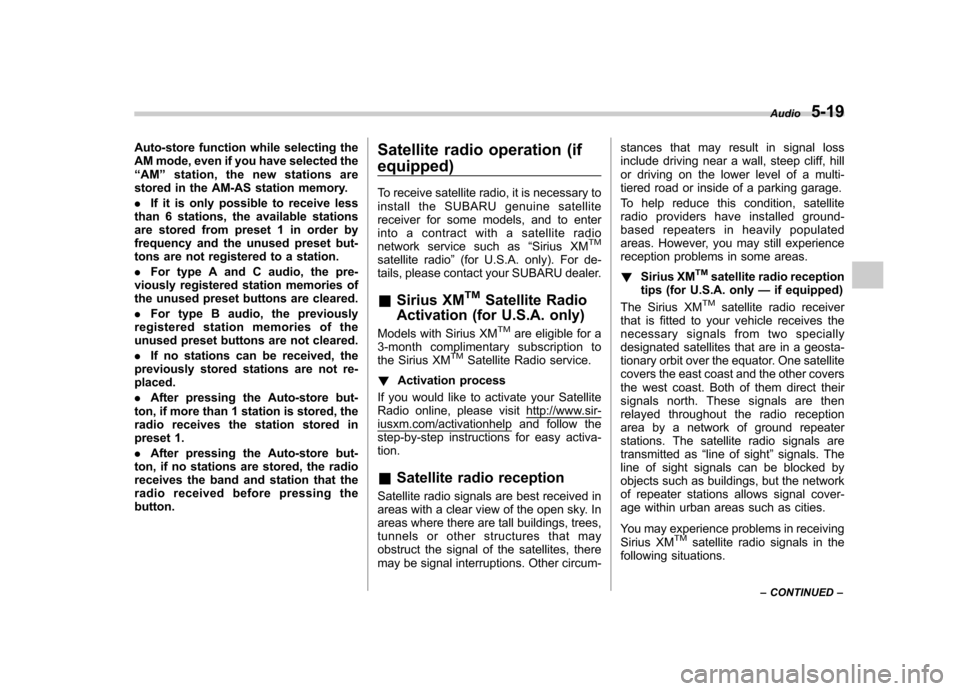
Auto-store function while selecting the
AM mode, even if you have selected the“AM ”station, the new stations are
stored in the AM-AS station memory. . If it is only possible to receive less
than 6 stations, the available stations
are stored from preset 1 in order by
frequency and the unused preset but-
tons are not registered to a station. . For type A and C audio, the pre-
viously registered station memories of
the unused preset buttons are cleared. . For type B audio, the previously
registered station memories of the
unused preset buttons are not cleared. . If no stations can be received, the
previously stored stations are not re- placed. . After pressing the Auto-store but-
ton, if more than 1 station is stored, the
radio receives the station stored in
preset 1. . After pressing the Auto-store but-
ton, if no stations are stored, the radio
receives the band and station that the
radio received before pressing thebutton. Satellite radio operation (if equipped)
To receive satellite radio, it is necessary to
install the SUBARU genuine satellite
receiver for some models, and to enter
into a contract with a satellite radio
network service such as
“Sirius XM
TM
satellite radio ”(for U.S.A. only). For de-
tails, please contact your SUBARU dealer. & Sirius XM
TMSatellite Radio
Activation (for U.S.A. only)
Models with Sirius XM
TMare eligible for a
3-month complimentary subscription to
the Sirius XM
TMSatellite Radio service.
! Activation process
If you would like to activate your Satellite
Radio online, please visit
http://www.sir-iusxm.com/activationhelp and follow the
step-by-step instructions for easy activa- tion. & Satellite radio reception
Satellite radio signals are best received in
areas with a clear view of the open sky. In
areas where there are tall buildings, trees,
tunnels or other structures that may
obstruct the signal of the satellites, there
may be signal interruptions. Other circum- stances that may result in signal loss
include driving near a wall, steep cliff, hill
or driving on the lower level of a multi-
tiered road or inside of a parking garage.
To help reduce this condition, satellite
radio providers have installed ground-
based repeaters in heavily populated
areas. However, you may still experience
reception problems in some areas. !
Sirius XM
TMsatellite radio reception
tips (for U.S.A. only —if equipped)
The Sirius XM
TMsatellite radio receiver
that is fitted to your vehicle receives the
necessary signals from two specially
designated satellites that are in a geosta-
tionary orbit over the equator. One satellite
covers the east coast and the other covers
the west coast. Both of them direct their
signals north. These signals are then
relayed throughout the radio reception
area by a network of ground repeater
stations. The satellite radio signals are
transmitted as “line of sight ”signals. The
line of sight signals can be blocked by
objects such as buildings, but the network
of repeater stations allows signal cover-
age within urban areas such as cities.
You may experience problems in receiving
Sirius XM
TMsatellite radio signals in the
following situations. Audio
5-19
– CONTINUED –
Page 203 of 474
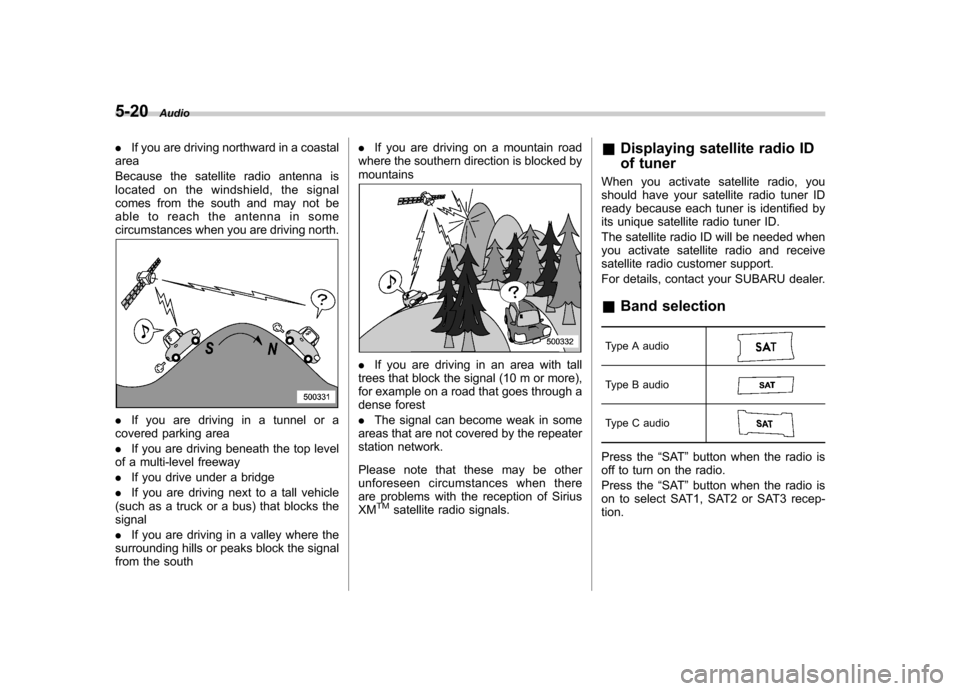
5-20Audio
.If you are driving northward in a coastal
area
Because the satellite radio antenna is
located on the windshield, the signal
comes from the south and may not be
able to reach the antenna in some
circumstances when you are driving north.
. If you are driving in a tunnel or a
covered parking area . If you are driving beneath the top level
of a multi-level freeway. If you drive under a bridge
. If you are driving next to a tall vehicle
(such as a truck or a bus) that blocks the signal . If you are driving in a valley where the
surrounding hills or peaks block the signal
from the south .
If you are driving on a mountain road
where the southern direction is blocked bymountains
. If you are driving in an area with tall
trees that block the signal (10 m or more),
for example on a road that goes through a
dense forest . The signal can become weak in some
areas that are not covered by the repeater
station network.
Please note that these may be other
unforeseen circumstances when there
are problems with the reception of SiriusXM
TMsatellite radio signals. &
Displaying satellite radio ID
of tuner
When you activate satellite radio, you
should have your satellite radio tuner ID
ready because each tuner is identified by
its unique satellite radio tuner ID.
The satellite radio ID will be needed when
you activate satellite radio and receive
satellite radio customer support.
For details, contact your SUBARU dealer. & Band selection
Type A audio
Type B audio
Type C audio
Press the “SAT ”button when the radio is
off to turn on the radio.
Press the “SAT ”button when the radio is
on to select SAT1, SAT2 or SAT3 recep- tion.
Page 204 of 474
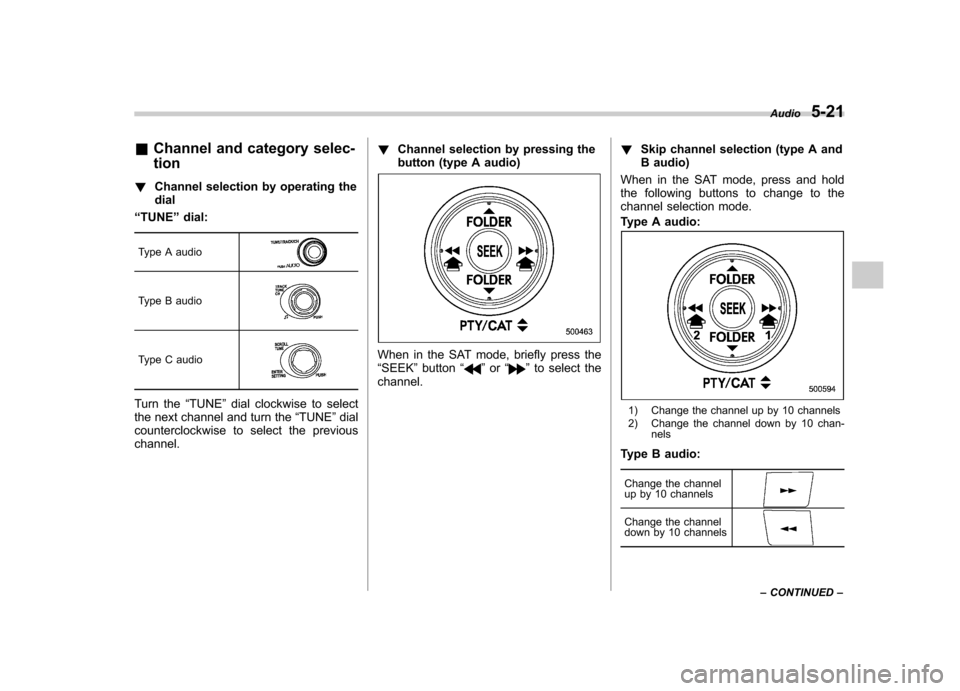
&Channel and category selec- tion
! Channel selection by operating the dial
“ TUNE ”dial:
Type A audio
Type B audio
Type C audio
Turn the “TUNE ”dial clockwise to select
the next channel and turn the “TUNE ”dial
counterclockwise to select the previous channel. !
Channel selection by pressing the
button (type A audio)
When in the SAT mode, briefly press the “SEEK ”button “”or “”to select the
channel. !
Skip channel selection (type A and
B audio)
When in the SAT mode, press and hold
the following buttons to change to the
channel selection mode.
Type A audio:
1) Change the channel up by 10 channels
2) Change the channel down by 10 chan- nels
Type B audio:
Change the channel
up by 10 channels
Change the channel
down by 10 channels
Audio 5-21
– CONTINUED –
Page 208 of 474

.Skipping past the first track/file will
take you to the last track/file in the
folder. ! By using the dial (type A and B audio)
“ TRACK ”dial:
Type A audio
Type B audio
Turn the “TRACK ”dial clockwise to skip to
the beginning of the next track/file. Each
time the dial is turned, the indicated track/
file number will increase.
Turn the “TRACK ”dial counterclockwise
to skip to the beginning of the current
track/file. Each time the dial is turned, the
indicated track/file number will decrease. !
By using the button (type B and Caudio)
Type B audio:
Forward direction
Backward direction
Type C audio:
Forward direction
Backward direction
Press the “”button briefly to skip to the
beginning of the next track/file. Each time
the button is briefly pressed, the indicated
track/file number will increase.
Press the “
”button briefly to skip to the
beginning of the current track/file. Each
time the button is briefly pressed, the
indicated track/file number will decrease. &
Fast-forwarding and rewind- ing
Type A audio:
1) Fast-forwarding
2) Rewinding
Type B audio:
Fast-forwarding
Rewinding
Audio 5-25
– CONTINUED –