2012 SUBARU LEGACY key
[x] Cancel search: keyPage 241 of 474

5-58Audio
First menu Second menu Third menu Details
Page
Setup Security*1Set PIN Setting a PIN code 5-67
Phonebook Lock Locking the phonebook 5-67
Phonebook Unlock Unlocking the phonebook 5-68
Go Back
Phone setup Pair Phone Registering a new cell phone
*35-53
Select Phone*1Selecting a cell phone to be used 5-68
Change Phone Name
*1Changing the registered name of the cell phone 5-68
List Phones
*1Showing the list of the registered cell phones 5-69
Set Passkey Changing the pass key 5-69
Delete Phone
*1Deleting the registered cell phone 5-69
Handsfree Power*1Turning the Hands-free power ON/OFF 5-69
Go Back
BT Audio Setup
*1Pair Audio Players Registering an audio player (device)*35-47
Select Audio Player*2Selecting the registered audio player (device) 5-47
Change Name*2Changing the name of the registered audio player (device) 5-47
List Audio Players*2Speaking the names of the registered audio players (devices) 5-47
Set Passkey Setting a new passkey for the registered audio player (device) 5-48
Delete Audio Player
*2Deleting the registered audio player (device) 5-48
Go Back
*1: If a cell phone is not registered, the menu described in the chart is not indicated.
*2: If a device is not registered, the menu described in the chart is not indicated.
*3: Up to 6 cell phones and Bluetooth
®audio devices can be registered.
Page 244 of 474

37 security sécurité
38 pair phonejumeler le télé- phone
39 change name modifier le nom
40 select phone sélectionner le tél- éphone
41 list phones lister les télé-phones
42 set pass key configurer le
passe-partout
43 add entry ajouter l ’entrée
44 delete entry supprimer l ’entrée
45 delete speed dial supprimer compo-
sition abrégée
46 by voice vocalement
47 by phone par téléphone
48 call history historique d ’appels
49 set speed dial configurer compo-
sition abrégée
50 incoming entrant
51 outgoing sortant
52 list names lister les noms
53 set PIN configurer NIP
54 phone book lock verrouiller le regis- tre!
Type C audio
Command
English Français
1 0 (zero, oh) 0 (zéro)
2 1 (one) 1 (un)
3 2 (two) 2 (deux)
4 3 (three) 3 (trois)
5 4 (four) 4 (quatre)
6 5 (five) 5 (cinq)
7 6 (six) 6 (six)
8 7 (seven) 7 (sept)
9 8 (eight) 8 (huit)
10 9 (nine) 9 (neuf)
11 * (star) * (étoile)
12 # (pound) # (dièse)
13 + (plus) + (plus)
14 add entry ajouter entrée 15 Bluetooth Audio setup configuration
Audio Bluetooth
16 BT-A setup configuration
Audio Bluetooth
17 BT-Audio setup configuration
Audio Bluetooth
18 by phone par téléphone
19 by voice par la voix 20 call history
historique des ap- pels
21 call transfer transfert d ’appel
22 callback rappel automatique
23 cancel annuler
24 change name changer nom
25 confirm valider
26 delete supprimer
27 delete audio supprimer audio
28 delete audio player supprimer lecteur audio
29 delete entry supprimer entrée
30 delete phone supprimer télé- phone
31 delete speed dial supprimer compo-
sition rapide
32 dial composer
33 dial by name composer par nom
34 dial by number composer par nu- méro
35 from audio depuis audio
36 from car depuis voiture
37 go back retour
38 hands free power alimentation mains libres
39 help aide
40 incoming appel d ’arrivée
Audio
5-61
– CONTINUED –
Page 245 of 474

5-62Audio
41 internal audio audio interne
42 list audio players lister lecteurs audio
43 list names lister noms
44 list phones lister téléphones
45 mute sourdine
46 next suivant
47 outgoing appel de départ
48 pair audio player jumeler lecteur audio
49 pair phone jumeler téléphone 50 phone book add entry annuaire ajouterentrée
51 phone book
change name annuaire changernom
52 phone book deleteentry annuaire suppri-
mer entrée
53 phone book listnames annuaire listernoms
54 phone book lock annuaire bloquer 55 phone book set
speed dial annuaire définir
composition rapide
56 phone book unlock annuaire déblo-quer
57 phone only téléphone unique-ment
58 phone setup configuration télé-phone59 phonebook annuaire 60
phonebook delete
speed dial annuaire suppri-
mer compositionrapide
61 previous précédent
62 redial recomposer
63 repeat répéter
64 security sécurité
65 select audio player sélectionner lec-
teur audio
66 select phone sélectionner télé-phone
67 send envoyer
68 set pass key définir mot de passe
69 set PIN définir NIP
70 set speed dial définir composition rapide
71 setup configurer
72 store enregistrer
73 turn on activer
74 turn off désactiver
! Updating phonebook data
NOTE . The maximum number of phone-
book entries that can be registered in the phonebook is 50 (type B audio)/20
(type C audio)..
After registering phonebook data,
you can add a phone number to the
speed dial memory. For details, refer to“ Registering speed dial ”F 5-64.
! Registering by voice
1. Select the “BY VOICE ”menu.
2. Press the talk switch
.
3. Say the phone number to be regis- tered.
4. Select the “CONFIRM ”menu.
5. Perform either of the following proce- dures. –Select the “RECORD NAME ”menu
by operating the “TUNE ”dial.
– Press the talk switch
.
6. Say the name (voice tag) to be registered.
7. Select the “CONFIRM ”menu.
– The phone number is then regis-
tered and “STORED ”(type B audio)/
“ Phone number stored. ”(type C audio)
is displayed.
! Registering by phone
1. Select the “BY PHONE ”menu.
2. Select the “CONFIRM ”(type B audio)/
“ Confirm Transfer phonebook entry? ”
(type C audio) menu.
Page 252 of 474

refer to“Preparation for using the Hands-
free system ”F 5-53.
! List phones function
The cell phone voice tags saved in the cell
phone list are displayed by using the list
phones function.
1. Select the “LIST PHONES ”menu.
– If no cell phones are registered,
“ EMPTY ”(type B audio)/ “No Phones
have been paired. ”(type C audio) is
displayed and the mode changes to the “PHONE SETUP ”mode.
2. Registered cell phones are displayed
in the saved order. While displayed, if the“ TUNE ”dial is turned, the next registered
cell phone is displayed. Press the ON
hook button
to close the Hands-free
menu.
3. Select a cell phone by performing
either of the following procedures.
–Operate the “TUNE ”dial.
– Press the talk switch
.
4. After “SELECTED ”(type B audio)/
“ Phone is selected. ”(type C audio) is
displayed, you can select the following menus. . “SELECT PHONE ”to connect the
selected cell phone . “CHANGE NAME ”(type B audio)/ “
Change Phone Name ”(type C audio) to
change the voice tag. “DELETE ”(type B audio)/ “Delete
Phone ”(type C audio) to delete the
selected cell phone from the list. “GO BACK ”to go back to the “PHONE
SETUP ”mode
! Setting passkey
1. Select the “SET PASSKEY ”menu.
– After the currently set passkey is
displayed, a new passkey can be entered.
2. Input the new passkey by performing
one of the following procedures. –Operate the “TUNE ”dial.
– Press the talk switch
and say
the passkey.
3. Select the “CONFIRM ”(type B audio)/
“ Confirm passkey? ”(type C audio) menu.
– The new passkey is displayed, the
passkey is changed and the mode
changes to the “PHONE SETUP ”
mode.
! Deleting registered cell phone from
the list
1. Select the “DELETE ”(type B audio)/
“ Delete Phone ”(type C audio) menu.
2. Select a cell phone to be deleted by
performing one of the following proce- dures.
–Operate the “TUNE ”dial.
– Press the talk switch
and say
the voice tag. – Press the talk switch
and use
the list phones function.
3. Select the “CONFIRM ”(type B audio)/
“ Confirm delete phone? ”(type C audio)
menu.
–“DELETED ”(type B audio)/ “Phone
has been deleted. ”(type C audio) is
displayed, the data is deleted and the
mode changes to the “PHONE SET-
UP ”mode.
! Turning the Hands-free power on/off
(type C audio)
You can turn the Hands-free power on or
off. If the Hands-free power is ON, the
registered cell phones are automatically
connected to the system when the ignition
switch is turned to the “Acc ”or “ON ”
position.
1. S e l e c t t h e “Hands-free Power ”/
“ Handsfree Power ”menu.
2. To turn off the Hands-free power when
the Hands-free power is ON, perform
either of the following procedures. –Press the talk switch
and say
“ Turn off ”.
– Select “Turn off ”by operating the Audio
5-69
– CONTINUED –
Page 255 of 474
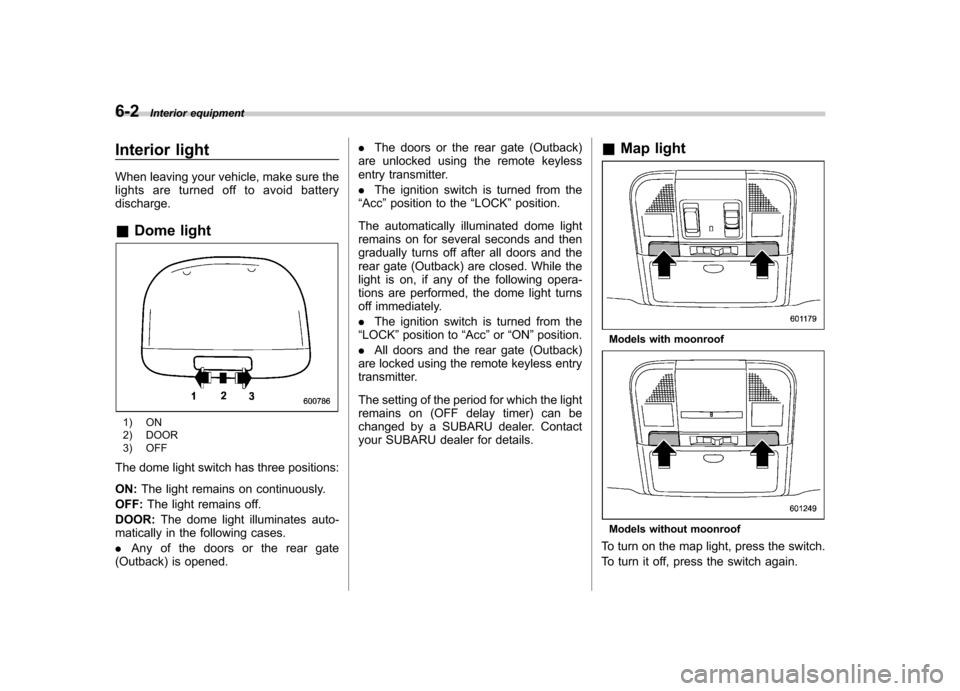
6-2Interior equipment
Interior light
When leaving your vehicle, make sure the
lights are turned off to avoid batterydischarge. &Dome light
1) ON
2) DOOR
3) OFF
The dome light switch has three positions: ON: The light remains on continuously.
OFF: The light remains off.
DOOR: The dome light illuminates auto-
matically in the following cases. . Any of the doors or the rear gate
(Outback) is opened. .
The doors or the rear gate (Outback)
are unlocked using the remote keyless
entry transmitter. . The ignition switch is turned from the
“ Acc ”position to the “LOCK ”position.
The automatically illuminated dome light
remains on for several seconds and then
gradually turns off after all doors and the
rear gate (Outback) are closed. While the
light is on, if any of the following opera-
tions are performed, the dome light turns
off immediately. . The ignition switch is turned from the
“ LOCK ”position to “Acc ”or “ON ”position.
. All doors and the rear gate (Outback)
are locked using the remote keyless entry
transmitter.
The setting of the period for which the light
remains on (OFF delay timer) can be
changed by a SUBARU dealer. Contact
your SUBARU dealer for details. &
Map light
Models with moonroof
Models without moonroof
To turn on the map light, press the switch.
To turn it off, press the switch again.
Page 256 of 474

When leaving the vehicle, make sure the
lights are turned off to avoid batterydischarge. !Door interlock switch
1) Door interlock switch
Although the map light switches are in the
OFF position (manually off), the map lights
can be set to illuminate automatically in
conjunction with a door opening, etc. by
use of the door interlock switch. The door
interlock switch has the following posi-tions. OFF: The map lights do not illuminate
automatically in conjunction with a door
opening. But, the lights can be turned on
manually by pressing the map lightswitches. DOOR:
The map lights illuminate auto-
matically in the following cases. . Any of the doors (other than the rear
gate or trunk lid) is opened. The map lights
do not illuminate when only the rear gate
is opened. . The doors are unlocked using the
remote keyless entry transmitter.. The ignition switch is turned from the
“ Acc ”position to the “LOCK ”position.
The automatically illuminated map lights
remain on for several seconds and then
gradually turn off after all doors are
closed. While the lights are on, if any of
the following operations are performed,
the map lights turn off immediately. . The ignition switch is turned from the
“ LOCK ”position to the “Acc ”or “ON ”
position. . All doors are locked using the remote
keyless entry transmitter.
The setting of the period for which the
lights remain on (OFF delay timer) can be
changed by a SUBARU dealer. Contact
your SUBARU dealer for details. &
Cargo area light (Outback)
1) DOOR
2) OFF
3) ON
The cargo area light switch has the
following positions. DOOR: The light illuminates only when
the rear gate is opened.OFF: The light remains off.
ON: The light remains on continuously.
The automatically illuminated cargo area
light remains on for several seconds and
then gradually turns off after the rear gate
is closed. While the light is on, if any of the
following operations are performed, the
cargo area light turns off immediately. Interior equipment
6-3
– CONTINUED –
Page 257 of 474

6-4Interior equipment
.The ignition switch is turned from the
“ LOCK ”position to the “Acc ”or “ON ”
position. . The rear gate is locked using the
remote keyless entry transmitter.
The setting of the period for which the
lights remain on (OFF delay timer) can be
changed by a SUBARU dealer. Contact
your SUBARU dealer for details. Sun visors
To block out glare, swing down the visors.
To use the sun visor at a side window,
swing it down and move it sideways.&
Sun visor extension plateWith the sun visor positioned over the side
window, you can use the sun visor
extension plate to prevent glare through
the gap between the sun visor and center
pillar. To use the extension plate, pull it
toward the rear of the vehicle. When you
have finished using it, stow it by pushing it
toward the front of the vehicle.
Page 259 of 474

6-6Interior equipment
& Glove box
1) Lock
2) Unlock
To open the glove box, pull the handle. To
close it, push the lid firmly upward.
To lock the glove box, insert the key and
turn it clockwise. To unlock the glove box,
insert the key and turn it counterclockwise. &
Center console box
! Center console box (front)
If you remove the divider plate from the
dual cup holders, you can use the center
console box as a storage space. To use as storage space:
Pull out the divider plate of the dual cup
holder.