2012 SUBARU LEGACY display
[x] Cancel search: displayPage 228 of 474

entered.
2. Input the new passkey (a 4 - 8 digit
number) by operating the “TUNE ”dial.
3. Select the “CONFIRM ”menu.
– The new passkey is displayed, the
passkey is changed and the mode
changes to the Bluetooth
®audio
setting mode.
! Deleting device
1. Select the “DELETE AUDIO ”menu.
– If no devices are registered,
“ EMPTY ”is displayed and the mode
changes to the Bluetooth
®audio
setting mode.
2. Select the “CONFIRM ”menu.
–“ DELETED ”is displayed and the
mode changes to the Bluetooth
®
audio setting mode.
& Setting Bluetooth
®audio
(type C audio)
1. Press the
button to select the
“ BT Audio ”mode.
Talk switch
2. Press the talk switch
.
NOTE
If a device and a cell phone are already
registered, “BT ”menu will be dis-
played. Then perform the followingprocedure.
(1) Press the talk switch
and
say “Setup ”.
(2) Press the talk switch
again
and say “Bluetooth audio setup ”.
The “BT Audio Setup ”will then be
displayed.
3. After the “BT Audio Setup ”menu is
displayed, select the following menus by
using the voice command system or by
operating the “TUNE ”dial. NOTE .
You cannot set Bluetooth
®audio
while driving. . After the ignition switch is turned to
the “LOCK ”position, the registered
device/cell phone may be automatically
connected to the system if the ignition
switch is turned to the “Acc ”or “ON ”
position.. When a cell phone is already con-
nected, the system will disconnect the
phone to setup a new device. You may
need to reconnect the phone after
setup is complete.. Up to 2 devices (excluding cell
phones for Hands-free system) can beregistered.. Up to 6 devices (including cell
phones for Hands-free system) can beregistered. ! By using voice command system
NOTE
If no devices are registered, you can
only select from the following menu. . “Pair audio player ”(refer to “Regis-
tering (paring) device ”F 5-46)
. “Set passkey ”(refer to “Selecting
device ”F 5-46) Audio
5-45
– CONTINUED –
Page 229 of 474

5-46Audio
! Registering (paring) device
1. Press the talk switch
and say “Pair
audio player ”.
2. Press the talk switch
and say the
name of the device to be registered.
3. Press the talk switch
.
4. Say “Confirm ”to register the device, or
say “Go back ”to go back.
5. After saying “Confirm ”, the passkey
will be shown on the display. Then input
the passkey into the device.
–If the registering procedure is fin-
ished, “Audio Players Paired. ”will be
displayed. – If the registering procedure was not
successful, “Unable to pair audio
players. ”will be displayed.
! Selecting device
1. Press the talk switch
and say
“ Select audio player ”.
2. Press the talk switch
.
3. Say the name of the registered device, or “List audio players ”and select the
registered device (for details, refer to “List
audio player function ”F 5-46).
4. Press the talk switch
and say
“ Confirm ”.
5. Press the talk switch
and say
“ From car ”or “From audio ”. 6. Press the talk switch
.
7. Say “Confirm ”to select the device, or
say “Go back ”to go back.
– If the device is connected, “Se-
lected ”will be displayed.
– If the device cannot be connected,
“ Failed ”will be displayed.
! Changing the registered name
1. Press the talk switch
and say
“ Change name ”.
2. Press the talk switch
.
3. Say the name of the registered device, or “List audio players ”and select the
registered device (for details, refer to “List
audio player function ”F 5-46).
4. Press the talk switch
.
5. Say “Confirm ”to select the device, or
say “Go back ”to go back.
6. After saying “Confirm ”, press the talk
switch
.
7. Say a new name to be registered.
8. Press the talk switch
.
9. Say “Confirm ”to change the name, or
say “Go back ”to go back.
– If the name is changed, “Name
changed. ”will be displayed.
! List audio player function
The names of the registered devices are spoken by using the list audio player
function. To use the list audio player
function, perform the following procedure.
1. Press the talk switch
and say
“List
audio player ”.
– The names will then be spoken.
2. Press the talk switch
while the
name is being spoken to select the device.
–After the talk switch is pressed,
“ Audio player selected. ”will be dis-
played.
3. Press the talk switch
and say the
following words.
.“Select audio player ”(refer to “Se-
lecting device ”F 5-46)
. “Change name ”(refer to “Changing
the registered name ”F 5-46)
. “Delete audio player ”(refer to “De-
leting device ”F 5-47)
! Setting passkey
1. Press the talk switch
and say “Set
passkey ”.
2. Press the talk switch
and say the
new passkey (a 4 - 8 digit number).
3. Press the talk switch
.
4. Say “Confirm ”to set the passkey, or
say “Go back ”to go back.
– If the passkey is set, the new
passkey will be displayed.
Page 230 of 474

!Deleting device
1. Press the talk switch
and say
“ Delete audio player ”.
2. Press the talk switch
.
3. Say the name of the device, or “List
audio player ”and select the device (for
details, refer to “List audio player function ”
F 5-46).
4. Press the talk switch
.
5. Say “Confirm ”to delete the device, or
say “Go back ”to go back.
– If the device is deleted, “Deleted. ”
will be displayed.
! By operating the dial
Select the menu by turning and pressing the “TUNE ”dial.
NOTE . Select the “Go Back ”menu to go
back to the previous menu. . If no devices are registered, you can
only select from the following menu.
–“ Pair Audio Players ”to register
the device (refer to “Registering
(paring) device ”F 5-47)
–“ Set Passkey ”to set a new
passkey (refer to “Setting passkey ”
F 5-48) !
Registering (paring) device
1. Select the “Pair Audio Players ”menu.
2. Select the “Record Name ”menu.
3. Say the name of the device to beregistered.
4. Select the “Confirm pair audio? ”menu.
– The passkey will then be shown on
the display.
5. Input the passkey into the device. –If the registering procedure is fin-
ished, “Audio Players Paired. ”will be
displayed. – If the registering procedure was not
successful, “Unable to pair audio
players. ”will be displayed.
! Selecting device
1. Select the “Select Audio Player ”menu.
2. Select the preferred device.
3. Select the “Confirm select audio
player? ”menu.
4. Select the “From Car ”menu or “From
Audio Player ”menu.
5. Select the “Confirm select audio
player? ”menu.
– If the device is connected, “Se-
lected ”will be displayed.
– If the device cannot be connected,
“ Failed ”will be displayed. !
Changing the registered name
1. Select the “Change Name ”menu.
2. Select the preferred device.
3. Select the “Record Name ”menu.
4. Say the new name.
5. Select the “Confirm name change? ”
menu.
–If the name is changed, “Device
name has been changed. ”will be
displayed.
! List audio player function
For details about the list audio player
function, refer to “List audio player func-
tion ”F 5-46.
1. Select the “List Audio Players ”menu.
– The names will then be spoken.
2. Press the talk switch
while the
name is being spoken to select the device.
–After the talk switch is pressed,
“ Audio player selected. ”will be dis-
played.
3. Select from the following menu. .“Select Audio Player ”(refer to “Se-
lecting device ”F 5-47)
. “Change name ”(refer to “Changing
the registered name ”F 5-47)
. “Delete Audio Player ”(refer to “De-
leting device ”F 5-48) Audio
5-47
– CONTINUED –
Page 231 of 474

5-48Audio
!Setting passkey
1. Select the “Set Passkey ”menu.
2. Press the “TUNE ”dial.
3. Input the new passkey (a 4 - 8 digit
number) by turning and pressing the“ TUNE ”dial.
4. After inputting the new passkey, pressthe “TUNE ”dial again.
– If the passkey is set, the new
passkey will be displayed.
! Deleting device
1. Select the “Delete Audio Player ”
menu.
2. Select the preferred device.
3. Select the “Confirm delete audio
Player? ”menu.
– If the device is deleted, “Audio
player has been deleted. ”will be
displayed.
& Bluetooth
®audio operation
NOTE
Depending on the connected device, it
may not activate as per the following
items or not work smoothly. Refer to
the instruction manual of the con-
nected device. !
How to play back
Type B audio
Type C audio
Press the “CD/AUX ”button and select the
“ BT-A ”(type B audio)/ “BT Audio ”(type C
audio) mode. ! To select a track from the beginning
Select a track in the same way as for a
CD. Refer to “To select a track from the
beginning ”F 5-24.
! Repeating (type B audio)
Repeating is operated in the same way as
for a CD. Refer to “Repeating ”F 5-26.
Each time you briefly press the
button, the mode changes in the following sequence.
! Random playback (type B audio)
Random playback is operated in the same
way as for a CD. Refer to “Random playback
”F 5-27. Each time you press
and hold the
button, the mode
changes in the following sequence.
! Display selection (type B audio)
Select an indication in the same way as
for a CD. Refer to “Display selection (type
A and B audio) ”F 5-28. Each time you
briefly press the
button, the indica-
tion changes in the following sequence.
! Fast-forwarding and rewinding
(type C audio)
Fast-forwarding and rewinding are oper-
ated in the same way as for a CD. Refer to“ Fast-forwarding and rewinding ”F 5-25.
! Folder selection
Select a folder in the same way as for a
CD. Refer to “Folder selection ”F 5-28.
Page 236 of 474

Hands-free mode, press the ON hook switch.
! Preparation for using the Hands-
free system
Before using the Hands-free system, it is
necessary to register a cell phone in the
system. Perform the following procedure
to register a cell phone. NOTE . Up to 5 cell phones can be regis-
tered (for type B audio). . Up to 6 cell phones (including Blue-
tooth
®audio devices) can be registered
(for type C audio).. When the ignition switch is turned to
the “Acc ”or “ON ”position, the regis-
tered cell phone may be automatically
connected to the system. ! Registering by operating dial
“ TUNE ”dial:
Type B audio
Type C audio
Select the menus by operating the “TUNE ”
dial.
Type B audio:
1. Press the OFF hook switch
.
2. Select “ENGLISH ”/“ FRANÇAIS ”by
operating the “TUNE ”dial.
–“ WELCOME! ”will then be dis-
played.
3. Press the “TUNE ”dial or the talk
switch
.
4. Select the “RECORD NAME ”menu, or
press the talk switch
.
5. Say the name to be registered.
6. Select the “CONFIRM ”menu.
– After “CAR M_MEDIA ”is displayed,
a pass key will be displayed.
7. Input the displayed pass key into the
cell phone while “PKY: **** ”is displayed.
Type C audio:
1. Press the OFF hook switch
.
– If no cell phone is registered,
“ Welcome!! ”is shown on the screen.
In this case, perform the procedure
after step 4.
2. Select the “Setup ”menu.
3. Select the “Phone Setup ”menu.
4. Select the “Pair Phone ”menu.
5. Select the “Record Name ”menu.
6. Say the name to be registered. 7. Select the
“Confirm pair phone? ”
menu.
8. Select the “Phone Only ”menu to
register only a cell phone, or select “Int.
Audio ”menu to register internal audio in
addition to the cell phone.
9. After “Car Multi-Media ”is displayed, a
pass key will be displayed.
10. Input the displayed pass key into the
cell phone while “Passkey: **** ”is dis-
played. ! Registering by using voice com-
mand system (type C audio)
NOTE
If no cell phone is registered, when the
OFF hook switch
is pressed, “Wel-
come!! ”is shown on the screen. In this
case, perform the procedure after step 4.
1. Select a mode other than “BT Audio ”
mode.
2. Press the talk switch
and say
“ Setup ”.
3. Press the talk switch
and say
“ Phone Setup ”.
4. Press the talk switch
and say “Pair
Phone ”.
5. Press the talk switch
and say the
name to be registered. Audio
5-53
– CONTINUED –
Page 237 of 474

5-54Audio
6. Press the talk switch
and say
“ Confirm ”.
7. Press the talk switch
.
8. Say “Phone Only ”to register only a
cell phone, or say “Internal Audio ”to
register internal audio in addition to the
cell phone.
9. Press the talk switch
and say
“ Confirm pair phone? ”.
– After “Car Multi-Media ”is displayed,
a pass key will be displayed.
10. Input the displayed pass key into the
cell phone while “Passkey: **** ”is dis-
played. ! Menu list of the Hands-free system
Turn the “TUNE ”dial to select a menu,
and then press the dial to enter the
selected menu.
Page 245 of 474

5-62Audio
41 internal audio audio interne
42 list audio players lister lecteurs audio
43 list names lister noms
44 list phones lister téléphones
45 mute sourdine
46 next suivant
47 outgoing appel de départ
48 pair audio player jumeler lecteur audio
49 pair phone jumeler téléphone 50 phone book add entry annuaire ajouterentrée
51 phone book
change name annuaire changernom
52 phone book deleteentry annuaire suppri-
mer entrée
53 phone book listnames annuaire listernoms
54 phone book lock annuaire bloquer 55 phone book set
speed dial annuaire définir
composition rapide
56 phone book unlock annuaire déblo-quer
57 phone only téléphone unique-ment
58 phone setup configuration télé-phone59 phonebook annuaire 60
phonebook delete
speed dial annuaire suppri-
mer compositionrapide
61 previous précédent
62 redial recomposer
63 repeat répéter
64 security sécurité
65 select audio player sélectionner lec-
teur audio
66 select phone sélectionner télé-phone
67 send envoyer
68 set pass key définir mot de passe
69 set PIN définir NIP
70 set speed dial définir composition rapide
71 setup configurer
72 store enregistrer
73 turn on activer
74 turn off désactiver
! Updating phonebook data
NOTE . The maximum number of phone-
book entries that can be registered in the phonebook is 50 (type B audio)/20
(type C audio)..
After registering phonebook data,
you can add a phone number to the
speed dial memory. For details, refer to“ Registering speed dial ”F 5-64.
! Registering by voice
1. Select the “BY VOICE ”menu.
2. Press the talk switch
.
3. Say the phone number to be regis- tered.
4. Select the “CONFIRM ”menu.
5. Perform either of the following proce- dures. –Select the “RECORD NAME ”menu
by operating the “TUNE ”dial.
– Press the talk switch
.
6. Say the name (voice tag) to be registered.
7. Select the “CONFIRM ”menu.
– The phone number is then regis-
tered and “STORED ”(type B audio)/
“ Phone number stored. ”(type C audio)
is displayed.
! Registering by phone
1. Select the “BY PHONE ”menu.
2. Select the “CONFIRM ”(type B audio)/
“ Confirm Transfer phonebook entry? ”
(type C audio) menu.
Page 246 of 474
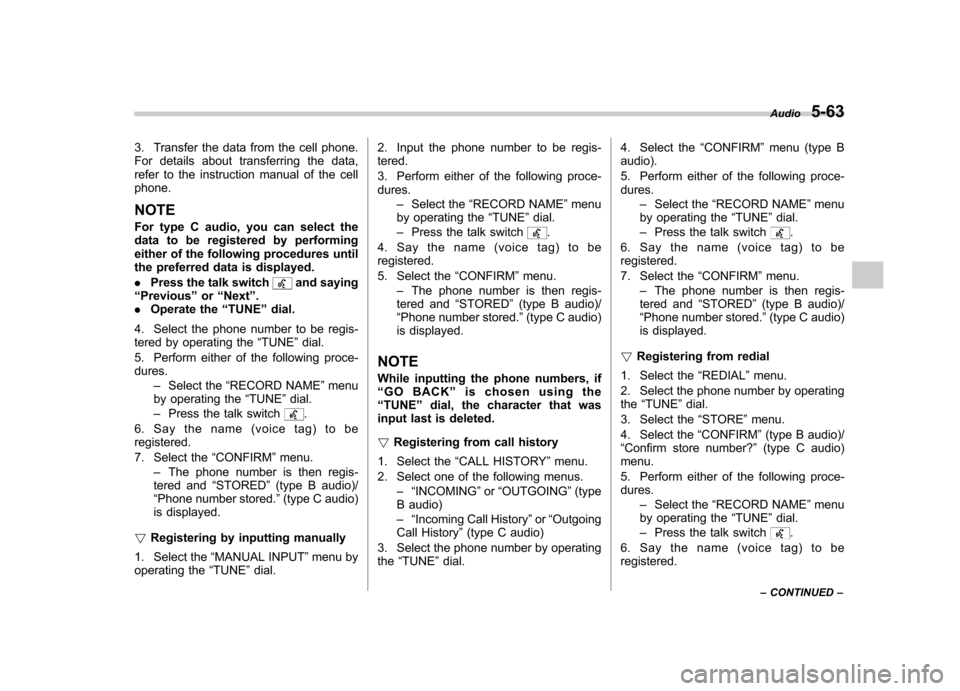
3. Transfer the data from the cell phone.
For details about transferring the data,
refer to the instruction manual of the cellphone. NOTE
For type C audio, you can select the
data to be registered by performing
either of the following procedures until
the preferred data is displayed. .Press the talk switch
and saying
“ Previous ”or “Next ”.
. Operate the “TUNE ”dial.
4. Select the phone number to be regis-
tered by operating the “TUNE ”dial.
5. Perform either of the following proce-dures. –Select the “RECORD NAME ”menu
by operating the “TUNE ”dial.
– Press the talk switch
.
6. Say the name (voice tag) to be registered.
7. Select the “CONFIRM ”menu.
– The phone number is then regis-
tered and “STORED ”(type B audio)/
“ Phone number stored. ”(type C audio)
is displayed.
! Registering by inputting manually
1. Select the “MANUAL INPUT ”menu by
operating the “TUNE ”dial. 2. Input the phone number to be regis- tered.
3. Perform either of the following proce- dures.
–Select the “RECORD NAME ”menu
by operating the “TUNE ”dial.
– Press the talk switch
.
4. Say the name (voice tag) to be registered.
5. Select the “CONFIRM ”menu.
– The phone number is then regis-
tered and “STORED ”(type B audio)/
“ Phone number stored. ”(type C audio)
is displayed.
NOTE
While inputting the phone numbers, if “ GO BACK ”is chosen using the
“ TUNE ”dial, the character that was
input last is deleted. ! Registering from call history
1. Select the “CALL HISTORY ”menu.
2. Select one of the following menus. –“INCOMING ”or “OUTGOING ”(type
B audio) –“ Incoming Call History ”or “Outgoing
Call History ”(type C audio)
3. Select the phone number by operating the “TUNE ”dial. 4. Select the
“CONFIRM ”menu (type B
audio).
5. Perform either of the following proce- dures.
–Select the “RECORD NAME ”menu
by operating the “TUNE ”dial.
– Press the talk switch.
6. Say the name (voice tag) to be registered.
7. Select the “CONFIRM ”menu.
– The phone number is then regis-
tered and “STORED ”(type B audio)/
“ Phone number stored. ”(type C audio)
is displayed.
! Registering from redial
1. Select the “REDIAL ”menu.
2. Select the phone number by operating the “TUNE ”dial.
3. Select the “STORE ”menu.
4. Select the “CONFIRM ”(type B audio)/
“ Confirm store number? ”(type C audio)
menu.
5. Perform either of the following proce- dures.
–Select the “RECORD NAME ”menu
by operating the “TUNE ”dial.
– Press the talk switch
.
6. Say the name (voice tag) to be registered. Audio
5-63
– CONTINUED –