2012 SKODA YETI reset
[x] Cancel search: resetPage 24 of 44
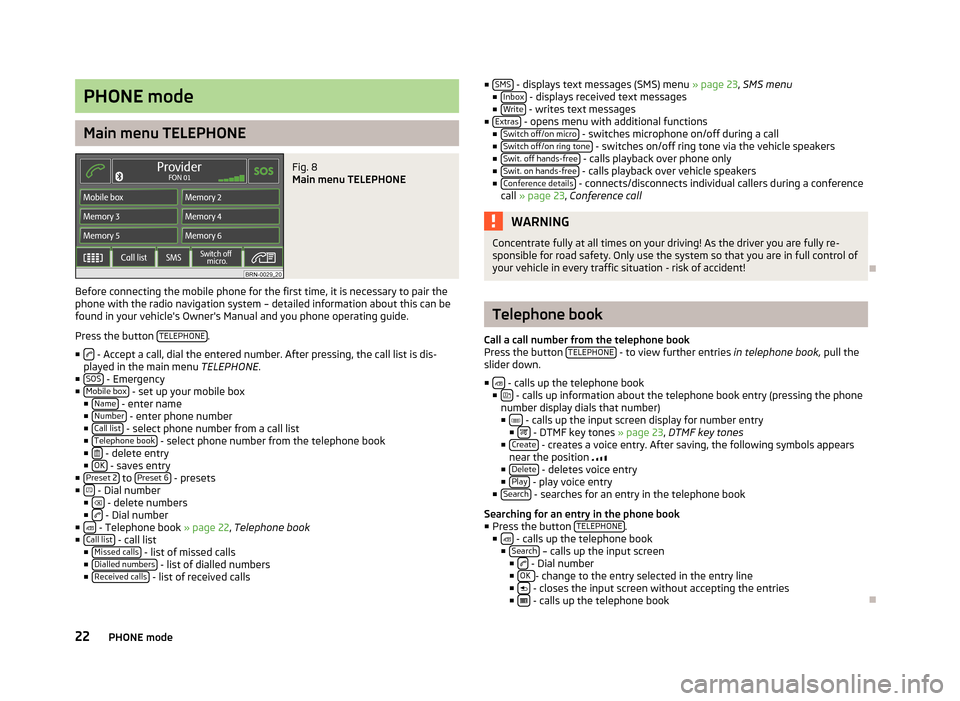
PHONE mode
Main menu TELEPHONE
Fig. 8
Main menu TELEPHONE
Before connecting the mobile phone for the first time, it is necessary to pair the
phone with the radio navigation system – detailed information about this can be
found in your vehicle's Owner's Manual and you phone operating guide.
Press the button TELEPHONE .
■ - Accept a call, dial the entered number. After pressing, the call list is dis-
played in the main menu TELEPHONE.
■ SOS - Emergency
■ Mobile box - set up your mobile box
■ Name - enter name
■ Number - enter phone number
■ Call list - select phone number from a call list
■ Telephone book - select phone number from the telephone book
■ - delete entry
■ OK - saves entry
■ Preset 2 to
Preset 6 - presets
■ - Dial number
■ - delete numbers
■ - Dial number
■ - Telephone book » page 22, Telephone book
■ Call list - call list
■ Missed calls - list of missed calls
■ Dialled numbers - list of dialled numbers
■ Received calls - list of received calls ■
SMS - displays text messages (SMS) menu
» page 23, SMS menu
■ Inbox - displays received text messages
■ Write - writes text messages
■ Extras - opens menu with additional functions
■ Switch off/on micro - switches microphone on/off during a call
■ Switch off/on ring tone - switches on/off ring tone via the vehicle speakers
■ Swit. off hands-free - calls playback over phone only
■ Swit. on hands-free - calls playback over vehicle speakers
■ Conference details - connects/disconnects individual callers during a conference
call » page 23, Conference call WARNING
Concentrate fully at all times on your driving! As the driver you are fully re-
sponsible for road safety. Only use the system so that you are in full control of
your vehicle in every traffic situation - risk of accident! Ð Telephone book
Call a call number from the telephone book
Press the button TELEPHONE - to view further entries
in telephone book,
pull the
slider down.
■ - calls up the telephone book
■ - calls up information about the telephone book entry (pressing the phone
number display dials that number)
■ - calls up the input screen display for number entry
■ - DTMF key tones » page 23
, DTMF key tones
■ Create - creates a voice entry. After saving, the following symbols appears
near the position
■ Delete - deletes voice entry
■ Play - play voice entry
■ Search - searches for an entry in the telephone book
Searching for an entry in the phone book
■ Press the button TELEPHONE .
■ - calls up the telephone book
■ Search – calls up the input screen
■ - Dial number
■ OK - change to the entry selected in the entry line
■ - closes the input screen without accepting the entries
■ - calls up the telephone book
Ð
22 PHONE mode
Page 33 of 44

■
Options - opens the menu for defining the route options
» page 31, Function
key “Options ”
■ Curr. pos. - split-screen with the coordinates of the position where you are cur-
rently located
■ - stores the current position as “Flagdest.” in the destination memory.
■ New dest. - used for the entry of a new destination.
■
Address - enter an address in the input screen to specify the destination ad-
dress » page 32 , Function key
“ Address”
■ POI - open the search screen for searching for a point of interest from a
specific category or by entering a name or a telephone number
» page 32,
Function key “ POI”
■ Map/GPS - Specify a point on the map as a destination » page 32,
Function
key “ Map/GPS”
■ Home - Start route guidance from the address saved as the “Home ad-
dress
” » page 32, Function key “ Home address”
■ Last destinations - open the list of the last automatically saved destinations,
start route guidance by pressing one of the displayed destina-
tions
» page 32, Function key “ Last destinations”
■ Fav. destinations - open the list of favourite destinations, start route guidance
by pressing one of the displayed destinations
» page 33, Function key “
Favourites”
■ Fav. destinations - open the list of favourite destinations, start route guidance
by pressing one of the displayed destinations
■ SD destinations - view destinations that are stored on the SD card as visiting
cards or pictures, including GPS coordinates » page 33, Function key “ SD
destinations
”
■ Presets - open menu for saving the current position as a destination, for saving
and displaying saved destinations and for waypoint navigation » page 34,
Function key
“Memory”, » page 35, Select and edit the saved waypoint tour
■ Route - open information and congestion menu for the route during route guid-
ance » page 35, Permanent block
■ Extras - open menu for entering a stopover and create a new route in tour
mode » page 34, Function keys “Extras”
■ Start /
Stop - starts/stops route guidance
Special destinations
The navigation data in your system or on your DVD contain a database of special
destinations (points of interest) that can be used to find a destination more easi-
ly »
page 32, Function key “ POI”. SD destinations
By using a web application that can be found on
ŠKODA's web site, it is possible
to create destinations as visiting cards or pictures. These destinations can then
easily be imported via the SD card into the radio navigation system » page 33,
Save destination in the destination memory .Ð Selecting the route guidance mode
Press the button NAV →
Extras .
■ Tour mode - mode with stopovers
» page 34, Tour mode
■ Waypoint navigation - waypoint navigation
» page 35, Waypoint mode Ð Function key “Options”
Press the button NAV →
Options .
■ Route - Route
■ Fast - calculates the fastest route to the destination, even if a detour is nec-
essary - appears in orange
■ Shortest - shortest route to the destination even if a longer driving time is
required - appears in red
■ Most economical - calculates the quickest route possible over the shortest
route – displayed in blue
■ Dynamic route - dynamic route
» page 36, Dynamic route guidance with TMC
use
■ Off - switches off
■ Manual - manual
■ Automatic - automatic
■ Motorways - this type of road is “excluded” from the route calculation
■ Toll roads - this type of road is “excluded” from the route calculation
■ Excluded rds. - manually blocked sections of road are included in the route cal-
culation » page 35, Manually excluding stretches of the journey
■ Ferries - this type of transportation is “excluded” from the route calculation
■
Tunnels - Tunnels are “blocked” in the route calculation
Ð
31
NAV mode (Navigation)
Page 34 of 44

Function key “New dest.”
Function key “
Address”
This function key is used to enter an address in the input screen for a destination
address.
Press the button NAV →
New dest. →
Address .
■ Country - country
■ City/P.cd. - city, post code
■ Street - street
■ Number - Number
■ Intersect. - intersection
■ Presets - save entered address data
ÐFunction key “
POI”
This function key opens a search screen to search for a point of interest from a
specific category or by entering a name or a phone number.
Press the button NAV →
New dest. →
POI .
■ Category - list of categories and sub-categories which can be selected. Press the
function key to switch back to a main category after viewing a sub-category.
■ Search area - specify which area to search in when searching for a point of inter-
est.
■ Near dest. - if a travel destination has been selected, you can select the sur-
rounding area of this travel destination as a search area for the point of inter-
est.
■ Position - Limits the search for a point of interest to the surrounding area of
the current location (standard setting).
■ Near city - an input screen can be used to enter the city near which a search
for a point of interest is to be carried out.
■ Select point on map - move a crosshair to choose a point on the map in the sur-
rounding area where you intend to search for a point of interest.
■ Along the route - the search for a point of interest is limited to the environment
of the calculated route (only possible during route guidance)
■ Name - search for a specific point of interest after entering a name
■ Tel. - search for a specific point of interest after entering a telephone number
■ Search - search for a point of interest meeting the selected criteria
■ - display the previous point of interest in the list ■
- display the following point of interest in the list
■ - save point of interest
■ - dial phone number
■ - display current position
and point of interest on the map
■ OK - starts the route guidance to the shown travel destination
Ð Function key “
Map/GPS”
This functoin key is used to specify a point on the map as a destination or the en-
try of GPS coordinates.
Press the button NAV →
New dest. →
Map/GPS .
■ or
- the map scale can also be changed by rotating the menu knob 15
■
- finger movement on the display
■ OK - route guidance is started automatically
■ - stores the travel destination selected from the map in the destination
memory
■ - briefly switches the map display to the overview display (large scale). After
a few seconds it will switch back automatically to the last selected zoom display
(smaller scale).
■ GPS - opens a menu for entering a travel destination via its coordinates
■ Latitude - enter the latitude
■ Longitude - enter the longitude
Ð Function key “
Home address”
The function key starts the route guidance to the address saved as the “home ad-
dress”.
Press the button NAV →
New dest. →
Home address .
■ Destination entry - enter home address
■ Current position - saves the current position as a home address
Ð Function key “
Last destinations”
This function key opens the list of automatically saved last destinations. Route
guidance is started by pressing one of the displayed destinations.
Press the button NAV →
New dest. →
Last destinations .
32 NAV mode (Navigation)
Page 41 of 44

I
Input screen with keypad 6
iPod 17
L
Last destinations 31, 34
delete 34
Load 32
Sort 32
Load Tour memory 34
M
Main menu Media 14
Navigation 30
Radio 13
Setup 9
Telephone 22
TV 20
Map Setup 10
MAP Map display 26
MAP mode 26
Centering the map 26
Display type 26
Map scale 26
Route guidance switched off 27
Route guidance with a destination 27
Route guidance with stopover destinations 27
Split-screen 26, 28
Map scale 26
MDI 17
Media Main menu 14
Setup 9Memory
delete 34
Destination 33
edit 34
Last destinations 34
Memory card 16
Destination 33
Insert 16
Remove 16
Mix 14
Mobile phone Enter the phone number 22
Functions during a telephone call 23
Telephone call 23
Mode MEDIA 14
NAVIGATION 29
PHONE 22
RADIO 13
SETUP 9
TMC 37
TONE 25
TV 20
Video 18
N
Navigation Main menu 30
Setup 10
Navigation announcements 11
Navigation data 29
Navigation DVD 29
New tour in tour mode with stopovers 34
O
Operation General 5
Options 31 P
Permanent block 35
Phone During the phone conversation 23
Incoming phone conversation 23
Other numbers during a call 23
Search phone book 22
Setup 9
Point of interest 10, 31
Point of Interest 32
Points of interest 11
Presets Radio stations 13
Product Overview 4
R
Radio Frequency band selection 13
Main menu 13
Setup 9
RDS 9
RDS Regional 9
Repeat CD 14
Folder 14
Titel 14
Route guidance Map orientation 26
S
Save Tour 34
Save destination in the destination memory 33
Scan 13, 14
Screen 3
Screen care 3
39
Index