2012 SKODA YETI pairing phone
[x] Cancel search: pairing phonePage 4 of 31

Table of Contents
General information
Operating instructions
3
Explanation of symbols
3
Important information
3
Basic settings
System and sound settings
8
RADIO mode
Main menu RADIO
9
Settings in RADIO mode
9
Digital radio DAB
10
Traffic Programme TP
10
MEDIA mode
Main menu MEDIA
11
Settings in MEDIA mode
11
Playback options
11
Introductory information about the CD mode
12
Memory card
12
External sources
13
Requirements for media sources and audiofiles
14PHONE mode
Pairing mobile phone or Bluetooth® device withradio navigation system
15
Main menu TELEPHONE
15
Telephone calls and functions during a call
16
Settings in PHONE mode
17
NAV mode (Navigation)
Introductory information
18
Navigation data and the memory card
18
Main menu Navigation
19
Settings in the (NAV) Navigation mode
20
Destinations
20
Route guidance
22
TMC mode
Displaying TMC traffic reports
24
TP traffic information and TMC traffic reportssettings
24
Index
2Table of Contents
Page 15 of 31
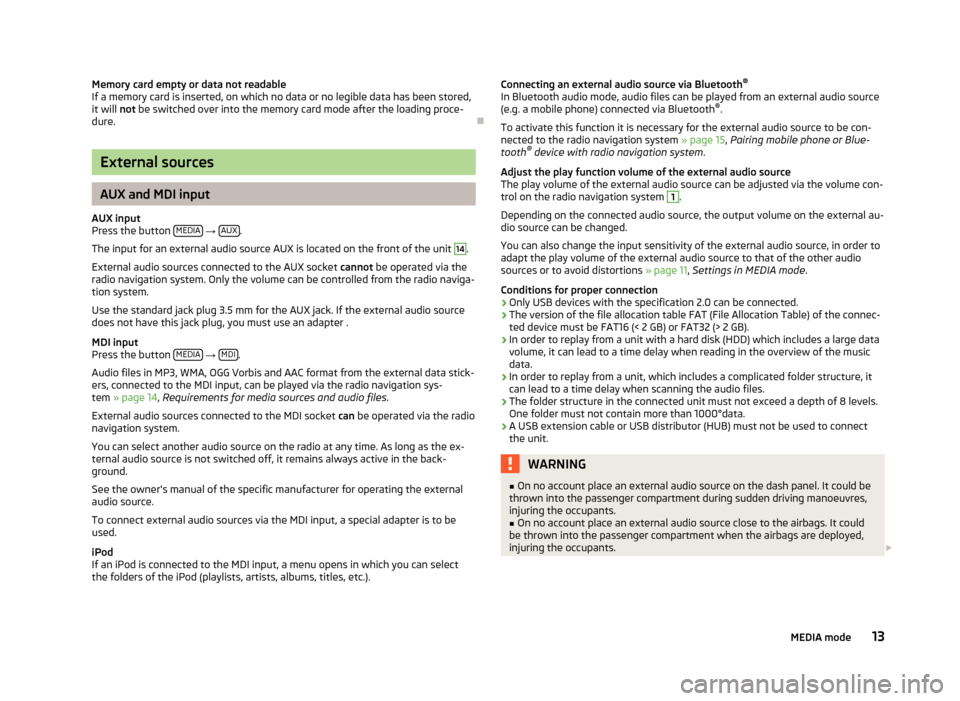
Memory card empty or data not readableIf a memory card is inserted, on which no data or no legible data has been stored,it will not be switched over into the memory card mode after the loading proce-dure.
Ð
External sources
AUX and MDI input
AUX inputPress the button MEDIA → AUX.
The input for an external audio source AUX is located on the front of the unit
14
.
External audio sources connected to the AUX socket cannot be operated via theradio navigation system. Only the volume can be controlled from the radio naviga-tion system.
Use the standard jack plug 3.5 mm for the AUX jack. If the external audio sourcedoes not have this jack plug, you must use an adapter .
MDI inputPress the button MEDIA → MDI.
Audio files in MP3, WMA, OGG Vorbis and AAC format from the external data stick-ers, connected to the MDI input, can be played via the radio navigation sys-tem » page 14, Requirements for media sources and audio files.
External audio sources connected to the MDI socket can be operated via the radionavigation system.
You can select another audio source on the radio at any time. As long as the ex-ternal audio source is not switched off, it remains always active in the back-ground.
See the owner's manual of the specific manufacturer for operating the externalaudio source.
To connect external audio sources via the MDI input, a special adapter is to beused.
iPodIf an iPod is connected to the MDI input, a menu opens in which you can selectthe folders of the iPod (playlists, artists, albums, titles, etc.).
Connecting an external audio source via Bluetooth®
In Bluetooth audio mode, audio files can be played from an external audio source(e.g. a mobile phone) connected via Bluetooth®.
To activate this function it is necessary for the external audio source to be con-nected to the radio navigation system » page 15, Pairing mobile phone or Blue-tooth® device with radio navigation system.
Adjust the play function volume of the external audio sourceThe play volume of the external audio source can be adjusted via the volume con-trol on the radio navigation system
1
.
Depending on the connected audio source, the output volume on the external au-dio source can be changed.
You can also change the input sensitivity of the external audio source, in order toadapt the play volume of the external audio source to that of the other audiosources or to avoid distortions » page 11, Settings in MEDIA mode.
Conditions for proper connection›Only USB devices with the specification 2.0 can be connected.›The version of the file allocation table FAT (File Allocation Table) of the connec-ted device must be FAT16 (< 2 GB) or FAT32 (> 2 GB).›In order to replay from a unit with a hard disk (HDD) which includes a large datavolume, it can lead to a time delay when reading in the overview of the musicdata.›In order to replay from a unit, which includes a complicated folder structure, itcan lead to a time delay when scanning the audio files.›The folder structure in the connected unit must not exceed a depth of 8 levels.One folder must not contain more than 1000°data.›A USB extension cable or USB distributor (HUB) must not be used to connectthe unit.
WARNING■On no account place an external audio source on the dash panel. It could bethrown into the passenger compartment during sudden driving manoeuvres,injuring the occupants.
■
On no account place an external audio source close to the airbags. It couldbe thrown into the passenger compartment when the airbags are deployed,injuring the occupants.
13MEDIA mode
Page 17 of 31

PHONE mode
Pairing mobile phone or Bluetooth® device with radio
navigation system
To operate a mobile phone or other Bluetooth® device from the radio navigationsystem, a one-off connection of both devices is required.
Active connectionWhen the connection is active, the device search is launched from the radio navi-gation system.
Enable Bluetooth® on your mobile phone.
Press the button PHONE → SETUP.
■Bluetooth settings - Settings for the Bluetooth® - function■Search for devices - Search for external devices with an activated Bluetooth®
function
The search can take around 15 to 20 seconds. When the process is complete, thename of the Bluetooth devices is shown in the screen.
The mobile phone you want to connect can be selected directly by pressing thefunction key with the name of the mobile phone or by turning the menu knob
15
and then pressing the button Connect.
Confirm the connection on the mobile phone. Depending on the type of mobilephone, either an auto-generated 6-digit PIN code is displayed, which must beconfirmed according to the instructions on the screen of the mobile phone andthe radio navigation system, or a 4-digit PIN code displayed on the screen of theradio navigation system must be entered manually.
If the entry was correct, the message appears in n the screen that the connectionwas successful.
Passive connectionWhen the connection is passive, the device search is launched from the mobiletelephone.
Enable Bluetooth® on your mobile phone.
Press the button PHONE → SETUP.
■Bluetooth settings - Settings for the Bluetooth® - function■Set Bluetooth visibility - Switch on visibility of the navigation system on other de-vices with the Bluetooth® function
Launch the search for Bluetooth® audio accessories on the mobile phone. Thesearch can take around 15 to 20 seconds. Once the search is complete, the radionavigation system is displayed on the mobile phone as SKODA_BT.
Using the mobile phone to establish the connection. Depending on the type ofmobile phone, either an auto-generated 6-digit PIN code is displayed, which mustbe confirmed according to the instructions on the screen of the mobile phone andthe radio navigation system, or a 4-digit PIN code displayed on the screen of theradio navigation system must be entered manually.
If the entry was correct, the message appears in n the screen that the connectionwas successful.
Deleting connected devicesA maximum of 4 mobile phones or Bluetooth® devices can be connected with theradio navigation system. To connect an additional device, a mobile phone or Blue-tooth® device must be deleted first.
Press the button PHONE → SETUP.
■Bluetooth settings - Settings for the Bluetooth® - function■Paired device list - List of devices connected with the radio navigation system■Delete - Delete the selected connected mobile phone or Bluetooth®device.
Ð
Main menu TELEPHONE
Main menu TELEPHONEPress the button TELEPHONE.
Individual functions in the menu TELEPHONE may depend on the equipment andthe properties of the connected mobile phone.
The PHONE mode can only be activated while the ignition is switched on.
When switching on the radio navigation system, this automatically connects withthe mobile phone with which it was last connected. If it is not possible to connectwith this mobile phone, the system automatically attempts to establish the con-nection to the next mobile phone which is in the list of the connected devices.
15PHONE mode
Page 27 of 31

Index
A
Anti-theft protection3AUX13
C
Car park21CDEject12Insert12CD modeCD not legible12
D
DAB10DestinationFlagged destination21Input20Point of interest21Route guidance22Save20DisplayCleaning3DTMF16DTMF key tones16Dynamic route guidance23
E
External inputAUX13MDI13External sources13
G
General information3
I
Input screen with keypad6iPod13
M
Main menuMEDIA11Navigation19RADIO9TELEPHONE15MDI13MediaMain menu11Pairing Bluetooth device15Playback options11Requirements for audio files14Requirements for media sources14Settings11Memory card12Mobile phoneFunctions during a telephone call16Pairing mobile phone with Bluetooth15Phonebook16Settings17Telephone call16ModeMEDIA11NAVIGATION18PHONE15RADIO9TMC24
N
NavigationDisplaying stretches of the journey23Enter and save destination20Main menu19Manually block22Navigation from the SD card18Orientation in the map22Settings20Starting route guidance22Stopping route guidance22Updating the navigation data18
O
OperationSETUP8
P
Petrol station21Product Overview5
R
RadioDAB10Deletes the stored stations9Main menu9Save station9Select frequency band9Settings9RDS9
S
Safety information3Screen3Operation5
25Index