2012 SKODA YETI navigation system
[x] Cancel search: navigation systemPage 3 of 31

Preface
You have chosen a ŠKODA vehicle, which is fitted with an Amundsen+ navigation system (hereafter called theradio navigation system) – we thank you for your confidence in us.
We recommend that you read these operating instructions carefully so that you can quickly become familiarwith your radio navigation system.
Should you have any questions or problems with your radio navigation system, please do not hesitate to con-tact your authorised ŠKODA Service Partner or importer.
Any national legal provisions which vary from the information contained in this Instruction Manual, have pri-ority over the information contained herein.
We hope you enjoy using your radio navigation system and wish you pleasant motoring.
Your ŠKODA AUTO a.s. (hereinafter referred to as ŠKODA)
Page 4 of 31

Table of Contents
General information
Operating instructions
3
Explanation of symbols
3
Important information
3
Basic settings
System and sound settings
8
RADIO mode
Main menu RADIO
9
Settings in RADIO mode
9
Digital radio DAB
10
Traffic Programme TP
10
MEDIA mode
Main menu MEDIA
11
Settings in MEDIA mode
11
Playback options
11
Introductory information about the CD mode
12
Memory card
12
External sources
13
Requirements for media sources and audiofiles
14PHONE mode
Pairing mobile phone or Bluetooth® device withradio navigation system
15
Main menu TELEPHONE
15
Telephone calls and functions during a call
16
Settings in PHONE mode
17
NAV mode (Navigation)
Introductory information
18
Navigation data and the memory card
18
Main menu Navigation
19
Settings in the (NAV) Navigation mode
20
Destinations
20
Route guidance
22
TMC mode
Displaying TMC traffic reports
24
TP traffic information and TMC traffic reportssettings
24
Index
2Table of Contents
Page 5 of 31

General information
Operating instructions
These operating instructions describe all possible equipment variants withoutidentifying them as special equipment, model variants or market-dependentequipment.
Consequently, this vehicle does not need to contain all of the equipment compo-nents described in these operating instructions.
The scope of equipment for your vehicle is described in the sales documentationyou were given when purchasing the car. For more information, contact your localŠKODA retailer.
Ð
Explanation of symbols
Ð End of a section.
The section is continued on the next page.
→ Transition to next button.
Ð
Important information
Safety information
WARNING■Concentrate fully at all times on your driving! As the driver you are fully re-sponsible for road safety. Only use the system so that you are in full control ofyour vehicle in every traffic situation - risk of accident!
■
Adjust the volume to ensure that acoustic signals from outside, e.g. sirensfrom vehicles which have the right of way, such as police, ambulance and firebrigade vehicles, can be heard at all time.
■
High volumes can cause hearing damage.
Ð
Warranty
The equipment warranty terms and conditions apply to this unit just like to newvehicles - see the service schedule.
Ð
Screen cleaning
CAUTION
■Do not use solvents such as benzine or turpentine, which may damage thescreen surface.■
Treat the screen with care, as finger pressure or contact with sharp objects maycause dents and scratches on the surface.
Note
The screen can be cleaned with a soft cloth and alcohol if necessary.Ð
Signal receipt
Car parks, tunnels, tall buildings or mountains can disrupt the radio and GPS sig-nal even causing it to fail completely.
Ð
Anti-theft protection
The anti-theft coding of your radio navigation system prevents an operation ofthe system after a voltage interruption, e.g. during a vehicle repair or after theft.After disconnecting the battery, disconnecting the radio navigation system fromthe on-board voltage of the vehicle or after a fuse failure, the code must be en-tered before the system can be used again. The code number can only be re-trieved “online” via the ŠKODA system, as this guarantees even more effectiveanti-theft protection. Please contact your authorised ŠKODA Service Partner, ifnecessary.
Enter codeIf a keypad appears after switching on with the command to enter the code, theunit must be unlocked by entering the correct four-digit code.
›
Enter the four-digit code using the function keys 0 to 9. The digit is acceptedin the entry line.
3General information
Page 6 of 31

After a four-digit order has been entered, the group of digits will turn grey (inac-tive) and no further digits can be accepted in the entry line.›
To delete the digits in the entry line from right to left, press the function key Delete.
›
When the correct code is displayed in the entry line, press the function key OK.
Incorrect code number
If an incorrect code is confirmed after entry of the code, the procedure can be re- peated twice. The number of attempts is shown in the bottom screen line.
If the code is entered incorrectly for the third time, the unit will be blocked for ap-
prox. one hour. It is not possible to enter the safety code again until after one
hour, while the unit and the ignition were switched on.
If three invalid attempts are then made again, the radio navigation system will be
blocked again for an hour.
Note
The code is normally saved in the instrument cluster memory. This ensures that it
is automatically decoded (convenience coding). Manual input of the code is nor-
mally not necessary.Ð
Screen display
The screen of the unit displays information such as from the Climatronic, the vehi-
cle distance to an obstacle if the “parking aid” has been activated, etc.
Personalisation
Your vehicle can be equipped with up to four keys. Individual settings of the radio navigation system area always assigned to the key currently in use. Up to 4 dif-
ferent setting variants can be stored for the radio navigation system. When using
the key for the first time, the factory setting on the radio navigation system is val-
id.
Ð
4General information
Page 7 of 31

Product Overview
- Adjusting knob
› for switching the equipment on and off (press)
› Volume control (rotate)
5
RADIO - Radio operation
9
MEDIA - MEDIA operation
11
PHONE - Phone mode
15
NAV - Navigation operation
18
TMC - Displaying TMC traffic alerts
24
SETUP - Settings in the individual operating modes
8
and
- buttons for moving forwards/backwards
CD case
12
Screen
5
- Eject a CD
12
- Additional information and functions depending on the current
operating mode
- Return to previous menu item
AUX socket - Connect an external audio source
13
Menu button
› Select a function or a sub-menu, confirm a value (press)
› Move between functions or sub-menus, set a value (turn)
Memory card case
12
Function keys - Function is context-dependent
Ð
Switching the unit on and off
›
To switch the unit on/off, press button
1
.
After switching on the unit, the last audio source that was active before switch- ing off will be played.
If the key is pulled out of the ignition lock while the unit is switched on, the unit
will switch off automatically.
If your vehicle is fitted with the KESSY system, the unit will switch off automati-
cally after the engine is turned off and the door is opened. If you open the door
before turning off the engine, the unit will not switch off until the vehicle is
locked.
1234567891011121314151617When the ignition is switched off, the system switches off automatically after ap-
prox. half an hour (discharge protection of the vehicle battery).Ð
Setting the volume
›
To increase the volume, turn button
1
clockwise.
›
To decrease the volume, turn button
1
counter-clockwise.
The volume change is displayed on the screen of the unit.
If the volume is reduced to 0, the speakers are muted. The following symbol will appear on the screen .
CAUTION
High volumes can cause hearing damage.Ð
Screen operation
Fig. 1
Overview of the operating ele-
ments on the screen
The screen of the unit is a so-called “touch screen” (touch-screen). Areas of the
screen with a coloured border are presently “active” and can be operated by
touching the screen or by pressing the corresponding button
17
» page 5 , Prod-
uct Overview .
Some of the functions of the radio navigation button can be operated using the
multifunction steering wheel, refer to the Owner's Manual for your vehicle.
A
“Slider”
›
Press the slider
A
and move it up or down (or turn the menu knob
15
) to move
within the current menu.
B
Go to next menu level
›
Pressing the button
B
takes you to the next menu level.
5General information
Page 10 of 31
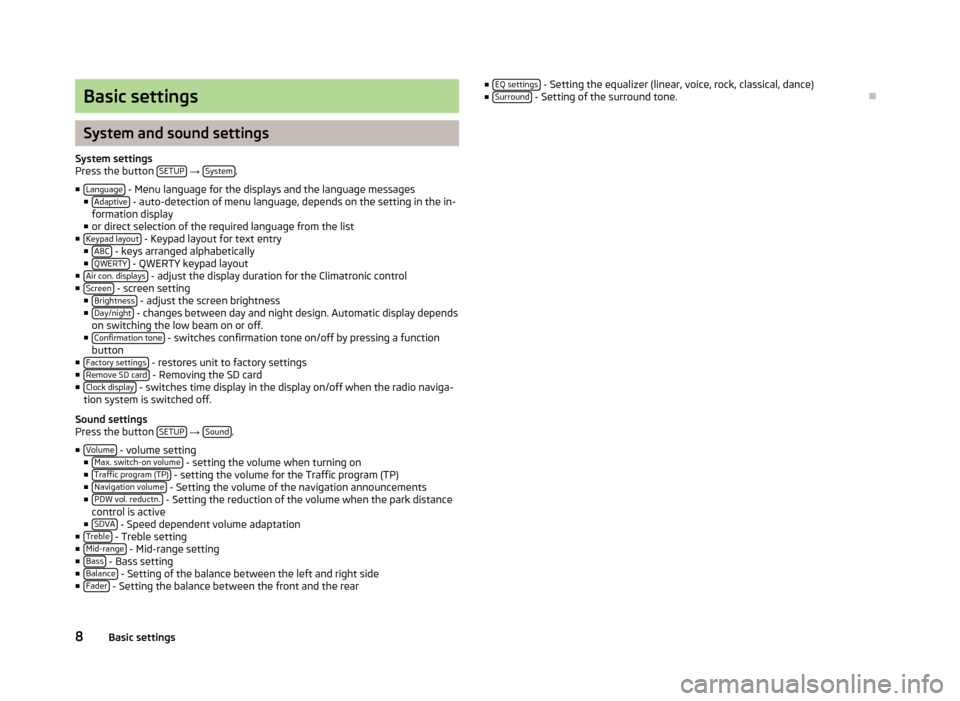
Basic settings
System and sound settings
System settingsPress the button SETUP → System.
■Language - Menu language for the displays and the language messages■Adaptive - auto-detection of menu language, depends on the setting in the in-formation display■or direct selection of the required language from the list■Keypad layout - Keypad layout for text entry■ABC - keys arranged alphabetically■QWERTY - QWERTY keypad layout■Air con. displays - adjust the display duration for the Climatronic control■Screen - screen setting■Brightness - adjust the screen brightness■Day/night - changes between day and night design. Automatic display dependson switching the low beam on or off.■Confirmation tone - switches confirmation tone on/off by pressing a functionbutton■Factory settings - restores unit to factory settings■Remove SD card - Removing the SD card■Clock display - switches time display in the display on/off when the radio naviga-tion system is switched off.
Sound settingsPress the button SETUP → Sound.
■Volume - volume setting■Max. switch-on volume - setting the volume when turning on■Traffic program (TP) - setting the volume for the Traffic program (TP)■Navigation volume - Setting the volume of the navigation announcements■PDW vol. reductn. - Setting the reduction of the volume when the park distancecontrol is active■SDVA - Speed dependent volume adaptation■Treble - Treble setting■Mid-range - Mid-range setting■Bass - Bass setting■Balance - Setting of the balance between the left and right side■Fader - Setting the balance between the front and the rear
■EQ settings - Setting the equalizer (linear, voice, rock, classical, dance)■Surround - Setting of the surround tone.
Ð
8Basic settings
Page 15 of 31
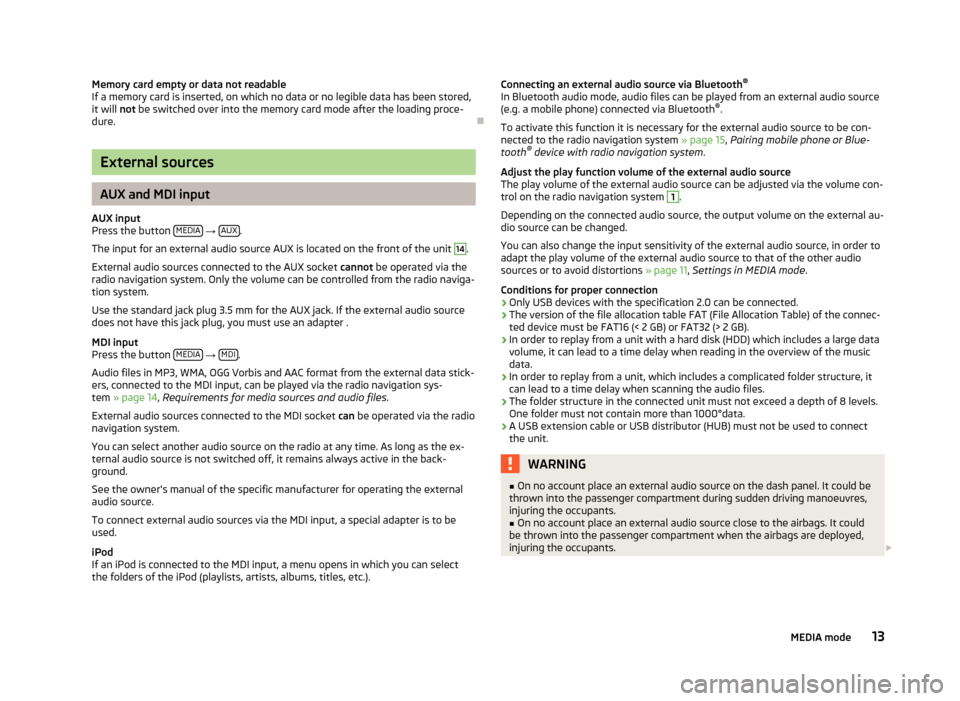
Memory card empty or data not readableIf a memory card is inserted, on which no data or no legible data has been stored,it will not be switched over into the memory card mode after the loading proce-dure.
Ð
External sources
AUX and MDI input
AUX inputPress the button MEDIA → AUX.
The input for an external audio source AUX is located on the front of the unit
14
.
External audio sources connected to the AUX socket cannot be operated via theradio navigation system. Only the volume can be controlled from the radio naviga-tion system.
Use the standard jack plug 3.5 mm for the AUX jack. If the external audio sourcedoes not have this jack plug, you must use an adapter .
MDI inputPress the button MEDIA → MDI.
Audio files in MP3, WMA, OGG Vorbis and AAC format from the external data stick-ers, connected to the MDI input, can be played via the radio navigation sys-tem » page 14, Requirements for media sources and audio files.
External audio sources connected to the MDI socket can be operated via the radionavigation system.
You can select another audio source on the radio at any time. As long as the ex-ternal audio source is not switched off, it remains always active in the back-ground.
See the owner's manual of the specific manufacturer for operating the externalaudio source.
To connect external audio sources via the MDI input, a special adapter is to beused.
iPodIf an iPod is connected to the MDI input, a menu opens in which you can selectthe folders of the iPod (playlists, artists, albums, titles, etc.).
Connecting an external audio source via Bluetooth®
In Bluetooth audio mode, audio files can be played from an external audio source(e.g. a mobile phone) connected via Bluetooth®.
To activate this function it is necessary for the external audio source to be con-nected to the radio navigation system » page 15, Pairing mobile phone or Blue-tooth® device with radio navigation system.
Adjust the play function volume of the external audio sourceThe play volume of the external audio source can be adjusted via the volume con-trol on the radio navigation system
1
.
Depending on the connected audio source, the output volume on the external au-dio source can be changed.
You can also change the input sensitivity of the external audio source, in order toadapt the play volume of the external audio source to that of the other audiosources or to avoid distortions » page 11, Settings in MEDIA mode.
Conditions for proper connection›Only USB devices with the specification 2.0 can be connected.›The version of the file allocation table FAT (File Allocation Table) of the connec-ted device must be FAT16 (< 2 GB) or FAT32 (> 2 GB).›In order to replay from a unit with a hard disk (HDD) which includes a large datavolume, it can lead to a time delay when reading in the overview of the musicdata.›In order to replay from a unit, which includes a complicated folder structure, itcan lead to a time delay when scanning the audio files.›The folder structure in the connected unit must not exceed a depth of 8 levels.One folder must not contain more than 1000°data.›A USB extension cable or USB distributor (HUB) must not be used to connectthe unit.
WARNING■On no account place an external audio source on the dash panel. It could bethrown into the passenger compartment during sudden driving manoeuvres,injuring the occupants.
■
On no account place an external audio source close to the airbags. It couldbe thrown into the passenger compartment when the airbags are deployed,injuring the occupants.
13MEDIA mode
Page 17 of 31

PHONE mode
Pairing mobile phone or Bluetooth® device with radio
navigation system
To operate a mobile phone or other Bluetooth® device from the radio navigationsystem, a one-off connection of both devices is required.
Active connectionWhen the connection is active, the device search is launched from the radio navi-gation system.
Enable Bluetooth® on your mobile phone.
Press the button PHONE → SETUP.
■Bluetooth settings - Settings for the Bluetooth® - function■Search for devices - Search for external devices with an activated Bluetooth®
function
The search can take around 15 to 20 seconds. When the process is complete, thename of the Bluetooth devices is shown in the screen.
The mobile phone you want to connect can be selected directly by pressing thefunction key with the name of the mobile phone or by turning the menu knob
15
and then pressing the button Connect.
Confirm the connection on the mobile phone. Depending on the type of mobilephone, either an auto-generated 6-digit PIN code is displayed, which must beconfirmed according to the instructions on the screen of the mobile phone andthe radio navigation system, or a 4-digit PIN code displayed on the screen of theradio navigation system must be entered manually.
If the entry was correct, the message appears in n the screen that the connectionwas successful.
Passive connectionWhen the connection is passive, the device search is launched from the mobiletelephone.
Enable Bluetooth® on your mobile phone.
Press the button PHONE → SETUP.
■Bluetooth settings - Settings for the Bluetooth® - function■Set Bluetooth visibility - Switch on visibility of the navigation system on other de-vices with the Bluetooth® function
Launch the search for Bluetooth® audio accessories on the mobile phone. Thesearch can take around 15 to 20 seconds. Once the search is complete, the radionavigation system is displayed on the mobile phone as SKODA_BT.
Using the mobile phone to establish the connection. Depending on the type ofmobile phone, either an auto-generated 6-digit PIN code is displayed, which mustbe confirmed according to the instructions on the screen of the mobile phone andthe radio navigation system, or a 4-digit PIN code displayed on the screen of theradio navigation system must be entered manually.
If the entry was correct, the message appears in n the screen that the connectionwas successful.
Deleting connected devicesA maximum of 4 mobile phones or Bluetooth® devices can be connected with theradio navigation system. To connect an additional device, a mobile phone or Blue-tooth® device must be deleted first.
Press the button PHONE → SETUP.
■Bluetooth settings - Settings for the Bluetooth® - function■Paired device list - List of devices connected with the radio navigation system■Delete - Delete the selected connected mobile phone or Bluetooth®device.
Ð
Main menu TELEPHONE
Main menu TELEPHONEPress the button TELEPHONE.
Individual functions in the menu TELEPHONE may depend on the equipment andthe properties of the connected mobile phone.
The PHONE mode can only be activated while the ignition is switched on.
When switching on the radio navigation system, this automatically connects withthe mobile phone with which it was last connected. If it is not possible to connectwith this mobile phone, the system automatically attempts to establish the con-nection to the next mobile phone which is in the list of the connected devices.
15PHONE mode