2012 SKODA ROOMSTER key
[x] Cancel search: keyPage 5 of 31

General information
Operating instructions
These operating instructions describe all possible equipment variants withoutidentifying them as special equipment, model variants or market-dependentequipment.
Consequently, this vehicle does not need to contain all of the equipment compo-nents described in these operating instructions.
The scope of equipment for your vehicle is described in the sales documentationyou were given when purchasing the car. For more information, contact your localŠKODA retailer.
Ð
Explanation of symbols
Ð End of a section.
The section is continued on the next page.
→ Transition to next button.
Ð
Important information
Safety information
WARNING■Concentrate fully at all times on your driving! As the driver you are fully re-sponsible for road safety. Only use the system so that you are in full control ofyour vehicle in every traffic situation - risk of accident!
■
Adjust the volume to ensure that acoustic signals from outside, e.g. sirensfrom vehicles which have the right of way, such as police, ambulance and firebrigade vehicles, can be heard at all time.
■
High volumes can cause hearing damage.
Ð
Warranty
The equipment warranty terms and conditions apply to this unit just like to newvehicles - see the service schedule.
Ð
Screen cleaning
CAUTION
■Do not use solvents such as benzine or turpentine, which may damage thescreen surface.■
Treat the screen with care, as finger pressure or contact with sharp objects maycause dents and scratches on the surface.
Note
The screen can be cleaned with a soft cloth and alcohol if necessary.Ð
Signal receipt
Car parks, tunnels, tall buildings or mountains can disrupt the radio and GPS sig-nal even causing it to fail completely.
Ð
Anti-theft protection
The anti-theft coding of your radio navigation system prevents an operation ofthe system after a voltage interruption, e.g. during a vehicle repair or after theft.After disconnecting the battery, disconnecting the radio navigation system fromthe on-board voltage of the vehicle or after a fuse failure, the code must be en-tered before the system can be used again. The code number can only be re-trieved “online” via the ŠKODA system, as this guarantees even more effectiveanti-theft protection. Please contact your authorised ŠKODA Service Partner, ifnecessary.
Enter codeIf a keypad appears after switching on with the command to enter the code, theunit must be unlocked by entering the correct four-digit code.
›
Enter the four-digit code using the function keys 0 to 9. The digit is acceptedin the entry line.
3General information
Page 6 of 31

After a four-digit order has been entered, the group of digits will turn grey (inac-tive) and no further digits can be accepted in the entry line.›
To delete the digits in the entry line from right to left, press the function key Delete.
›
When the correct code is displayed in the entry line, press the function key OK.
Incorrect code number
If an incorrect code is confirmed after entry of the code, the procedure can be re- peated twice. The number of attempts is shown in the bottom screen line.
If the code is entered incorrectly for the third time, the unit will be blocked for ap-
prox. one hour. It is not possible to enter the safety code again until after one
hour, while the unit and the ignition were switched on.
If three invalid attempts are then made again, the radio navigation system will be
blocked again for an hour.
Note
The code is normally saved in the instrument cluster memory. This ensures that it
is automatically decoded (convenience coding). Manual input of the code is nor-
mally not necessary.Ð
Screen display
The screen of the unit displays information such as from the Climatronic, the vehi-
cle distance to an obstacle if the “parking aid” has been activated, etc.
Personalisation
Your vehicle can be equipped with up to four keys. Individual settings of the radio navigation system area always assigned to the key currently in use. Up to 4 dif-
ferent setting variants can be stored for the radio navigation system. When using
the key for the first time, the factory setting on the radio navigation system is val-
id.
Ð
4General information
Page 7 of 31

Product Overview
- Adjusting knob
› for switching the equipment on and off (press)
› Volume control (rotate)
5
RADIO - Radio operation
9
MEDIA - MEDIA operation
11
PHONE - Phone mode
15
NAV - Navigation operation
18
TMC - Displaying TMC traffic alerts
24
SETUP - Settings in the individual operating modes
8
and
- buttons for moving forwards/backwards
CD case
12
Screen
5
- Eject a CD
12
- Additional information and functions depending on the current
operating mode
- Return to previous menu item
AUX socket - Connect an external audio source
13
Menu button
› Select a function or a sub-menu, confirm a value (press)
› Move between functions or sub-menus, set a value (turn)
Memory card case
12
Function keys - Function is context-dependent
Ð
Switching the unit on and off
›
To switch the unit on/off, press button
1
.
After switching on the unit, the last audio source that was active before switch- ing off will be played.
If the key is pulled out of the ignition lock while the unit is switched on, the unit
will switch off automatically.
If your vehicle is fitted with the KESSY system, the unit will switch off automati-
cally after the engine is turned off and the door is opened. If you open the door
before turning off the engine, the unit will not switch off until the vehicle is
locked.
1234567891011121314151617When the ignition is switched off, the system switches off automatically after ap-
prox. half an hour (discharge protection of the vehicle battery).Ð
Setting the volume
›
To increase the volume, turn button
1
clockwise.
›
To decrease the volume, turn button
1
counter-clockwise.
The volume change is displayed on the screen of the unit.
If the volume is reduced to 0, the speakers are muted. The following symbol will appear on the screen .
CAUTION
High volumes can cause hearing damage.Ð
Screen operation
Fig. 1
Overview of the operating ele-
ments on the screen
The screen of the unit is a so-called “touch screen” (touch-screen). Areas of the
screen with a coloured border are presently “active” and can be operated by
touching the screen or by pressing the corresponding button
17
» page 5 , Prod-
uct Overview .
Some of the functions of the radio navigation button can be operated using the
multifunction steering wheel, refer to the Owner's Manual for your vehicle.
A
“Slider”
›
Press the slider
A
and move it up or down (or turn the menu knob
15
) to move
within the current menu.
B
Go to next menu level
›
Pressing the button
B
takes you to the next menu level.
5General information
Page 8 of 31

Return to the previous menu level with the button 13.C
Set value
›
Pressing the button
C
opens an additional screen in which it is possible to set
the required value by turning the menu knob
15
, e.g. treble.
D
“Pop-up window”
›
Pressing the function key
D
opens a so-called “Pop-up window” with addition-
al menu points.
›
Briefly press one of the available menu points. The pop-up window will disap-
pear and the newly selected menu point is displayed in the function key.
If none of the available menu points is chosen, the “pop-up window” will disap-
pear after around 5 seconds.
A DAB ensemble appears in the list of DAB stations after pressing this function
key » page 10 , Digital radio DAB .
E
“Checkbox”
Some functions can only be switched on or off. There is a so-called “Check box” in front of a function which can only be switched on or off:
- Function is switched on.
- Function is switched off.
›
To switch a function on or off, briefly press the corresponding function once.
F
Variable function keys
The key function is context-dependent. The function currently being offered can
be selected by pressing the appropriate function key
F
(or using button
17
).
Sample menu in the Instruction Manual
Press the keys ABC
→ DEF - these keys must be pressed one after the other.
■ XYZ
- Description of a function key in the first menu level
■ XYZ - Description of a function key in the second menu level
■ XYZ - Description of a function key in the second menu level
■ XYZ - Description of a function key in the first menu level
Ð
Input screen with keypadFig. 2
An example of an input screen
with keypad
The input screen with keypad appears when entering a new line, searching for a
point of interest or a telephone number, for instance.
If you press a function key with a character on the keypad, this character appears
in the input line in the upper part of the screen.
You can also delete or change the string in the entry line and add special charac-ters.
The available characters are context-dependent.
Input possibilities:
- toggles between upper and lower case, or between numbers and special
characters (context-dependent)
áü
- shows the special characters for the selected language
- switches to the Cyrillic script
ABC
- switches to the Latin script
- switches to the input screen for numbers and special characters
A..Z
- switches to the input screen for letters
- Enter a space
- moves the cursor in the entry line - to the left or right.
Delete
- deletes characters in the entry line starting from the cursor position from
right to left.
Selecting letters based on specific characters
In the input screen, some characters are marked with the symbol “ ”. Pressing
the character identified in this way for a long period of time allows you to choose
special characters for the selected language.
6General information
Page 9 of 31

Variable function keys
The variable function keys F have the following functions in the input screen
(context-dependent):
Delete
- deletes the characters in the entry line
OK
- confirms the text entered in the entry line
List/OK
- opens an selection list, e.g. with states, cities, etc.
Ð
7General information
Page 10 of 31
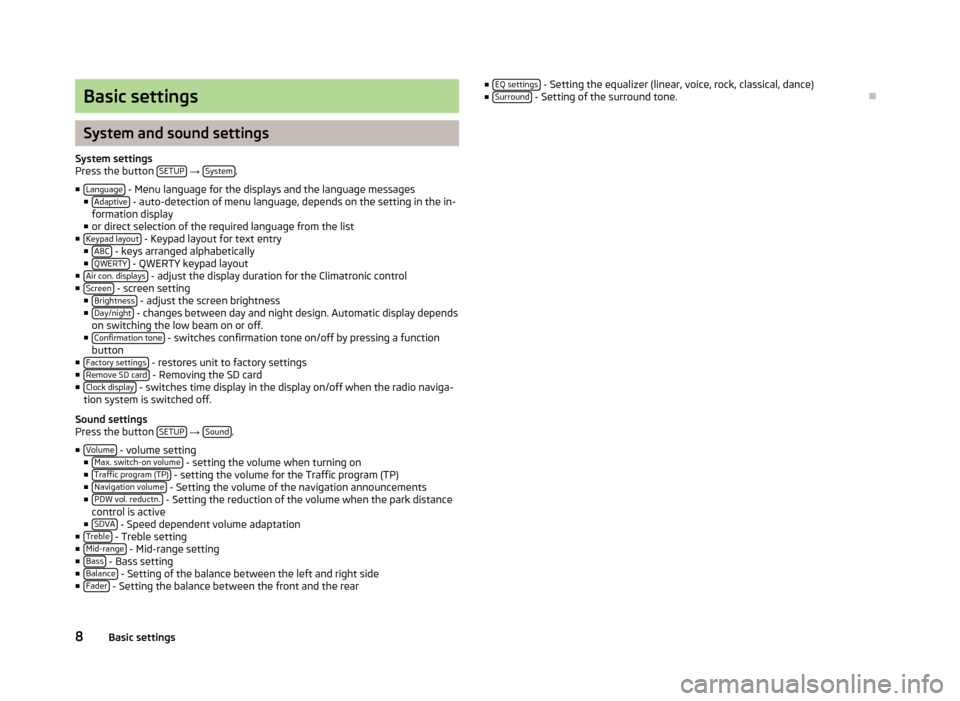
Basic settings
System and sound settings
System settingsPress the button SETUP → System.
■Language - Menu language for the displays and the language messages■Adaptive - auto-detection of menu language, depends on the setting in the in-formation display■or direct selection of the required language from the list■Keypad layout - Keypad layout for text entry■ABC - keys arranged alphabetically■QWERTY - QWERTY keypad layout■Air con. displays - adjust the display duration for the Climatronic control■Screen - screen setting■Brightness - adjust the screen brightness■Day/night - changes between day and night design. Automatic display dependson switching the low beam on or off.■Confirmation tone - switches confirmation tone on/off by pressing a functionbutton■Factory settings - restores unit to factory settings■Remove SD card - Removing the SD card■Clock display - switches time display in the display on/off when the radio naviga-tion system is switched off.
Sound settingsPress the button SETUP → Sound.
■Volume - volume setting■Max. switch-on volume - setting the volume when turning on■Traffic program (TP) - setting the volume for the Traffic program (TP)■Navigation volume - Setting the volume of the navigation announcements■PDW vol. reductn. - Setting the reduction of the volume when the park distancecontrol is active■SDVA - Speed dependent volume adaptation■Treble - Treble setting■Mid-range - Mid-range setting■Bass - Bass setting■Balance - Setting of the balance between the left and right side■Fader - Setting the balance between the front and the rear
■EQ settings - Setting the equalizer (linear, voice, rock, classical, dance)■Surround - Setting of the surround tone.
Ð
8Basic settings
Page 11 of 31
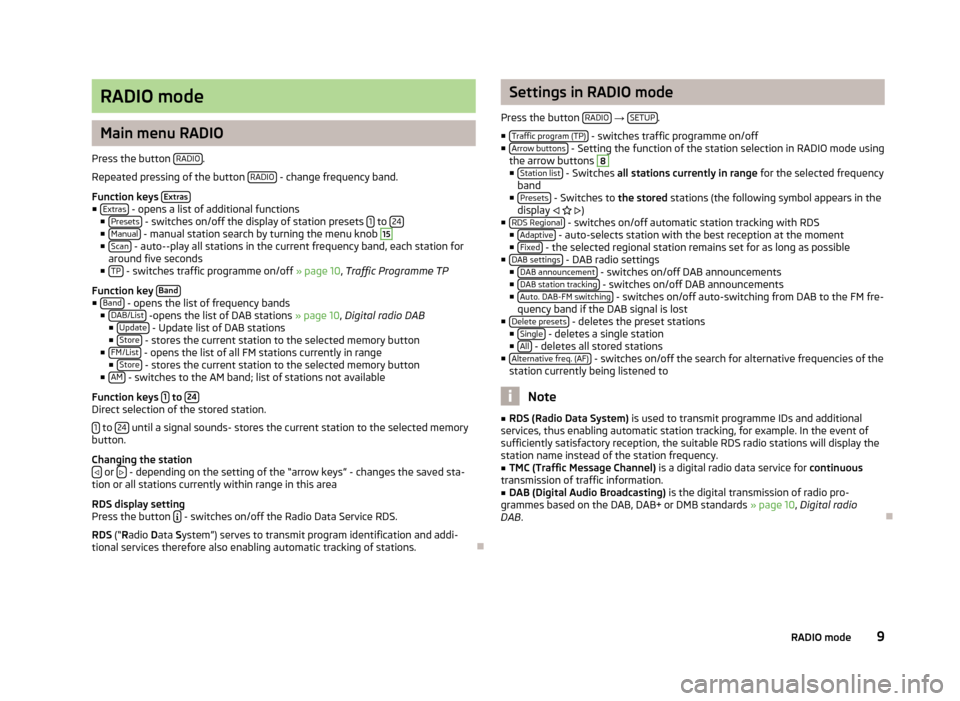
RADIO mode
Main menu RADIO
Press the button RADIO.
Repeated pressing of the button RADIO - change frequency band.
Function keys Extras■Extras - opens a list of additional functions■Presets - switches on/off the display of station presets 1 to 24■Manual - manual station search by turning the menu knob
15
■Scan - auto--play all stations in the current frequency band, each station foraround five seconds■TP - switches traffic programme on/off » page 10, Traffic Programme TP
Function key Band■Band - opens the list of frequency bands■DAB/List -opens the list of DAB stations » page 10, Digital radio DAB■Update - Update list of DAB stations■Store - stores the current station to the selected memory button■FM/List - opens the list of all FM stations currently in range■Store - stores the current station to the selected memory button■AM - switches to the AM band; list of stations not available
Function keys 1 to 24Direct selection of the stored station.
1 to 24 until a signal sounds- stores the current station to the selected memorybutton.
Changing the station or - depending on the setting of the “arrow keys” - changes the saved sta-tion or all stations currently within range in this area
RDS display settingPress the button - switches on/off the Radio Data Service RDS.
RDS (“Radio Data System”) serves to transmit program identification and addi-tional services therefore also enabling automatic tracking of stations.
Ð
Settings in RADIO mode
Press the button RADIO → SETUP.
■Traffic program (TP) - switches traffic programme on/off■Arrow buttons - Setting the function of the station selection in RADIO mode usingthe arrow buttons
8
■Station list - Switches all stations currently in range for the selected frequencyband■Presets - Switches to the stored stations (the following symbol appears in thedisplay )■RDS Regional - switches on/off automatic station tracking with RDS■Adaptive - auto-selects station with the best reception at the moment■Fixed - the selected regional station remains set for as long as possible■DAB settings - DAB radio settings■DAB announcement - switches on/off DAB announcements■DAB station tracking - switches on/off DAB announcements■Auto. DAB-FM switching - switches on/off auto-switching from DAB to the FM fre-quency band if the DAB signal is lost■Delete presets - deletes the preset stations■Single - deletes a single station■All - deletes all stored stations■Alternative freq. (AF) - switches on/off the search for alternative frequencies of thestation currently being listened to
Note
■RDS (Radio Data System) is used to transmit programme IDs and additionalservices, thus enabling automatic station tracking, for example. In the event ofsufficiently satisfactory reception, the suitable RDS radio stations will display thestation name instead of the station frequency.
■
TMC (Traffic Message Channel) is a digital radio data service for continuoustransmission of traffic information.
■
DAB (Digital Audio Broadcasting) is the digital transmission of radio pro-grammes based on the DAB, DAB+ or DMB standards » page 10, Digital radioDAB.
Ð
9RADIO mode
Page 13 of 31
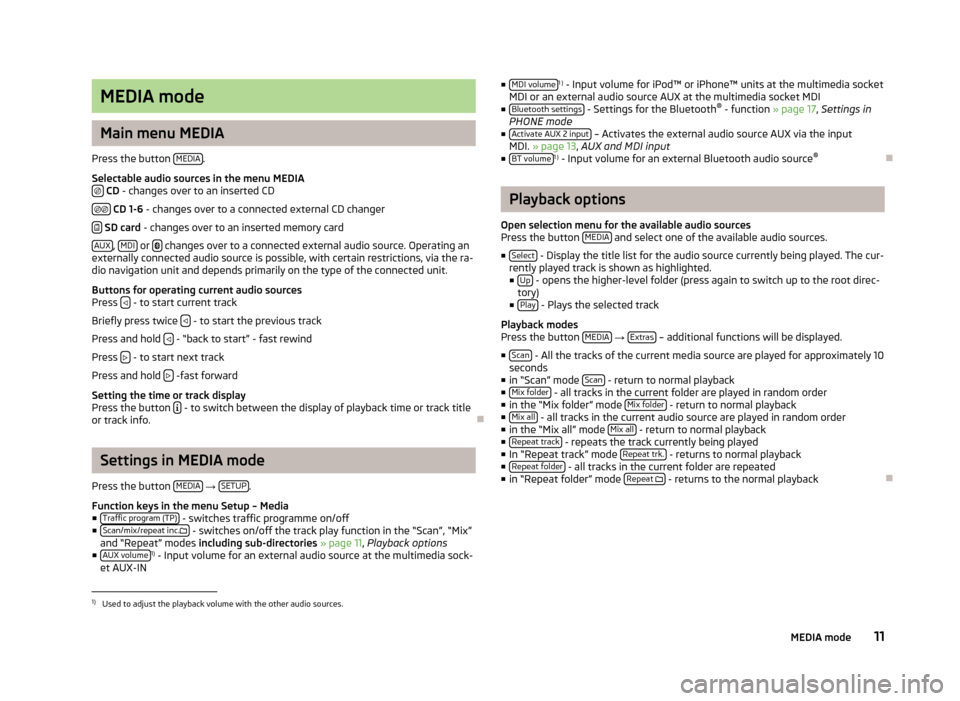
MEDIA mode
Main menu MEDIA
Press the button MEDIA.
Selectable audio sources in the menu MEDIA CD - changes over to an inserted CD
CD 1-6 - changes over to a connected external CD changer
SD card - changes over to an inserted memory card
AUX, MDI or changes over to a connected external audio source. Operating anexternally connected audio source is possible, with certain restrictions, via the ra-dio navigation unit and depends primarily on the type of the connected unit.
Buttons for operating current audio sourcesPress - to start current track
Briefly press twice - to start the previous track
Press and hold - “back to start” - fast rewind
Press - to start next track
Press and hold -fast forward
Setting the time or track displayPress the button - to switch between the display of playback time or track titleor track info.
Ð
Settings in MEDIA mode
Press the button MEDIA → SETUP.
Function keys in the menu Setup – Media■Traffic program (TP) - switches traffic programme on/off■Scan/mix/repeat inc. - switches on/off the track play function in the “Scan”, “Mix”and “Repeat” modes including sub-directories » page 11, Playback options■AUX volume1) - Input volume for an external audio source at the multimedia sock-et AUX-IN
■MDI volume1 ) - Input volume for iPod™ or iPhone™ units at the multimedia socketMDI or an external audio source AUX at the multimedia socket MDI■Bluetooth settings - Settings for the Bluetooth® - function » page 17, Settings inPHONE mode■Activate AUX 2 input – Activates the external audio source AUX via the inputMDI. » page 13, AUX and MDI input■BT volume1 ) - Input volume for an external Bluetooth audio source®
Ð
Playback options
Open selection menu for the available audio sourcesPress the button MEDIA and select one of the available audio sources.
■Select - Display the title list for the audio source currently being played. The cur-rently played track is shown as highlighted.■Up - opens the higher-level folder (press again to switch up to the root direc-tory)■Play - Plays the selected track
Playback modesPress the button MEDIA → Extras – additional functions will be displayed.
■Scan - All the tracks of the current media source are played for approximately 10seconds■in “Scan” mode Scan - return to normal playback■Mix folder - all tracks in the current folder are played in random order■in the “Mix folder” mode Mix folder - return to normal playback■Mix all - all tracks in the current audio source are played in random order■in the “Mix all” mode Mix all - return to normal playback■Repeat track - repeats the track currently being played■In “Repeat track” mode Repeat trk. - returns to normal playback■Repeat folder - all tracks in the current folder are repeated■in “Repeat folder” mode Repeat - returns to the normal playback
Ð1)
Used to adjust the playback volume with the other audio sources.
11MEDIA mode