2012 Seat Toledo display
[x] Cancel search: displayPage 93 of 112
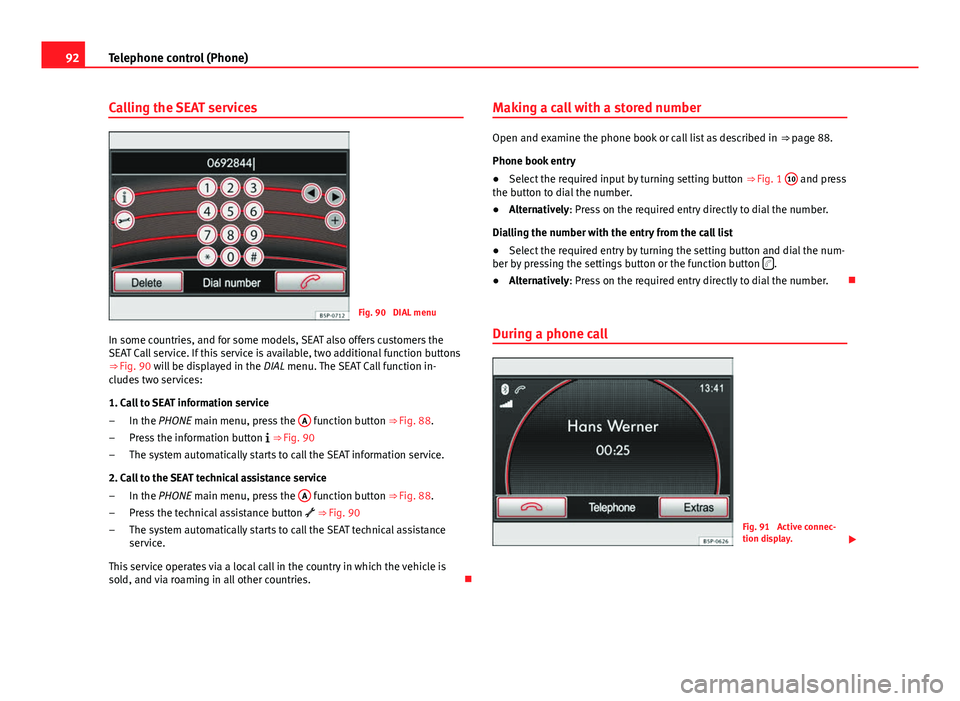
92Telephone control (Phone)
Calling the SEAT services
Fig. 90 DIAL menu
In some countries, and for some models, SEAT also offers customers the
SEAT Call service. If this service is available, two additional function buttons
⇒ Fig. 90 will be displayed in the
DIAL menu. The SEAT Call function in-
cludes two services:
1. Call to SEAT information service
In the PHONE main menu, press the A
function button
⇒ Fig. 88.
Press the information button
⇒ Fig. 90
The system automatically starts to call the SEAT information service.
2. Call to the SEAT technical assistance service In the PHONE main menu, press the A
function button
⇒ Fig. 88.
Press the technical assistance button
⇒ Fig. 90
The system automatically starts to call the SEAT technical assistance
service.
This service operates via a local call in the country in which the vehicle is
sold, and via roaming in all other countries.
–
–
–
–
–
– Making a call with a stored number
Open and examine the phone book or call list as described in
⇒ page 88.
Phone book entry
● Select the required input by turning setting button ⇒ Fig. 1 10
and press
the button to dial the number.
● Alternatively: Press on the required entry directly to dial the number.
Dialling the number with the entry from the call list
● Select the required entry by turning the setting button and dial the num-
ber by pressing the settings button or the function button
.
● Alternatively: Press on the required entry directly to dial the number.
During a phone call
Fig. 91 Active connec-
tion display.
Page 94 of 112
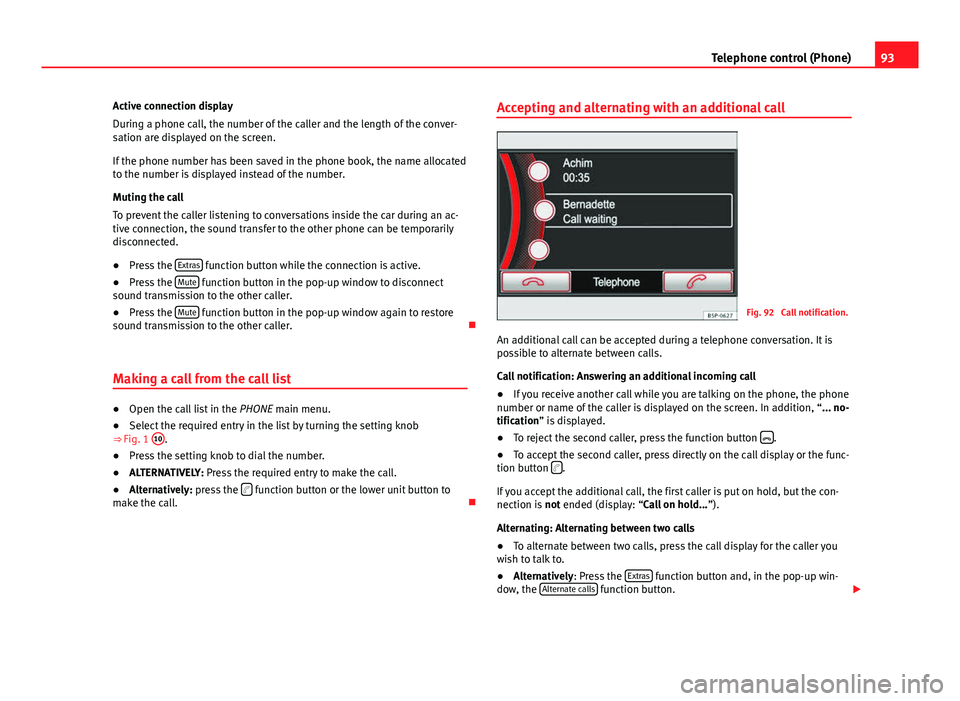
93
Telephone control (Phone)
Active connection display
During a phone call, the number of the caller and the length of the conver-
sation are displayed on the screen.
If the phone number has been saved in the phone book, the name allocated
to the number is displayed instead of the number.
Muting the call
To prevent the caller listening to conversations inside the car during an ac-
tive connection, the sound transfer to the other phone can be temporarily
disconnected.
● Press the Extras
function button while the connection is active.
● Press the Mute function button in the pop-up window to disconnect
sound transmission to the other caller.
● Press the Mute
function button in the pop-up window again to restore
sound transmission to the other caller.
Making a call from the call list
● Open the call list in the PHONE main menu.
● Select the required entry in the list by turning the setting knob
⇒ Fig. 1 10
.
● Press the setting knob to dial the number.
● ALTERNATIVELY: Press the required entry to make the call.
● Alternatively: press the
function button or the lower unit button to
make the call. Accepting and alternating with an additional call
Fig. 92 Call notification.
An additional call can be accepted during a telephone conversation. It is
possible to alternate between calls.
Call notification: Answering an additional incoming call
● If you receive another call while you are talking on the phone, the phone
number or name of the caller is displayed on the screen. In addition, “... no-
tification” is displayed.
● To reject the second caller, press the function button
.
● To accept the second caller, press directly on the call display or the func-
tion button
.
If you accept the additional call, the first caller is put on hold, but the con-
nection is not ended (display: “Call on hold... ”).
Alternating: Alternating between two calls
● To alternate between two calls, press the call display for the caller you
wish to talk to.
● Alternatively: Press the Extras
function button and, in the pop-up win-
dow, the Alternate calls function button.
Page 95 of 112
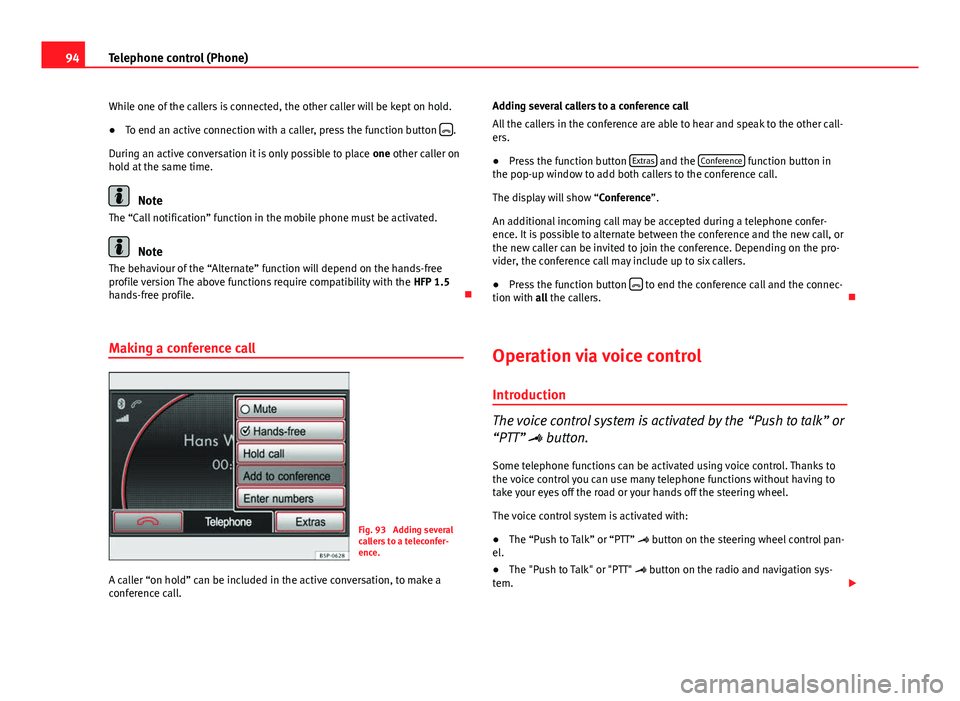
94Telephone control (Phone)
While one of the callers is connected, the other caller will be kept on hold.
● To end an active connection with a caller, press the function button
.
During an active conversation it is only possible to place one other caller on
hold at the same time.
Note
The “Call notification” function in the mobile phone must be activated.
Note
The behaviour of the “Alternate” function will depend on the hands-free
profile version The above functions require compatibility with the HFP 1.5
hands-free profile.
Making a conference call
Fig. 93 Adding several
callers to a teleconfer-
ence.
A caller “on hold” can be included in the active conversation, to make a
conference call. Adding several callers to a conference call
All the callers in the conference are able to hear and speak to the other call-
ers.
●
Press the function button Extras
and the Conference function button in
the pop-up window to add both callers to the conference call.
The display will show “Conference”.
An additional incoming call may be accepted during a telephone confer-
ence. It is possible to alternate between the conference and the new call, or
the new caller can be invited to join the conference. Depending on the pro-
vider, the conference call may include up to six callers.
● Press the function button
to end the conference call and the connec-
tion with all the callers.
Operation via voice control
Introduction
The voice control system is activated by the “Push to talk” or
“PTT” button.
Some telephone functions can be activated using voice control. Thanks to
the voice control you can use many telephone functions without having to
take your eyes off the road or your hands off the steering wheel.
The voice control system is activated with:
● The “Push to Talk” or “PTT” button on the steering wheel control pan-
el.
● The "Push to Talk" or "PTT" button on the radio and navigation sys-
tem.
Page 101 of 112
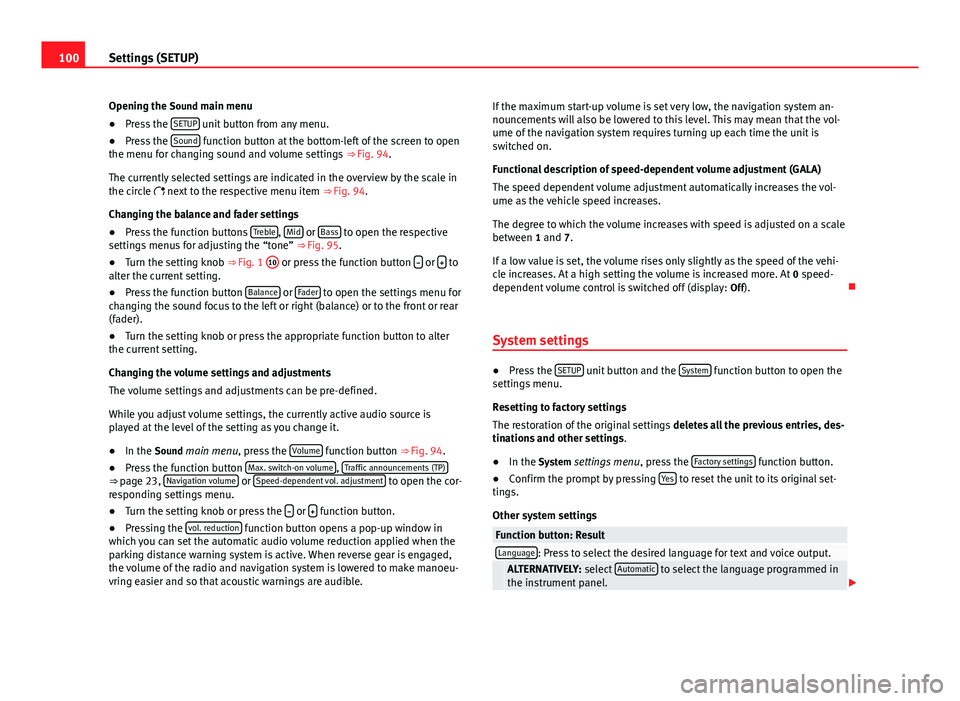
100Settings (SETUP)
Opening the Sound main menu ● Press the SETUP
unit button from any menu.
● Press the Sound function button at the bottom-left of the screen to open
the menu for changing sound and volume settings ⇒ Fig. 94.
The currently selected settings are indicated in the overview by the scale in
the circle next to the respective menu item ⇒ Fig. 94.
Changing the balance and fader settings
● Press the function buttons Treble
, Mid or Bass to open the respective
settings menus for adjusting the “tone” ⇒ Fig. 95.
● Turn the setting knob ⇒ Fig. 1 10
or press the function button
or to
alter the current setting.
● Press the function button Balance
or Fader to open the settings menu for
changing the sound focus to the left or right (balance) or to the front or rear
(fader).
● Turn the setting knob or press the appropriate function button to alter
the current setting.
Changing the volume settings and adjustments
The volume settings and adjustments can be pre-defined.
While you adjust volume settings, the currently active audio source is
played at the level of the setting as you change it.
● In the Sound main menu, press the Volume
function button ⇒
Fig. 94.
● Press the function button Max. switch-on volume, Traffic announcements (TP)⇒ page 23, Navigation volume or Speed-dependent vol. adjustment to open the cor-
responding settings menu.
● Turn the setting knob or press the
or function button.
● Pressing the vol. reduction function button opens a pop-up window in
which you can set the automatic audio volume reduction applied when the
parking distance warning system is active. When reverse gear is engaged,
the volume of the radio and navigation system is lowered to make manoeu-
vring easier and so that acoustic warnings are audible. If the maximum start-up volume is set very low, the navigation system an-
nouncements will also be lowered to this level. This may mean that the vol-
ume of the navigation system requires turning up each time the unit is
switched on.
Functional description of speed-dependent volume adjustment (GALA)
The speed dependent volume adjustment automatically increases the vol-
ume as the vehicle speed increases.
The degree to which the volume increases with speed is adjusted on a scale
between 1 and 7.
If a low value is set, the volume rises only slightly as the speed of the vehi-
cle increases. At a high setting the volume is increased more. At
0 speed-
dependent volume control is switched off (display: Off).
System settings
● Press the SETUP unit button and the System function button to open the
settings menu.
Resetting to factory settings
The restoration of the original settings deletes all the previous entries, des-
tinations and other settings .
● In the System settings menu , press the Factory settings
function button.
● Confirm the prompt by pressing Yes to reset the unit to its original set-
tings.
Other system settings
Function button: ResultLanguage: Press to select the desired language for text and voice output. ALTERNATIVELY: select Automatic to select the language programmed in
the instrument panel.
Page 102 of 112

101
Settings (SETUP)
Function button: ResultView of keyboard ABC: The keyboard in input windows has an alphabetic layout. QWERTY: The keyboard in input windows has the usual computer layout.Screen: Change display settings. Brightness: press to select the screen brightness setting. Day/Night: changes the map view.
Automatic: the map view changes when the dipped beams are switch-
ed on.
Day: the map view remains in daytime mode (bright). Night: the map view remains in night-time mode (dark).
Acoustic feedback signal: Switch the confirmation tone for pressing a func-
tion button on or off.
Factory settings: restore the unit to its original factory settings.Air conditioning announcements
3 s, 5 s, 10 s Changes to the air conditioning are displayed on the
screen for approximately 3, 5 or 10 seconds.
Off: Changes to the air conditioning settings are not displayed on the
screen.
Clock Display: Switch time display on or off ⇒ page 11.Status of the SD card: Display whether the memory card contains navigation
data.
Remove the SD card: In some units the memory card inserted in the unit must
be prepared before extracting it.
Note
The system of units used in the navigation menu (metric or imperial) is set
on the instrument panel.
Page 105 of 112

DeleteDestination memory . . . . . . . . . . . . . . . . . . . 61
Destinations . . . . . . . . . . . . . . . . . . . . . . . . . 61
Telephone user profile . . . . . . . . . . . . . . . . . 83
Delete memory See: Deleting . . . . . . . . . . . . . . . . . . . . . . . 100
Deleting All entries . . . . . . . . . . . . . . . . . . . . . . . . . . 100
Navigation data on memory card . . . . . . . . 48
Radio presets . . . . . . . . . . . . . . . . . . . . . . . . 19
Station list (DAB) . . . . . . . . . . . . . . . . . . . . . 27
Stored DAB stations . . . . . . . . . . . . . . . . . . . 27
Demo mode (navigation) . . . . . . . . . . . . . . . . . . 73
Destination Displaying . . . . . . . . . . . . . . . . . . . . . . . . . . . 54
Home address . . . . . . . . . . . . . . . . . . . . . . . 55
Last destinations . . . . . . . . . . . . . . . . . . . . . 59
Petrol station or car park . . . . . . . . . . . . . . . 56
Searching for a point of interest . . . . . . . . . 57
Stored destinations . . . . . . . . . . . . . . . . . . . 55
Destination memory . . . . . . . . . . . . . . . . . . . . . . 59 Delete . . . . . . . . . . . . . . . . . . . . . . . . . . . . . . 61
Editing destinations . . . . . . . . . . . . . . . . . . . 60
Last destinations . . . . . . . . . . . . . . . . . . . . . 59
Storing destinations . . . . . . . . . . . . . . . . . . 60
Destinations Editing . . . . . . . . . . . . . . . . . . . . . . . . . . . . . . 60
Destination window . . . . . . . . . . . . . . . . . . . . . . 54
Detour . . . . . . . . . . . . . . . . . . . . . . . . . . . . . . . . . 68
Dialogue Push To Talk . . . . . . . . . . . . . . . . . . . . . . . . . 94
Digital radio See: "DAB" . . . . . . . . . . . . . . . . . . . . . . . . . . 24 Display . . . . . . . . . . . . . . . . . . . . . . . . . . . . . . . . 85
Additional display information . . . . . . . . . . 11
Air conditioning displays . . . . . . . . . . . . . . 100
Brightness . . . . . . . . . . . . . . . . . . . . . . . . . 100
Keyboard layout . . . . . . . . . . . . . . . . . . . . . 100
Kilometres or miles . . . . . . . . . . . . . . . . . . 101
Map view . . . . . . . . . . . . . . . . . . . . . . . . . . . 100
Dynamic route guidance . . . . . . . . . . . . . . . . . . 71
E
Enter mark Cursor . . . . . . . . . . . . . . . . . . . . . . . . . . . . . . 52
Entries, deleting See: Deleting . . . . . . . . . . . . . . . . . . . . . . . 100
EON . . . . . . . . . . . . . . . . . . . . . . . . . . . . . . . 22, 102
Explosion: areas of risk Telephone . . . . . . . . . . . . . . . . . . . . . . . . . . . 77
External audio source Bluetooth audio . . . . . . . . . . . . . . . . . . . . . . 37
Data medium requirements (MDI) . . . . . . . . 42
External data medium (USB) . . . . . . . . . . . . 42
MDI . . . . . . . . . . . . . . . . . . . . . . . . . . . . . . . . 42
MEDIA-IN multimedia interface . . . . . . . . . . 42
MP3 player . . . . . . . . . . . . . . . . . . . . . . . . . . 42
See: AUX . . . . . . . . . . . . . . . . . . . . . . . . . 34, 41
See: AUX2 . . . . . . . . . . . . . . . . . . . . . . . . . . . 35
External data medium See: MDI . . . . . . . . . . . . . . . . . . . . . . . . . . . . 42
F
Factory settings . . . . . . . . . . . . . . . . . . . . . . . . 100 Fader . . . . . . . . . . . . . . . . . . . . . . . . . . . . . . . . . . 99
Fast forward . . . . . . . . . . . . . . . . . . . . . . . . . . . . 39
Flagged destination . . . . . . . . . . . . . . . . . . . . . . 62
FM . . . . . . . . . . . . . . . . . . . . . . . . . . . . . . . . 15, 102
Function buttons (soft keys) . . . . . . . . . . . . . . . 12
Function keys
See: Function buttons . . . . . . . . . . . . . . . . . 12
G GALA . . . . . . . . . . . . . . . . . . . . . . . . . . . . . . . . . . 99
Geoposition . . . . . . . . . . . . . . . . . . . . . . . . . . . . 61
GPS status . . . . . . . . . . . . . . . . . . . . . . . . . . . . . 61
H Hard keys See: Unit buttons . . . . . . . . . . . . . . . . . . . . . 12
Home address . . . . . . . . . . . . . . . . . . . . . . . . . . 62
I
Ignition off Switch-off delay (timeout) . . . . . . . . . . . . . . 10
Information display . . . . . . . . . . . . . . . . . . . . . . 85
Input volume (AUX, MDI) . . . . . . . . . . . . . . . . . . 41
Input window . . . . . . . . . . . . . . . . . . . . . . . . . . . 51
Interference from a mobile telephone . . . . . . . 10
Introduction . . . . . . . . . . . . . . . . . . . . . . . . . . . . . 6
iPhone See: iPod . . . . . . . . . . . . . . . . . . . . . . . . . . . . 45
104 Index
Page 106 of 112

iPodControlling . . . . . . . . . . . . . . . . . . . . . . . . . . 45
Selection menu . . . . . . . . . . . . . . . . . . . . . . 45
Volume . . . . . . . . . . . . . . . . . . . . . . . . . . . . . 41
K Keyboard layout Map . . . . . . . . . . . . . . . . . . . . . . . . . . . . . . . 100
Kilometres and miles display . . . . . . . . . . . . . 101
L
Languages . . . . . . . . . . . . . . . . . . . . . . . . . . 96, 97
Last destinations Selecting . . . . . . . . . . . . . . . . . . . . . . . . . . . . 55
Storing . . . . . . . . . . . . . . . . . . . . . . . . . . . . . 59
M
Main menu MEDIA . . . . . . . . . . . . . . . . . . . . . . . . . . . . . . 31
Navigation NAV . . . . . . . . . . . . . . . . . . . . . . 50
RADIO . . . . . . . . . . . . . . . . . . . . . . . . . . . . . . 14
System . . . . . . . . . . . . . . . . . . . . . . . . . . . . 100
TRAFFIC . . . . . . . . . . . . . . . . . . . . . . . . . . . . . 72
Main Menu Sound . . . . . . . . . . . . . . . . . . . . . . . . . . . . . . 99
Main telephone menu Call log . . . . . . . . . . . . . . . . . . . . . . . . . . . . . 86
Phone book . . . . . . . . . . . . . . . . . . . . . . . . . 86
Voice mailbox . . . . . . . . . . . . . . . . . . . . . . . . 87 Map
Speed limit . . . . . . . . . . . . . . . . . . . . . . . . . . 67
MDI . . . . . . . . . . . . . . . . . . . . . . . . . . . . . . . 42, 102 Adapter . . . . . . . . . . . . . . . . . . . . . . . . . . . . . 42
Connecting . . . . . . . . . . . . . . . . . . . . . . . . . . 43
Error messages . . . . . . . . . . . . . . . . . . . . . . . 45
Faults . . . . . . . . . . . . . . . . . . . . . . . . . . . . . . 45
iPod operation . . . . . . . . . . . . . . . . . . . . . . . 45
Operating . . . . . . . . . . . . . . . . . . . . . . . . . . . 43
Requirements . . . . . . . . . . . . . . . . . . . . . . . . 42
Volume . . . . . . . . . . . . . . . . . . . . . . . . . . . . . 41
MEDIA . . . . . . . . . . . . . . . . . . . . . . . . . . . . . . . . . 29 Audio data CD . . . . . . . . . . . . . . . . . . . . . . . . 29
Autoscan . . . . . . . . . . . . . . . . . . . . . . . . . . . . 40
AUX-IN multimedia socket . . . . . . . . . . . . . . 34
AUX volume . . . . . . . . . . . . . . . . . . . . . . . . . 41
Bit rate . . . . . . . . . . . . . . . . . . . . . . . . . . . . . 29
Bluetooth audio . . . . . . . . . . . . . . . . . . . . . . 37
CD cannot be read . . . . . . . . . . . . . . . . . . . . 32
CD mode . . . . . . . . . . . . . . . . . . . . . . . . . . . . 32
Changing Media source . . . . . . . . . . . . . . . . 38
Changing track . . . . . . . . . . . . . . . . . . . . . . . 39
Display information . . . . . . . . . . . . . . . . . . . 31
Ejecting CDs (Cabriolet) . . . . . . . . . . . . . . . . 32
Extras . . . . . . . . . . . . . . . . . . . . . . . . . . . . . . 40
Fast forward . . . . . . . . . . . . . . . . . . . . . . . . . 39
Input volume . . . . . . . . . . . . . . . . . . . . . . . . 41
iPod . . . . . . . . . . . . . . . . . . . . . . . . . . . . . . . . 45
Main menu . . . . . . . . . . . . . . . . . . . . . . . . . . 31
MDI . . . . . . . . . . . . . . . . . . . . . . . . . . . . . . . . 42
MDI volume . . . . . . . . . . . . . . . . . . . . . . . . . . 41
Media source selection menu . . . . . . . . . . . 38
Memory card cannot be read . . . . . . . . . . . . 33 Mix (random play) . . . . . . . . . . . . . . . . . . . . 40
MP3 files . . . . . . . . . . . . . . . . . . . . . . . . . . . . 29
Notes . . . . . . . . . . . . . . . . . . . . . . . . . . . . . . . 29
Playback mode . . . . . . . . . . . . . . . . . . . . . . . 40
Playback volume . . . . . . . . . . . . . . . . . . . . . 41
Playing order . . . . . . . . . . . . . . . . . . . . . . . . 30
Playing subfolders . . . . . . . . . . . . . . . . . . . . 41
Playlists . . . . . . . . . . . . . . . . . . . . . . . . . . . . . 29
Random play (Mix) . . . . . . . . . . . . . . . . . . . . 40
Repeat . . . . . . . . . . . . . . . . . . . . . . . . . . . . . . 40
Requirements . . . . . . . . . . . . . . . . . . . . . . . . 29
Rewind . . . . . . . . . . . . . . . . . . . . . . . . . . . . . 39
Scan function . . . . . . . . . . . . . . . . . . . . . . . . 40
Searching the folder structure . . . . . . . . . . . 39
Selecting tracks . . . . . . . . . . . . . . . . . . . . . . 39
Settings . . . . . . . . . . . . . . . . . . . . . . . . . . . . . 41
SETUP . . . . . . . . . . . . . . . . . . . . . . . . . . . . . . 41
TP (Traffic Programme) . . . . . . . . . . . . . . 21, 22
Track information . . . . . . . . . . . . . . . . . . . . . 31
Track repeat function . . . . . . . . . . . . . . . . . . 40
VBR (variable bit rate) . . . . . . . . . . . . . . . . . 31
WMA files . . . . . . . . . . . . . . . . . . . . . . . . . . . 29
MEDIA-IN See: MEDIA-IN multimedia interface . . . . . . 42
MEDIA-IN multimedia interface . . . . . . . . . . . . . 42 Installation location . . . . . . . . . . . . . . . . . . . 42
Operation . . . . . . . . . . . . . . . . . . . . . . . . . . . 42
See also: MDI . . . . . . . . . . . . . . . . . . . . . . . . 42
Media sources . . . . . . . . . . . . . . . . . . . . . . . 31, 38
Memory card (SD card) . . . . . . . . . . . . . . . . . . . 33
Mid-range . . . . . . . . . . . . . . . . . . . . . . . . . . . . . . 99
Miles and kilometres display . . . . . . . . . . . . . 101
Mix . . . . . . . . . . . . . . . . . . . . . . . . . . . . . . . . . . . . 40
105
Index
Page 107 of 112

Mobile phoneCompatibility . . . . . . . . . . . . . . . . . . . . . . . . 77
Exterior aerial . . . . . . . . . . . . . . . . . . . . . . . . 78
Multi-function steering wheel . . . . . . . . . . . . . . 84
Multifunction steering wheel . . . . . . . . . . . . . . . 10
MUTE . . . . . . . . . . . . . . . . . . . . . . . . . . . . . . . . . . 11
MW . . . . . . . . . . . . . . . . . . . . . . . . . . . . . . . . . . 102
N
Navigation announcements . . . . . . . . . . . . . . . 65 Adjusting the volume . . . . . . . . . . . . . . . . . . 99
Navigation data . . . . . . . . . . . . . . . . . . . . . . . . . 47 Copy to navigation data base . . . . . . . . . . . 48
Navigation from the SD card . . . . . . . . . . . . . . . 49
Navigation recommendations . . . . . . . . . . . . . . 66
NAV (navigation) Address entry . . . . . . . . . . . . . . . . . . . . . . . . 53
Age of navigation data . . . . . . . . . . . . . . . . . 48
Avoiding traffic with TMC . . . . . . . . . . . . . . . 71
Car park search . . . . . . . . . . . . . . . . . . . . . . . 56
Changing the address . . . . . . . . . . . . . . . . . 54
Changing the destination . . . . . . . . . . . . . . 54
Congestion ahead . . . . . . . . . . . . . . . . . . . . 72
Copy navigation data . . . . . . . . . . . . . . . . . . 48
Defining route criteria . . . . . . . . . . . . . . . . . 64
Defining route options . . . . . . . . . . . . . . . . . 64
Deleting destinations . . . . . . . . . . . . . . . . . . 60
Deleting the navigation history . . . . . . . . . . 74
Demo mode . . . . . . . . . . . . . . . . . . . . . . . . . 73
Destination address . . . . . . . . . . . . . . . . . . . 53
Destination address window . . . . . . . . . . . . 54
Destination entry overview . . . . . . . . . . . . . 50 Destination from destination memory . . . . 55
Destination memory . . . . . . . . . . . . . . . . . . . 59
Destination window . . . . . . . . . . . . . . . . . . . 54
Displaying the map . . . . . . . . . . . . . . . . . . . 50
Dynamic route guidance . . . . . . . . . . . . . . . 71
Economical route . . . . . . . . . . . . . . . . . . . . . 64
Editing destinations . . . . . . . . . . . . . . . . . . . 60
Editing last destinations . . . . . . . . . . . . . . . 59
Editing the home address . . . . . . . . . . . . . . 62
Enter destination . . . . . . . . . . . . . . . . . . . . . 53
Entering a detour . . . . . . . . . . . . . . . . . . . . . 68
Entering an exclusion . . . . . . . . . . . . . . . . . . 72
Excluding types of route . . . . . . . . . . . . . . . 65
Fast route . . . . . . . . . . . . . . . . . . . . . . . . . . . 64
Flagged destination . . . . . . . . . . . . . . . . . . . 61
Home address . . . . . . . . . . . . . . . . . . . . . . . 55
Incompletely digitised areas . . . . . . . . . . . . 47
Information window . . . . . . . . . . . . . . . . . . . 61
Input window . . . . . . . . . . . . . . . . . . . . . . . . 51
Last destinations . . . . . . . . . . . . . . . . . . . . . 55
Main menu . . . . . . . . . . . . . . . . . . . . . . . . . . 50
Navigation area . . . . . . . . . . . . . . . . . . . . . . 48
Navigation data . . . . . . . . . . . . . . . . . . . . . . 47
On-screen keyboard . . . . . . . . . . . . . . . . . . . 51
Petrol station search . . . . . . . . . . . . . . . . . . 56
Point of interest . . . . . . . . . . . . . . . . . . . . . . 57
Position . . . . . . . . . . . . . . . . . . . . . . . . . . . . . 61
Postcode entry . . . . . . . . . . . . . . . . . . . . . . . 53
Removing an exclusion . . . . . . . . . . . . . . . . 72
Route guidance . . . . . . . . . . . . . . . . . . . . . . 64
Select destination . . . . . . . . . . . . . . . . . . . . 53
Settings . . . . . . . . . . . . . . . . . . . . . . . . . . . . . 74
SETUP . . . . . . . . . . . . . . . . . . . . . . . . . . . . . . 74
Short route . . . . . . . . . . . . . . . . . . . . . . . . . . 64Storing destinations . . . . . . . . . . . . . . . . . . 60
TMC . . . . . . . . . . . . . . . . . . . . . . . . . . . . . . . . 71
TRAFFIC . . . . . . . . . . . . . . . . . . . . . . . . . . . . . 72
Traffic congestion . . . . . . . . . . . . . . . . . . . . . 71
Traffic reports (TMC) . . . . . . . . . . . . . . . . . . . 72
NAV (Navigation) . . . . . . . . . . . . . . . . . . . . . . . . 47 Excluding sections . . . . . . . . . . . . . . . . . . . . 70
Navigation announcements . . . . . . . . . . . . 65
Navigation recommendations . . . . . . . . . . . 66
Re-opening sections . . . . . . . . . . . . . . . . . . 70
Route guidance map . . . . . . . . . . . . . . . . . . 66
Route list . . . . . . . . . . . . . . . . . . . . . . . . . . . . 69
O
On-screen keyboard . . . . . . . . . . . . . . . . . . . . . . 51
Operating instructions Adjusting volume . . . . . . . . . . . . . . . . . . . . . 11
Operation Browsing lists . . . . . . . . . . . . . . . . . . . . . . . . 13
Checkboxes . . . . . . . . . . . . . . . . . . . . . . . . . 12
Factory settings . . . . . . . . . . . . . . . . . . . . . 100
Function buttons . . . . . . . . . . . . . . . . . . . . . 12
Input window . . . . . . . . . . . . . . . . . . . . . . . . 51
Selecting menu items . . . . . . . . . . . . . . . . . 13
Setting knob . . . . . . . . . . . . . . . . . . . . . . . . . 13
Switching on and off . . . . . . . . . . . . . . . . . . 10
Text input . . . . . . . . . . . . . . . . . . . . . . . . . . . 51
Touchscreen . . . . . . . . . . . . . . . . . . . . . . . . . 12
Unit buttons . . . . . . . . . . . . . . . . . . . . . . . . . 12
Via voice control . . . . . . . . . . . . . . . . . . . . . . 94
Original settings . . . . . . . . . . . . . . . . . . . . . . . . 100
106 Index