2012 Seat Leon 5D display
[x] Cancel search: displayPage 5 of 49

4General information
General information
This manual contains information, recommendations, advice and warnings
related to your radio system. The other publications in the vehicle documen-
tation contain further information of which you should be aware for your
own safety and for that of your passengers.
Ensure that the onboard documentation is kept in the vehicle at all times.
This is especially important when lending or selling the vehicle to another
person.
This manual contains a description of the equipment supplied with the ve-
hicle at the time of press. Some of the units described herein will not be
available until a later date or is only available in certain markets.
The illustrations are intended as a general guide and may vary from the
equipment fitted in your vehicle in some details.
The screen colour and the colour of the information displayed on it can vary
according to vehicle model.
Directions and positions of components (e.g. right, left, front, rear) are al-
ways relative to the direction of travel of the vehicle unless otherwise sta-
ted.
The equipment marked with an asterisk * is only supplied as standard in
certain model versions, is optional in others or is only available in specific
countries.
Registered trademarks are marked ®. The absence of this symbol does
not constitute a waiver of the rights concerning any proprietary name.
The section is continued on the following page.
Marks the end of a section .
®
WARNING
Texts preceded by this symbol contain information on safety. They warn
you about possible dangers of accident or injury.
CAUTION
Texts with this symbol draw your attention to potential sources of damage
to your vehicle.
For the sake of the environment
Texts preceded by this symbol contain relevant information concerning envi-
ronmental protection.
Note
Texts preceded by this symbol contain additional information.
Page 10 of 49

9
Introduction
– FM
: To change to FM Radio mode. In FM Radio mode to change the
display of the station buttons ⇒ page 12.
– AM
: To change to AM Radio mode. In the AM Radio mode to change
the display of the station buttons ⇒ page 12.
– MEDIA
: To change to Media mode. In Media mode to select another
media source ⇒ page 23.
– MENU
: To view the additional functions of the active mode (Radio,
Media, etc.). In the additional functions view press the function but-
ton SETUP
to view the system and function settings
⇒ page 40.
– TP: To switch on or off the traffic news function (Traffic Programme)
⇒ page 17.
SOUND
: Press to open the sound settings ⇒ page 39.
CD slot: To insert and eject CDs ⇒ page 23.
Screen: The brightness can be adjusted ⇒ page 40.
EJECT
: Press to eject the CD ⇒ page 23.
Function buttons: The active function is shown with the corresponding
button in the display and is activated by pressing ⇒ page 10.
Setting knob: The function of this knob depends on the mode or func-
tion that is currently active.
– Turn in all Radio modes to tune the stations or channels manually
and press to start and stop the scan function (SCAN) ⇒ page 12.
– Media mode: Turn to change track manually and press to start and
stop the scan function (SCAN) ⇒ page 23.
– In a settings menu turn to change a setting ⇒ page 39.
3
4567
8
... Rocker switch: The labels on these buttons and their functions
depend on the unit version.
–
ENS / ...
: Press briefly to the right or left in DAB Radio mode to
change to the next or previous set of DAB stations ⇒ page 20.
– FOLDER
or ... / FLDR : Press briefly to the right or left in
Media
mode to change the folder or playlist ⇒ page 23.
SEEK / TRACK
Rocker switch:
– Press briefly to the right or left to change station in all Radio modes
⇒ page 12.
– Press briefly to the right or left in Media mode to change track (title)
and hold to fast forward and rewind ⇒ page 23.
9
10
Page 11 of 49

10Introduction
General operating information
Introduction
Depending on the vehicle you can also change the track or station and ad-
just the volume using the multifunction steering wheel ⇒ Booklet Instruc-
tion manual, chapter Overview of the vehicle.
Additional information and warnings:
● Safety notes ⇒ page 6
● Unit overview ⇒ page 8
Additional display information
Depending on the vehicle specification, changes to air conditioning set-
tings or information on factory-fitted driver assistance systems may be tem-
porarily displayed on the screen. These displays disappear automatically
when they are no longer required.
Note
● Only a small amount of pressure is needed to operate the unit.
● Due to country-specific legislation, certain functions may not be availa-
ble when the vehicle is travelling above a certain speed.
● Using a mobile phone in the vehicle may cause noise from the vehicle
speakers.
● In some vehicles equipped with a parking distance warning system, the
volume of the current audio source is automatically lowered when reverse
gear is engaged. Rotary/push knobs, unit and function buttons
Overview
●
Rotary/push knobs.
● Labelled unit buttons (hard keys).
● Function buttons (soft keys).
Rotary/push knobs
The left-hand rotary/push knob ⇒ fig. 1 1
is referred to as the volume con-
trol or the on/off switch.
The right-hand rotary/push knob ⇒ fig. 1 8
is referred to as the setting
knob.
Unit buttons and function buttons
The system labelled buttons are called “unit buttons”, e.g. SOUND
button
⇒ fig. 1.
There are six unlabelled unit buttons below the screen ⇒ fig. 1 7
. These
are known as “function buttons” because their function depends on the ac-
tive function mode.
The current function of a function button is displayed just above the button
in the bottom line of the screen (e.g. ⇒ fig. 6).
Switching on and off
● To switch the unit on or off manually, briefly press the rotary/push knob
⇒ fig. 1.
When the unit is switched on the system starts up. The last audio source
used is played at the last selected volume setting, provided this does not
exceed the preselected “switch-on volume” (ON-VOL or START-VOL
⇒ page 40).
Page 12 of 49

11
Introduction
Depending on the unit and country in question, the unit is switched off
when the engine is turned off or the key is removed. If the unit is switched
on again, it will switch off automatically after approximately 30 minutes (de-
layed switch-off).
Energy management
If, when the ignition is switched off and the unit switched on, the battery
voltage falls below the minimum onboard power supply voltage, a signal
sounds and LOW BATTERY appears. You should switch the unit off.
If the battery voltage level continues to fall, LOW BATTERY and RADIO OFF are
briefly shown on the display. The unit will switch off automatically.
Adjusting the base volume
FunctionHow to access itIncrease the vol-
ume.Turn the volume control ⇒ fig. 1 clockwise or press
the corresponding button on the multifunction steering
wheel ⇒ Booklet Instruction manual, chapter Overview
of the vehicle.
Decreasing the
volumeTurn the volume control anticlockwise or press the
corresponding button on the multifunction steering
wheel.
Changes to the volume are indicated by a bar on the screen.
At “0” the unit is muted (display: ) and any media source currently being
played will be stopped.
It is possible to preset certain volume settings and adjustments
⇒ page 40.
Note
If the basic playback volume of an audio source has been increased sub-
stantially, lower the volume before changing to another audio source.
Page 13 of 49
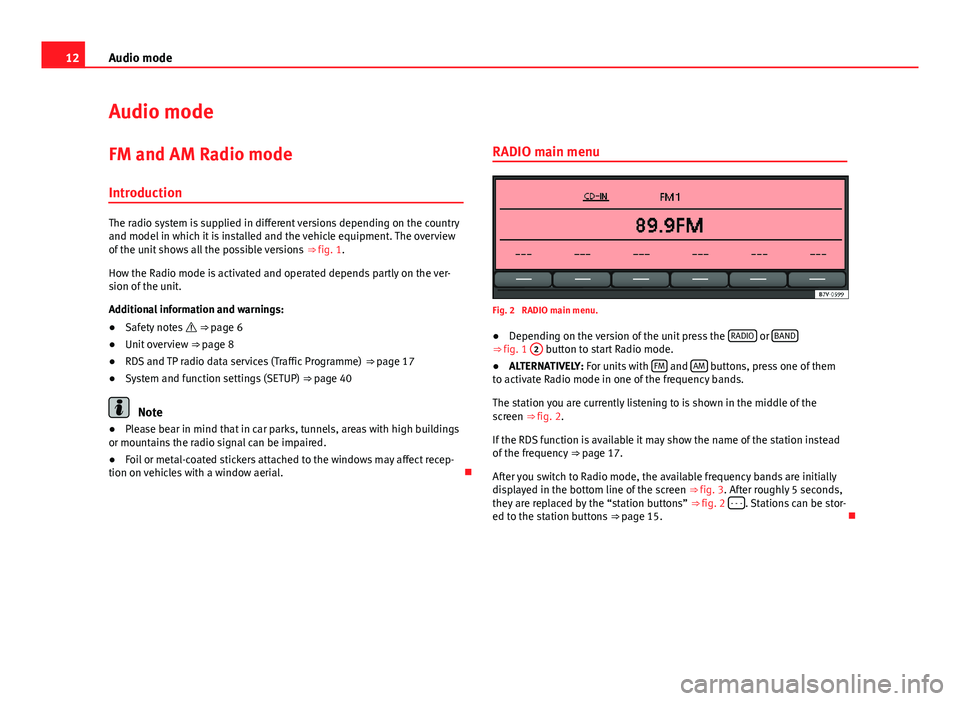
12Audio mode
Audio mode
FM and AM Radio mode Introduction
The radio system is supplied in different versions depending on the country
and model in which it is installed and the vehicle equipment. The overview
of the unit shows all the possible versions ⇒ fig. 1.
How the Radio mode is activated and operated depends partly on the ver-
sion of the unit.
Additional information and warnings:
● Safety notes ⇒ page 6
● Unit overview ⇒ page 8
● RDS and TP radio data services (Traffic Programme) ⇒ page 17
● System and function settings (SETUP) ⇒ page 40
Note
● Please bear in mind that in car parks, tunnels, areas with high buildings
or mountains the radio signal can be impaired.
● Foil or metal-coated stickers attached to the windows may affect recep-
tion on vehicles with a window aerial. RADIO main menu
Fig. 2 RADIO main menu.
● Depending on the version of the unit press the RADIO
or BAND⇒ fig. 1
2 button to start Radio mode.
● ALTERNATIVELY: For units with FM and AM buttons, press one of them
to activate Radio mode in one of the frequency bands.
The station you are currently listening to is shown in the middle of the
screen ⇒ fig. 2.
If the RDS function is available it may show the name of the station instead
of the frequency ⇒ page 17.
After you switch to Radio mode, the available frequency bands are initially
displayed in the bottom line of the screen ⇒ fig. 3. After roughly 5 seconds,
they are replaced by the “station buttons” ⇒ fig. 2 - - -
. Stations can be stor-
ed to the station buttons ⇒ page 15.
Page 14 of 49

13
Audio mode
Changing frequency band
Fig. 3 RADIO main menu: The frequency bands are displayed with memory levels. The selected frequency band is shown above the station.
After you switch to Radio mode, the available frequency bands and memory
levels are displayed for roughly 5 seconds in the bottom line of the screen
⇒ fig. 3. Then, in their place, the “station buttons” for the selected memory
level will be shown ⇒ page 15.
● In Radio mode, briefly press the RADIO
or BAND ⇒ fig. 1
2 unit button
and it will show the frequency bands and memory levels available.
● Press one of the function buttons shown ⇒ fig. 3 to change to the fre-
quency band in question.
● ALTERNATIVELY: Press the RADIO
or BAND unit button to move through
the frequency bands and the levels of memory displayed.
For units with the buttons FM
and AM, a frequency band is activated by
pressing the corresponding unit button directly. Changing stations
Fig. 4 Change stations using the rocker switch and the setting: "SK MODE: ALL STA-
TIONS".
Fig. 5 Change stations using the rocker switch and the setting: "SK MODE: PRESET"
(it is only possible to change to stations recorded in the memory).
●
Briefly press the SEEK / ...
⇒ fig. 1 rocker switch to the left or right.
According to the system SEEK MODE settings, stations in the whole frequen-
cy bandwidth or only those memorised will be searched ⇒ page 40.
Page 15 of 49

14Audio mode
StatusFunctionRadio mode with ... displayed in
the centre line of the screen
⇒ fig. 4.Switches to the next available station
on the current frequency band. As you
scroll through the subsequent sta-
tions will be shown.
Radio mode with ... displayed in
the bottom line of the screen
⇒ fig. 5.Switches to the next stored station
⇒ page 15.
Radio mode with ... displayed in
the centre line of the screen and TP
indication ⇒ fig. 4.Switches to the next available traffic
news station ⇒ page 17.
AM mode: quickly browsing the frequency band
In AM mode it is possible to skip stations.
●Press and hold the SEEK / ...
rocker switch.
● When the rocker switch SEEK / ... is released,
a search will be performed
until the next tunable station is found.
Tuning to a station frequency manually
● Select the desired frequency band ⇒ page 12.
● Turn the setting knob ⇒ fig. 1 8
until the desired station frequency
(e.g. 89.9 MHz) is displayed on the screen. Scan function (SCAN)
Fig. 6 Additional radio functions and scan in progress (SCAN).
Starting and stopping the scan function
● Select the desired frequency band in Radio mode ⇒ page 12.
● Press the setting knob ⇒ fig. 1 8
to start the scan function.
● ALTERNATIVELY: Press the MENU unit button
⇒ fig. 1 2 and start the
scan function with the SCAN function button ⇒ fig. 6.
The scan function commences with the following available station. The func-
tion button SCAN
is underlined.
In general all the stations that can be received on the selected frequency
band are played for approximately 5 seconds.
● Press the setting knob or the SCAN
function button again to stop the
scan function at the station that is currently tuned.
Selecting SCAN PRE
or SCAN ALLIf when you start the scan function a stored station is played, in some units
you can select whether to play
only the stored stations or all the stations
that can be received by pressing several times. The function button display
will change accordingly:
SCAN PRE
: Only the stored stations will be played.
Page 16 of 49

15
Audio mode
SCAN ALL
: All the stations that can be received in the selected frequency
band will be played.
Special case: Search using the SEEK / ... rocker switch
after completing the
scan function (SCAN)
If all tunable stations have been listened to, and the scan function (SCAN)
has stopped, the search for stations using the rocker switch SEEK / ...
will, in this case, search all tunable stations,
even if the SEEK MODE function
setting is PRESET ⇒ page 40.
Note
If traffic news monitoring is switched on (display: TP), the scan function only
tunes to stations that support the TP function ⇒ page 17.
Selecting the memory level
Fig. 7 Select the frequency band and memory level.
For each frequency band available (for example, FM and AM) there are dif-
ferent memory levels (in fig. 7: FM1
, FM2 and AM1, AM2).
Each memory level shows six function buttons to store and tune in the radio
stations. These function buttons are called “station buttons”. When you change to Radio mode, the available memory levels are shown
first
⇒ fig. 7 and then, after 5 seconds, the station buttons of the memory
level selected ⇒ fig. 8.
Changing the memory level in Radio mode
● Press the unit button to activate Radio mode ( RADIO
, BAND, FM or AM⇒ fig. 1
2) and for it to show the available memory levels for approximately
5 seconds ⇒ fig. 7.
● Press the unit button again to change to the next memory level
(in fig. 7: FM2).
● ALTERNATIVELY: Activate the memory level pressing the corresponding
function button.
After 5 seconds the stations stored in the station buttons are displayed
⇒ fig. 8. Free preset buttons are indicated by - - -
.
When you change the memory level you can also change the frequency
band ⇒ page 13.
You can assign stations to the station buttons of a memory level either man-
ually or automatically ⇒ page 15.
Storing and tuning in stations
Fig. 8 Stations stored to station buttons in the FM1 memory level.