2012 Seat Exeo start stop button
[x] Cancel search: start stop buttonPage 116 of 167

Navigation (NAV)*115
Operating
RADIO, MEDIA (audiovisual
systems)
NAME, TEL
NAV, INFO
CAR, SETUP
Route includes toll road sections with indication of length of section
Route includes ferry connection(s)
Route includes motorrail section(s)
Route includes season-restricted roads
Route includes time-restricted roads
Estimated distance to destination
Estimated time of arrival at destination
Starting point highlighted (arrow)
Stopover 1 on the map
Stopover 2 on the map
Stopover 3 on the map
Final destination on the map
Orientation
Map scale
Changing/Interrupting route guidance– Press the button or the button.
–Select
Stop route guidance .
– Change the information if necessary.
–Select Start route guidance .The previously entered data and settings remain unchanged even when you
cancel the route guidance. This means you can change e.g. the route criteria
⇒page 121 and then re-calculate the route.
If you start a route guidance, but do not complete it, this guidance will be
continued automatically when you start driving again. This also applies to
entered destinations that were not reached due to unexpected circumstances (e.g. change of plans). To end route guidance, select Stop route guidance
⇒ page 115.
Note
Calculated destinations can also be changed on the map display by moving
the cursor ⇒page 129.To p d e s t i n a t i o n s
A3A4A5A6A7A8A9A10A11A12A13A14A15A16
NAV
RETURN
Fig. 135 Navigation
system: Set entry as top
destinationFig. 136 Navigation
system: Map display of a
top destination (push pin)
media_systemE_EN.book Seite 115 Montag, 21. September 2009 1:48 13
Page 119 of 167

Navigation (NAV)*
118You must first enter a Surname for a new directory entry. Once you have
entered a surname the remaining entry fields can be selected.
If you would like to assign a new address to an existing directory entry, first
enter the new address into the navigation menu. Then select Store in
directory ; select the directory entry to which you want to assign the new
address and store the entry again. The destination currently entered will be
stored in the directory. If there was already a destination assigned to this
directory entry it will be overwritten.
Addresses that have been marked as top destinations will be listed in the
destination entry menu and can be selected directly from there ⇒page 115.
Note
•Route plans (routes with stopovers) can be stored using the function
Store route ⇒page 118.•Use the button to access and edit your directory data
⇒ page 63.Loading a destination from the directory
–Press the Memory control button in the navigation menu.
– Select Load from directory ⇒ page 116, fig. 137 .
– Select a destination from the list or
– Select Find entry ⇒ fig. 140 .
– Enter the name using the alphanumeric keyboard.
– Select Start route guidance ⇒ page 115.You can edit an existing address. The current address will then be replaced.
Note
Administration of the directory data is handled through the NAME function
⇒page 63.Storing a route
Calculated routes with specific criteria can be stored and
loaded later as a new navigation destination
NAME
Fig. 140 Navigation:
Load an entry from direc-
tory
Fig. 141 Navigation
system: Route planned
media_systemE_EN.book Seite 118 Montag, 21. September 2009 1:48 13
Page 120 of 167

Navigation (NAV)*119
Operating
RADIO, MEDIA (audiovisual
systems)
NAME, TEL
NAV, INFO
CAR, SETUP
– Enter a route plan ⇒page 118, fig. 141 .
– Press the Memory control button.
–Select Store route .
– Use the keyboard to enter a name for the route you want to store.
–Select OK in the alphanumeric keyboard. The route plan you
entered will be stored.You can store a destination and up to three stopovers in the route plan
⇒ page 106. You can then drive to these destinations in the order that you
set.
The route entered will be saved with the final destination and stopovers and
can be loaded again as a new destination ⇒page 119.
You can edit the route plan at any time as necessary. To do so, select one of
the destinations and press the control knob. You can then select Edit, Move ,
Delete or Drive to now as desired ⇒ page 119.
If you have selected Drive to now and do not wish to edit the route the system
will use the existing route plan and the current start position once you have
confirmed Start route guidance .
If the option Store route is greyed out this indicates that the route memory is
full or that the mode Route without stopover is activated. Delete routes not
needed from the route memory ⇒page 120. Or select the Route with
stopover function ⇒page 120.
Note
You can store individual destinations to the directory ⇒page 117.
Loading a route–Press the Memory control button in the navigation menu.
– Select Load route ⇒ page 116, fig. 137 .
– Select the route you would like to load from the list.
– Select Start route guidance .Route plans that have been stored ⇒page 118 can be loaded again quickly
and conveniently.
You can change the route plan at any time. To do so, select one of the desti-
nations and press the control knob. You can then select Edit, Move , Delete or
Drive to now as desired.
Modifying
To enter new information for the final destination or stopover.
Moving
To change the order of destinations in the route plan.
Deleting
To delete the selected final destination or stopover. If you delete the final
destination, a stopover will automatically be set as the new destination.
Driving to now
You can drive directly to the selected final destination or stopover.
If you do not want to edit the stored route, the route plan will be loaded upon
selecting Start route guidance and the starting point will be the current posi-
tion of the vehicle.
media_systemE_EN.book Seite 119 Montag, 21. September 2009 1:48 13
Page 124 of 167
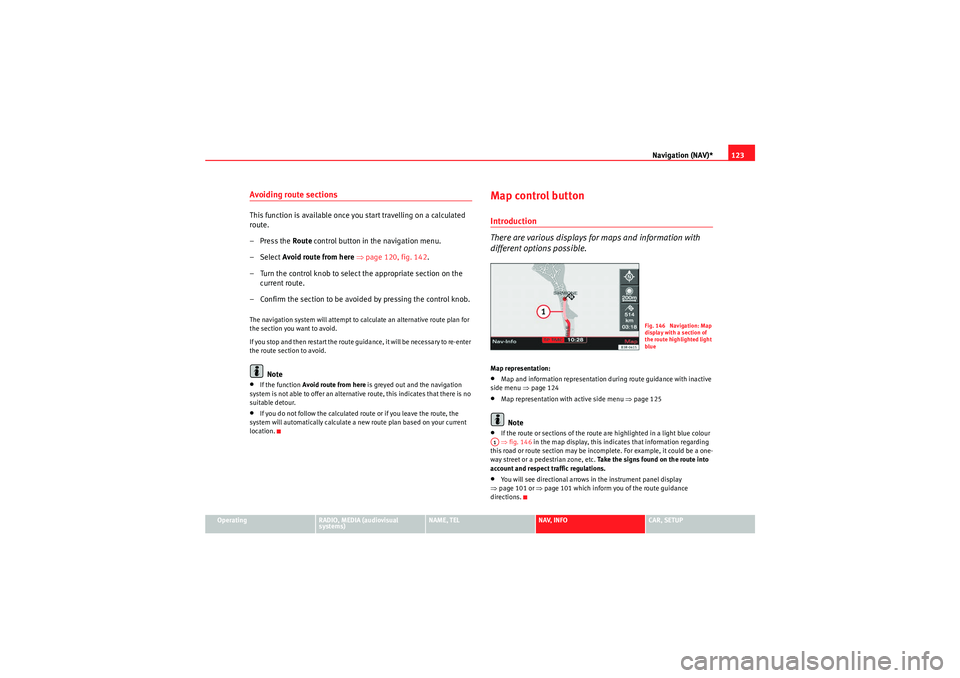
Navigation (NAV)*123
Operating
RADIO, MEDIA (audiovisual
systems)
NAME, TEL
NAV, INFO
CAR, SETUP
Avoiding route sectionsThis function is available once you start travelling on a calculated
route.
– Press the Route control button in the navigation menu.
–Select Avoid route from here ⇒ page 120, fig. 142 .
– Turn the control knob to select the appropriate section on the current route.
– Confirm the section to be avoided by pressing the control knob.The navigation system will attempt to calculate an alternative route plan for
the section you want to avoid.
If you stop and then restart the route guidance, it will be necessary to re-enter
the route section to avoid.
Note
•If the function Avoid route from here is greyed out and the navigation
system is not able to offer an alternative route, this indicates that there is no
suitable detour.•If you do not follow the calculated route or if you leave the route, the
system will automatically calculate a new route plan based on your current
location.
Map control buttonIntroduction
There are various displays for maps and information with
different options possible.Map representation:•Map and information representation during route guidance with inactive
side menu ⇒ page 124•Map representation with active side menu ⇒ page 125Note
•If the route or sections of the route are highlighted in a light blue colour
⇒ fig. 146 in the map display, this indicates that information regarding
this road or route section may be incomplete. For example, it could be a one-
way street or a pedestrian zone, etc. Take the signs found on the route into
account and respect traffic regulations.•You will see directional arrows in the instrument panel display
⇒ page 101 or ⇒page 101 which inform you of the route guidance
directions.
Fig. 146 Navigation: Map
display with a section of
the route highlighted light
blue
A1
media_systemE_EN.book Seite 123 Montag, 21. September 2009 1:48 13
Page 164 of 167

Index163
MP3
Basic settings . . . . . . . . . . . . . . . . . . . . . . . . 54
Information . . . . . . . . . . . . . . . . . . . . . . . 56, 57
List info . . . . . . . . . . . . . . . . . . . . . . . . . . . . . . 58
Main menu . . . . . . . . . . . . . . . . . . . . . . . . . . . 54
Removing a card . . . . . . . . . . . . . . . . . . . . . . 26
Scan . . . . . . . . . . . . . . . . . . . . . . . . . . . . . . . . 56
SD/MMC Formats . . . . . . . . . . . . . . . . . . . . . . 28
Selecting a track . . . . . . . . . . . . . . . . . . . . . . 54
Settings menu . . . . . . . . . . . . . . . . . . . . . . . . 57
Track info . . . . . . . . . . . . . . . . . . . . . . . . . . . . 58
MP3 sound See Sound . . . . . . . . . . . . . . . . . . . . . . . . . . . 59
Multi-function steering wheel CD Mode . . . . . . . . . . . . . . . . . . . . . . . . . . . . . 13
Introduction . . . . . . . . . . . . . . . . . . . . . . . . . . 12
MP3 Mode . . . . . . . . . . . . . . . . . . . . . . . . . . . 13
Radio mode . . . . . . . . . . . . . . . . . . . . . . . . . . 13
Telephone mode . . . . . . . . . . . . . . . . . . . . . . 13
MUTE . . . . . . . . . . . . . . . . . . . . . . . . . . . . . . . . . . . 10
Mute . . . . . . . . . . . . . . . . . . . . . . . . . . . . . . . . . . . 10NNAME (directory) Setting a destination . . . . . . . . . . . . . . . . . . . 66
NAME (function button) See "Directory" . . . . . . . . . . . . . . . . . . . . . . . . 63
NAV (function button) See "Navigation system" . . . . . . . . . . . . . . . 102 NAV SETUP
Auto intersection zoom . . . . . . . . . . . . . . . . 137
Intersection map . . . . . . . . . . . . . . . . . . . . . 137
Navigation Map presentation . . . . . . . . . . . . . . . . . . . . 101
Menu: "Memory" . . . . . . . . . . . . . . . . . . . . . 116
Navigation - Route guidance Start . . . . . . . . . . . . . . . . . . . . . . . . . . . . . . . 112
Navigation maps . . . . . . . . . . . . . . . . . . . . . . . . 124
Navigation system . . . . . . . . . . . . . . . . . . . . . . . 113 Avoiding route sections . . . . . . . . . . . . . . . 123
Changing/Interrupting route guidance . . . 115
Compass . . . . . . . . . . . . . . . . . . . . . . . . . . . 138
Delete last destinations . . . . . . . . . . . . . . . 135
Demo mode . . . . . . . . . . . . . . . . . . . . . . . . . 139
Destinations: loading . . . . . . . . . . . . . . . . . 118
Destinations: store in directory . . . . . . . . . 117
Dynamic navigation . . . . . . . . . . . . . . . . . . . 100
Entering a destination . . . . . . . . . . . . . . . . . 104
How does the navigation system work? . . . . 98
Last destinations . . . . . . . . . . . . . . . . . . . . . 116
Main menu . . . . . . . . . . . . . . . . . . . . . . . . . . 104
Map content . . . . . . . . . . . . . . . . . . . . . . . . . 134
Map control button . . . . . . . . . . . . . . . . . . . 123
Map display with side menu . . . . . . . . . . . . 125
Map orientation . . . . . . . . . . . . . . . . . 126, 132
Map position . . . . . . . . . . . . . . . . . . . . . . . . 128
Map type . . . . . . . . . . . . . . . . . . . . . . . . . . . 133
Motorway info . . . . . . . . . . . . . . . . . . . . . . . 136
Moving the cursor over the map . . . . . . . . . 129
Navigation DVDs . . . . . . . . . . . . . . . . . . . . . . 98
Navigation maps . . . . . . . . . . . . . . . . . . . . . 124 Nav-Info menu . . . . . . . . . . . . . . . . . . . . . . . 130
Opening and closing the display . . . . . . . . . . 5
Route control button . . . . . . . . . . . . . . . . . . 120
Route guidance . . . . . . . . . . . . . . . . . . . . . . 113
Route plan information before starting route
guidance . . . . . . . . . . . . . . . . . . . . . . . . . . 114
Route with stopover . . . . . . . . . . . . . . . . . . 106
Routes: criteria . . . . . . . . . . . . . . . . . . . . . . . 121
Routes: deleting . . . . . . . . . . . . . . . . . . . . . 120
Routes: loading . . . . . . . . . . . . . . . . . . . . . . 119
Routes: route . . . . . . . . . . . . . . . . . . . . . . . . 121
Routes: storing . . . . . . . . . . . . . . . . . . . . . . 118
Routes: with/without stopover . . . . . . . . . . 120
Safety . . . . . . . . . . . . . . . . . . . . . . . . . . . . . . . 97
Scroll . . . . . . . . . . . . . . . . . . . . . . . . . . . . . . 129
Settings menu . . . . . . . . . . . . . . . . . . . . . . . 131
Single destination . . . . . . . . . . . . . . . . . . . . 104
Switch on . . . . . . . . . . . . . . . . . . . . . . . . . . . 102
Top categories . . . . . . . . . . . . . . . . . . . . . . . 116
Top destinations . . . . . . . . . . . . . . . . . . . . . 115
Turn list . . . . . . . . . . . . . . . . . . . . . . . . . . . . 135
Voice guidance . . . . . . . . . . . . . . . . . . . . . . 100
Zoom map . . . . . . . . . . . . . . . . . . . . . . . . . . 126
navigation system (fault) . . . . . . . . . . . . . . . . . . 11
Navigation system voice guidance . . . . . . . . . 100
Navigation systems Cleaning and care . . . . . . . . . . . . . . . . . . . . . . 6
PPhone book . . . . . . . . . . . . . . . . . . . . . . . . . . . . . 79
PIN . . . . . . . . . . . . . . . . . . . . . . . . . . . . . . . . . . . . 73
media_systemE_EN.book Seite 163 Montag, 21. September 2009 1:48 13