2012 Seat Exeo reset
[x] Cancel search: resetPage 112 of 167
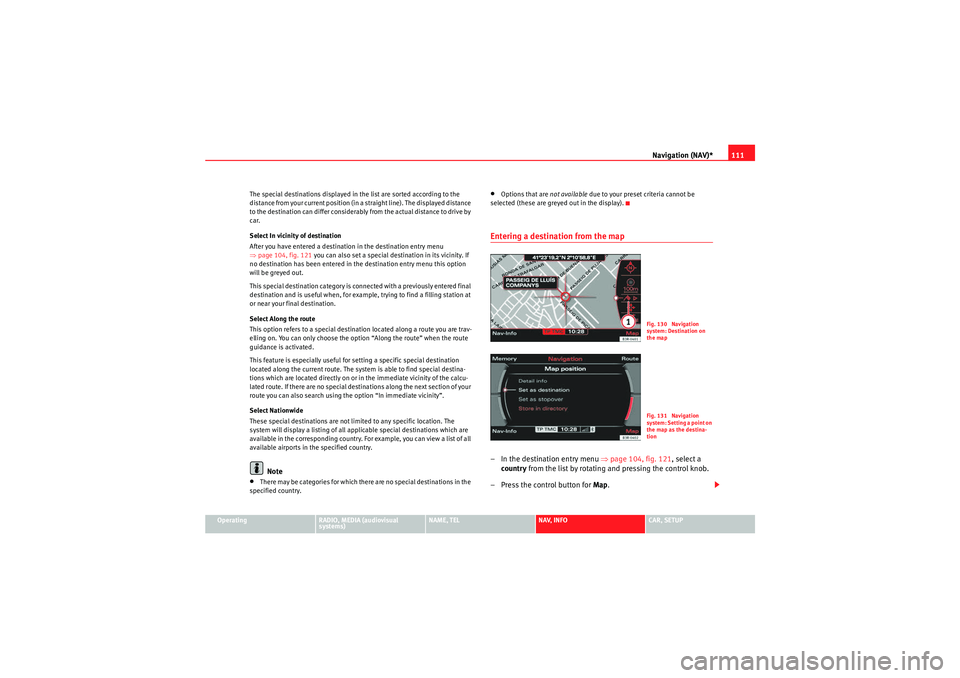
Navigation (NAV)*111
Operating
RADIO, MEDIA (audiovisual
systems)
NAME, TEL
NAV, INFO
CAR, SETUP
The special destinations displayed in the list are sorted according to the
distance from your current position (in a straight line). The displayed distance
to the destination can differ considerably from the actual distance to drive by
car.
Select In vicinity of destination
After you have entered a destination in the destination entry menu
⇒
page 104, fig. 121 you can also set a special destination in its vicinity. If
no destination has been entered in the destination entry menu this option
will be greyed out.
This special destination category is connected with a previously entered final
destination and is useful when, for example, trying to find a filling station at
or near your final destination.
Select Along the route
This option refers to a special destination located along a route you are trav-
elling on. You can only choose the option “Along the route” when the route
guidance is activated.
This feature is especially useful for setting a specific special destination
located along the current route. The system is able to find special destina-
tions which are located directly on or in the immediate vicinity of the calcu-
lated route. If there are no special destinations along the next section of your
route you can also search using the option “In immediate vicinity”.
Select Nationwide
These special destinations are not limited to any specific location. The
system will display a listing of all applicable special destinations which are
available in the corresponding country. For example, you can view a list of all
available airports in the specified country.
Note
•There may be categories for which there are no special destinations in the
specified country.
•Options that are not available due to your preset criteria cannot be
selected (these are greyed out in the display).Entering a destination from the map– In the destination entry menu ⇒page 104, fig. 121 , select a
country from the list by rotating and pressing the control knob.
– Press the control button for Map.
Fig. 130 Navigation
system: Destination on
the mapFig. 131 Navigation
system: Setting a point on
the map as the destina-
tion
media_systemE_EN.book Seite 111 Montag, 21. September 2009 1:48 13
Page 121 of 167
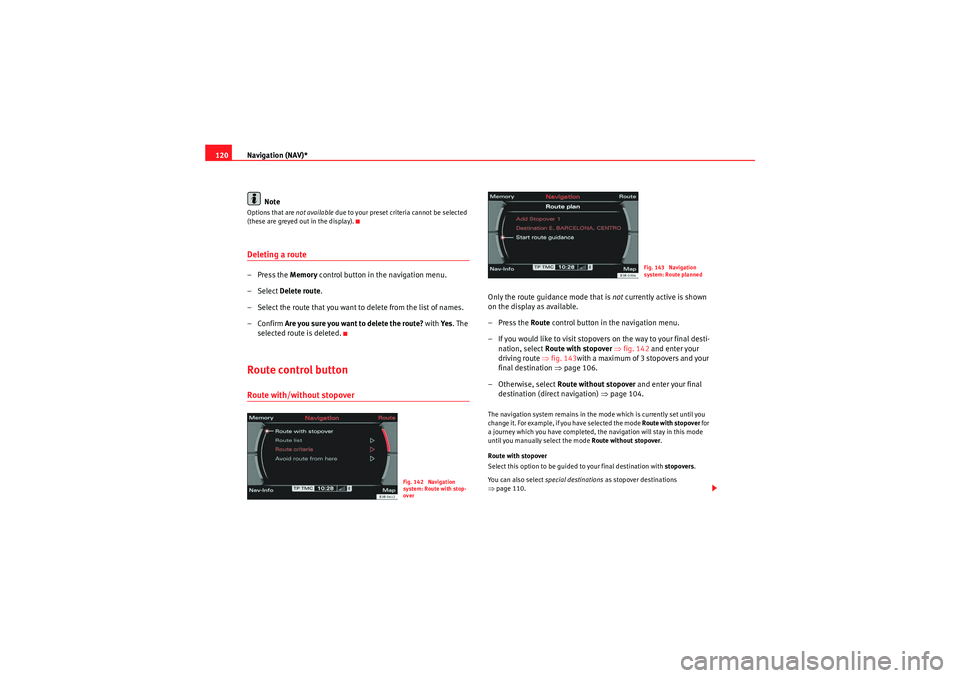
Navigation (NAV)*
120
NoteOptions that are not available due to your preset criteria cannot be selected
(these are greyed out in the display).Deleting a route– Press the Memory control button in the navigation menu.
– Select Delete route .
– Select the route that you want to delete from the list of names.
–Confirm Are you sure you want to delete the route? with Ye s. The
selected route is deleted.Route control buttonRoute with/without stopover
Only the route guidance mode that is not currently active is shown
on the display as available.
–Press the Route control button in the navigation menu.
– If you would like to visit stopovers on the way to your final desti- nation, select Route with stopover ⇒ fig. 142 and enter your
driving route ⇒fig. 143with a maximum of 3 stopovers and your
final destination ⇒page 106.
– Otherwise, select Route without stopover and enter your final
destination (direct navigation) ⇒page 104.The navigation system remains in the mode which is currently set until you
change it. For example, if you have selected the mode Route with stopover for
a journey which you have completed, the navigation will stay in this mode
until you manually select the mode Route without stopover .
Route with stopover
Select this option to be guided to your final destination with stopovers.
You can also select special destinations as stopover destinations
⇒ page 110.
Fig. 142 Navigation
system: Route with stop-
over
Fig. 143 Navigation
system: Route planned
media_systemE_EN.book Seite 120 Montag, 21. September 2009 1:48 13
Page 157 of 167
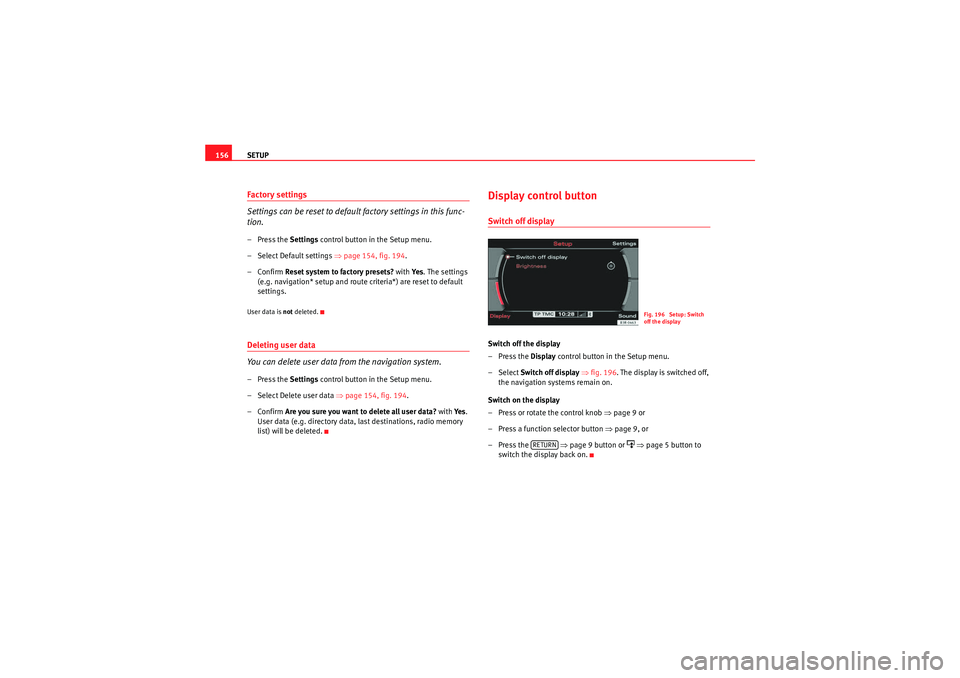
SETUP
156Factory settings
Settings can be reset to default factory settings in this func-
tion.– Press the Settings control button in the Setup menu.
– Select Default settings ⇒page 154, fig. 194.
–Confirm Reset system to factory presets? with Ye s. The settings
(e.g. navigation* setup and route criteria*) are reset to default
settings.User data is not deleted.Deleting user data
You can delete user data from the navigation system.– Press the Settings control button in the Setup menu.
– Select Delete user data ⇒page 154, fig. 194 .
–Confirm Are you sure you want to delete all user data? with Ye s.
User data (e.g. directory data, last destinations, radio memory
list) will be deleted.
Display control buttonSwitch off displaySwitch off the display
–Press the Display control button in the Setup menu.
– Select Switch off display ⇒ fig. 196 . The display is switched off,
the navigation systems remain on.
Switch on the display
– Press or rotate the control knob ⇒page 9 or
– Press a function selector button ⇒page 9, or
–Press the ⇒ page 9 button or
⇒ page 5 button to
switch the display back on.Fig. 196 Setup: Switch
off the display
RETURN
media_systemE_EN.book Seite 156 Montag, 21. September 2009 1:48 13
Page 159 of 167
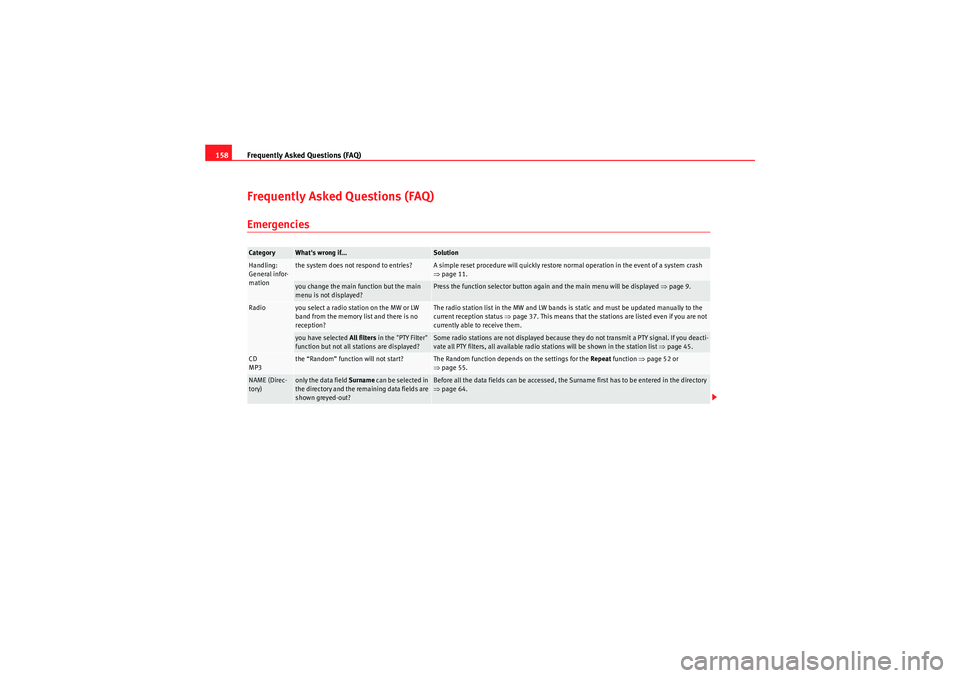
Frequently Asked Questions (FAQ)
158Frequently Asked Questions (FAQ)EmergenciesCategory
What's wrong if...
Solution
Handling:
General infor-
mation
the system does not respond to entries?
A simple reset procedure will quickly restore normal operation in the event of a system crash
⇒ page 11.
you change the main function but the main
menu is not displayed?
Press the function selector button again and the main menu will be displayed ⇒page 9.
Radio
you select a radio station on the MW or LW
band from the memory list and there is no
reception?
The radio station list in the MW and LW bands is static and must be updated manually to the
current reception status ⇒page 37. This means that the stations are listed even if you are not
currently able to receive them.
you have selected All filters in the "PTY Filter"
function but not all stations are displayed?
Some radio stations are not displayed because they do not transmit a PTY signal. If you deacti-
vate all PTY filters, all available radio stations will be shown in the station list ⇒page 45.
CD
MP3
the “Random” function will not start?
The Random function depends on the settings for the Repeat function ⇒page 52 or
⇒ page 55.
NAME (Direc-
tory)
only the data field Surname can be selected in
the directory and the remaining data fields are
shown greyed-out?
Before all the data fields can be accessed, the Surname first has to be entered in the directory
⇒ page 64.
media_systemE_EN.book Seite 158 Montag, 21. September 2009 1:48 13
Page 165 of 167

Index
164PTY filter (selecting radio programmes) . . . . . . 45RRadio
Functions: automatic seek mode . . . . . . . . . 39
Functions: band settings . . . . . . . . . . . . . . . 36
Functions: manual tuning . . . . . . . . . . . . . . . 39
Functions: regional stations . . . . . . . . . . . . . 43
Functions: station scan . . . . . . . . . . . . . . . . . 41
Functions: storing stations (store) . . . . . . . . 40
Main menu . . . . . . . . . . . . . . . . . . . . . . . . . . . 36
Menu: "Memory" . . . . . . . . . . . . . . . . . . . . . . 38
Menu: Band . . . . . . . . . . . . . . . . . . . . . . . . . . 36
Menu: Tuning . . . . . . . . . . . . . . . . . . . . . . . . 39
Setup menu . . . . . . . . . . . . . . . . . . . . . . . . . . 41
Station list: AM (static) . . . . . . . . . . . . . . . . . 37
Station list: FM (dynamic) . . . . . . . . . . . . . . . 37
Station list: using . . . . . . . . . . . . . . . . . . . . . 38
RADIO (function button) See "Radio" . . . . . . . . . . . . . . . . . . . . . . . . . . 35
Radio navigation system Components: control panel . . . . . . . . . . . . . . 3
Road safety . . . . . . . . . . . . . . . . . . . . . . . . . . . 6
Switching off . . . . . . . . . . . . . . . . . . . . . . . . . . 4
Switching on . . . . . . . . . . . . . . . . . . . . . . . . . . 4
Radio sound See Sound . . . . . . . . . . . . . . . . . . . . . . . . . . . 59
Regional stations . . . . . . . . . . . . . . . . . . . . . . . . 43
Rejecting a call . . . . . . . . . . . . . . . . . . . . . . . . . . 75
Removing an MP3 card . . . . . . . . . . . . . . . . . . . . 26
Reset . . . . . . . . . . . . . . . . . . . . . . . . . . . . . . . . . . 11 RNS-E
See "Radio navigation system" . . . . . . . . . . . 3
Road safety . . . . . . . . . . . . . . . . . . . . . . . . . . . . . . 6
Route guidance information . . . . . . . . . . . . . . . 113
Route guidance on the instrument panel display . . 101
RPT (CD) . . . . . . . . . . . . . . . . . . . . . . . . . . . . . . . . 53
RPT (MP3) . . . . . . . . . . . . . . . . . . . . . . . . . . . . . . 57
SSafety: general precautions . . . . . . . . . . . . . . . 153
Safety: navigation system . . . . . . . . . . . . . . . . . 97
SCAN . . . . . . . . . . . . . . . . . . . . . . . . . . . . . . . . . . 41
SCAN (CD) . . . . . . . . . . . . . . . . . . . . . . . . . . . . . . 53
SCAN (MP3) . . . . . . . . . . . . . . . . . . . . . . . . . . . . . 56
Selected option . . . . . . . . . . . . . . . . . . . . . . . . . . 18
Setting a directory navigation destination . . . . 66
Settings Sound . . . . . . . . . . . . . . . . . . . . . . . . . . . . . . . 59
Volume of other functions . . . . . . . . . . . . . . 61
See also Vehicle systems . . . . . . . . . . . . . . 154
Setup Deleting user data . . . . . . . . . . . . . . . . . . . . 156
Display control button . . . . . . . . . . . . . . . . 156
Factory settings (default) . . . . . . . . . . . . . . 156
Safety: precautions . . . . . . . . . . . . . . . . . . . 153
Setting distance unit (km/miles) . . . . . . . . 155
Setting the menu language . . . . . . . . . . . . 154
Switch off display . . . . . . . . . . . . . . . . . . . . 156
Time settings . . . . . . . . . . . . . . . . . . . . . . . . 155 SETUP (function button)
See "System setup" . . . . . . . . . . . . . . . . . . 153
Setup Navigation Navigation cues . . . . . . . . . . . . . . . . . . . . . 134
Sound AudioPilot® . . . . . . . . . . . . . . . . . . . . . . . . . . 60
DSP . . . . . . . . . . . . . . . . . . . . . . . . . . . . . . . . . 60
GALA . . . . . . . . . . . . . . . . . . . . . . . . . . . . . . . . 60
Settings . . . . . . . . . . . . . . . . . . . . . . . . . . . . . 59
Volume of other functions . . . . . . . . . . . . . . 61
Speech control system Commands . . . . . . . . . . . . . . . . . . . . . . . . . . 89
Dialling a number . . . . . . . . . . . . . . . . . . . . . 91
Help function . . . . . . . . . . . . . . . . . . . . . . . . . 90
Introduction . . . . . . . . . . . . . . . . . . . . . . . . . . 86
Phone book . . . . . . . . . . . . . . . . . . . . . . . . . . 86
Speech recognition Deleting name tags . . . . . . . . . . . . . . . . . . . . 96
Selecting name tags . . . . . . . . . . . . . . . . . . . 96
Storing name tags . . . . . . . . . . . . . . . . . . . . . 95
Spoken navigation directions . . . . . . . . . . . . . 134
STORE . . . . . . . . . . . . . . . . . . . . . . . . . . . . . . . . . 40
System settings MP3 . . . . . . . . . . . . . . . . . . . . . . . . . . . . . . . . 57
System setup INFO (traffic information) . . . . . . . . . . . . . . 148
RADIO . . . . . . . . . . . . . . . . . . . . . . . . . . . . . . . 41
Settings control button . . . . . . . . . . . . . . . . 154
media_systemE_EN.book Seite 164 Montag, 21. September 2009 1:48 13