2012 Seat Exeo ESP
[x] Cancel search: ESPPage 46 of 167

RADIO45
Operating
RADIO, MEDIA (audiovisual
systems)
NAME, TEL
NAV, INFO
CAR, SETUP
If you have set the station display to
moving ⇒ page 44, fig. 49, the ticker
text will be shown when you tune into a station broadcasting this type of
information.
Alternative frequencies– Starting from any one of the radio menus, press the ⇒page 9 button.
– Switch on the Alt. frequency function (on) ⇒ page 41, fig. 44 to
automatically change frequency within the same station.Because of the limited range of FM (VHF) signals, a radio station may broad-
cast from several transmitters on different frequencies. If the Alt. frequency
function is switched on (on), the radio-navigation system searches for the
strongest frequency signal and tunes into it.
The radio switches from one frequency to another inaudibly. The programme
name appearing on the display is not changed. The control wheel ⇒page 39
displays the corresponding frequency.
Note
To ensure optimum reception, the alternative frequency function will auto-
matically be set to on when you switch on the navigation system or switch to
another station.
Selecting programme type: PTY filter
Use the programme filter to sort the station list according to
your preferences.Switching on the filter function
– Starting from any one of the radio menus, press the ⇒page 9 button.
–In the PTY Filter function, mark the option desired and confirm by
pressing the control knob. A tick
will appear in the box for the
desired filter option ⇒fig. 50 .
Switching off the filter function
– Starting from any one of the radio menus, press the ⇒page 9 button.
–In the PTY Filter function, mark the option to be disabled and
confirm by pressing the control knob. The tick
for the cancelled
option will then disappear ⇒fig. 50 .
SETUP
Fig. 50 Radio settings:
Details of the PTY filter
functions
SETUPSETUP
media_systemE_EN.book Seite 45 Montag, 21. September 2009 1:48 13
Page 50 of 167

MEDIA49
Operating
RADIO, MEDIA (audiovisual
systems)
NAME, TEL
NAV, INFO
CAR, SETUP
– Press the control button with the Source function.
–Select audio CD.
– Press one of the control buttons ⇒page 9 ( to ⇒page 48,
fig. 53 ) to move to the appropriate submenus.The CD Menu has the following options:
Selecting the MP3 function– Insert a memory card or MP3 CD into the appropriate drive
⇒page 22.
– Press the function button ⇒ page 9. A main audio menu
⇒ fig. 54 or the previously active function menu appears on the
display.
– Press the control button with the Source function.
– Select the corresponding source.
– Press one of the control buttons ⇒page 9 ( to ⇒ fig. 54)
to move to the appropriate submenus.
Co n tro l but to n
functions
⇒ page 48, fig. 53
CD submenus
Source
a)
a)When inserting a source, the display will show the name of the data media used (e.g.,
if the memory card has been named “SD Thomas”, the display will show this name).
Memory card 1
Memory card 2
Audio CD
iPod/USB
AUX*
Sound ⇒ page 59
Balance
Fader
Treble
Bass
DSP
Volume settings
Co n tro l
Forward
Reverse
Next track
Previous
Random
Scan
Repeat options
A1
A3
A1A2A3
Fig. 54 Display: Main
MP3 menu (example of a
track list)
MEDIA
A1
A3
media_systemE_EN.book Seite 49 Montag, 21. September 2009 1:48 13
Page 51 of 167

MEDIA
50The MP3 menu has the following options: The following submenus are available in the MP3 Setup function:
Source control buttonSelecting an audio source– Press the function button.
– Press the control button with the Source function.
– Select the corresponding source.Depending on vehicle equipment, the following options are available:
MP3 functions
⇒ page 49, fig. 54
MP3 setup submenus
Source
a)
a)When inserting a source, the display will show the name of the data media used (e.g.,
if the memory card has been named “SD Thomas”, the display will show this name).
Memory card 1
Memory card 2
MP3 CD
iPod / USB*
AUX*
Sound ⇒ page 59
Balance
Fader
Treble
Bass
DSP
Volume settings
Control
Forward
Reverse
Next track
Back
Random
Scan
Info (name)
Repeat options
A1A2A3
MP3 setup submenus
Press the
function button in the
MP3 function
⇒page 57
track info
List info
SETUP
Fig. 55 MEDIA: List of
available audio sources
Media
media_systemE_EN.book Seite 50 Montag, 21. September 2009 1:48 13
Page 52 of 167

MEDIA51
Operating
RADIO, MEDIA (audiovisual
systems)
NAME, TEL
NAV, INFO
CAR, SETUP
•SD1 (memory card 1)•SD2 (memory card 2)•Audio CD / MP3 CD•iPod / USB*•AUX*
Various submenus are available, depending on the equipment selected.Note
•Sound settings can be adjusted individually for each piece of equipment
⇒ page 59.•The audio source selected in shown in the title line of the display.Main audio CD / MP3 CD menuSelecting a CD track
The main CD menu title line indicates the CD currently being
played.
–Press the Source control button from the Media menu.
– Select Audio CD .
– In the main audio CD menu, select the desired track on the active CD with the control knob ⇒ fig. 56.The playing time of the track is displayed after the track name.
An audio CD inserted into the navigation DVD drive ⇒page 22, fig. 24 is
shown as CD 1 in the title line.Audio CD: Control menuFast forward/reverse within a track– Press the corresponding CD Control button in the audio CD
menu.
– Select >> (“fast forward”) ⇒fig. 57 or << (“fast reverse”) by
rotating the control knob.
Fig. 56 CD: Track list
(main menu)
Fig. 57 CD: Fast forward
within a track
media_systemE_EN.book Seite 51 Montag, 21. September 2009 1:48 13
Page 53 of 167

MEDIA
52
– Hold down the control knob.The track advances or reverses for as long as you hold the control knob
down.Next/previous CD track– Press the corresponding CD Control button in the audio CD
menu.
– Select >| (“next track”) or |< (“previous”) by rotating the control
knob ⇒fig. 58 .
– Press the control knob.The next or previous track will be played.
Random CD play (MIX)
CD tracks can also be played in random order.– Press the corresponding CD Control button in the audio CD
menu.
– By rotating the control knob, select MIX (random) ⇒fig. 59 .
– Press the control knob.The possibilities for random (MIX) play depend on the different settings avail-
able for Repeat in the CD setup menu.
If you have switched the Repeat function off from the Repeat Options menu,
the tracks of the selected source will be played in random order.
If you set Repeat to the CD function, only the tracks in the current folder will
be played in random order.
If you have set Repeat for a single Track, you cannot use random play. Simi-
larly, the SCAN function cannot be used ⇒page 53.
Fig. 58 CD: Next track
Fig. 59 CD: Random
media_systemE_EN.book Seite 52 Montag, 21. September 2009 1:48 13
Page 54 of 167

MEDIA53
Operating
RADIO, MEDIA (audiovisual
systems)
NAME, TEL
NAV, INFO
CAR, SETUP
Scan CD tracks– Press the corresponding CD Control button in the audio CD
menu.
– By rotating and pressing the control knob, select SCAN ⇒ fig. 60 .Pressing the control knob activates automatic track scan. Each track on the
CD will be played for a few seconds.
When the button is pressed again, scanning stops and the track currently
being played will continue to play.
Note
If you have set Repeat , for a single Tra ck in the CD setup menu, you cannot
use the SCAN function.
Repeat ("RPT")– Press the corresponding CD Control button in the audio CD
menu.
– Select RPT by rotating the control knob ⇒ fig. 61.
– Select off , CD or Track .•Off function: The Repeat function is switched off•CD function: The current CD tracks are repeated.
Fig. 60 CD: Scanning a
track
Fig. 61 CD: RepeatFig. 62 Repeat
media_systemE_EN.book Seite 53 Montag, 21. September 2009 1:48 13
Page 61 of 167
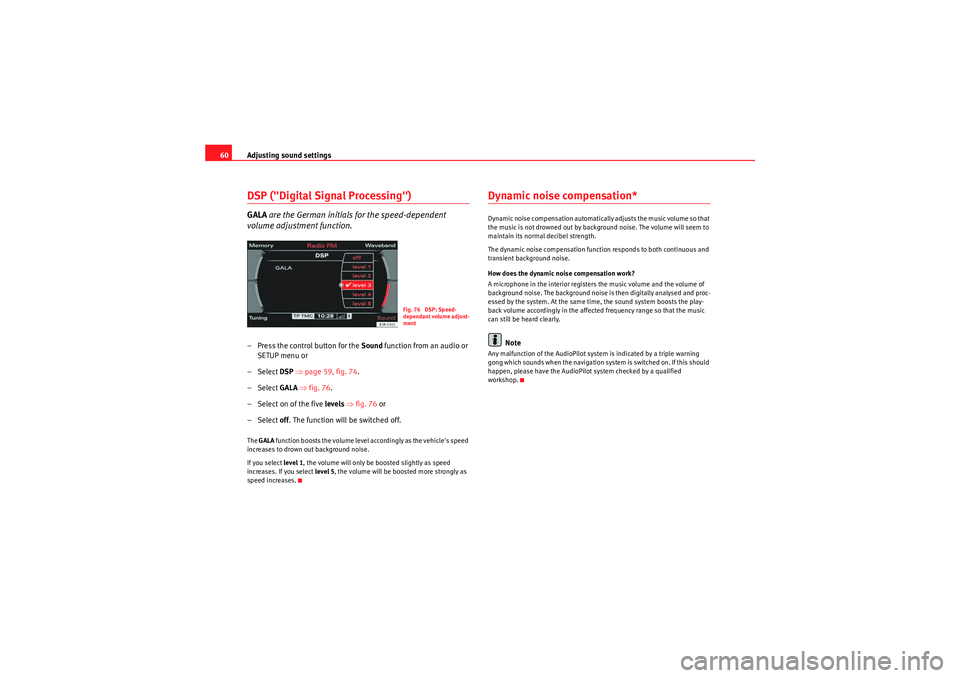
Adjusting sound settings
60DSP ("Digital Signal Processing")GALA are the German initials for the speed-dependent
volume adjustment function.– Press the control button for the Sound function from an audio or
SETUP menu or
– Select DSP ⇒ page 59, fig. 74 .
– Select GALA ⇒ fig. 76.
– Select on of the five levels ⇒ fig. 76 or
– Select off . The function will be switched off.The GALA function boosts the volume level accordingly as the vehicle's speed
increases to drown out background noise.
If you select level 1, the volume will only be boosted slightly as speed
increases. If you select level 5, the volume will be boosted more strongly as
speed increases.
Dynamic noise compensation*Dynamic noise compensation automatically adjusts the music volume so that
the music is not drowned out by background noise. The volume will seem to
maintain its normal decibel strength.
The dynamic noise compensation function responds to both continuous and
transient background noise.
How does the dynamic noise compensation work?
A microphone in the interior registers the music volume and the volume of
background noise. The background noise is then digitally analysed and proc-
essed by the system. At the same time, the sound system boosts the play-
back volume accordingly in the affected frequency range so that the music
can still be heard clearly.
Note
Any malfunction of the AudioPilot system is indicated by a triple warning
gong which sounds when the navigation system is switched on. If this should
happen, please have the AudioPilot system checked by a qualified
workshop.
Fig. 76 DSP: Speed-
dependant volume adjust-
ment
media_systemE_EN.book Seite 60 Montag, 21. September 2009 1:48 13
Page 69 of 167
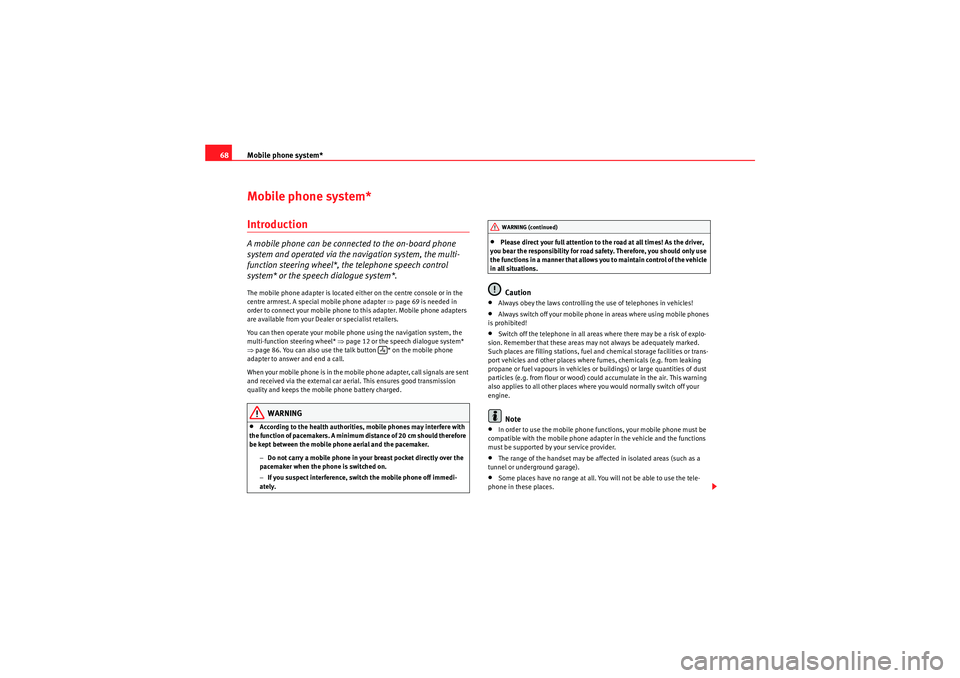
Mobile phone system*
68Mobile phone system*IntroductionA mobile phone can be connected to the on-board phone
system and operated via the navigation system, the multi-
function steering wheel*, the telephone speech control
system* or the speech dialogue system*.The mobile phone adapter is located either on the centre console or in the
centre armrest. A special mobile phone adapter ⇒page 69 is needed in
order to connect your mobile phone to this adapter. Mobile phone adapters
are available from your Dealer or specialist retailers.
You can then operate your mobile phone using the navigation system, the
multi-function steering wheel* ⇒page 12 or the speech dialogue system*
⇒ page 86. You can also use the talk button * on the mobile phone
adapter to answer and end a call.
When your mobile phone is in the mobile phone adapter, call signals are sent
and received via the external car aerial. This ensures good transmission
quality and keeps the mobile phone battery charged.
WARNING
•According to the health authorities, mobile phones may interfere with
the function of pacemakers. A minimum distance of 20 cm should therefore
be kept between the mobile phone aerial and the pacemaker.
−Do not carry a mobile phone in your breast pocket directly over the
pacemaker when the phone is switched on.
− If you suspect interference, switch the mobile phone off immedi-
ately.
•Please direct your full attention to the road at all times! As the driver,
you bear the responsibility for road safety. Therefore, you should only use
the functions in a manner that allows you to maintain control of the vehicle
in all situations.Caution
•Always obey the laws controlling the use of telephones in vehicles!•Always switch off your mobile phone in areas where using mobile phones
is prohibited!•Switch off the telephone in all areas where there may be a risk of explo-
sion. Remember that these areas may not always be adequately marked.
Such places are filling stations, fuel and chemical storage facilities or trans-
port vehicles and other places where fumes, chemicals (e.g. from leaking
propane or fuel vapours in vehicles or buildings) or large quantities of dust
particles (e.g. from flour or wood) could accumulate in the air. This warning
also applies to all other places where you would normally switch off your
engine.Note
•In order to use the mobile phone functions, your mobile phone must be
compatible with the mobile phone adapter in the vehicle and the functions
must be supported by your service provider.•The range of the handset may be affected in isolated areas (such as a
tunnel or underground garage).•Some places have no range at all. You will not be able to use the tele-
phone in these places.
WARNING (continued)
media_systemE_EN.book Seite 68 Montag, 21. September 2009 1:48 13