2012 Seat Exeo display
[x] Cancel search: displayPage 143 of 167
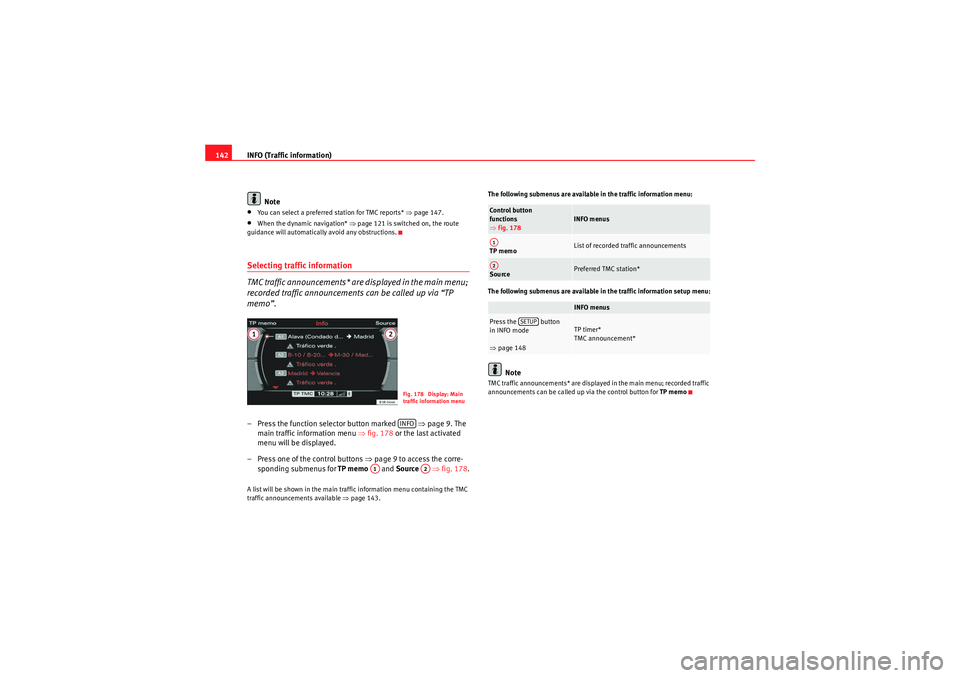
INFO (Traffic information)
142
Note•You can select a preferred station for TMC reports* ⇒page 147.•When the dynamic navigation* ⇒page 121 is switched on, the route
guidance will automatically avoid any obstructions.Selecting traffic information
TMC traffic announcements* are displayed in the main menu;
recorded traffic announcements can be called up via “TP
memo”.– Press the function selector button marked ⇒ page 9. The
main traffic information menu ⇒fig. 178 or the last activated
menu will be displayed.
– Press one of the control buttons ⇒page 9 to access the corre-
sponding submenus for TP memo and Source ⇒fig. 178 .A list will be shown in the main traffic information menu containing the TMC
traffic announcements available ⇒page 143. The following submenus are available in the traffic information menu:
The following submenus are available in the traffic information setup menu:
Note
TMC traffic announcements* are displayed in the main menu; recorded traffic
announcements can be called up via the control button for
TP memo
Fig. 178 Display: Main
traffic information menuINFO
A1
A2
Control button
functions
⇒fig. 178
INFO menus
TP memo
List of recorded traffic announcements
Source
Preferred TMC station*INFO menus
Press the button
in INFO mode
⇒page 148
TP timer*
TMC announcement*
A1A2
SETUP
media_systemE_EN.book Seite 142 Montag, 21. September 2009 1:48 13
Page 144 of 167
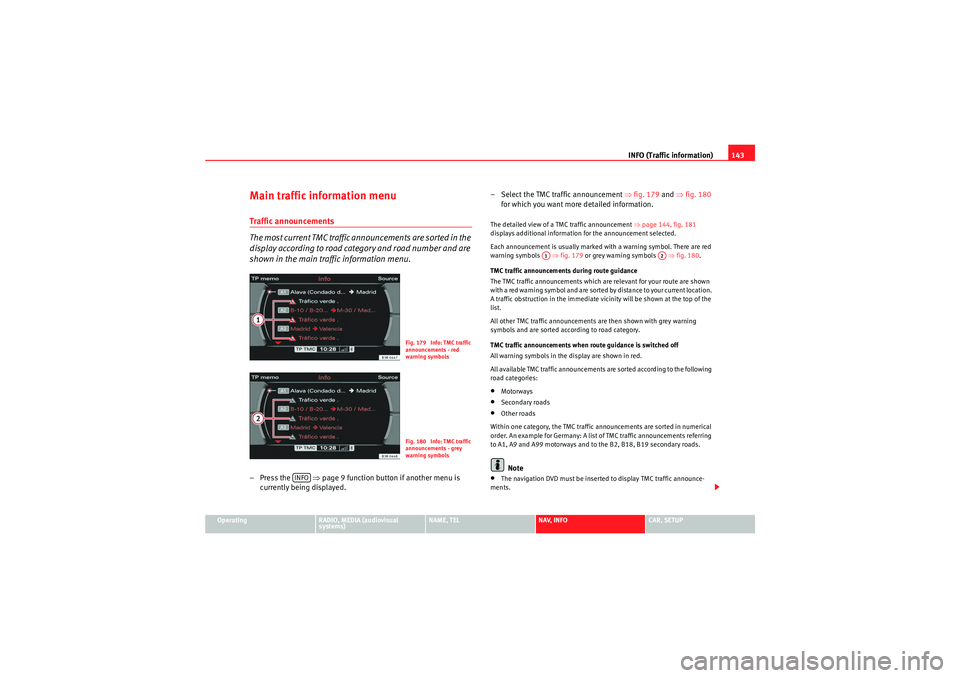
INFO (Traffic information)143
Operating
RADIO, MEDIA (audiovisual
systems)
NAME, TEL
NAV, INFO
CAR, SETUP
Main traffic information menuTraffic announcements
The most current TMC traffic announcements are sorted in the
display according to road category and road number and are
shown in the main traffic information menu.– Press the ⇒page 9 function button if another menu is
currently being displayed. – Select the TMC traffic announcement
⇒fig. 179 and ⇒ fig. 180
for which you want more detailed information.
The detailed view of a TMC traffic announcement ⇒page 144, fig. 181
displays additional information for the announcement selected.
Each announcement is usually marked with a warning symbol. There are red
warning symbols ⇒fig. 179 or grey warning symbols ⇒fig. 180.
TMC traffic announcements during route guidance
The TMC traffic announcements which are relevant for your route are shown
with a red warning symbol and are sorted by distance to your current location.
A traffic obstruction in the immediate vicinity will be shown at the top of the
list.
All other TMC traffic announcements are then shown with grey warning
symbols and are sorted according to road category.
TMC traffic announcements when route guidance is switched off
All warning symbols in the display are shown in red.
All available TMC traffic announcements are sorted according to the following
road categories:•Motorways•Secondary roads•Other roads
Within one category, the TMC traffic announcements are sorted in numerical
order. An example for Germany: A list of TMC traffic announcements referring
to A1, A9 and A99 motorways and to the B2, B18, B19 secondary roads.Note
•The navigation DVD must be inserted to display TMC traffic announce-
ments.
Fig. 179 Info: TMC traffic
announcements - red
warning symbolsFig. 180 Info: TMC traffic
announcements - grey
warning symbols
INFO
A1
A2
media_systemE_EN.book Seite 143 Montag, 21. September 2009 1:48 13
Page 145 of 167

INFO (Traffic information)
144•TMC traffic announcements of the highest priority (e.g. car travelling in
wrong direction) are displayed regardless of the main function you are using.
You can cancel these announcements by pressing the button.Consult the next TMC traffic announcement
You can scroll through the list of TMC traffic announcements
while using the detailed view.– Press the ⇒page 9 button another menu is currently being
displayed.
– Select one of the available TMC traffic announcements by rotating and pressing the control knob ⇒page 143, fig. 179 .
The detail view will be shown.
– Select Show next announcement ⇒ fig. 181 . The details of the
next TMC traffic announcement will be shown.When you have called up the detailed view of a TMC traffic announcement,
the function Show next announcement will automatically be displayed. You can then press the control knob repeatedly to call up the following TMC traffic
announcements.
Shown announcement on the map–Press the ⇒
page 9 function button if another menu is
currently being displayed.
RETURNFig. 181 Info: TMC traffic
announcement - detailed
vie w
INFO
Fig. 182 Info: Display a
TMC traffic announcement
on the mapFig. 183 Info: Display a
TMC traffic announcement
on the map
INFO
media_systemE_EN.book Seite 144 Montag, 21. September 2009 1:48 13
Page 146 of 167
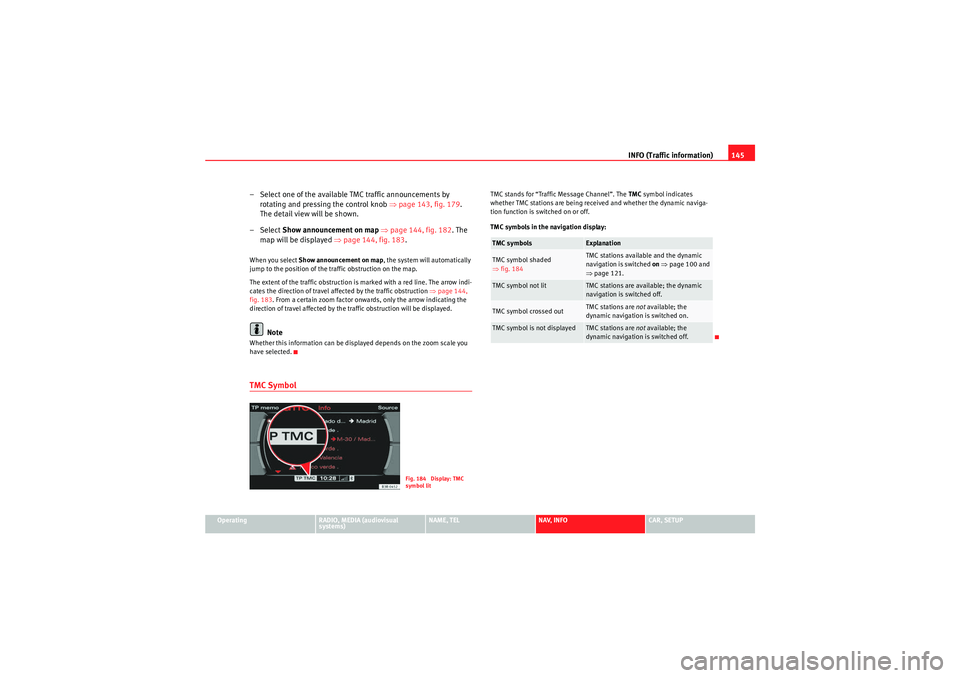
INFO (Traffic information)145
Operating
RADIO, MEDIA (audiovisual
systems)
NAME, TEL
NAV, INFO
CAR, SETUP
– Select one of the available TMC traffic announcements by
rotating and pressing the control knob ⇒page 143, fig. 179 .
The detail view will be shown.
–Select Show announcement on map ⇒ page 144, fig. 182 . The
map will be displayed ⇒page 144, fig. 183 .When you select Show announcement on map , the system will automatically
jump to the position of the traffic obstruction on the map.
The extent of the traffic obstruction is marked with a red line. The arrow indi-
cates the direction of travel affected by the traffic obstruction ⇒page 144,
fig. 183 . From a certain zoom factor onwards, only the arrow indicating the
direction of travel affected by the traffic obstruction will be displayed.
Note
Whether this information can be displayed depends on the zoom scale you
have selected.TMC Symbol
TMC stands for “Traffic Message Channel”. The TMC symbol indicates
whether TMC stations are being received and whether the dynamic naviga-
tion function is switched on or off.
TMC symbols in the navigation display:
Fig. 184 Display: TMC
symbol lit
TMC symbols
Explanation
TMC symbol shaded
⇒ fig. 184
TMC stations available and the dynamic
navigation is switched on ⇒ page 100 and
⇒ page 121.
TMC symbol not lit
TMC stations are available; the dynamic
navigation is switched off.
TMC symbol crossed out
TMC stations are not available; the
dynamic navigation is switched on.
TMC symbol is not displayed
TMC stations are not available; the
dynamic navigation is switched off.
media_systemE_EN.book Seite 145 Montag, 21. September 2009 1:48 13
Page 147 of 167
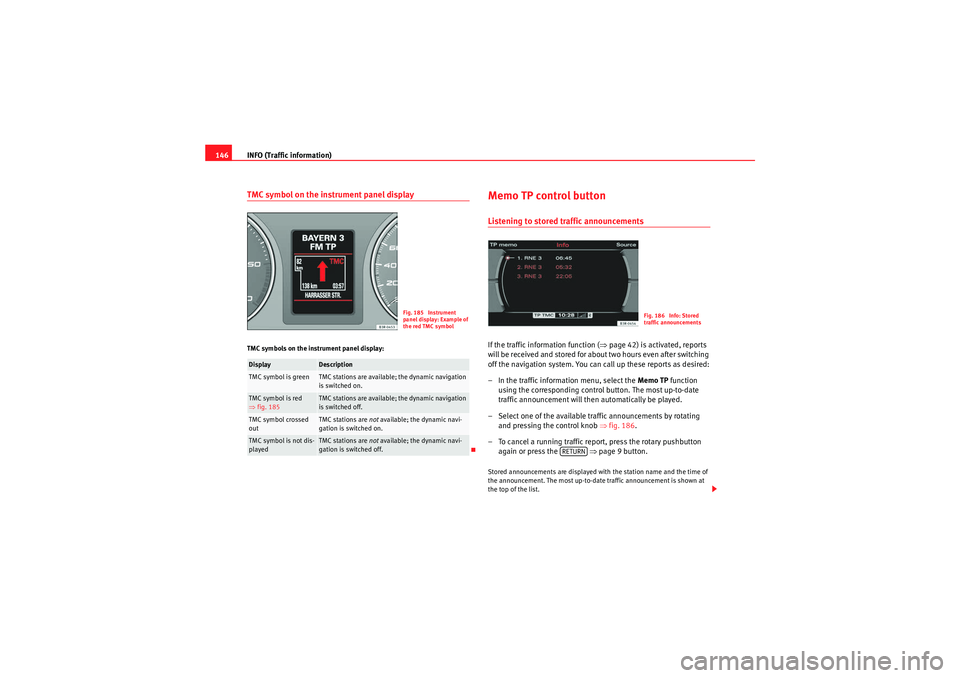
INFO (Traffic information)
146TMC symbol on the instrument panel displayTMC symbols on the instrument panel display:
Memo TP control buttonListening to stored traffic announcementsIf the traffic information function ( ⇒page 42) is activated, reports
will be received and stored for about two hours even after switching
off the navigation system. You can call up these reports as desired:
– In the traffic information menu, select the Memo TP function
using the corresponding control button. The most up-to-date
traffic announcement will then automatically be played.
– Select one of the available traffic announcements by rotating and pressing the control knob ⇒fig. 186 .
– To cancel a running traffic repo rt, press the rotary pushbutton
again or press the ⇒page 9 button.Stored announcements are displayed with the station name and the time of
the announcement. The most up-to-date traffic announcement is shown at
the top of the list.
Display
Description
TMC symbol is green
TMC stations are available; the dynamic navigation
is switched on.
TMC symbol is red
⇒ fig. 185
TMC stations are available; the dynamic navigation
is switched off.
TMC symbol crossed
out
TMC stations are not available; the dynamic navi-
gation is switched on.
TMC symbol is not dis-
played
TMC stations are not available; the dynamic navi-
gation is switched off.
Fig. 185 Instrument
panel display: Example of
the red TMC symbol
Fig. 186 Info: Stored
traffic announcements
RETURN
media_systemE_EN.book Seite 146 Montag, 21. September 2009 1:48 13
Page 148 of 167
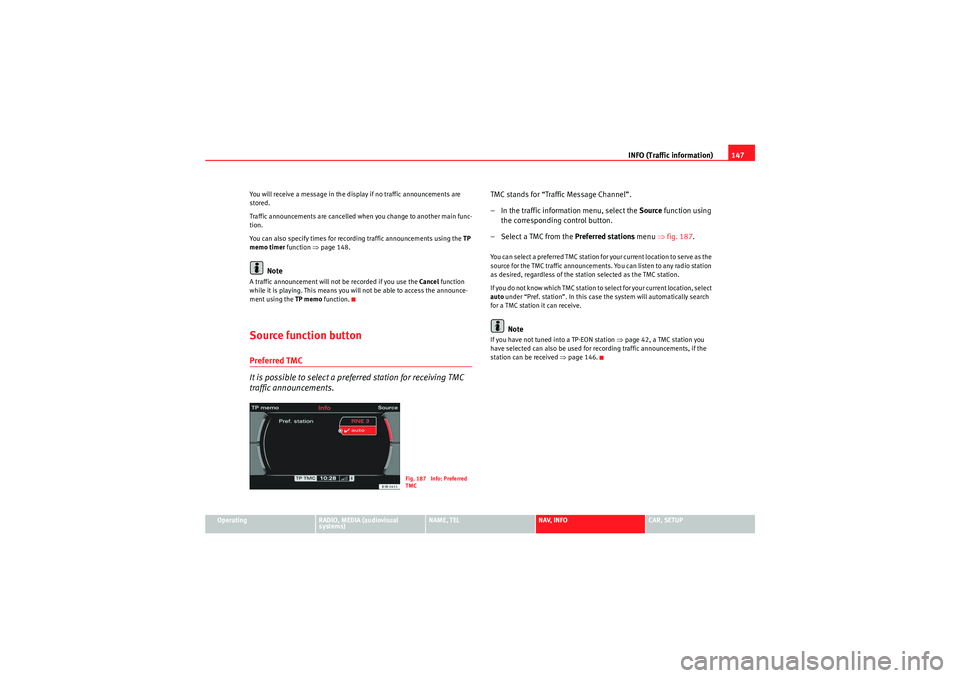
INFO (Traffic information)147
Operating
RADIO, MEDIA (audiovisual
systems)
NAME, TEL
NAV, INFO
CAR, SETUP
You will receive a message in the display if no traffic announcements are
stored.
Traffic announcements are cancelled when you change to another main func-
tion.
You can also specify times for recording traffic announcements using the
TP
memo timer function ⇒page 148.
Note
A traffic announcement will not be recorded if you use the Cancel function
while it is playing. This means you will not be able to access the announce-
ment using the TP memo function.Source function buttonPreferred TMC
It is possible to select a preferred station for receiving TMC
traffic announcements.
TMC stands for “Traffic Message Channel”.
– In the traffic information menu, select the Source function using
the corresponding control button.
– Select a TMC from the Preferred stations menu ⇒fig. 187 .You can select a preferred TMC station for your current location to serve as the
source for the TMC traffic announcements. You can listen to any radio station
as desired, regardless of the station selected as the TMC station.
If you do not know which TMC station to select for your current location, select
auto under “Pref. station”. In this case the system will automatically search
for a TMC station it can receive.
Note
If you have not tuned into a TP-EON station ⇒page 42, a TMC station you
have selected can also be used for recording traffic announcements, if the
station can be received ⇒page 146.
Fig. 187 Info: Preferred
TMC
media_systemE_EN.book Seite 147 Montag, 21. September 2009 1:48 13
Page 149 of 167

INFO (Traffic information)
148Traffic information setupOpening and closing the traffic information setup menu– While in any Info menu, press the function selector button
⇒ page 9 to access the Setup Info main menu
⇒ fig. 188 .
– Press the button again to close the main setup menu.The following options are available in the traffic information setup menu:•TP memo timer* ⇒ page 148•TMC announcement* ⇒ page 149
The sound and tuning settings and the brightness of the display can be
altered using the control buttons ⇒page 153.Note
We recommend that you enter these settings when the vehicle is stationary.
Please note ⇒ page 6, “Notes on road safety”.
Storing traffic announcements*Selecting the timer status
– Starting from any one of the INFO menus, press the
⇒page 9 button.
– Select TP memo timer ⇒ fig. 188 .
– Select Timer ⇒ fig. 189.
– Select timer 1, timer 2 or both .
Fig. 188 Traffic informa-
tion setup: Main menu
SETUP
SETUP
Fig. 189 Traffic informa-
tion setup: TP memo timer
(Status)Fig. 190 Traffic informa-
tion setup: TP memo timer
(shows timers after they
have been set)
SETUP
media_systemE_EN.book Seite 148 Montag, 21. September 2009 1:48 13
Page 150 of 167
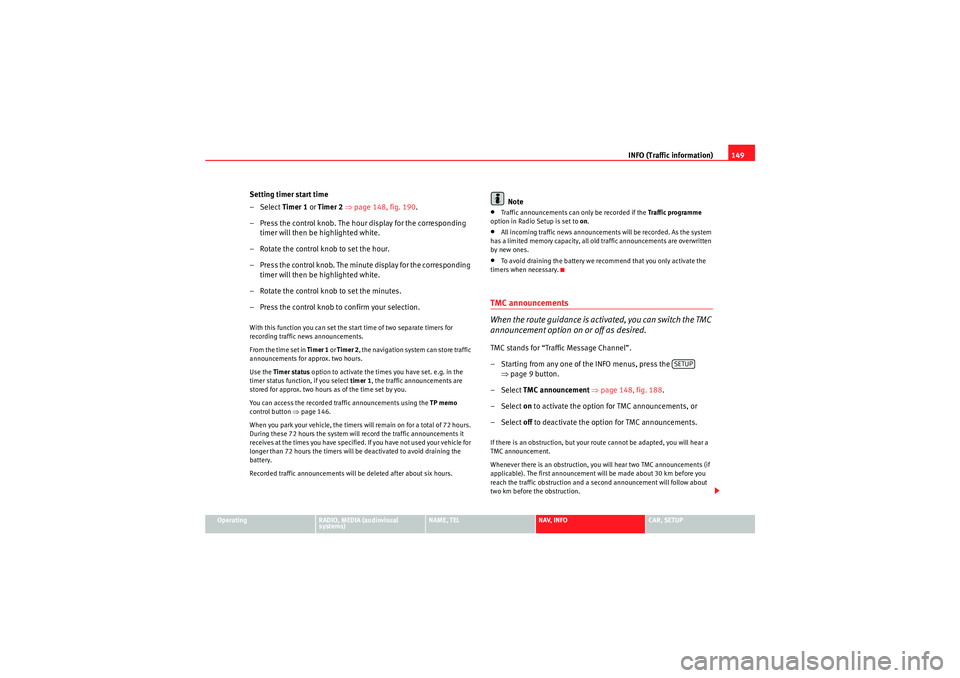
INFO (Traffic information)149
Operating
RADIO, MEDIA (audiovisual
systems)
NAME, TEL
NAV, INFO
CAR, SETUP
Setting timer start time
–Select Timer 1 or Timer 2 ⇒ page 148, fig. 190 .
– Press the control knob. The hour display for the corresponding timer will then be highlighted white.
– Rotate the control knob to set the hour.
– Press the control knob. The minute display for the corresponding timer will then be highlighted white.
– Rotate the control knob to set the minutes.
– Press the control knob to confirm your selection.With this function you can set the start time of two separate timers for
recording traffic news announcements.
From the time set in Timer 1 or Timer 2 , the navigation system can store traffic
announcements for approx. two hours.
Use the Timer status option to activate the times you have set. e.g. in the
timer status function, if you select timer 1, the traffic announcements are
stored for approx. two hours as of the time set by you.
You can access the recorded traffic announcements using the TP memo
control button ⇒ page 146.
When you park your vehicle, the timers will remain on for a total of 72 hours.
During these 72 hours the system will record the traffic announcements it
receives at the times you have specified. If you have not used your vehicle for
longer than 72 hours the timers will be deactivated to avoid draining the
battery.
Recorded traffic announcements will be deleted after about six hours.
Note
•Traffic announcements can only be recorded if the Traffic programme
option in Radio Setup is set to on.•All incoming traffic news announcements will be recorded. As the system
has a limited memory capacity, all old traffic announcements are overwritten
by new ones.•To avoid draining the battery we recommend that you only activate the
timers when necessary.TMC announcements
When the route guidance is activated, you can switch the TMC
announcement option on or off as desired.TMC stands for “Traffic Message Channel”.
– Starting from any one of the INFO menus, press the ⇒page 9 button.
– Select TMC announcement ⇒ page 148, fig. 188 .
– Select on to activate the option for TMC announcements, or
– Select off to deactivate the option for TMC announcements.If there is an obstruction, but your route cannot be adapted, you will hear a
TMC announcement.
Whenever there is an obstruction, you will hear two TMC announcements (if
applicable). The first announcement will be made about 30 km before you
reach the traffic obstruction and a second announcement will follow about
two km before the obstruction.
SETUP
media_systemE_EN.book Seite 149 Montag, 21. September 2009 1:48 13