Page 96 of 502

mobile phone’s audio is transmitted through your vehi-
cle’s audio system; the system will automatically mute
your radio when using the Uconnect™ Phone.
NOTE: The Uconnect™ Phone requires a mobile phone
equipped with the Bluetooth � “Hands-Free Profile”, Ver-
sion 0.96 or higher. See the Uconnect™ website for
supported phones.
For Uconnect™ customer support, visit the following
websites:
• www.chrysler.com/uconnect
• www.dodge.com/uconnect
• www.jeep.com/uconnect
• or call 1–877–855–8400 Uconnect™ Phone allows you to transfer calls between
the system and your mobile phone as you enter or exit
your vehicle and enables you to mute the system’s
microphone for private conversation.
The Uconnect™ Phone is driven through your
Bluetooth � “Hands-Free Profile” mobile phone.
Uconnect™ features Bluetooth � technology - the global
standard that enables different electronic devices to con-
nect to each other without wires or a docking station, so
Uconnect™ Phone works no matter where you stow your
mobile phone (be it your purse, pocket, or briefcase), as
long as your phone is turned on and has been paired to
the vehicle’s Uconnect™ Phone. The Uconnect™ Phone
allows up to seven mobile phones to be linked to the
system. Only one linked (or paired) mobile phone can be
used with the system at a time. The system is available in
English, Spanish, or French languages.94 UNDERSTANDING THE FEATURES OF YOUR VEHICLE
Page 101 of 502
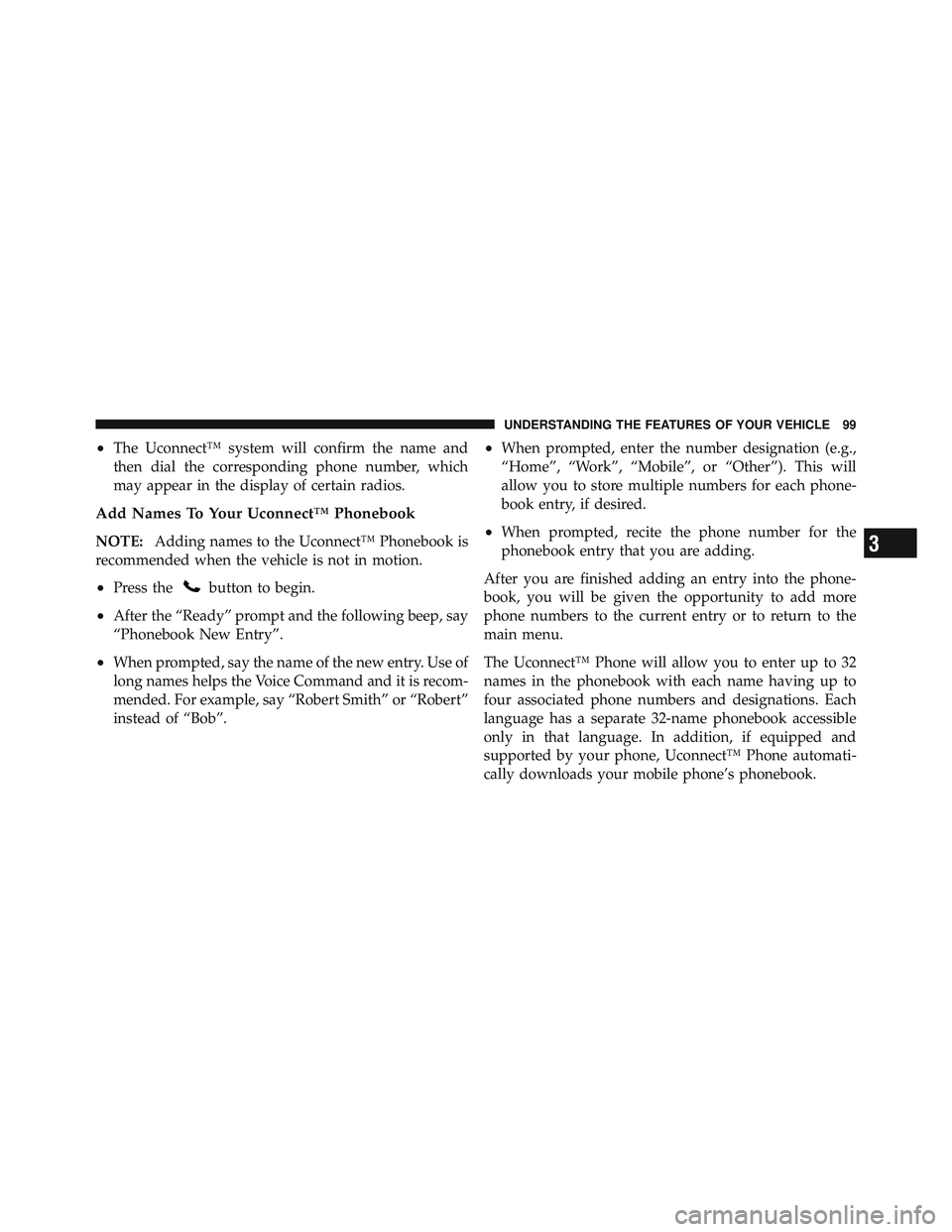
• The Uconnect™ system will confirm the name and
then dial the corresponding phone number, which
may appear in the display of certain radios.
Add Names To Your Uconnect™ Phonebook
NOTE: Adding names to the Uconnect™ Phonebook is
recommended when the vehicle is not in motion.
• Press the button to begin.
• After the “Ready” prompt and the following beep, say
“Phonebook New Entry”.
• When prompted, say the name of the new entry. Use of
long names helps the Voice Command and it is recom-
mended. For example, say “Robert Smith” or “Robert”
instead of “Bob”. • When prompted, enter the number designation (e.g.,
“Home”, “Work”, “Mobile”, or “Other”). This will
allow you to store multiple numbers for each phone-
book entry, if desired.
• When prompted, recite the phone number for the
phonebook entry that you are adding.
After you are finished adding an entry into the phone-
book, you will be given the opportunity to add more
phone numbers to the current entry or to return to the
main menu.
The Uconnect™ Phone will allow you to enter up to 32
names in the phonebook with each name having up to
four associated phone numbers and designations. Each
language has a separate 32-name phonebook accessible
only in that language. In addition, if equipped and
supported by your phone, Uconnect™ Phone automati-
cally downloads your mobile phone’s phonebook. 3 UNDERSTANDING THE FEATURES OF YOUR VEHICLE 99
Page 104 of 502
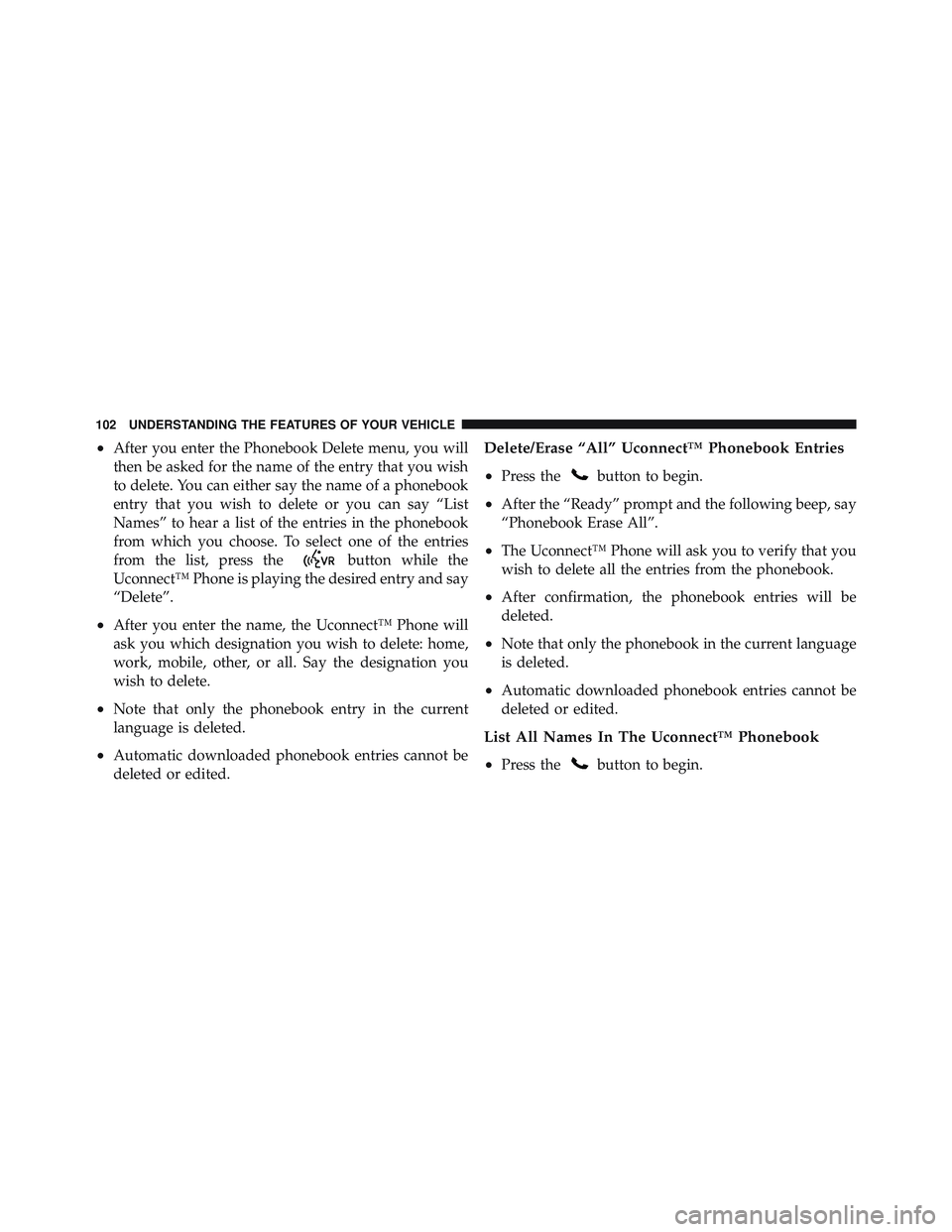
• After you enter the Phonebook Delete menu, you will
then be asked for the name of the entry that you wish
to delete. You can either say the name of a phonebook
entry that you wish to delete or you can say “List
Names” to hear a list of the entries in the phonebook
from which you choose. To select one of the entries
from the list, press the button while the
Uconnect™ Phone is playing the desired entry and say
“Delete”.
• After you enter the name, the Uconnect™ Phone will
ask you which designation you wish to delete: home,
work, mobile, other, or all. Say the designation you
wish to delete.
• Note that only the phonebook entry in the current
language is deleted.
• Automatic downloaded phonebook entries cannot be
deleted or edited. Delete/Erase “All” Uconnect™ Phonebook Entries
• Press the button to begin.
• After the “Ready” prompt and the following beep, say
“Phonebook Erase All”.
• The Uconnect™ Phone will ask you to verify that you
wish to delete all the entries from the phonebook.
• After confirmation, the phonebook entries will be
deleted.
• Note that only the phonebook in the current language
is deleted.
• Automatic downloaded phonebook entries cannot be
deleted or edited.
List All Names In The Uconnect™ Phonebook
• Press the button to begin.102 UNDERSTANDING THE FEATURES OF YOUR VEHICLE
Page 108 of 502
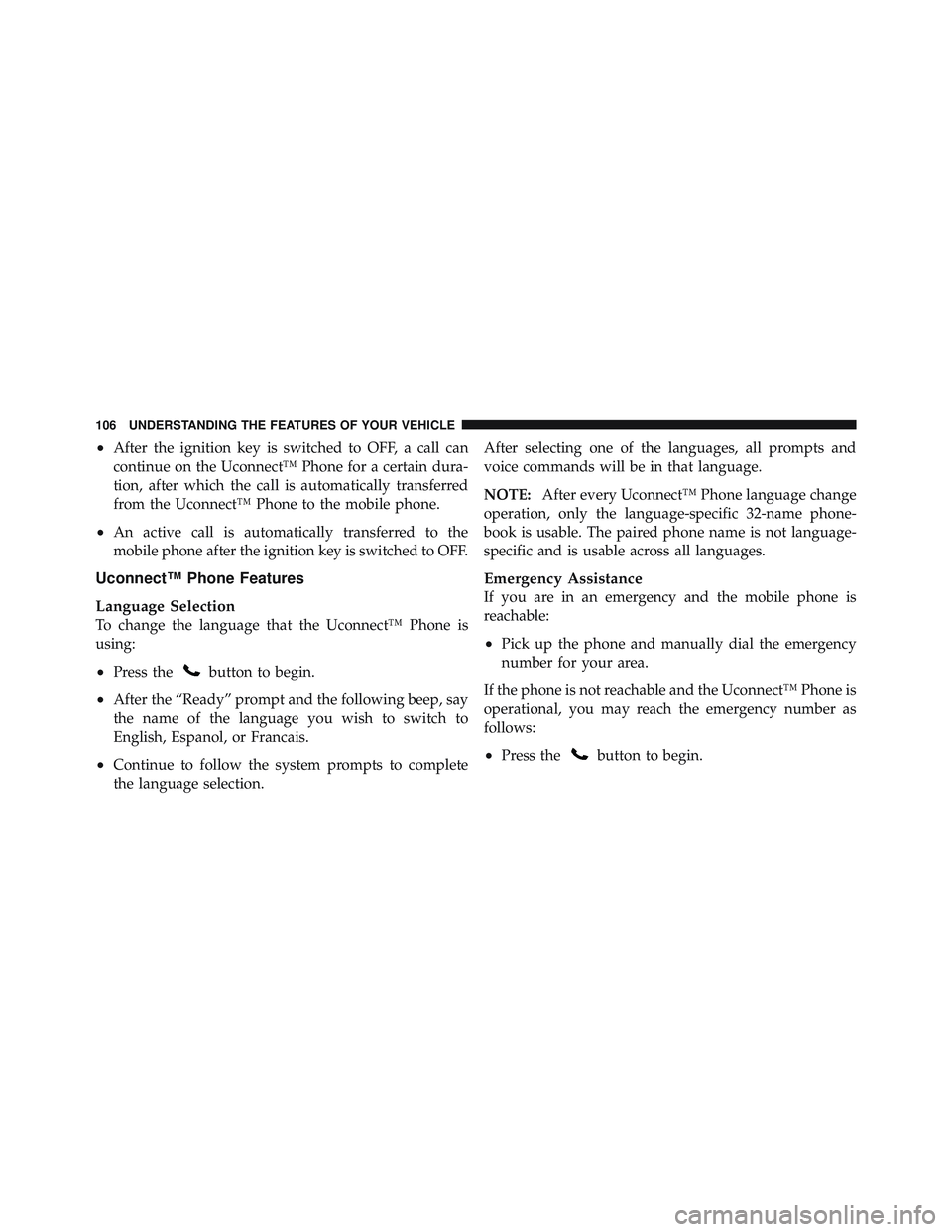
• After the ignition key is switched to OFF, a call can
continue on the Uconnect™ Phone for a certain dura-
tion, after which the call is automatically transferred
from the Uconnect™ Phone to the mobile phone.
• An active call is automatically transferred to the
mobile phone after the ignition key is switched to OFF.
Uconnect™ Phone Features
Language Selection
To change the language that the Uconnect™ Phone is
using:
• Press the button to begin.
• After the “Ready” prompt and the following beep, say
the name of the language you wish to switch to
English, Espanol, or Francais.
• Continue to follow the system prompts to complete
the language selection. After selecting one of the languages, all prompts and
voice commands will be in that language.
NOTE: After every Uconnect™ Phone language change
operation, only the language-specific 32-name phone-
book is usable. The paired phone name is not language-
specific and is usable across all languages.
Emergency Assistance
If you are in an emergency and the mobile phone is
reachable:
• Pick up the phone and manually dial the emergency
number for your area.
If the phone is not reachable and the Uconnect™ Phone is
operational, you may reach the emergency number as
follows:
• Press the button to begin.106 UNDERSTANDING THE FEATURES OF YOUR VEHICLE
Page 115 of 502

• Press the button and say the “Voice Training,
System Training, or Start Voice Training” command.
You can either press the Uconnect™ Phone button to
restore the factory setting or repeat the words and
phrases when prompted by the Uconnect™ Phone. For
best results, the Voice Training session should be com-
pleted when the vehicle is parked with the engine
running, all windows closed, and the blower fan
switched off.
This procedure may be repeated with a new user. The
system will adapt to the last trained voice only.
Reset
• press the button.
• After the “Ready” prompt, and the following beep, say
“Setup”, then “Reset”. This will delete all phone pairing, phone book entries,
and other settings in all language modes. The System will
prompt you before resetting to factory settings.
Voice Command
• For best performance, adjust the rearview mirror to
provide at least 1
� 2
in (1 cm) gap between the overhead
console (if equipped) and the mirror.
• Always wait for the beep before speaking.
• Speak normally, without pausing, just as you would
speak to a person sitting a few feet/meters away from
you.
• Make sure that no one other than you is speaking
during a Voice Command period.
• Performance is maximized under:
• low-to-medium blower setting, 3 UNDERSTANDING THE FEATURES OF YOUR VEHICLE 113
Page 119 of 502
13. I’ll be late
14. Are you there yet?
15. Where are we meeting?
16. Can this wait?
17. Bye for now
18. When can we meet
19. Send number to call
20. Start without me
Turn SMS Incoming Announcement ON/OFF
Turning the SMS Incoming Announcement OFF will stop
the system from announcing the new incoming mes-
sages.
• Press the button. • After the “Ready” prompt and the following beep, say
“Setup, SMS Incoming Message Announcement,” you
will then be given a choice to change it.
Bluetooth � Communication Link
Mobile phones have been found to lose connection to the
Uconnect™ Phone. When this happens, the connection
can generally be reestablished by switching the phone
off/on. Your mobile phone is recommended to remain in
Bluetooth � ON mode.
Power-Up
After switching the ignition key from OFF to either the
ON or ACC position, or after a language change, you
must wait at least fifteen seconds prior to using the
system.
3 UNDERSTANDING THE FEATURES OF YOUR VEHICLE 117
Page 124 of 502
Voice Commands
Primary Alternate(s)
language
list names
list phones
mobile
mute
mute off
new entry
no
other
pair a phone
phone pairing pairing
phonebook phone book
previous
record again
redial Voice Commands
Primary Alternate(s)
return to main menu return or main menu
select phone select
send
set up phone settings or phone
set up
towing assistance
transfer call
Uconnect™ Tutorial
try again
voice training
work
yes122 UNDERSTANDING THE FEATURES OF YOUR VEHICLE
Page 129 of 502
� “Continue” (to continue recording)
� “Delete” (to delete the recording)
• “Play Memos” (to play previously recorded memos)
— During the playback you may press the Voice
Command button to stop playing memos. You
proceed by saying one of the following commands:
� “Repeat” (to repeat a memo)
� “Next” (to play the next memo)
� “Previous” (to play the previous memo)
� “Delete” (to delete a memo)
• “Delete All” (to delete all memos)
Setup
To switch to system setup, you may say on of the
following:
• “Change to setup” • “Switch to system setup”
• “Change to setup”
• “Main menu setup” or
• “Switch to setup”
In this mode, you may say the following commands:
• “Language English”
• “Language French”
• “Language Spanish”
• “Tutorial”
• “Voice Training”
NOTE: Keep in mind that you have to press the Voice
Command button first and wait for the beep before
speaking the “Barge In” commands. 3 UNDERSTANDING THE FEATURES OF YOUR VEHICLE 127