Page 248 of 502
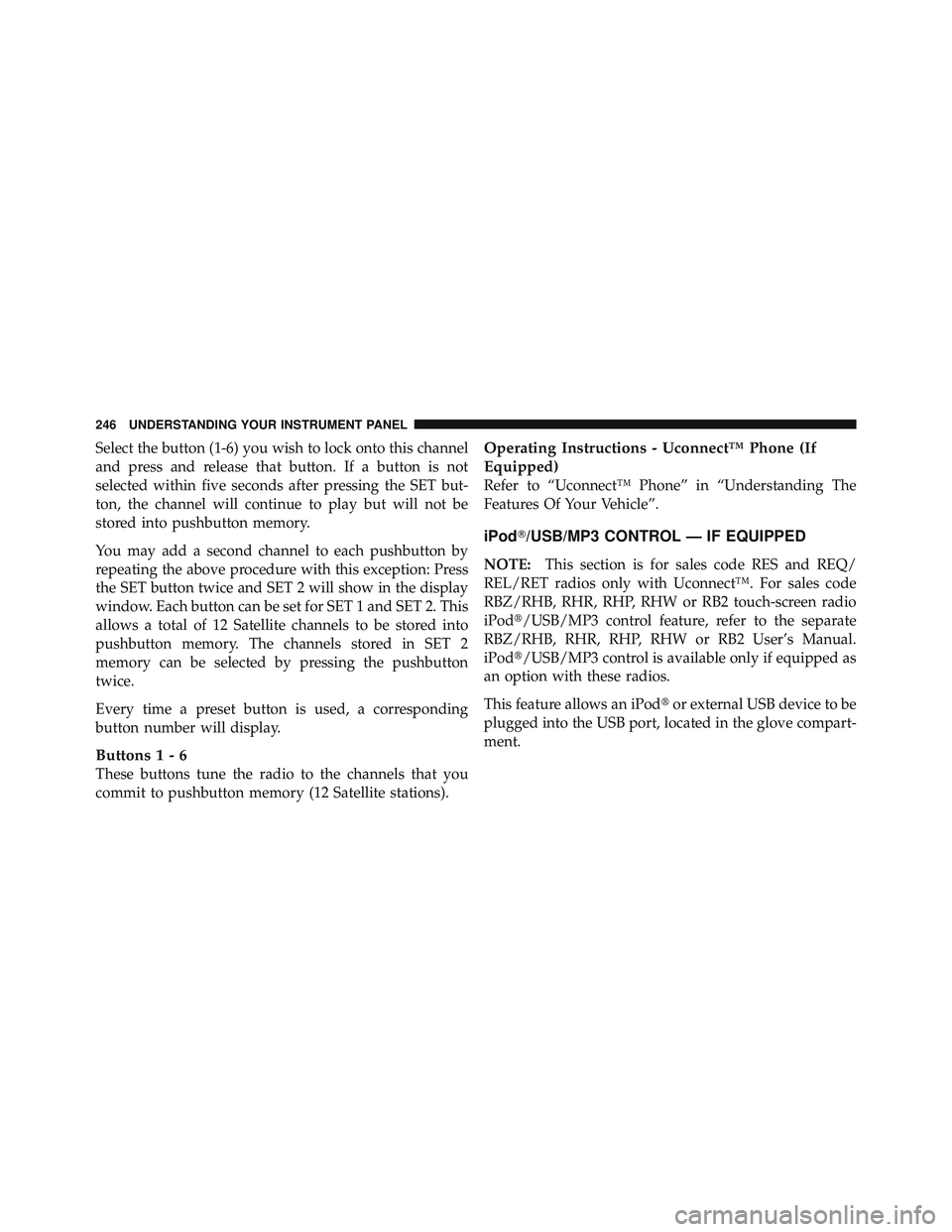
Select the button (1-6) you wish to lock onto this channel
and press and release that button. If a button is not
selected within five seconds after pressing the SET but-
ton, the channel will continue to play but will not be
stored into pushbutton memory.
You may add a second channel to each pushbutton by
repeating the above procedure with this exception: Press
the SET button twice and SET 2 will show in the display
window. Each button can be set for SET 1 and SET 2. This
allows a total of 12 Satellite channels to be stored into
pushbutton memory. The channels stored in SET 2
memory can be selected by pressing the pushbutton
twice.
Every time a preset button is used, a corresponding
button number will display.
Button s1-6
These buttons tune the radio to the channels that you
commit to pushbutton memory (12 Satellite stations). Operating Instructions - Uconnect™ Phone (If
Equipped)
Refer to “Uconnect™ Phone” in “Understanding The
Features Of Your Vehicle”.
iPod � /USB/MP3 CONTROL — IF EQUIPPED
NOTE: This section is for sales code RES and REQ/
REL/RET radios only with Uconnect™. For sales code
RBZ/RHB, RHR, RHP, RHW or RB2 touch-screen radio
iPod � /USB/MP3 control feature, refer to the separate
RBZ/RHB, RHR, RHP, RHW or RB2 User’s Manual.
iPod � /USB/MP3 control is available only if equipped as
an option with these radios.
This feature allows an iPod � or external USB device to be
plugged into the USB port, located in the glove compart-
ment.246 UNDERSTANDING YOUR INSTRUMENT PANEL
Page 249 of 502
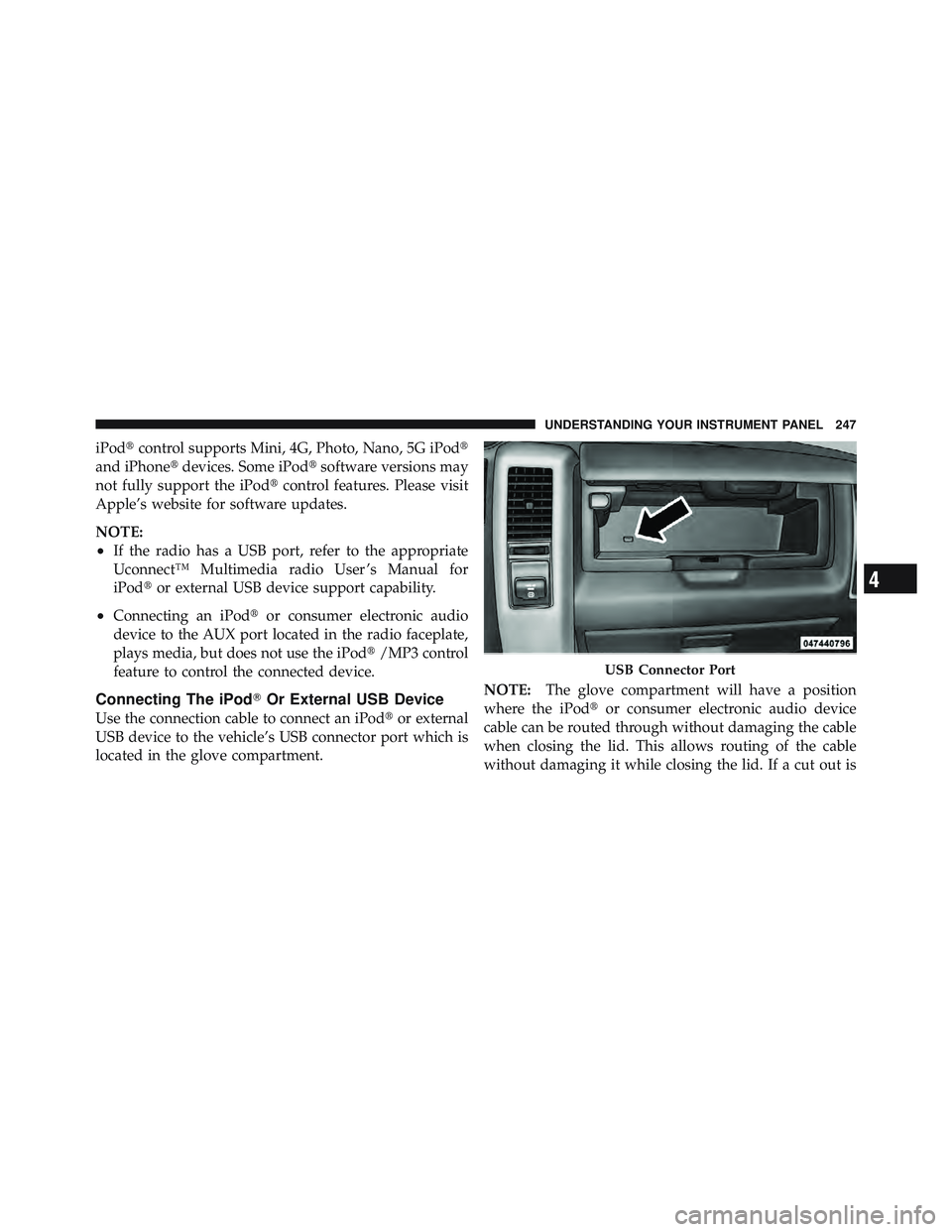
iPod � control supports Mini, 4G, Photo, Nano, 5G iPod �
and iPhone � devices. Some iPod � software versions may
not fully support the iPod � control features. Please visit
Apple’s website for software updates.
NOTE:
• If the radio has a USB port, refer to the appropriate
Uconnect™ Multimedia radio User ’s Manual for
iPod � or external USB device support capability.
• Connecting an iPod � or consumer electronic audio
device to the AUX port located in the radio faceplate,
plays media, but does not use the iPod � /MP3 control
feature to control the connected device.
Connecting The iPod � Or External USB Device
Use the connection cable to connect an iPod � or external
USB device to the vehicle’s USB connector port which is
located in the glove compartment. NOTE: The glove compartment will have a position
where the iPod � or consumer electronic audio device
cable can be routed through without damaging the cable
when closing the lid. This allows routing of the cable
without damaging it while closing the lid. If a cut out is USB Connector Port
4 UNDERSTANDING YOUR INSTRUMENT PANEL 247
Page 250 of 502
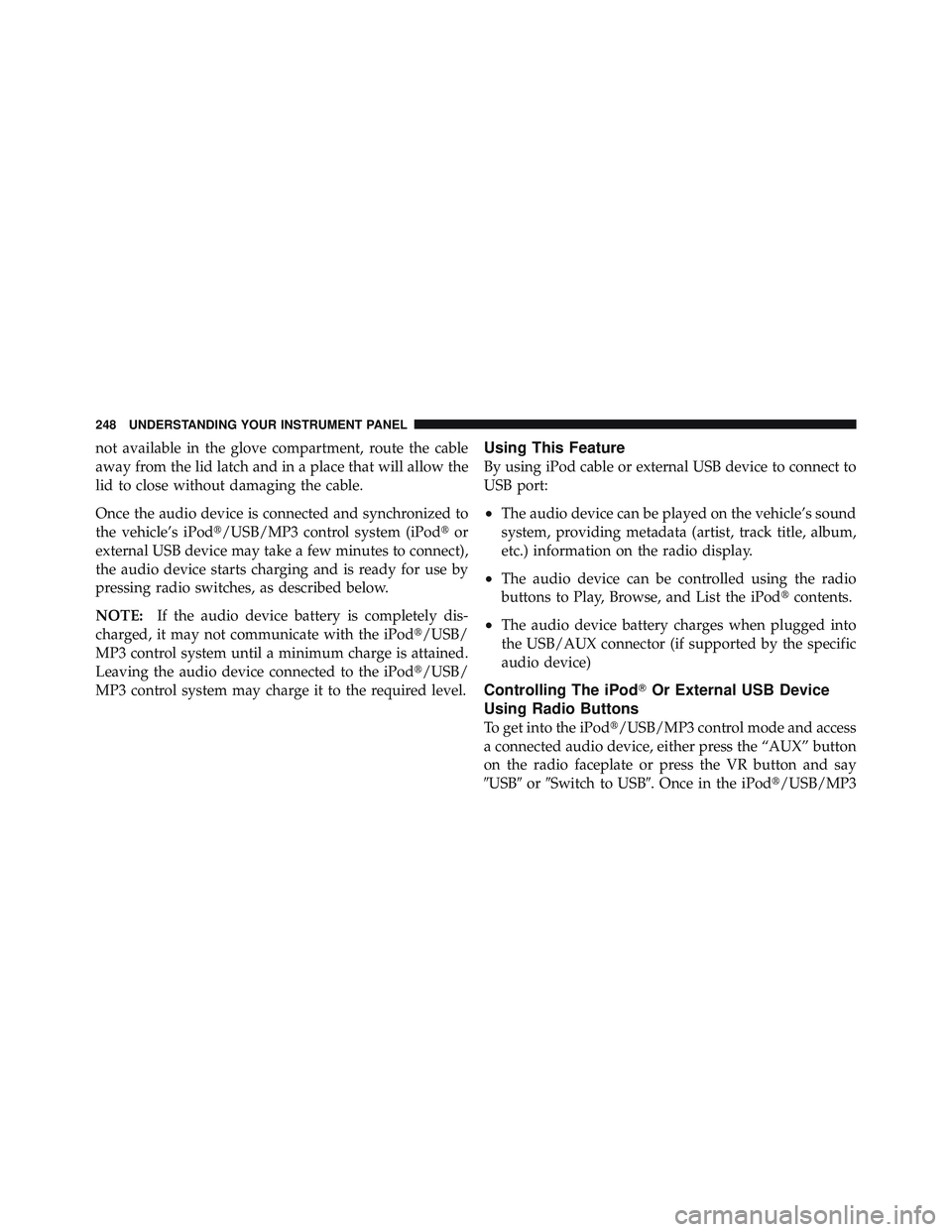
not available in the glove compartment, route the cable
away from the lid latch and in a place that will allow the
lid to close without damaging the cable.
Once the audio device is connected and synchronized to
the vehicle’s iPod � /USB/MP3 control system (iPod � or
external USB device may take a few minutes to connect),
the audio device starts charging and is ready for use by
pressing radio switches, as described below.
NOTE: If the audio device battery is completely dis-
charged, it may not communicate with the iPod � /USB/
MP3 control system until a minimum charge is attained.
Leaving the audio device connected to the iPod � /USB/
MP3 control system may charge it to the required level. Using This Feature
By using iPod cable or external USB device to connect to
USB port:
• The audio device can be played on the vehicle’s sound
system, providing metadata (artist, track title, album,
etc.) information on the radio display.
• The audio device can be controlled using the radio
buttons to Play, Browse, and List the iPod � contents.
• The audio device battery charges when plugged into
the USB/AUX connector (if supported by the specific
audio device)
Controlling The iPod � Or External USB Device
Using Radio Buttons
To get into the iPod � /USB/MP3 control mode and access
a connected audio device, either press the “AUX” button
on the radio faceplate or press the VR button and say
� USB � or � Switch to USB � . Once in the iPod � /USB/MP3248 UNDERSTANDING YOUR INSTRUMENT PANEL
Page 254 of 502
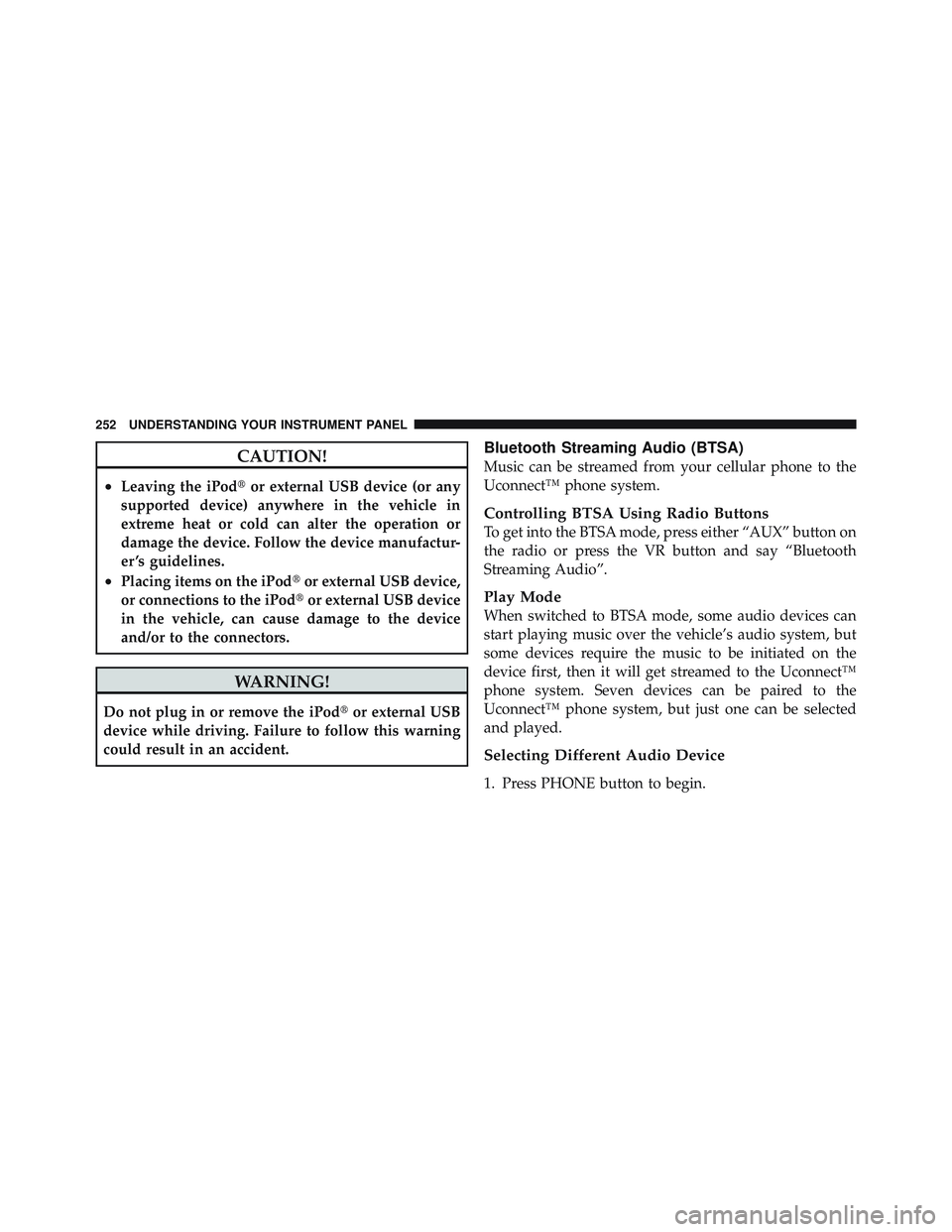
CAUTION!• Leaving the iPod � or external USB device (or any
supported device) anywhere in the vehicle in
extreme heat or cold can alter the operation or
damage the device. Follow the device manufactur-
er ’s guidelines.
• Placing items on the iPod � or external USB device,
or connections to the iPod � or external USB device
in the vehicle, can cause damage to the device
and/or to the connectors.
WARNING!Do not plug in or remove the iPod � or external USB
device while driving. Failure to follow this warning
could result in an accident. Bluetooth Streaming Audio (BTSA)
Music can be streamed from your cellular phone to the
Uconnect™ phone system.
Controlling BTSA Using Radio Buttons
To get into the BTSA mode, press either “AUX” button on
the radio or press the VR button and say “Bluetooth
Streaming Audio”.
Play Mode
When switched to BTSA mode, some audio devices can
start playing music over the vehicle’s audio system, but
some devices require the music to be initiated on the
device first, then it will get streamed to the Uconnect™
phone system. Seven devices can be paired to the
Uconnect™ phone system, but just one can be selected
and played.
Selecting Different Audio Device
1. Press PHONE button to begin.252 UNDERSTANDING YOUR INSTRUMENT PANEL