Page 252 of 502
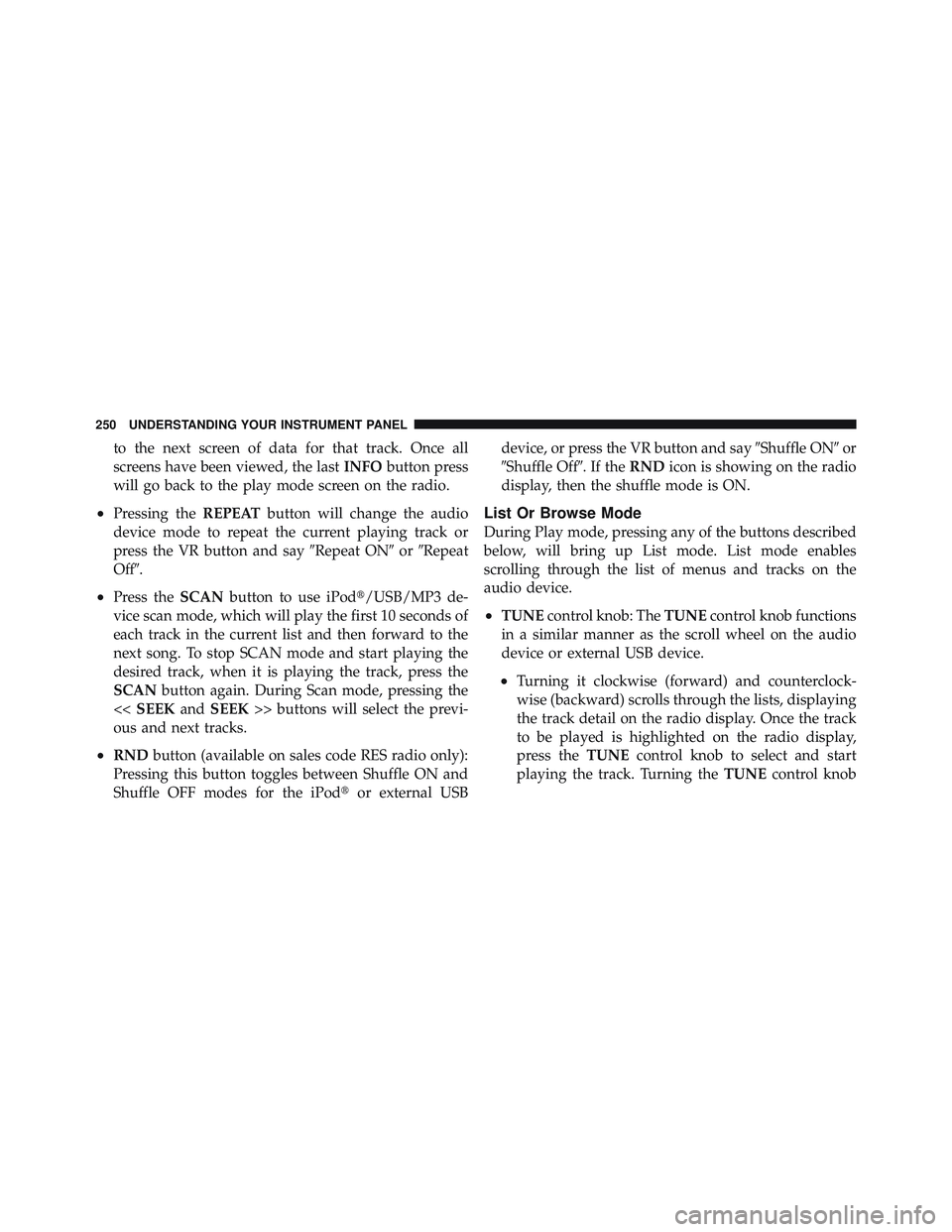
to the next screen of data for that track. Once all
screens have been viewed, the last INFO button press
will go back to the play mode screen on the radio.
• Pressing the REPEAT button will change the audio
device mode to repeat the current playing track or
press the VR button and say � Repeat ON � or � Repeat
Off � .
• Press the SCAN button to use iPod � /USB/MP3 de-
vice scan mode, which will play the first 10 seconds of
each track in the current list and then forward to the
next song. To stop SCAN mode and start playing the
desired track, when it is playing the track, press the
SCAN button again. During Scan mode, pressing the
<< SEEK and SEEK >> buttons will select the previ-
ous and next tracks.
• RND button (available on sales code RES radio only):
Pressing this button toggles between Shuffle ON and
Shuffle OFF modes for the iPod � or external USB device, or press the VR button and say � Shuffle ON � or
� Shuffle Off � .Ifthe RND icon is showing on the radio
display, then the shuffle mode is ON.
List Or Browse Mode
During Play mode, pressing any of the buttons described
below, will bring up List mode. List mode enables
scrolling through the list of menus and tracks on the
audio device.
• TUNE control knob: The TUNE control knob functions
in a similar manner as the scroll wheel on the audio
device or external USB device.
• Turning it clockwise (forward) and counterclock-
wise (backward) scrolls through the lists, displaying
the track detail on the radio display. Once the track
to be played is highlighted on the radio display,
press the TUNE control knob to select and start
playing the track. Turning the TUNE control knob250 UNDERSTANDING YOUR INSTRUMENT PANEL
Page 253 of 502
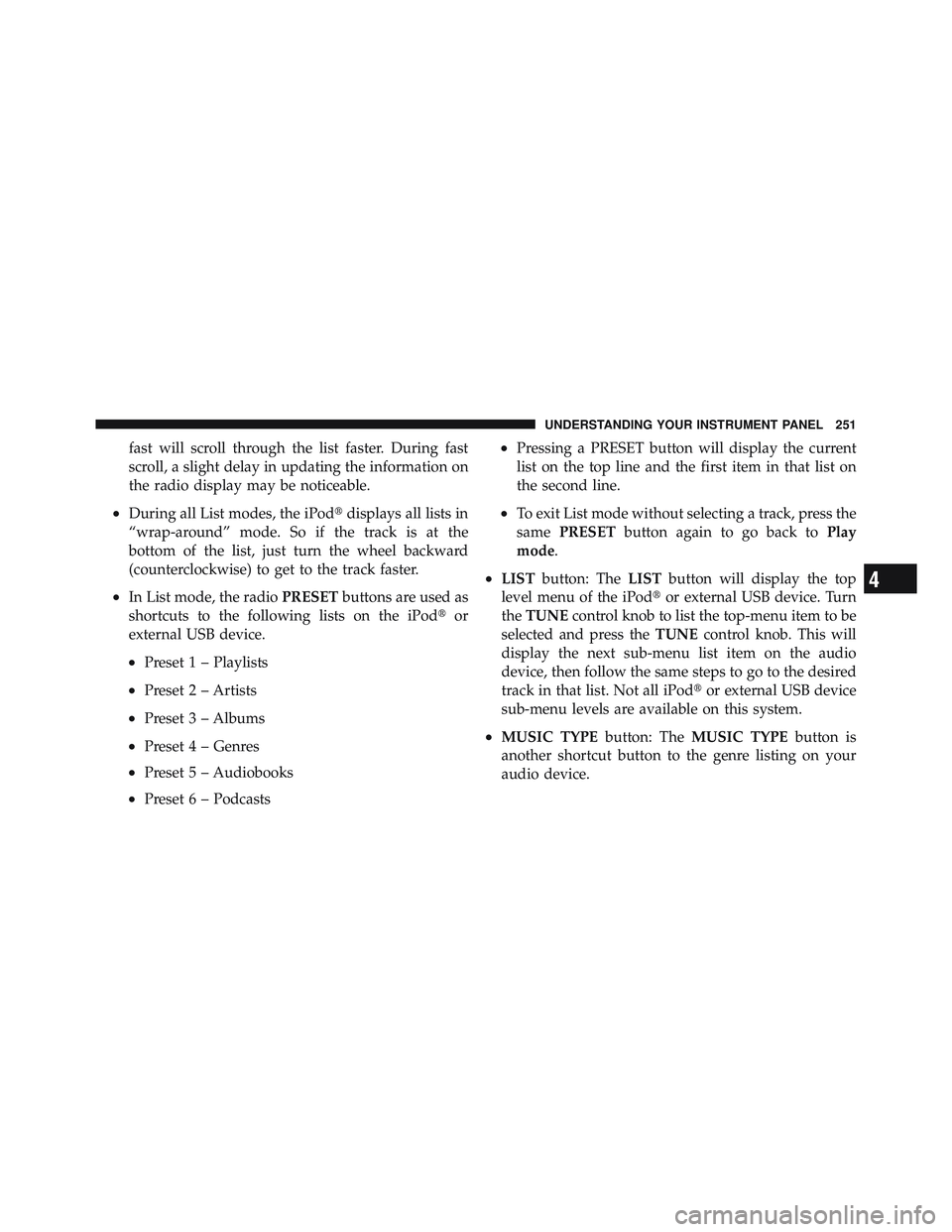
fast will scroll through the list faster. During fast
scroll, a slight delay in updating the information on
the radio display may be noticeable.
• During all List modes, the iPod � displays all lists in
“wrap-around” mode. So if the track is at the
bottom of the list, just turn the wheel backward
(counterclockwise) to get to the track faster.
• In List mode, the radio PRESET buttons are used as
shortcuts to the following lists on the iPod � or
external USB device.
• Preset 1 – Playlists
• Preset 2 – Artists
• Preset 3 – Albums
• Preset 4 – Genres
• Preset 5 – Audiobooks
• Preset 6 – Podcasts • Pressing a PRESET button will display the current
list on the top line and the first item in that list on
the second line.
• To exit List mode without selecting a track, press the
same PRESET button again to go back to Play
mode .
• LIST button: The LIST button will display the top
level menu of the iPod � or external USB device. Turn
the TUNE control knob to list the top-menu item to be
selected and press the TUNE control knob. This will
display the next sub-menu list item on the audio
device, then follow the same steps to go to the desired
track in that list. Not all iPod � or external USB device
sub-menu levels are available on this system.
• MUSIC TYPE button: The MUSIC TYPE button is
another shortcut button to the genre listing on your
audio device. 4 UNDERSTANDING YOUR INSTRUMENT PANEL 251
Page 254 of 502
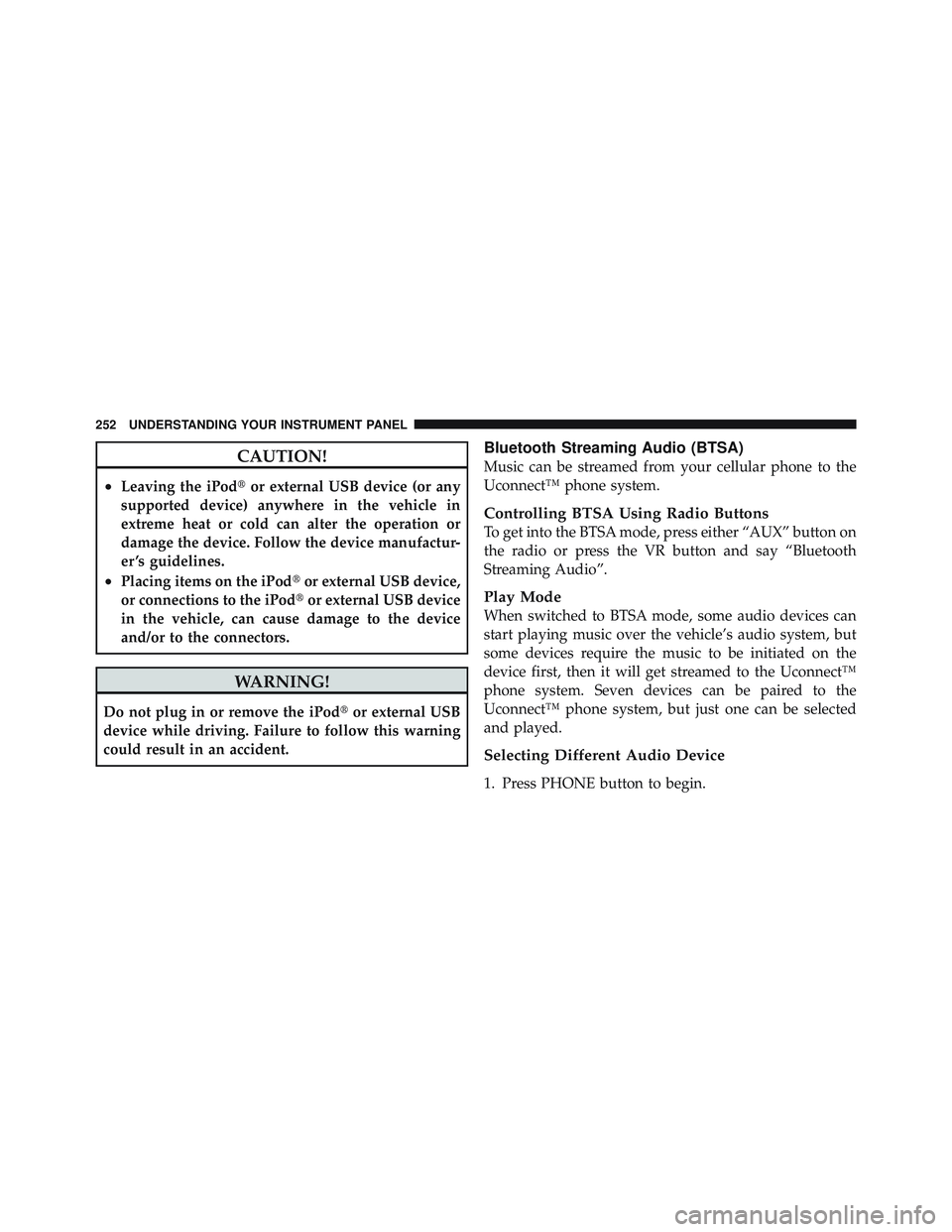
CAUTION!• Leaving the iPod � or external USB device (or any
supported device) anywhere in the vehicle in
extreme heat or cold can alter the operation or
damage the device. Follow the device manufactur-
er ’s guidelines.
• Placing items on the iPod � or external USB device,
or connections to the iPod � or external USB device
in the vehicle, can cause damage to the device
and/or to the connectors.
WARNING!Do not plug in or remove the iPod � or external USB
device while driving. Failure to follow this warning
could result in an accident. Bluetooth Streaming Audio (BTSA)
Music can be streamed from your cellular phone to the
Uconnect™ phone system.
Controlling BTSA Using Radio Buttons
To get into the BTSA mode, press either “AUX” button on
the radio or press the VR button and say “Bluetooth
Streaming Audio”.
Play Mode
When switched to BTSA mode, some audio devices can
start playing music over the vehicle’s audio system, but
some devices require the music to be initiated on the
device first, then it will get streamed to the Uconnect™
phone system. Seven devices can be paired to the
Uconnect™ phone system, but just one can be selected
and played.
Selecting Different Audio Device
1. Press PHONE button to begin.252 UNDERSTANDING YOUR INSTRUMENT PANEL
Page 256 of 502
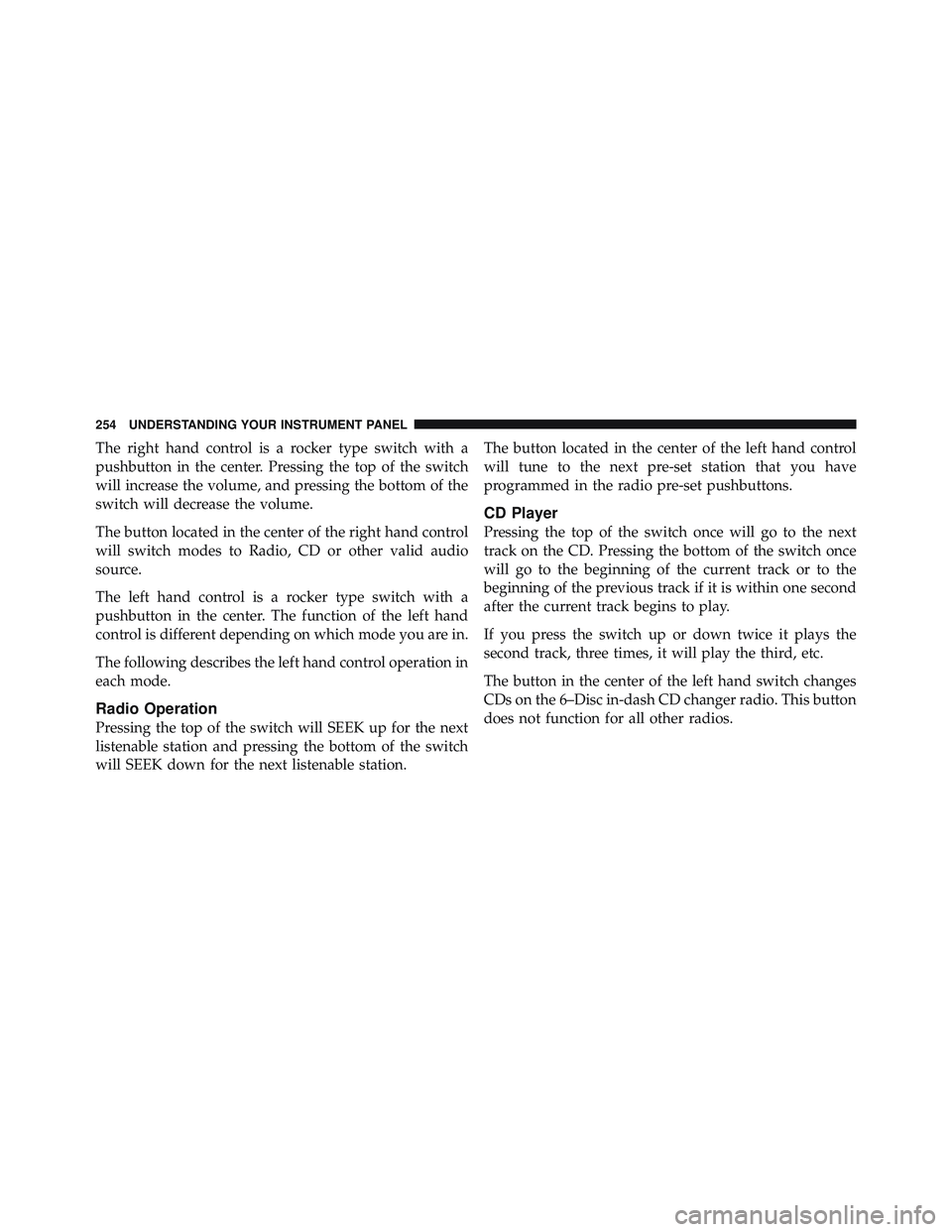
The right hand control is a rocker type switch with a
pushbutton in the center. Pressing the top of the switch
will increase the volume, and pressing the bottom of the
switch will decrease the volume.
The button located in the center of the right hand control
will switch modes to Radio, CD or other valid audio
source.
The left hand control is a rocker type switch with a
pushbutton in the center. The function of the left hand
control is different depending on which mode you are in.
The following describes the left hand control operation in
each mode.
Radio Operation
Pressing the top of the switch will SEEK up for the next
listenable station and pressing the bottom of the switch
will SEEK down for the next listenable station. The button located in the center of the left hand control
will tune to the next pre-set station that you have
programmed in the radio pre-set pushbuttons.
CD Player
Pressing the top of the switch once will go to the next
track on the CD. Pressing the bottom of the switch once
will go to the beginning of the current track or to the
beginning of the previous track if it is within one second
after the current track begins to play.
If you press the switch up or down twice it plays the
second track, three times, it will play the third, etc.
The button in the center of the left hand switch changes
CDs on the 6–Disc in-dash CD changer radio. This button
does not function for all other radios.254 UNDERSTANDING YOUR INSTRUMENT PANEL
Page 264 of 502
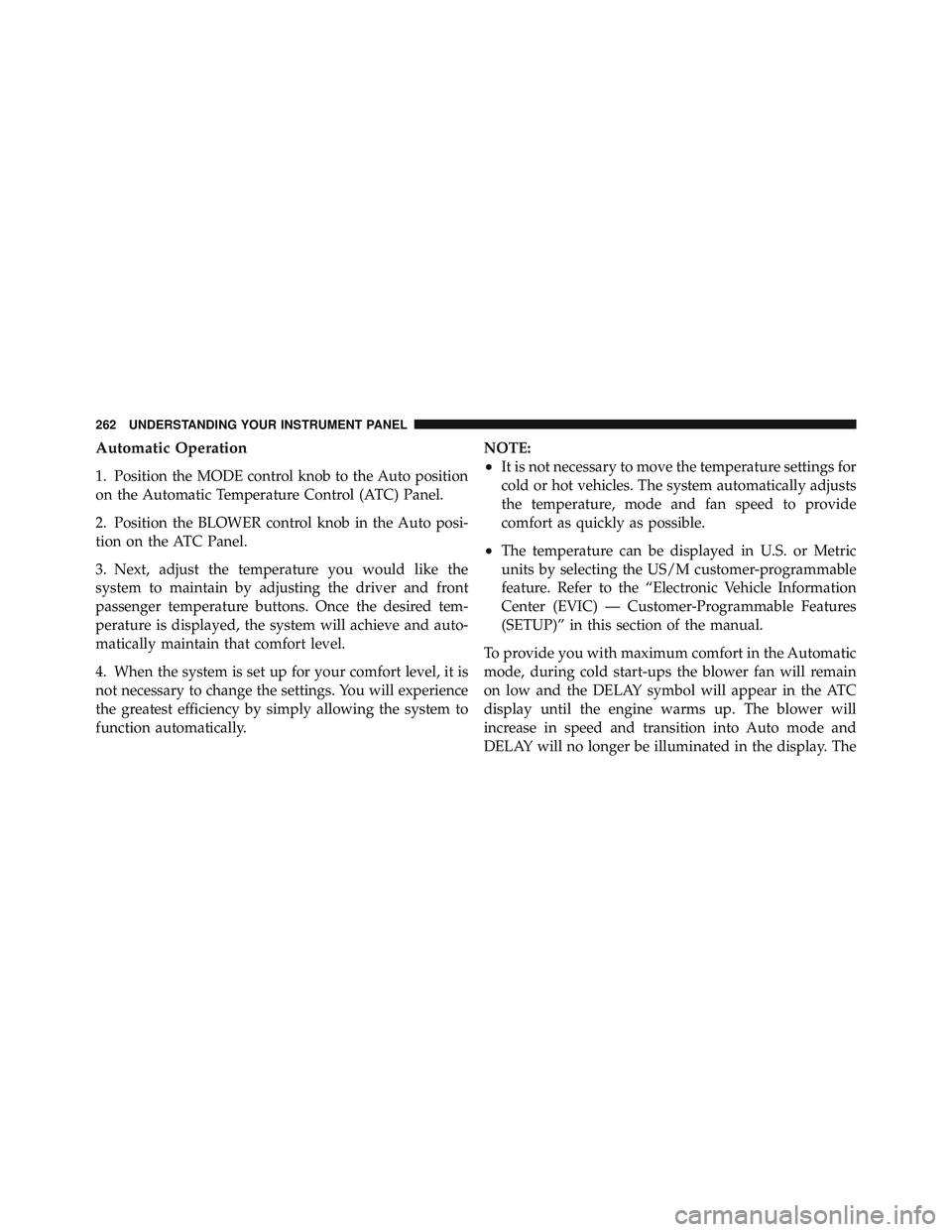
Automatic Operation
1. Position the MODE control knob to the Auto position
on the Automatic Temperature Control (ATC) Panel.
2. Position the BLOWER control knob in the Auto posi-
tion on the ATC Panel.
3. Next, adjust the temperature you would like the
system to maintain by adjusting the driver and front
passenger temperature buttons. Once the desired tem-
perature is displayed, the system will achieve and auto-
matically maintain that comfort level.
4. When the system is set up for your comfort level, it is
not necessary to change the settings. You will experience
the greatest efficiency by simply allowing the system to
function automatically. NOTE:
• It is not necessary to move the temperature settings for
cold or hot vehicles. The system automatically adjusts
the temperature, mode and fan speed to provide
comfort as quickly as possible.
• The temperature can be displayed in U.S. or Metric
units by selecting the US/M customer-programmable
feature. Refer to the “Electronic Vehicle Information
Center (EVIC) — Customer-Programmable Features
(SETUP)” in this section of the manual.
To provide you with maximum comfort in the Automatic
mode, during cold start-ups the blower fan will remain
on low and the DELAY symbol will appear in the ATC
display until the engine warms up. The blower will
increase in speed and transition into Auto mode and
DELAY will no longer be illuminated in the display. The262 UNDERSTANDING YOUR INSTRUMENT PANEL
Page 356 of 502
WARNING!• Do not connect trailer brakes to your vehicle’s
hydraulic brake lines. It can overload your brake
system and cause it to fail. You might not have
brakes when you need them and could have a
collision.
• Towing any trailer will increase your stopping
distance. When towing you should allow for addi-
tional space between your vehicle and the vehicle
in front of you. Failure to do so could result in a
collision.
Integrated Trailer Brake Module – If Equipped
Your vehicle may have an Integrated Trailer Brake Mod-
ule (ITBM) for Electric and Electric Over Hydraulic
(EOH) trailer brakes. NOTE: This module has been designed and verified
with electric trailer brakes and new electric over hydrau-
lic systems. Some previous EOH systems may not be
compatible with ITBM.
1 — GAIN/Brake Output Power Display
2 — Manual Brake Control Lever
3 — Trailer Brake Status Indicator Light
4 — GAIN Adjustment Buttons354 STARTING AND OPERATING
Page 358 of 502
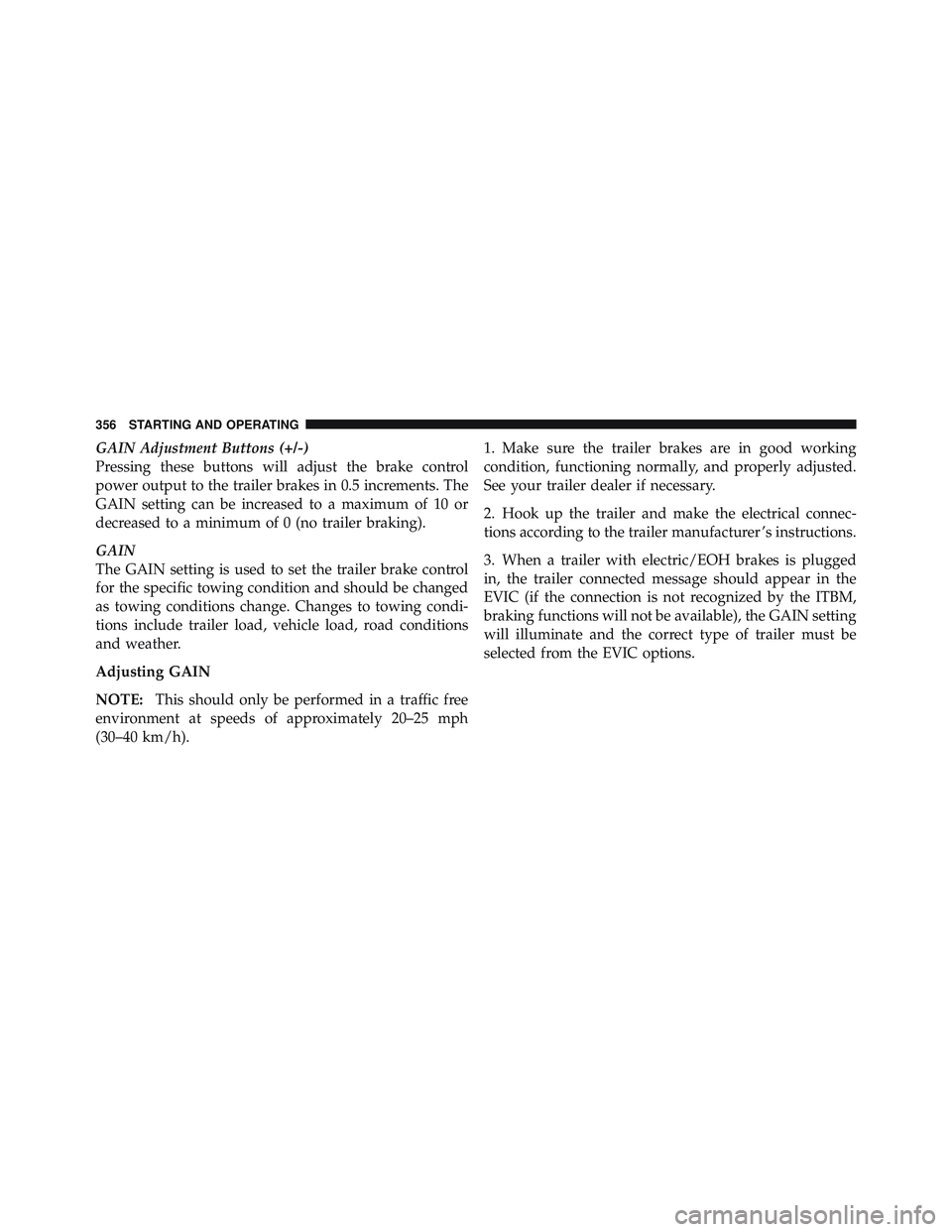
GAIN Adjustment Buttons (+/-)
Pressing these buttons will adjust the brake control
power output to the trailer brakes in 0.5 increments. The
GAIN setting can be increased to a maximum of 10 or
decreased to a minimum of 0 (no trailer braking).
GAIN
The GAIN setting is used to set the trailer brake control
for the specific towing condition and should be changed
as towing conditions change. Changes to towing condi-
tions include trailer load, vehicle load, road conditions
and weather.
Adjusting GAIN
NOTE: This should only be performed in a traffic free
environment at speeds of approximately 20–25 mph
(30–40 km/h). 1. Make sure the trailer brakes are in good working
condition, functioning normally, and properly adjusted.
See your trailer dealer if necessary.
2. Hook up the trailer and make the electrical connec-
tions according to the trailer manufacturer ’s instructions.
3. When a trailer with electric/EOH brakes is plugged
in, the trailer connected message should appear in the
EVIC (if the connection is not recognized by the ITBM,
braking functions will not be available), the GAIN setting
will illuminate and the correct type of trailer must be
selected from the EVIC options.356 STARTING AND OPERATING
Page 359 of 502
4. Press the UP or DOWN button on the steering wheel
until System Setup appears on the screen. 5. Press the SELECT button and then press the UP or
DOWN buttons until Trailer Brake Type appears on the
screen.
5 STARTING AND OPERATING 357