Page 164 of 276

9.6
01FIRST STEPS
On/Off and Volumeadjustment.
Selection of the source:radio, Jukebox, CD and auxiliary (AUX,
if activated in theConfi guration menu).
Lon
g press: CD copy to
hard disk.
Selection of
wavebands FM1,
FM2, FMast, AM.
Cancellation of the current operation.
Long press: return
t
o the currentapplication.
Selection of the previous/nextMP3/USB/Jukebox folder.
Selection and confi rmation.
Audio option
adjustments: front/rear,
left/right balance,
loudness, sound
ambiences.
SIM card slot.
Displa
y the list of local radio stations, CD tracks
or MP3/USB/Jukeboxfolders.
Lon
g press: update thelocal radio stations.
Display the main menu
Automatic search for a lower/higher frequency.
Selection of the previous/next CD, MP3, USB or Jukebox track.
Lon
g press: fast forward and
backward play. Ke
ypad for enteringdescriptions by successive presses.
Access to
"PEUGEOT" services menu.
TA
(Traffi c Announcement) function on / off.
Long press: access to the PTY (radio Programme TYpes) mode. M
odifi cation of the screen
display.
Long press: reinitialisation
of the system.
Lon
g press on the SOS
button: emergency call.
Selection of the displa
y in the screen betweenmodes: TRIP, TEL, NAV
and AUDIO.
Page 165 of 276
9.7
02VOICE COMMANDS AND STEERING MOUNTED CONTROLS
RADIO: automatic search for a higher/lower frequency.
Select previous/next preset station.
CD/MP3/USB/JUKEBOX: selection of thenext track.
MP
3/USB/JUKEBOX: selection of the nextfolder.
CD/USB: continuous press: fast forwards
p
lay.RADI
O: selection of the previous storedstation.
MP
3/USB/JUKEBOX: selection of the previous folder.
Selection of the previous item on a
menu.
Volume increase.
Change audio source.
Confi rm a selection.
Call/End call on the telephone.
Pr
ess for more than 2 seconds: access to
the telephone menu.
V
olume decrease.
RADI
O: automatic search for a lower frequency.
CD/MP3/USB/JUKEBOX: selection of
the previous track.
CD/USB: continuous press: fast
backwards play.Mute: b
y pressing
the volume increase and decrease buttonssimultaneously.
The sound is restored by pressing one of the two
volume buttons.
Page 166 of 276

9.8
02
1
2
VOICE COMMANDS
VOICE COMMANDS AND STEERING MOUNTED CONTROLS
DISPLAYING THE LIST AND USING THEM
To display the list o
f available voice commands, press the voice recognition control to start the voice recognition,
then say HELP or the voice recognition command.
For the same operation, press and
hold the MENU button and select
the "Voice commands list" function.
Press the voice recognition control tostart the voice recognition.
Say the words one by one and wait for the audible confi rmation signal between each word.
Th
e list which follows is exhaustive.
LEVEL 1LEVEL 2LEVEL 3
radio memoryautostore
previous/next
li
st 1 to
6/*
cd player
Jukebox (if activated) USBprevious/next track
track number/track scan
random play
directory
(CD-MP3 inserted)list 1 to 250/*
previous
/next
repeat
help/what can I sa
y/cancel
call/
guide to"Pre-recorded description"
telephone l
ast number
voice box
voice mail directory
"Pre-recorded description"
messagedisplay
readdirectory
"Pre-recorded description"
nav
igation stop/resume
zoom in/out
vi
ew *
vehicle destination
tr
affi c info display
read
displa
yaudio
telephone
trip computer
Navigation
air conditioning
previous/next
s
top
delete yes/no f
or all level 1 and 2
* help/what can I say/cancelfor all level 1, 2 or *
Voice commands list
Page 170 of 276
9.12
03 SCREEN AND MAIN MENU
copy USB to JBX / stop copy1
1
1
1
eject USB
activate / deactivate Introscan
activate / deactivate random play
1activate / deactivate repeat
USB
copy CD to JBX / stop copy1
1
1
1
activate / deactivate Introscan
activate / deactivate random play
activate / deactivate repeat
CD (MP3 OR AUDIO)
se
lect playlist1
1
1
1
activate / deactivate Introscan
activate / deactivate random play
activate / deactivate repeat
JUKEBOX
enter a frequency1
1
1
1
activate / deactivate RDS
activate / deactivate REG mode
hide / display "Radio Text"
RADIO
Page 176 of 276

9.18
04
1
2
3
5
4
1
2
3
NAVIGATION - GUIDANCE
Select "Map" and confi rm by pressing"OK". Press the MEN
U button.
Select "Transport and automobiles"and confi rm by pressing "OK". Select "Map details" and confi rm b
y
pressing "OK". Download the "Risk areas P
OIs" update fi le onto aCD ROM or USB memory stick from the Internet. This service is available on https://www.wipinforadars.fr or
https://www.peugeot-connect-downloads.co.uk.
UPDATING THE RISK AREAS POIs
(Speed cameras)
DISPLAYING RISK AREAS POIs
Select "Risk areas" and confi rm by
pressing "OK".
Map
Map details
Transport and automobiles
Risk areas The fi les must be co
pied to the root on the chosen medium.
Insert the medium
(CD ROM or USB memory stick)containing the POI database into the system's CD player
or USB port.
The s
ystem detects the medium inserted automatically.Confi rm the start of the update by validating "YES".
Successful downloading is confi rmed by a message.
The medium must be blank with no other data present.
Page 185 of 276
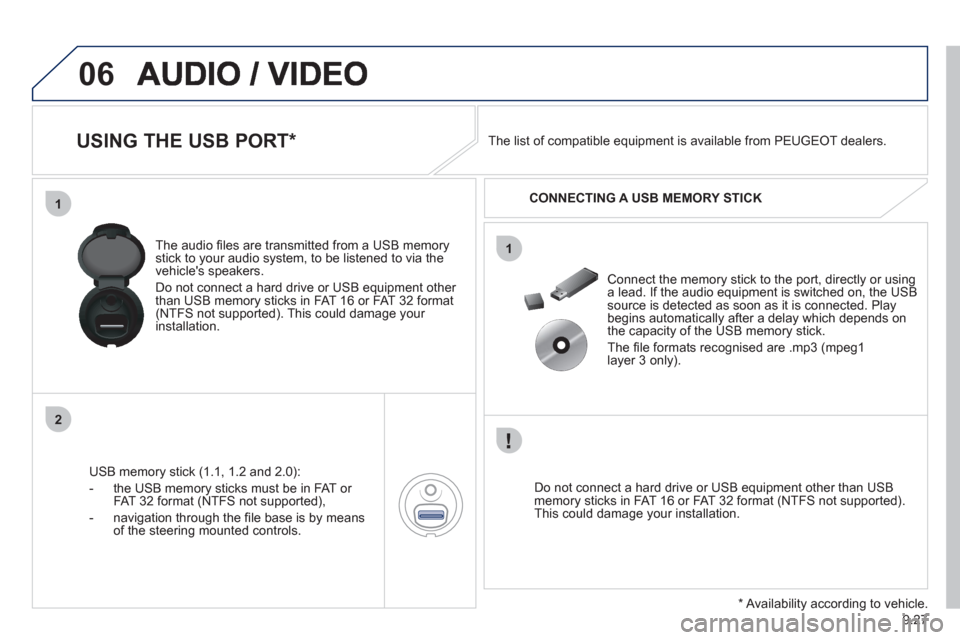
9.27
06
1
2
1
USING THE USB PORT *
USB memory stick (1.1, 1.2 and 2.0):
- the U
SB memory sticks must be in FAT or
FAT 32 format (NTFS not supported),
- navi
gation through the fi le base is by means of the steering mounted controls. The audio
fi les are transmitted from a USB memorystick to your audio system, to be listened to via the
vehicle's speakers.
Do not connect a hard drive or USB e
quipment other
than USB memory sticks in FAT 16 or FAT 32 format (NTFS not supported). This could damage your installation.
Do not connect a hard drive or USB e
quipment other than USB memory sticks in FAT 16 or FAT 32 format (NTFS not supported).This could damage your installation.
Connect the memory stick to the port, directly or using a lead. If the audio equipment is switched on, the USB source is detected as soon as it is connected. Play
begins automatically after a delay which depends on
the capacity of the USB memory stick.
The fi le formats reco
gnised are .mp3 (mpeg1
layer 3 only). The list of compatible equipment is available from PEUGE
OT dealers.
CONNECTING A U
SB MEMORY STICK
*
Availability according to vehicle.
Page 186 of 276

9.28
06
1
2
4
3
5
1
2
3
AUDIO / VIDEO
PLAYING AN MP3 USB MEMORY
STICK
If another source is being played,press the SOURCE button several
times in succession and select "USB"
to play it. Connect a USB memor
y stick to the port provided.
To e
ject the USB memory stick, use the short-cut menu (press OK)or press the MENU button, select "Audio functions", "USB", then
select "Eject USB".
The pla
y and display of an MP3 compilation may depend on the fi le
format used.
Select "USB" and press the dial
to confi rm.
Insert a U
SB memory stick in thespace provided and press the MENUbutton.
JUKEBOX
USB
Select "Complete disc" to copy theentire USB memory stick and press thedial to confi rm.
Complete disc
Select "Copy USB to jukebox" andpress the dial to confi rm.
Copy USB to jukebox
Select "Audio functions" and press the dial to confi rm.
Pr
ess one of the buttons to select atrack on the USB memory stick.
Press the LIST button to displa
y the list of folders on the MP3 USB memorystick. COPYING AN MP3 USB MEMORY STICK ONTO THE
HARD DISK
In order to be read, the USB memor
y stick must be formatted
FAT 16 or 32. The player only reads USB memory sticks.
Page 201 of 276
9.43
10SCREEN MENU MAP
around the vehicle
on the route
road information
4
4
3
traffi c information
r
oad closure
size limit
r
oad condition
4
4
4
4
weather and visibility
urban/city information
4
3
parking
public transport
demonstrations
4
4
4
read messages3
new message display3
CONFIGURE MESSAGE ANNOUNCEMENT2
automatic TMC3
manual TMC3
list of TMC stations3
SELECT TMC STATION2
AUDIO FUNCTIONS
enter a frequency
RADIO FAVOURITES
1
2
3
activate/deactivate RDS mode3
activate/deactivate regional mode3
display/hide radio text3
activate/deactivate Introscan (SCN)
CD, USB, JUKEBOX FAVOURITES 2
3
activate/deactivate Random mode (RDM)3
activate/deactivate Repeat (RPT)3
activate/deactivate display of CD info3
copy CD to Jukebox CD
cop
y complete CD
multiple selection
current album
4
3
2
4
4
current track4
eject CD3
copy USB to Jukebox
USB
com
plete disc
multiple selection
current album
4
3
2
4
4
current track4
eject USB3
jukebox management
JUKEBOX2
3