Page 208 of 284

206
01
2ABC3DEF
5JKL4GHI6MNO
8TUV7PQRS9WXYZ
0*#
1
RADIO MEDIANAV ESC TRAFFIC
SETUPADDR
BOOK
FIRST STEPS
Peugeot Connect Media Navigation (NG4 3D) CONTROL PANEL
Access to theRadio Menu
Display the list of stations on the
FM band in alphabetical order.
Access to the Media Menu
(audio CD, Jukebox,
Auxiliary socket).
Display the list of tracks.
Change the source.
Access to the Navigation
Menu and display of recent
destinations.
Abandon the current
operation.
Long press: return to main
display.
Access to the Traffi c Menu.
Access to the Address book
Menu.
Access to the "SETUP" menu
(confi guration).
Long press: GPS coverage.
Audio settings (Balance/
Fader, Bass/Treble, Musical
ambience...).
Adjust volume (each source
is independent, including
navigation messages and alerts).
Long press: reinitialise the
system.
Short press: mute.
Automatic search up/down for
radio frequencies.
Select previous/next CD or MP3
track.
SD card reader.
Short press: clears the last
character.
Enter the numbers or letters
using the alpha-numeric keypad.
Presetting 10 radio stations.
Page 211 of 284

209
02
VOICE COMMANDS - VOICE
RECO. INITIATION
VOICE COMMANDS AND STEERING MOUNTED CONTROLS
CONTEXT
SAY
ACTION
MEDIA
Media
Select media
Single slot
Jukebox
USB
External device
SD-Card
Track <1 - 1 000>
Folder <1 - 1 000> Select the MEDIA source
Choose a source
Select the CD player source
Select the Jukebox source
Select the USB player source
Select the audio AUX input source
Select the SD card source
Select a specifi c track (number between 1
and 1 000) on the active MEDIUM
Select a Folder (number between 1 and
1 000) on the active MEDIUM
TELEPHONE
Phone menu
Enter number
Phone book
Dial
Save number
Accept
Reject Open the Telephone Menu
Enter a telephone number to be called
Open the phone book
Make a call
Save a number in the phone book
Accept an incoming call
Reject an incoming call
ADDRESS
BOOK
Address book menu
Call
Navigate Open the address book
Call fi le using its <fi le> description as
described in the address book
Start guidance to an address in the address
book using its <fi
le> description
Page 212 of 284
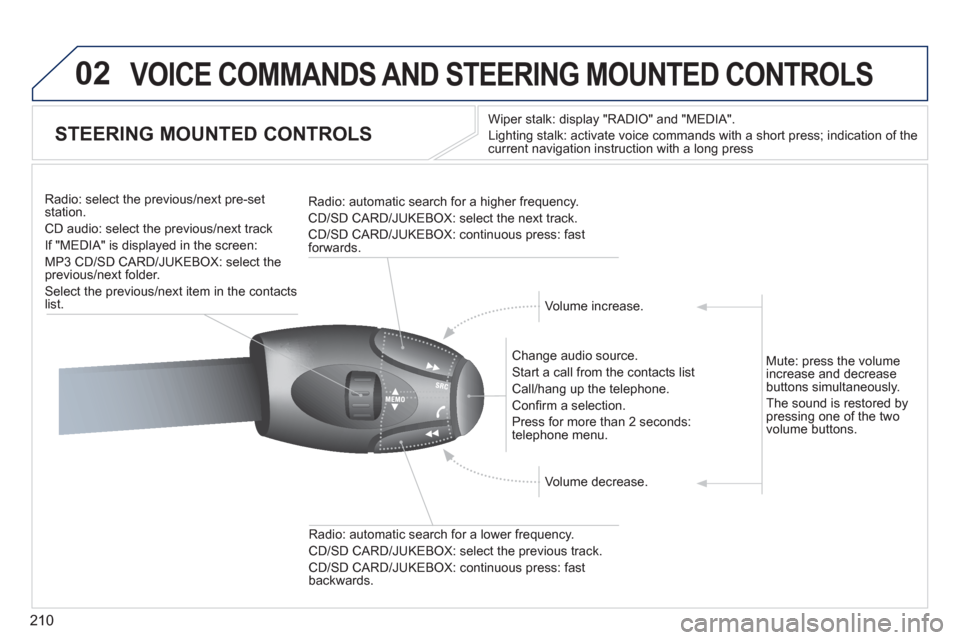
210
02 VOICE COMMANDS AND STEERING MOUNTED CONTROLS
STEERING MOUNTED CONTROLS
Wiper stalk: display "RADIO" and "MEDIA".
Lighting stalk: activate voice commands with a short press; indication of the
current navigation instruction with a long press
Change audio source.
Start a call from the contacts list
Call/hang up the telephone.
Confi rm a selection.
Press for more than 2 seconds:
telephone menu.
Radio: automatic search for a lower frequency.
CD/SD CARD/JUKEBOX: select the previous track.
CD/SD CARD/JUKEBOX: continuous press: fast
backwards.
Radio: select the previous/next pre-set
station.
CD audio: select the previous/next track
If "MEDIA" is displayed in the screen:
MP3 CD/SD CARD/JUKEBOX: select the
previous/next folder.
Select the previous/next item in the contacts
list.
Radio: automatic search for a higher frequency.
CD/SD CARD/JUKEBOX: select the next track.
CD/SD CARD/JUKEBOX: continuous press: fast
forwards.
Volume increase.
Volume decrease.
Mute: press the volume
increase and decrease
buttons simultaneously.
The sound is restored by
pressing one of the two
volume buttons.
Page 213 of 284

211
03
SETUP
TRAFFIC
MEDIA
GENERAL OPERATION
For a detailed global view of the menus available, refer to the
"Screen menu map" section of this handbook.
Press the MODE button several times in succession to gain access to the following displays:
Long press: access to the GPS coverage and to the
demonstration mode.
For maintenance of the screen, the use of a soft, non-abrasive cloth
(spectacles cloth) is recommended, without any additional product.
RADIO
/ MUSIC
MEDIA/VIDEO
TELEPHONE
(If a conversation is in progress)
FULL SCREEN MAP
NAVIGATION
(If guidance is in progress)
SETUP:
access to the "SETUP" Menu: system language *
and voice functions * , voice initialisation (section 09),
date and time * , display, unit and system parameters.
TRAFFIC:
access to the Traffi c Menu: display of the current
traffi c alerts.
DISPLAY ACCORDING TO THE CONTEXT
MEDIA:
"DVD-audio" menu
"DVD-Video" menu
*
Available according to model.
HYBRID FLOW
For more information, refer to
the "Hybrid System" section, then
"View hybrid fl ow information".
HYBRID CONSUMPTION
For more information, refer to the
"Hybrid System" section, then
"Consumption of your hybrid".
Page 215 of 284
213
03 GENERAL OPERATION
DISPLAY ACCORDING TO THE CONTEXT
RADIO:
In FM mode
1
2
2
TA
RDS
2
Radiotext
2
Regional prog.
FULL SCREEN MAP:
Abort guidance/Resume guidance
1
1
1
1
Set destination/Add stopover
POIs nearby
Position info
2
Guidance options
3
3
Navigate to
Dial
3
Save position
3
Zoom/Scroll
Map Settings
1
1
Zoom/Scroll
2
2
2D Map
2.5D Map
2
3D Map
2
North Up
2
Heading Up
AUDIO DVD (LONG PRESS):
1
Stop
2
Group
3
Group 1 .2/n
TA
1
2
Select media
2
Play options
3
Normal order/Random track/Scan
Page 216 of 284
214
03
3
3
DVD menu
DVD top menu
3
List of titles
3
List of chapters
VIDEO DVD (LONG PRESS):
Play
1
GENERAL OPERATION
DISPLAY ACCORDING TO THE CONTEXT
2
2
Stop
DVD menus
3
3
Audio
Subtitles
3
Angle
2
DVD Options Examples:
Page 228 of 284

226
05
1
21
2
3
2ABC3DEF5JKL4GHI6MNO8TUV7PQRS9WXYZ0*#
1RADIO MEDIANAV ESC TRAFFIC
SETUPADDR
BOOK
2ABC3DEF5JKL4GHI6MNO8TUV7PQRS9WXYZ0*#
1RADIO MEDIANAV ESC TRAFFIC
SETUPADDR
BOOK
TRAFFIC INFORMATION
PRINCIPAL TMC SYMBOLS
Red and yellow triangle: traffi c information, for example:
Black and blue triangle: general information, for example:
Weather reports
Modifi ed signage
Risk of explosion Traffi c reports
Narrow carriageway
Road closed Wind
Slippery surface
Demonstration Fog
Accident
Danger Parking
Delay
No entry Snow/ice
Roadworks
Traffi c jam
With the current audio source
displayed on the screen, press
the dial.
The shortcut menu for the source appears and gives access to:
Select Traffi c Announcements (TA)
and press the dial to confi rm and go
to the associated settings.
TA
The TA (Traffi c Announcement) function gives priority to TA alert
messages. To operate, this function needs good reception of a radio
station transmitting this type of message. When a traffi c report is
transmitted, the current audio source (Radio, CD, ...) is interrupted
automatically to play the TA message. Normal playback of the audio
source resumes at the end of the transmission of the message.
RECEIVING TA MESSAGES
- the station transmits TA messages.
- the station does not transmit TA messages.
- TA messages are not activated.
Page 229 of 284

227
06
11
2
RADIO
2ABC3DEF5JKL4GHI6MNO8TUV7PQRS9WXYZ0*#
1RADIO MEDIANAV ESC TRAFFIC
SETUPADDR
BOOK
2ABC3DEF5JKL4GHI6MNO8TUV7PQRS9WXYZ0*#
1RADIO MEDIANAV ESC TRAFFIC
SETUPADDR
BOOK
2ABC3DEF5JKL4GHI6MNO8TUV7PQRS9WXYZ0*#
1RADIO MEDIANAV ESC TRAFFIC
SETUPADDR
BOOK2ABC3DEF5JKL4GHI6MNO8TUV7PQRS9WXYZ0*#
1RADIO MEDIANAV ESC TRAFFIC
SETUPADDR
BOOK
RADIONAV ESC TRAFFICMEDIA
RADIONAV ESC TRAFFICMEDIA
SELECTING A STATION
When the current radio station is
displayed on the screen, press OK.
The radio source short-cuts menu appears and provides access to
the following short-cuts:
Select the function required and
press OK to confi rm to gain access
to the corresponding settings.
TA
RDS, if displayed, allows you to continue listening to the same
station by automatic retuning to alternative frequencies. However,
in certain conditions, coverage of an RDS station may not be
assured throughout the country as radio stations do not cover 100 % of
the territory. This explains the loss of reception of the station during
a journey.
The external environment (hill, building, tunnel, underground car park...) may
interfere with the reception, including in RDS following mode. This phenomenon
is a normal result of the way in which radio waves are transmitted and does not
in any way indicate a failure of the audio equipment.
RDS - REGIONAL MODE
Press the RADIO button to display the
list of stations received locally sorted
in alphabetical order.
Press one of the buttons on the numeric keypad for more than
2 seconds to store the current station. A bleep confi rms that it has
been stored.
Press the button on the numeric keypad to recall the stored radio
station.
RDS
Radiotext
Regional prog.
RADIO
When the "RADIO" screen is displayed, turn the
ring or use the 4-direction navigator to select the
previous or next station on the list.
While listening to the radio, press buttons ��
and ��
for the automatic search for a lower or higher
frequency. Select the station required by turning
the ring and press to confi rm.