Page 48 of 81
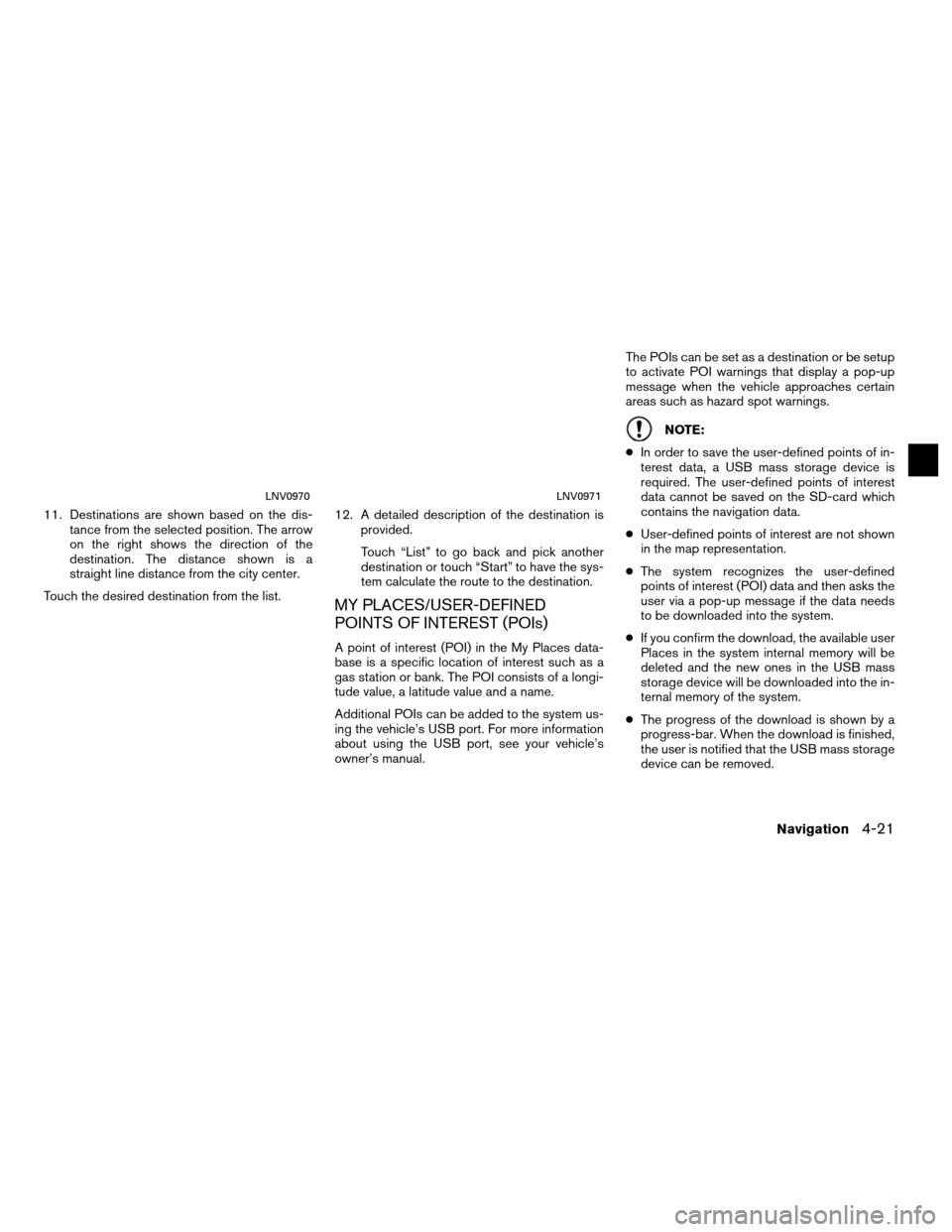
11. Destinations are shown based on the dis-tance from the selected position. The arrow
on the right shows the direction of the
destination. The distance shown is a
straight line distance from the city center.
Touch the desired destination from the list. 12. A detailed description of the destination is
provided.
Touch “List” to go back and pick another
destination or touch “Start” to have the sys-
tem calculate the route to the destination.
MY PLACES/USER-DEFINED
POINTS OF INTEREST (POIs)
A point of interest (POI) in the My Places data-
base is a specific location of interest such as a
gas station or bank. The POI consists of a longi-
tude value, a latitude value and a name.
Additional POIs can be added to the system us-
ing the vehicle’s USB port. For more information
about using the USB port, see your vehicle’s
owner’s manual. The POIs can be set as a destination or be setup
to activate POI warnings that display a pop-up
message when the vehicle approaches certain
areas such as hazard spot warnings.
NOTE:
● In order to save the user-defined points of in-
terest data, a USB mass storage device is
required. The user-defined points of interest
data cannot be saved on the SD-card which
contains the navigation data.
● User-defined points of interest are not shown
in the map representation.
● The system recognizes the user-defined
points of interest (POI) data and then asks the
user via a pop-up message if the data needs
to be downloaded into the system.
● If you confirm the download, the available user
Places in the system internal memory will be
deleted and the new ones in the USB mass
storage device will be downloaded into the in-
ternal memory of the system.
● The progress of the download is shown by a
progress-bar. When the download is finished,
the user is notified that the USB mass storage
device can be removed.
LNV0970LNV0971
Navigation4-21
Page 49 of 81
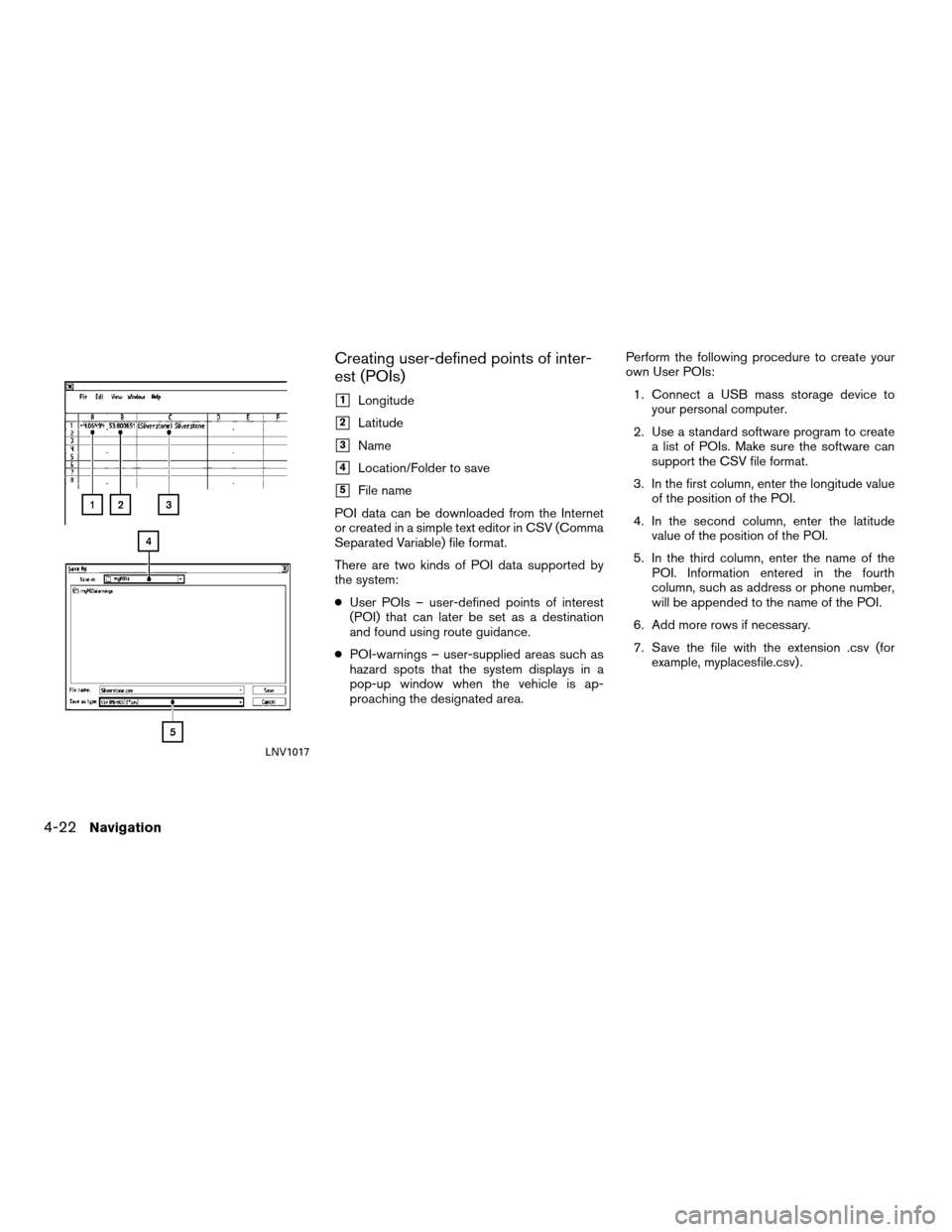
Creating user-defined points of inter-
est (POIs)
�1Longitude
�2Latitude
�3Name
�4Location/Folder to save
�5File name
POI data can be downloaded from the Internet
or created in a simple text editor in CSV (Comma
Separated Variable) file format.
There are two kinds of POI data supported by
the system:
● User POIs – user-defined points of interest
(POI) that can later be set as a destination
and found using route guidance.
● POI-warnings – user-supplied areas such as
hazard spots that the system displays in a
pop-up window when the vehicle is ap-
proaching the designated area. Perform the following procedure to create your
own User POIs:
1. Connect a USB mass storage device to your personal computer.
2. Use a standard software program to create a list of POIs. Make sure the software can
support the CSV file format.
3. In the first column, enter the longitude value of the position of the POI.
4. In the second column, enter the latitude value of the position of the POI.
5. In the third column, enter the name of the POI. Information entered in the fourth
column, such as address or phone number,
will be appended to the name of the POI.
6. Add more rows if necessary.
7. Save the file with the extension .csv (for example, myplacesfile.csv) .
LNV1017
4-22Navigation
Page 50 of 81
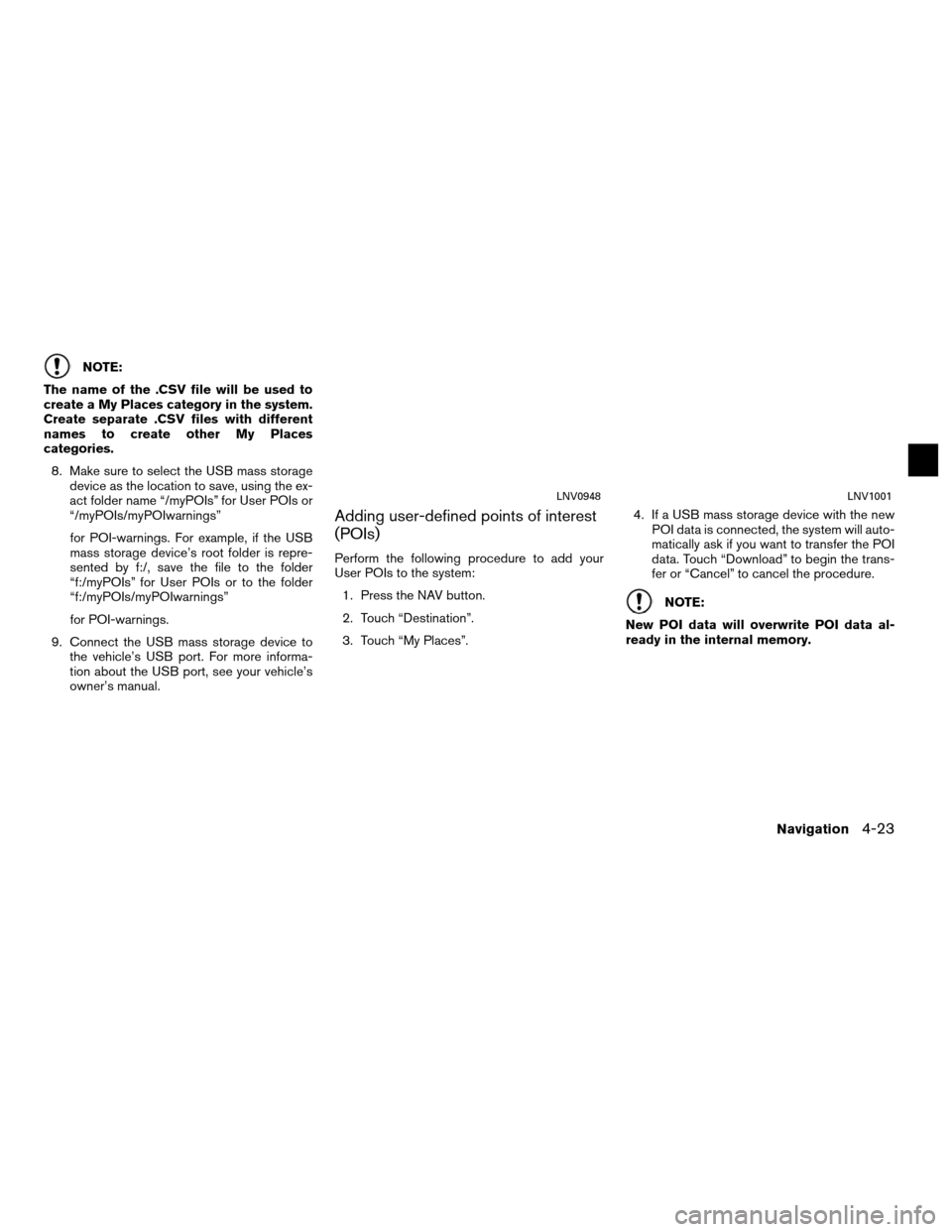
NOTE:
The name of the .CSV file will be used to
create a My Places category in the system.
Create separate .CSV files with different
names to create other My Places
categories. 8. Make sure to select the USB mass storage device as the location to save, using the ex-
act folder name “/myPOIs” for User POIs or
“/myPOIs/myPOIwarnings”
for POI-warnings. For example, if the USB
mass storage device’s root folder is repre-
sented by f:/, save the file to the folder
“f:/myPOIs” for User POIs or to the folder
“f:/myPOIs/myPOIwarnings”
for POI-warnings.
9. Connect the USB mass storage device to the vehicle’s USB port. For more informa-
tion about the USB port, see your vehicle’s
owner’s manual.
Adding user-defined points of interest
(POIs)
Perform the following procedure to add your
User POIs to the system:
1. Press the NAV button.
2. Touch “Destination”.
3. Touch “My Places”. 4. If a USB mass storage device with the new
POI data is connected, the system will auto-
matically ask if you want to transfer the POI
data. Touch “Download” to begin the trans-
fer or “Cancel” to cancel the procedure.
NOTE:
New POI data will overwrite POI data al-
ready in the internal memory.
LNV0948LNV1001
Navigation4-23
Page 51 of 81
5. The POI data on the USB mass storage de-vice is transferred to the vehicle.
NOTE:
A maximum of 8 MB of POI data can be
added to the system. 6. Once the download process is complete,
the available POIs are displayed in a list on
the screen.
7. Touch the name of a POI on the list to set it as the destination. 8. Touch “Start” to calculate the route.
LNV1002LNV1003LNV0958
4-24Navigation
Page 52 of 81
A user-defined POI in the My Places database
can also be set as the destination by following
the procedure below:1. Press the NAV button.
2. Touch “Destination”.
3. Touch “My Places”. 4. Touch “ MyPOI”.
5. Touch the name of the user-defined POI to
set that entry as a destination.Deleting user-defined points of inter-
est (POIs)
Perform the following procedure to delete the
user-defined POIs stored in the My Places
memory:
1. Press the SETUP button.
2. Touch “Navigation”.
3. Scroll to the bottom of the list and touch “Remove User Places From System”.
LNV0948LNV1004LNV1006
Navigation4-25
Page 53 of 81
4. A pop-up is displayed to confirm that youwant to delete all User POIs (My Places)
from the system. Touch “Yes” to delete the
User POIs or “No” to cancel. This method allows you to search for a destina-
tion by scrolling the map, then have the system
calculate a route to the destination or store the
position in the Address book.
1. Press the NAV button.
2. Touch “Destination”.
3. Touch “Map”.
The system is automatically set to the 2D, North
Up setting. 4. Scroll the map and touch the screen at the
preferred location.
LNV1005LNV1018
SETTING DESTINATION BY MAP
4-26Navigation
Page 57 of 81
12. Touch “Start”.The route to the intersection will be
calculated. The Navigation System receives traffic informa-
tion from XM NavTraffic�
to inform you of traffic
events and guide you to an alternate route. Traf-
fic events include accidents, road construction,
heavy traffic and other factors that affect the
route ahead.DISPLAYING TRAFFIC EVENTS
ALONG ROUTE
When a route is active, press the TRAF button to
display the traffic event nearest the current ve-
hicle location. The location and nature of the traf-
fic event is displayed on the screen. Three menu
options are available on the screen.
LNV0958LNV0986
TRAFFIC FEATURE
4-30Navigation
Page 58 of 81
●“On Route”
Touch the “On Route” key to display a list of all
traffic events that are present along the current
route. Touch the line of a specific event on the
screen to see more details about that item. ●
“All”
Touch the “All” key to display a list of all traffic
events in the area, including those which are not
directly along the current route. Touch the line of
a specific event on the screen to see more de-
tails about that item. ●
“Avoid Rd.”
Touch the “Avoid Rd.” key to direct the naviga-
tion system to avoid the area impacted by the
listed traffic event. The next screen lists two
options.
LNV0987LNV0988LNV0989
Navigation4-31