2012 NISSAN MAXIMA destination
[x] Cancel search: destinationPage 3 of 242
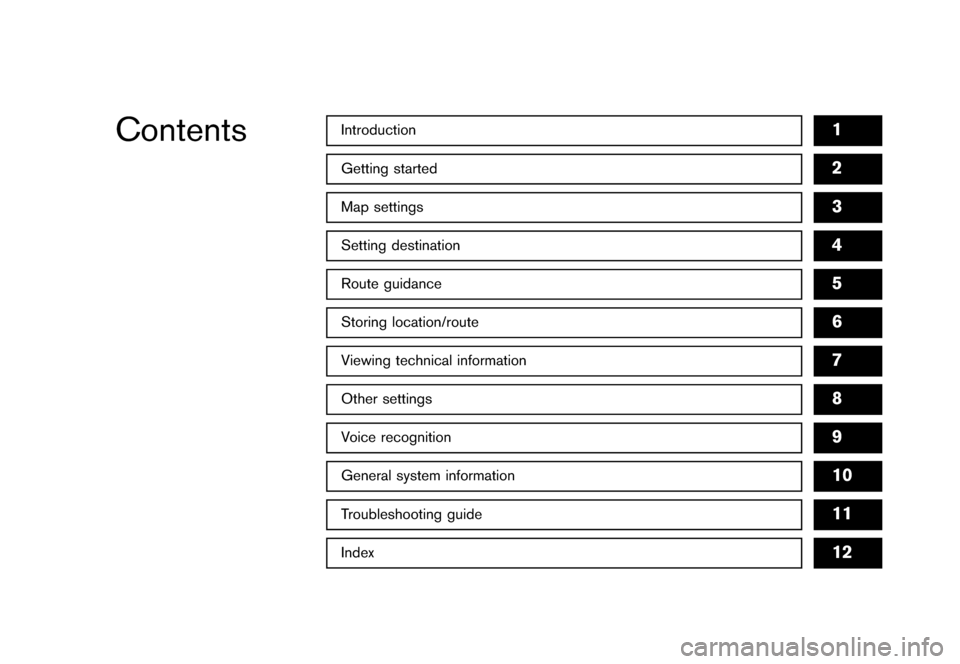
Black plate (1,1)
Introduction
1
Getting startedMap settingsSetting destinationRoute guidanceStoring location/routeViewing technical informationOther settingsVoice recognitionGeneral system informationTroubleshooting guideIndex
23456789101112
Contents
[ Edit: 2011/ 6/ 13 Model: 08NJ-N ]
Page 5 of 242
![NISSAN MAXIMA 2012 A35 / 7.G 08IT Navigation Manual Black plate (6,1)
[ Edit: 2011/ 6/ 13 Model: 08NJ-N ]
1-2
Introduction
This manual uses special words, symbols and
icons that are organized by function.
Please refer to the following items to understa NISSAN MAXIMA 2012 A35 / 7.G 08IT Navigation Manual Black plate (6,1)
[ Edit: 2011/ 6/ 13 Model: 08NJ-N ]
1-2
Introduction
This manual uses special words, symbols and
icons that are organized by function.
Please refer to the following items to understa](/manual-img/5/286/w960_286-4.png)
Black plate (6,1)
[ Edit: 2011/ 6/ 13 Model: 08NJ-N ]
1-2
Introduction
This manual uses special words, symbols and
icons that are organized by function.
Please refer to the following items to understand
how to use this manual properly.FOR SAFE OPERATION
WARNING
Indicates the presence of a hazard that
could cause death or serious personal
injury. To avoid or reduce the risk, the
procedures must be followed precisely.
CAUTION
Indicates the presence of a hazard that
could cause minor or moderate perso-
nal injury or damage to your vehicle. To
avoid or reduce the risk, the procedures
must be followed carefully.
NOTE:
Indicates items that help you understand
and maximize the performance of your
vehicle. If ignored, they may lead to a
malfunction or poor performance.
REFERENCE SYMBOLS
INFO:
Indicates information that is necessary for
efficient use of your vehicle or accessories.Reference page:
Indicates the title and page that you should refer
to.
<> :
Indicates a button on the control panel.
[]:
Indicates a key/item displayed on the screen.Voice Command:
Indicates an operation by voice command.
Variable commands, such as numbers, are
indicated in
italics
in parentheses < >. This system is primarily designed to help you
reach your destination, and it also performs
other functions as outlined in this manual.
However, you, the driver, must use the system
safely and properly. Information concerning road
conditions, traffic signs and the availability of
services may not always be up to date. The
system is not a substitute for safe, proper and
legal driving.
Before using the navigation system, please read
the following safety information. Always use the
system as outlined in this manual.
WARNING
.
To operate the navigation system or
use the multi-function controller,
first park the vehicle in a safe
location and set the parking brake.
Operating the system while driving
can distract the driver and may
result in a serious accident.
. Do not rely on route guidance alone.
Always be sure that all driving
maneuvers are legal and safe in
order to avoid accidents.
. Do not disassemble or modify this
system. If you do, it may result in
accidents, fire or electrical shock.
HOW TO USE THIS MANUAL SAFETY INFORMATION
Page 8 of 242
![NISSAN MAXIMA 2012 A35 / 7.G 08IT Navigation Manual Black plate (9,1)
[ Edit: 2011/ 6/ 13 Model: 08NJ-N ]
2 Getting startedControl buttons and functions ............................................... 2-2 Control panel ................................. NISSAN MAXIMA 2012 A35 / 7.G 08IT Navigation Manual Black plate (9,1)
[ Edit: 2011/ 6/ 13 Model: 08NJ-N ]
2 Getting startedControl buttons and functions ............................................... 2-2 Control panel .................................](/manual-img/5/286/w960_286-7.png)
Black plate (9,1)
[ Edit: 2011/ 6/ 13 Model: 08NJ-N ]
2 Getting startedControl buttons and functions ............................................... 2-2 Control panel ........................................................................\
2-2
Multi-function controller ................................................... 2-4
Steering wheel switch ....................................................... 2-4
Starting the system ................................................................... 2-5
Navigation system status screen .......................................... 2-6
Functions disabled while driving ........................................... 2-7
Menu screen and how to operate ........................................ 2-9 Menu screens and their purposes .................................. 2-9
Using controls to adjust values, levels, etc. .............. 2-10
Start menu ........................................................................\
. 2-11
List screen ........................................................................\
. 2-12
Touch panel operation .......................................................... 2-13 Example of touch panel operation ............................... 2-13
How to input letters and numbers ..................................... 2-14
Character (letters and numbers) input screen ......... 2-14
Number input screen ....................................................... 2-15 Map menu screen ................................................................. 2-16
Current location map screen ...................................... 2-16
Scrolled location map screen ..................................... 2-17
Storing home location/address .......................................... 2-17 How to store home location ....................................... 2-17
Setting destination ................................................................ 2-19 Searching for destination ............................................. 2-19
Starting route guidance ................................................ 2-20
Canceling route .............................................................. 2-20
Operating maps ..................................................................... 2-21 How to view map screen ............................................. 2-21
Setting voice guidance ........................................................ 2-22 Turning voice guidance ON/OFF ............................... 2-22
Adjusting voice guidance volume .............................. 2-23
NISSAN voice recognition .................................................. 2-24
Using the system ........................................................... 2-24
Before starting ................................................................ 2-24
Giving voice commands ............................................... 2-24
Command list .................................................................. 2-26
Page 10 of 242
![NISSAN MAXIMA 2012 A35 / 7.G 08IT Navigation Manual Black plate (11,1)
[ Edit: 2011/ 6/ 13 Model: 08NJ-N ]
Type C*1
<STATUS> :
Push multiple times to display audio in-
formation with either the air conditioner
status, fuel economy or navigation direc-
NISSAN MAXIMA 2012 A35 / 7.G 08IT Navigation Manual Black plate (11,1)
[ Edit: 2011/ 6/ 13 Model: 08NJ-N ]
Type C*1
<STATUS> :
Push multiple times to display audio in-
formation with either the air conditioner
status, fuel economy or navigation direc-](/manual-img/5/286/w960_286-9.png)
Black plate (11,1)
[ Edit: 2011/ 6/ 13 Model: 08NJ-N ]
Type C*1
Push multiple times to display audio in-
formation with either the air conditioner
status, fuel economy or navigation direc-
tions.
*2
Push to enter a destination. Various meth-
ods for entering a destination are available.
“4. Setting destination”
*3
Push to access guidance control functions
(guidance cancellation, route priority, way-
point setting on the route, etc.) .
*4
Multi-function controller:
Turn to highlight an item on the screen,
push to select the highlighted item or scroll
the map.
*5
Push to display the vehicle, traffic, weather
or voice recognition information.
*6
:
Push to switch between the day screen
(bright) and the night screen (dark) . Push
and hold to turn off the display. Push again
to turn on the display.
*7
Push to access the system settings.
*8
Push to hear the current guidance for a
programmed route.
*9
Push to return to the previous screen. In a
settings screen, this button can also be
used to apply the setting. In a character input screen, this button can
also delete the characters that have been
entered.
*10
Page 13 of 242
![NISSAN MAXIMA 2012 A35 / 7.G 08IT Navigation Manual Black plate (14,1)
[ Edit: 2011/ 6/ 13 Model: 08NJ-N ]
2-6
Getting started
By pushing <STATUS> at anytime, you can
display a split screen with audio information that
is always at the top. Each time <S NISSAN MAXIMA 2012 A35 / 7.G 08IT Navigation Manual Black plate (14,1)
[ Edit: 2011/ 6/ 13 Model: 08NJ-N ]
2-6
Getting started
By pushing <STATUS> at anytime, you can
display a split screen with audio information that
is always at the top. Each time <S](/manual-img/5/286/w960_286-12.png)
Black plate (14,1)
[ Edit: 2011/ 6/ 13 Model: 08NJ-N ]
2-6
Getting started
By pushing
display a split screen with audio information that
is always at the top. Each time
pushed, the bottom part of the screen changes
between air conditioner, fuel economy or navi-
gation directions.
INFO:
There are different status screens displayed
depending on various factors, such as the
currently active mode, whether a destination
has been set or not, etc.
When a route to the destination is set and the
audio system is on, a screen similar to the one
above appears.*1
Turning direction at the next intersection
*2
Name of the next street
*3
Distance to the next intersection
*4
Distance remaining to the destination
*5
Remaining time to the destination
When a route to the destination is not set and
the audio system is off, a screen similar to the
one above appears.
NAVIGATION SYSTEM STATUS
SCREEN
Page 14 of 242
![NISSAN MAXIMA 2012 A35 / 7.G 08IT Navigation Manual Black plate (15,1)
[ Edit: 2011/ 6/ 13 Model: 08NJ-N ]
To ensure safe driving, some functions cannot
be operated or have limited operation when the
vehicle driving speed is above 5 MPH (8 km/h) .
The NISSAN MAXIMA 2012 A35 / 7.G 08IT Navigation Manual Black plate (15,1)
[ Edit: 2011/ 6/ 13 Model: 08NJ-N ]
To ensure safe driving, some functions cannot
be operated or have limited operation when the
vehicle driving speed is above 5 MPH (8 km/h) .
The](/manual-img/5/286/w960_286-13.png)
Black plate (15,1)
[ Edit: 2011/ 6/ 13 Model: 08NJ-N ]
To ensure safe driving, some functions cannot
be operated or have limited operation when the
vehicle driving speed is above 5 MPH (8 km/h) .
The on-screen text and keys for these restricted
functions will be "grayed-out" or muted and
cannot be selected while driving. In some cases,
a screen message will appear indicating a
restricted function.
Restricted functions while driving include: . Character (letter and number) input screen
during destination entry (street address,
phone number, freeway entrance/exit, inter-
section, city center)
. Places search by name and city name
. Scrolling and viewing of certain navigation
lists
. Adding/editing address book entries
. Adding/editing home location
. Storing current position, information, desti-
nations
These functions will become available again
when the vehicle speed is reduced to 5 MPH (8
km/h) .
Destination functions available while driving
include:
Getting started
2-7
FUNCTIONS DISABLED WHILE
DRIVING
Page 15 of 242
![NISSAN MAXIMA 2012 A35 / 7.G 08IT Navigation Manual Black plate (16,1)
[ Edit: 2011/ 6/ 13 Model: 08NJ-N ]
2-8
Getting started
. Home
. Address Book
. Previous Destinations
. Nearby places
. Address book
. My places
. Map input NISSAN MAXIMA 2012 A35 / 7.G 08IT Navigation Manual Black plate (16,1)
[ Edit: 2011/ 6/ 13 Model: 08NJ-N ]
2-8
Getting started
. Home
. Address Book
. Previous Destinations
. Nearby places
. Address book
. My places
. Map input](/manual-img/5/286/w960_286-14.png)
Black plate (16,1)
[ Edit: 2011/ 6/ 13 Model: 08NJ-N ]
2-8
Getting started
. Home
. Address Book
. Previous Destinations
. Nearby places
. Address book
. My places
. Map input
Page 19 of 242
![NISSAN MAXIMA 2012 A35 / 7.G 08IT Navigation Manual Black plate (20,1)
[ Edit: 2011/ 6/ 13 Model: 08NJ-N ]
2-12
Getting started
Available items. [Destination]:
Displays the destination screen. It is the
same screen that appears when <DEST>is
pushed.
� NISSAN MAXIMA 2012 A35 / 7.G 08IT Navigation Manual Black plate (20,1)
[ Edit: 2011/ 6/ 13 Model: 08NJ-N ]
2-12
Getting started
Available items. [Destination]:
Displays the destination screen. It is the
same screen that appears when <DEST>is
pushed.
�](/manual-img/5/286/w960_286-18.png)
Black plate (20,1)
[ Edit: 2011/ 6/ 13 Model: 08NJ-N ]
2-12
Getting started
Available items. [Destination]:
Displays the destination screen. It is the
same screen that appears when
pushed.
“4. Setting destination”
. [Route]:
Displays the route screen. It is the same
screen that appears when
pushed.“5. Route guidance”
. [Info]:
Displays the information screen. It is the
same screen that appears when
pushed.“7. Viewing technical information”
. [Settings]:
Displays the settings screen. It is the same
screen that appears when
pushed.“8. Other settings”
LIST SCREENAfter searching for a point of interest, a list
screen is displayed.
Depending on the list displayed, it can be
sorted.Items displayed in a list*1
Highlight the preferred item from the list
and push
location or facility name is not completely
displayed (due to length) , highlight the item
to display the hidden part of the name.
*2
Distance from the current location
*3
Direction to the point of interest
*4
If the entire list cannot be displayed on the
screen, the system displays the total
number of items in the list and the entry
number of the selected item. Scroll the list
using the multi-function controller.
*5
An item that starts with the selected letter
will be displayed at the top of the list.