Page 55 of 81
An intersection of two streets can be set as a
destination. To set an intersection as the desti-
nation:1. Press the NAV button.
2. Touch “Destination”.
3. Touch “Intersection”.
4. Touch “Change State/Province” if the state or province displayed is not correct. 5. If necessary, enter the name of the state or
province.
The display shows the touch keyboard.
“HOW TO INPUT CHARACTERS”
(page 2-7) 6. Touch “City”.
The display shows the touch keyboard.“HOW TO INPUT CHARAC-
TERS” (page 2-7)
It is possible to enter only a part of the city
name. The keyboard has an intelligent spell-
ing setting, so it excludes non-existing
combinations. On the top right of the
screen, the number of matches is shown.
Touch “OK”.
LNV0979LNV0951LNV0952
SETTING AN INTERSECTION AS A
DESTINATION
4-28Navigation
Page 56 of 81
7. Press “List” at any time and a list of remain-ing cities will be shown. Touch the desired
city. 8. Touch “Street”.
The display shows the touch keyboard.
“HOW TO INPUT CHARAC-
TERS” (page 2-7) 9. Touch the name of the desired street.
10. A list of intersecting streets will be shown if five or less exist. Otherwise, the touch key-
board will be displayed again so that the
name of the second street in the intersec-
tion can be entered. Enter the second street
name.
11. Select the intersecting street.
LNV0953LNV0954LNV0955
Navigation4-29
Page 57 of 81
12. Touch “Start”.The route to the intersection will be
calculated. The Navigation System receives traffic informa-
tion from XM NavTraffic�
to inform you of traffic
events and guide you to an alternate route. Traf-
fic events include accidents, road construction,
heavy traffic and other factors that affect the
route ahead.DISPLAYING TRAFFIC EVENTS
ALONG ROUTE
When a route is active, press the TRAF button to
display the traffic event nearest the current ve-
hicle location. The location and nature of the traf-
fic event is displayed on the screen. Three menu
options are available on the screen.
LNV0958LNV0986
TRAFFIC FEATURE
4-30Navigation
Page 58 of 81
●“On Route”
Touch the “On Route” key to display a list of all
traffic events that are present along the current
route. Touch the line of a specific event on the
screen to see more details about that item. ●
“All”
Touch the “All” key to display a list of all traffic
events in the area, including those which are not
directly along the current route. Touch the line of
a specific event on the screen to see more de-
tails about that item. ●
“Avoid Rd.”
Touch the “Avoid Rd.” key to direct the naviga-
tion system to avoid the area impacted by the
listed traffic event. The next screen lists two
options.
LNV0987LNV0988LNV0989
Navigation4-31
Page 59 of 81
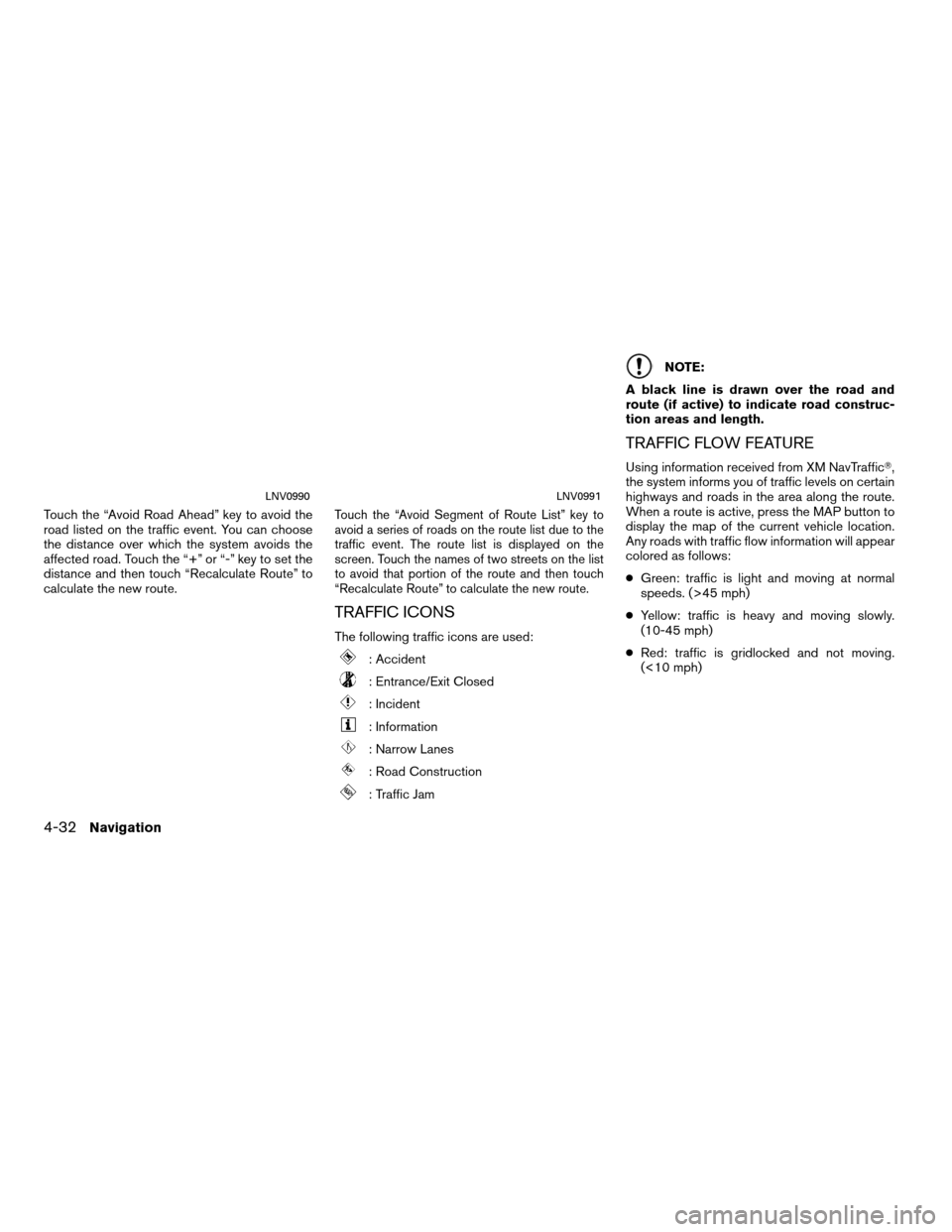
Touch the “Avoid Road Ahead” key to avoid the
road listed on the traffic event. You can choose
the distance over which the system avoids the
affected road. Touch the “+” or “-” key to set the
distance and then touch “Recalculate Route” to
calculate the new route.Touch the “Avoid Segment of Route List” key to
avoid a series of roads on the route list due to the
traffic event. The route list is displayed on the
screen. Touch the names of two streets on the list
to avoid that portion of the route and then touch
“Recalculate Route” to calculate the new route.
TRAFFIC ICONS
The following traffic icons are used:
: Accident
: Entrance/Exit Closed
: Incident
: Information
: Narrow Lanes
: Road Construction
: Traffic Jam
NOTE:
A black line is drawn over the road and
route (if active) to indicate road construc-
tion areas and length.
TRAFFIC FLOW FEATURE
Using information received from XM NavTraffic�,
the system informs you of traffic levels on certain
highways and roads in the area along the route.
When a route is active, press the MAP button to
display the map of the current vehicle location.
Any roads with traffic flow information will appear
colored as follows:
● Green: traffic is light and moving at normal
speeds. (>45 mph)
● Yellow: traffic is heavy and moving slowly.
(10-45 mph)
● Red: traffic is gridlocked and not moving.
(<10 mph)
LNV0990LNV0991
4-32Navigation
Page 66 of 81
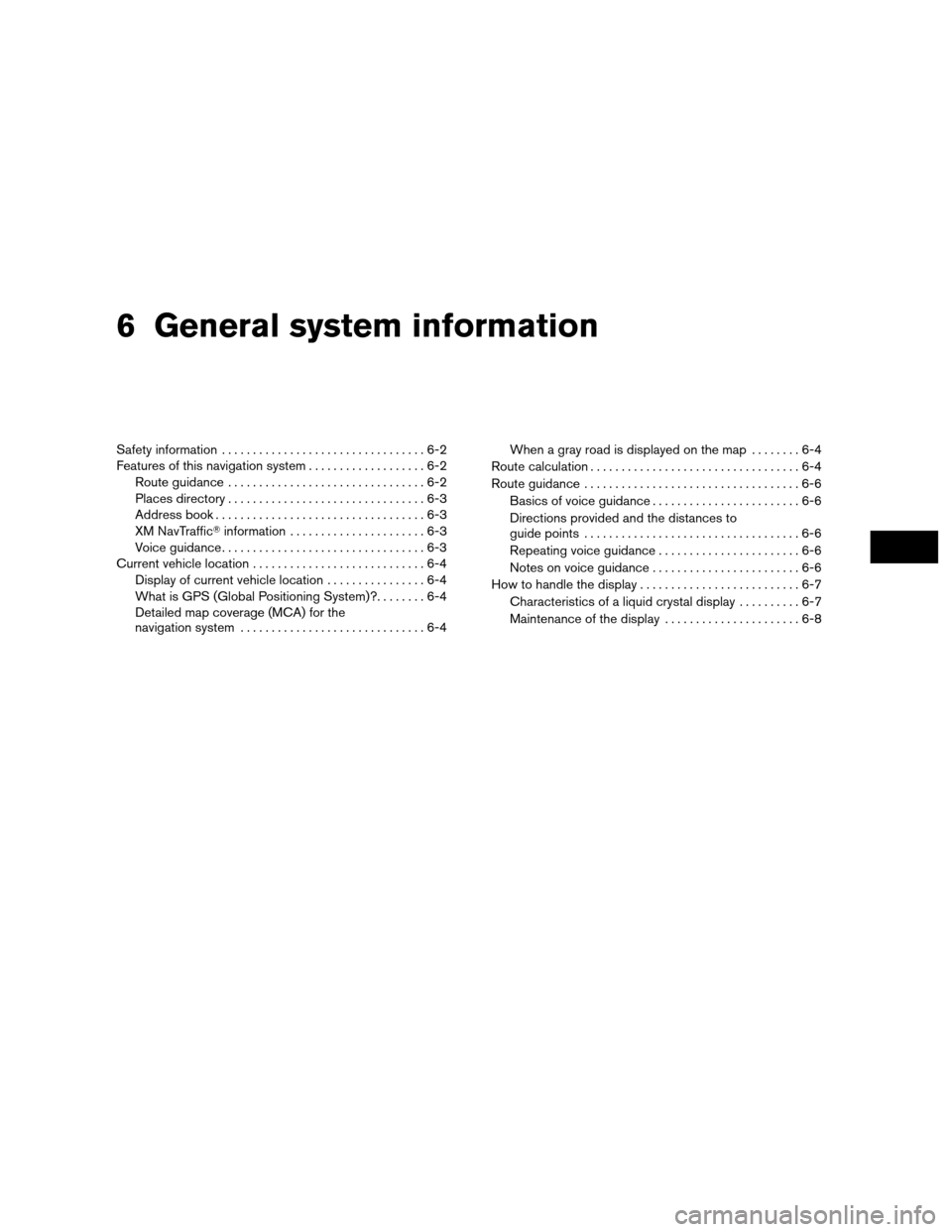
6 General system information
Safety information.................................6-2
Features of this navigation system ...................6-2
Route guidance ................................6-2
Places directory ................................6-3
Address book ..................................6-3
XM NavTraffic� information......................6-3
Voice guidance .................................6-3
Current vehicle location ............................6-4
Display of current vehicle location ................6-4
What is GPS (Global Positioning System)? ........6-4
Detailed map coverage (MCA) for the
navigation system ..............................6-4 When a gray road is displayed on the map
........6-4
Route calculation ..................................6-4
Route guidance ...................................6-6
Basics of voice guidance ........................6-6
Directions provided and the distances to
guide points ...................................6-6
Repeating voice guidance .......................6-6
Notes on voice guidance . . . .....................6-6
How to handle the display ..........................6-7
Characteristics of a liquid crystal display ..........6-7
Maintenance of the display ......................6-8
Page 67 of 81
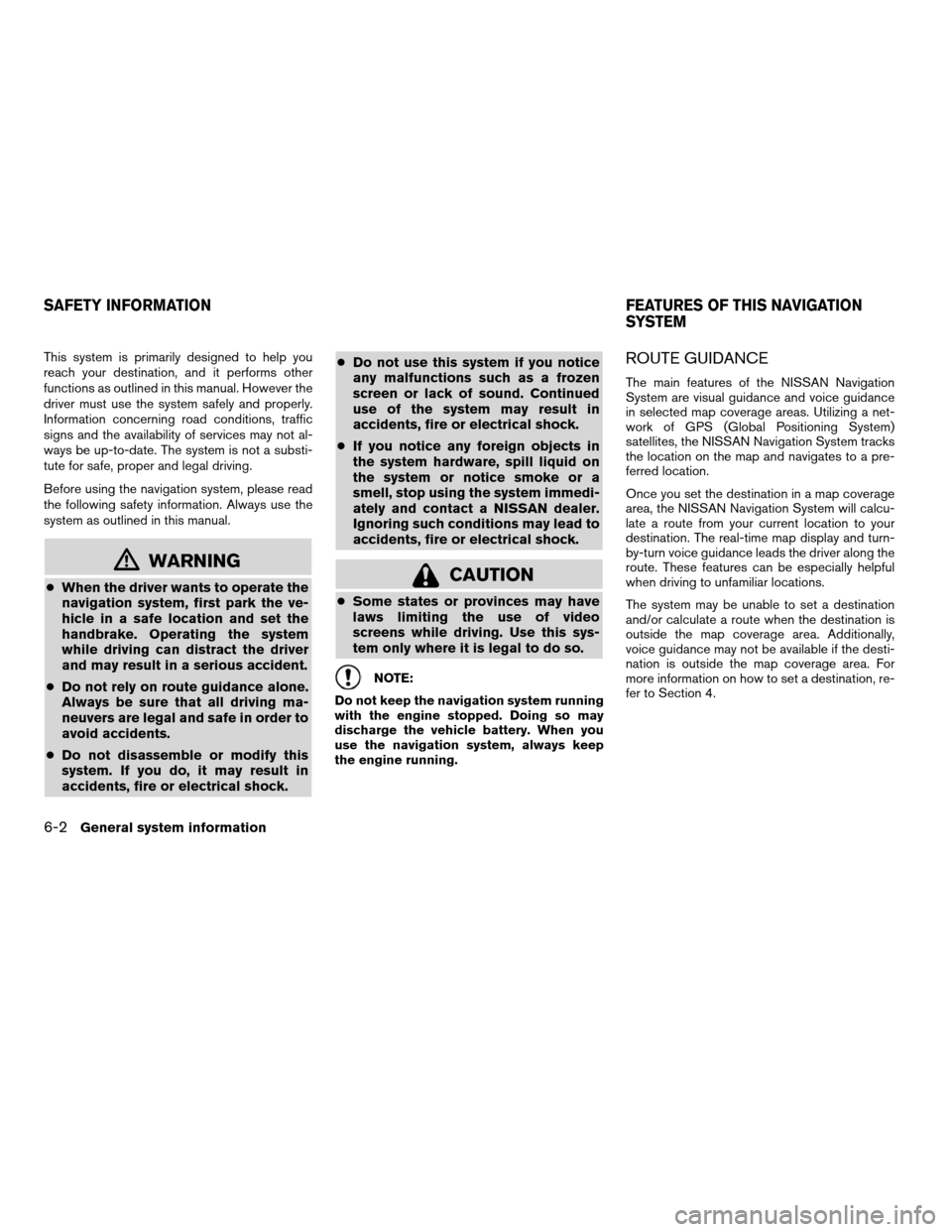
This system is primarily designed to help you
reach your destination, and it performs other
functions as outlined in this manual. However the
driver must use the system safely and properly.
Information concerning road conditions, traffic
signs and the availability of services may not al-
ways be up-to-date. The system is not a substi-
tute for safe, proper and legal driving.
Before using the navigation system, please read
the following safety information. Always use the
system as outlined in this manual.
mWARNING
●When the driver wants to operate the
navigation system, first park the ve-
hicle in a safe location and set the
handbrake. Operating the system
while driving can distract the driver
and may result in a serious accident.
● Do not rely on route guidance alone.
Always be sure that all driving ma-
neuvers are legal and safe in order to
avoid accidents.
● Do not disassemble or modify this
system. If you do, it may result in
accidents, fire or electrical shock. ●
Do not use this system if you notice
any malfunctions such as a frozen
screen or lack of sound. Continued
use of the system may result in
accidents, fire or electrical shock.
● If you notice any foreign objects in
the system hardware, spill liquid on
the system or notice smoke or a
smell, stop using the system immedi-
ately and contact a NISSAN dealer.
Ignoring such conditions may lead to
accidents, fire or electrical shock.CAUTION
●Some states or provinces may have
laws limiting the use of video
screens while driving. Use this sys-
tem only where it is legal to do so.
NOTE:
Do not keep the navigation system running
with the engine stopped. Doing so may
discharge the vehicle battery. When you
use the navigation system, always keep
the engine running.
ROUTE GUIDANCE
The main features of the NISSAN Navigation
System are visual guidance and voice guidance
in selected map coverage areas. Utilizing a net-
work of GPS (Global Positioning System)
satellites, the NISSAN Navigation System tracks
the location on the map and navigates to a pre-
ferred location.
Once you set the destination in a map coverage
area, the NISSAN Navigation System will calcu-
late a route from your current location to your
destination. The real-time map display and turn-
by-turn voice guidance leads the driver along the
route. These features can be especially helpful
when driving to unfamiliar locations.
The system may be unable to set a destination
and/or calculate a route when the destination is
outside the map coverage area. Additionally,
voice guidance may not be available if the desti-
nation is outside the map coverage area. For
more information on how to set a destination, re-
fer to Section 4.
SAFETY INFORMATION FEATURES OF THIS NAVIGATION
SYSTEM
6-2General system information
Page 68 of 81
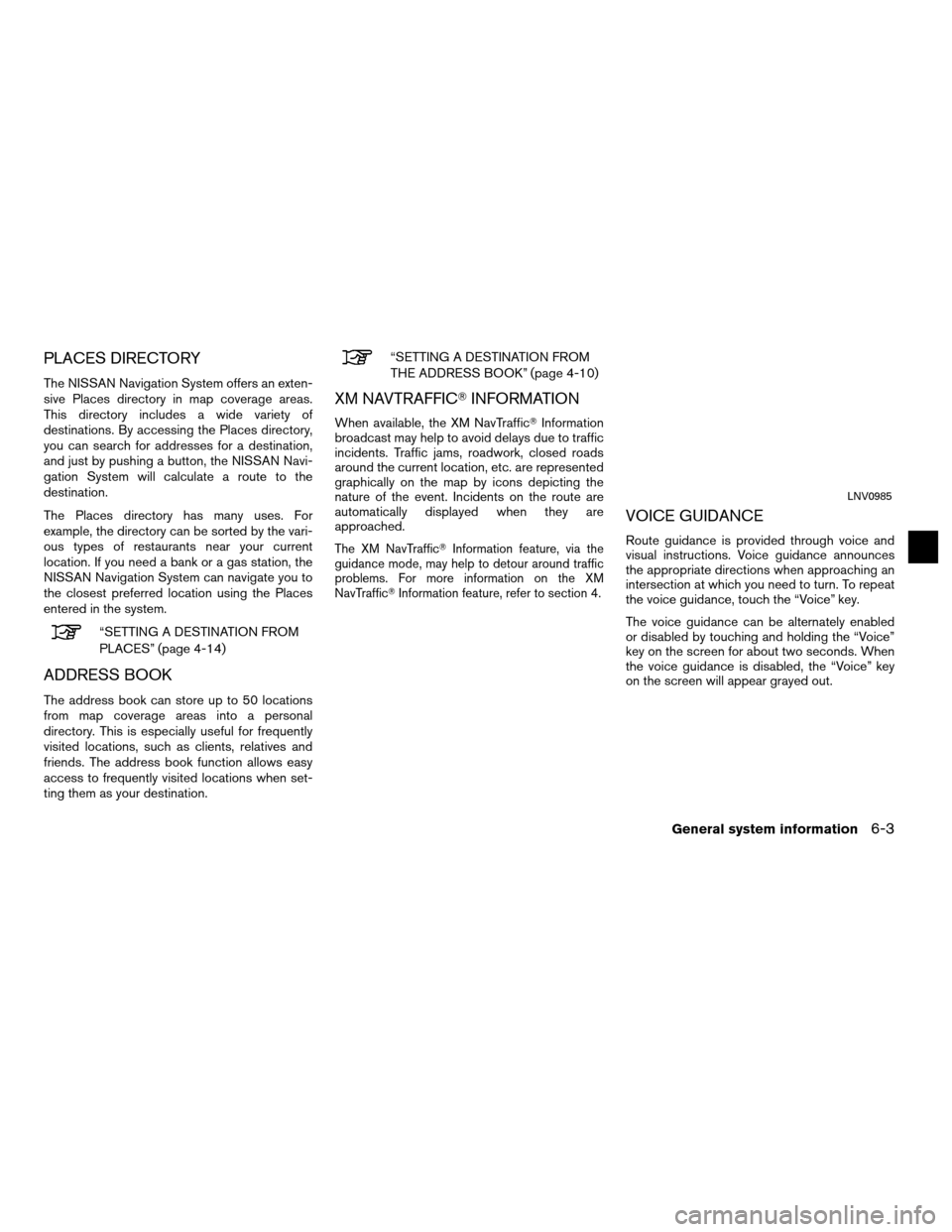
PLACES DIRECTORY
The NISSAN Navigation System offers an exten-
sive Places directory in map coverage areas.
This directory includes a wide variety of
destinations. By accessing the Places directory,
you can search for addresses for a destination,
and just by pushing a button, the NISSAN Navi-
gation System will calculate a route to the
destination.
The Places directory has many uses. For
example, the directory can be sorted by the vari-
ous types of restaurants near your current
location. If you need a bank or a gas station, the
NISSAN Navigation System can navigate you to
the closest preferred location using the Places
entered in the system.
“SETTING A DESTINATION FROM
PLACES” (page 4-14)
ADDRESS BOOK
The address book can store up to 50 locations
from map coverage areas into a personal
directory. This is especially useful for frequently
visited locations, such as clients, relatives and
friends. The address book function allows easy
access to frequently visited locations when set-
ting them as your destination.
“SETTING A DESTINATION FROM
THE ADDRESS BOOK” (page 4-10)
XM NAVTRAFFIC�INFORMATION
When available, the XM NavTraffic� Information
broadcast may help to avoid delays due to traffic
incidents. Traffic jams, roadwork, closed roads
around the current location, etc. are represented
graphically on the map by icons depicting the
nature of the event. Incidents on the route are
automatically displayed when they are
approached.
The XM NavTraffic� Information feature, via the
guidance mode, may help to detour around traffic
problems. For more information on the XM
NavTraffic� Information feature, refer to section 4.
VOICE GUIDANCE
Route guidance is provided through voice and
visual instructions. Voice guidance announces
the appropriate directions when approaching an
intersection at which you need to turn. To repeat
the voice guidance, touch the “Voice” key.
The voice guidance can be alternately enabled
or disabled by touching and holding the “Voice”
key on the screen for about two seconds. When
the voice guidance is disabled, the “Voice” key
on the screen will appear grayed out.
LNV0985
General system information6-3