Page 83 of 235
in the map data can be searched by the
phone number. Residential phone numbers
cannot be used to search for a location.
1. Push.
2. Highlight [Next Page] and push .
3. Highlight [Phone Number] and push
. The telephone number input
screen is displayed.
4. Enter the telephone number including the
area code.
5. After finishing the entry, highlight [Map] and push .
“PHONE NUMBER INPUT SCREEN”
(page 2-22)
6. Displays a list screen if there are two or
more search results. Highlight the preferred
destination from the list and push
.
7. The selected destination is displayed at the
center of the map. Highlight [Start] after
confirming the location of the displayed
destination, and push .The
system sets the destination to the selected
location and starts calculating a route.
INFO:
Even after setting a destination, you can adjust
the location of the destination, store the route,
etc.
“OPERATIONS AFTER SETTING A
DESTINATION” (page 4-24)
Setting a destination4-19
Page 90 of 235
ADDING ADDITIONAL DESTINATIONS
TO A ROUTE
Even after the route is already set, you can add a
searched location as a new destination or
waypoint to that route.
If the route has not been set, [Add to Route]
cannot be selected.
1. Set the destination using an appropriatemethod.
2. Highlight [Add to Route] and push .
3. Highlight [Destination] or [Waypoint] and
push .
STORING A LOCATION
A searched location can be stored in the
Address Book. Then it can be easily retrieved
and set as a destination (or waypoint) .
1. Set the destination using an appropriate
method.
2. Highlight [Store Dest.] and push .
3. The location is stored in the Address Book.
The corresponding icon is displayed at the
set location on the map.
VIEWING INFORMATION ABOUT THE
SEARCHED LOCATION
Information (street address and phone number)
about Points of Interest stored in the map data
can be displayed.
1. Set the destination using an appropriatemethod.
4-26Setting a destination
Page 128 of 235
![NISSAN ARMADA 2012 1.G 06IT Navigation Manual MINOR ADJUSTMENT OF THE HOME
OR STORED LOCATIONS
When you select [Edit], you can edit the
following items of the home or stored location.. Show Icon on Map
. Name (only for stored locations)
. Icon
. NISSAN ARMADA 2012 1.G 06IT Navigation Manual MINOR ADJUSTMENT OF THE HOME
OR STORED LOCATIONS
When you select [Edit], you can edit the
following items of the home or stored location.. Show Icon on Map
. Name (only for stored locations)
. Icon
.](/manual-img/5/280/w960_280-127.png)
MINOR ADJUSTMENT OF THE HOME
OR STORED LOCATIONS
When you select [Edit], you can edit the
following items of the home or stored location.. Show Icon on Map
. Name (only for stored locations)
. Icon
. Sound
. Direction
. Distance
. Phone No.
. Group (only for stored locations)
. Entry Number (only for stored locations)
Show Icon on Map
Displays the home icon or the stored location
icon on the map.
1. Highlight [Edit] and push .2. Highlight [Show Icon on Map] and push
.
3. The indicator illuminates when the item is set. Then the system displays the icon on
the map.
Name (only for stored locations)
Changes the name of a stored location.
1. Highlight [Edit] and push .
2. Highlight [Name] and push .
A character input screen is displayed.
3. Enter the preferred name for the stored
location.
“CHARACTER (letter and number)
INPUT SCREEN” (page 2-21)
4. Highlight [OK] and push .
The name is stored.
Icon
Changes the icon of the home or stored location
to the preferred one. By changing the icons, you
can utilize the [By Icon] option of the sort
function more effectively.
1. Highlight [Edit] and push .
2. Highlight [Icon] and push .
A list of icons is displayed.
6-10Storing a location/route
Page 132 of 235
![NISSAN ARMADA 2012 1.G 06IT Navigation Manual INFO:
. While setting the direction, you can change
the map scale.
. After the direction is set, if you highlight
[Direction] and push <ENTER>once again,
a confirmation message is displayed. Con-
firm NISSAN ARMADA 2012 1.G 06IT Navigation Manual INFO:
. While setting the direction, you can change
the map scale.
. After the direction is set, if you highlight
[Direction] and push <ENTER>once again,
a confirmation message is displayed. Con-
firm](/manual-img/5/280/w960_280-131.png)
INFO:
. While setting the direction, you can change
the map scale.
. After the direction is set, if you highlight
[Direction] and push once again,
a confirmation message is displayed. Con-
firm the contents of the message, highlight
[Yes] and push . The set direction
is cancelled.
Distance
Sets the alarm to sound when reaching a
specific distance to the home or stored location.
1. Highlight [Edit] and push .
2. Highlight [Distance] and push .
3. Highlight the preferred distance option and
push . The indicator of the
selected distance illuminates.
Available distance options: . 150 feet (50 m)
. 300 feet (100 m)
. 1000 feet (300 m)
. 1500 feet (500 m)
INFO:
Once you set the direction and distance to
sound an alarm, the system will sound the alarm
when the vehicle icon passes a half circle outline
on the map, as shown in the figure.
Example: Set to 300 feet (100 m) distance,
upward direction
&1Stored location icon
&2Vehicle icon
&3Setting range
Phone No.
Stores the telephone number of the home or a
stored location.
1. Highlight [Edit] and push .
2. Highlight [Phone No.] and push .
The telephone number entry screen is
6-14Storing a location/route
Page 133 of 235
displayed.
3. Enter the telephone number of the home orstored location.
“PHONE NUMBER INPUT SCREEN”
(page 2-22)
4. Highlight [OK] and push .
The telephone number is stored.
Group (only for stored locations)
This allows you to group the stored locations. By
grouping the stored locations, you can utilize the
[By Group] option of the sort function more
effectively.
1. Highlight [Edit] and push .
2. Highlight [Group] and push .
3. Highlight the preferred group and push
. When the indicator of the
selected group illuminates, the stored loca-
tion is classified into the applicable group.
Entry Number (only for stored locations)
Swaps the position numbers of any two stored
locations in the list.
1. Highlight [Edit] and push .
2. Highlight [Entry Number] and push . A list of stored locations is
displayed.
3. Highlight the stored locations you want to swap and push . The position
numbers of the selected stored locations are
swapped.
Storing a location/route6-15
Page 154 of 235
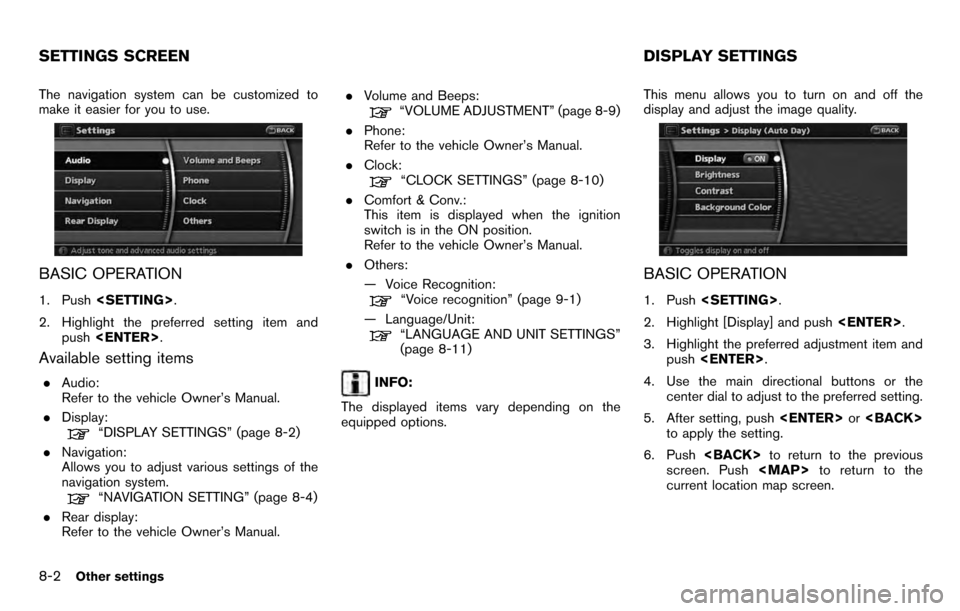
The navigation system can be customized to
make it easier for you to use.
BASIC OPERATION
1. Push .
2. Highlight the preferred setting item and push .
Available setting items
.Audio:
Refer to the vehicle Owner’s Manual.
. Display:
“DISPLAY SETTINGS” (page 8-2)
. Navigation:
Allows you to adjust various settings of the
navigation system.
“NAVIGATION SETTING” (page 8-4)
. Rear display:
Refer to the vehicle Owner’s Manual. .
Volume and Beeps:
“VOLUME ADJUSTMENT” (page 8-9)
. Phone:
Refer to the vehicle Owner’s Manual.
. Clock:
“CLOCK SETTINGS” (page 8-10)
. Comfort & Conv.:
This item is displayed when the ignition
switch is in the ON position.
Refer to the vehicle Owner’s Manual.
. Others:
— Voice Recognition:
“Voice recognition” (page 9-1)
— Language/Unit:
“LANGUAGE AND UNIT SETTINGS”
(page 8-11)
INFO:
The displayed items vary depending on the
equipped options. This menu allows you to turn on and off the
display and adjust the image quality.
BASIC OPERATION
1. Push
.
2. Highlight [Display] and push .
3. Highlight the preferred adjustment item and push .
4. Use the main directional buttons or the center dial to adjust to the preferred setting.
5. After setting, push or
to apply the setting.
6. Push to return to the previous
screen. Push
Page 161 of 235
![NISSAN ARMADA 2012 1.G 06IT Navigation Manual 1. Highlight [Navigation] and push<ENTER>.
2. Highlight [Reset ALL navigation settings to default] and push <ENTER>.
3. A confirmation message is displayed. Con-
firm the contents of the message, high NISSAN ARMADA 2012 1.G 06IT Navigation Manual 1. Highlight [Navigation] and push<ENTER>.
2. Highlight [Reset ALL navigation settings to default] and push <ENTER>.
3. A confirmation message is displayed. Con-
firm the contents of the message, high](/manual-img/5/280/w960_280-160.png)
1. Highlight [Navigation] and push.
2. Highlight [Reset ALL navigation settings to default] and push .
3. A confirmation message is displayed. Con-
firm the contents of the message, highlight
[Yes] and push . This allows you to turn on and off, as well as
adjust, the phone function (ringer, incoming and
outgoing volume) , the voice guide function and
the beep function.
BASIC OPERATION
1. Push
.
2. Highlight [Volume and Beeps] and push .
3. Highlight the preferred adjustment item and push .
4. Use the main directional buttons or the center dial to adjust the volume.
Push to set ON/OFF.
5. After setting, push or
to apply the setting.
6. Push to return to the previous
screen. Push
Page 166 of 235
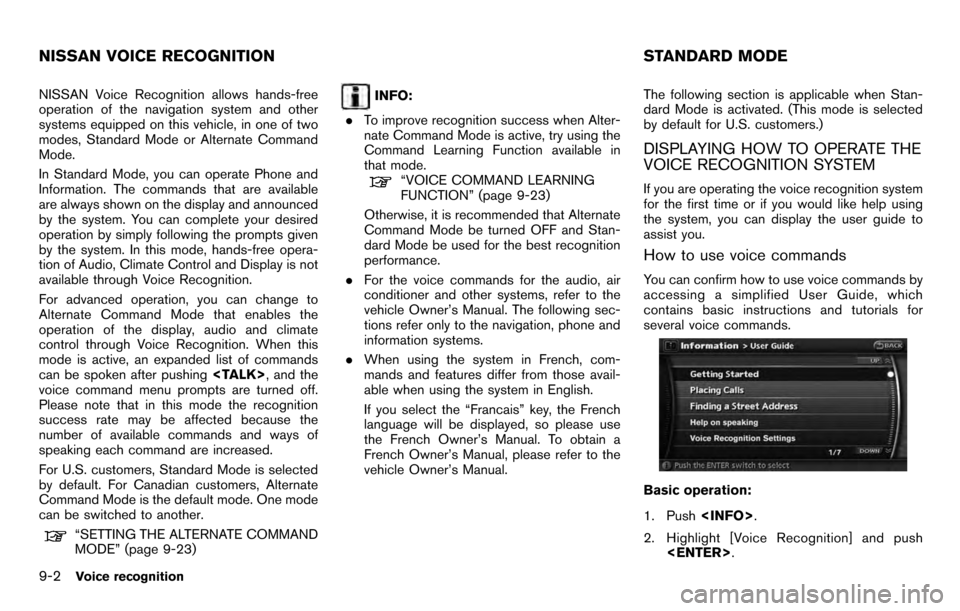
NISSAN Voice Recognition allows hands-free
operation of the navigation system and other
systems equipped on this vehicle, in one of two
modes, Standard Mode or Alternate Command
Mode.
In Standard Mode, you can operate Phone and
Information. The commands that are available
are always shown on the display and announced
by the system. You can complete your desired
operation by simply following the prompts given
by the system. In this mode, hands-free opera-
tion of Audio, Climate Control and Display is not
available through Voice Recognition.
For advanced operation, you can change to
Alternate Command Mode that enables the
operation of the display, audio and climate
control through Voice Recognition. When this
mode is active, an expanded list of commands
can be spoken after pushing, and the
voice command menu prompts are turned off.
Please note that in this mode the recognition
success rate may be affected because the
number of available commands and ways of
speaking each command are increased.
For U.S. customers, Standard Mode is selected
by default. For Canadian customers, Alternate
Command Mode is the default mode. One mode
can be switched to another.
“SETTING THE ALTERNATE COMMAND
MODE” (page 9-23)
INFO:
. To improve recognition success when Alter-
nate Command Mode is active, try using the
Command Learning Function available in
that mode.
“VOICE COMMAND LEARNING
FUNCTION” (page 9-23)
Otherwise, it is recommended that Alternate
Command Mode be turned OFF and Stan-
dard Mode be used for the best recognition
performance.
. For the voice commands for the audio, air
conditioner and other systems, refer to the
vehicle Owner’s Manual. The following sec-
tions refer only to the navigation, phone and
information systems.
. When using the system in French, com-
mands and features differ from those avail-
able when using the system in English.
If you select the “Francais” key, the French
language will be displayed, so please use
the French Owner’s Manual. To obtain a
French Owner’s Manual, please refer to the
vehicle Owner’s Manual. The following section is applicable when Stan-
dard Mode is activated. (This mode is selected
by default for U.S. customers.)
DISPLAYING HOW TO OPERATE THE
VOICE RECOGNITION SYSTEM
If you are operating the voice recognition system
for the first time or if you would like help using
the system, you can display the user guide to
assist you.
How to use voice commands
You can confirm how to use voice commands by
accessing a simplified User Guide, which
contains basic instructions and tutorials for
several voice commands.
Basic operation:
1. Push
.
2. Highlight [Voice Recognition] and push .
NISSAN VOICE RECOGNITION STANDARD MODE
9-2Voice recognition