Page 177 of 235
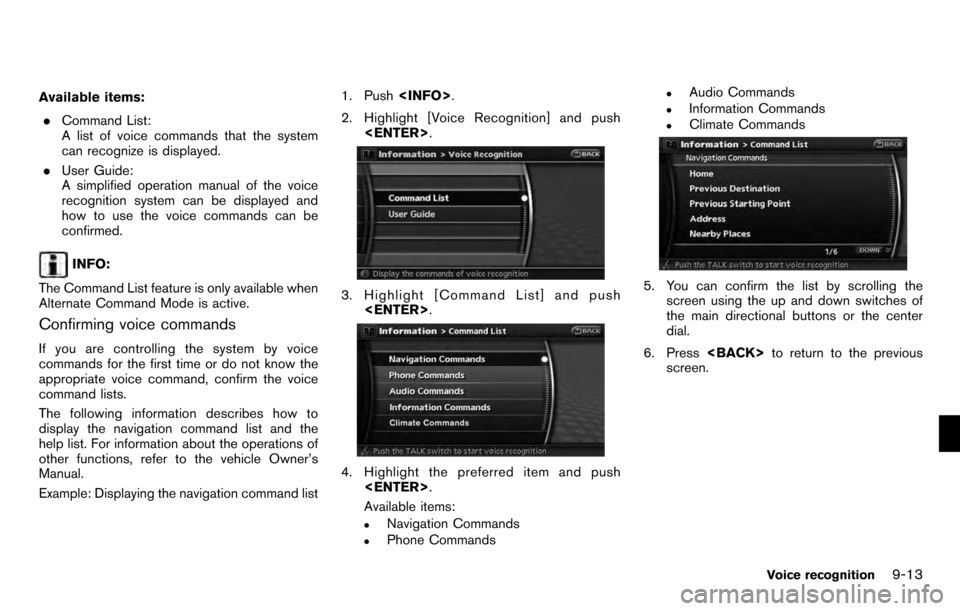
Available items:. Command List:
A list of voice commands that the system
can recognize is displayed.
. User Guide:
A simplified operation manual of the voice
recognition system can be displayed and
how to use the voice commands can be
confirmed.
INFO:
The Command List feature is only available when
Alternate Command Mode is active.
Confirming voice commands
If you are controlling the system by voice
commands for the first time or do not know the
appropriate voice command, confirm the voice
command lists.
The following information describes how to
display the navigation command list and the
help list. For information about the operations of
other functions, refer to the vehicle Owner’s
Manual.
Example: Displaying the navigation command list 1. Push
.
2. Highlight [Voice Recognition] and push .
3. Highlight [Command List] and push
.
4. Highlight the preferred item and push
.
Available items:
.Navigation Commands.Phone Commands
.Audio Commands.Information Commands.Climate Commands
5. You can confirm the list by scrolling the screen using the up and down switches of
the main directional buttons or the center
dial.
6. Press to return to the previous
screen.
Voice recognition9-13
Page 186 of 235
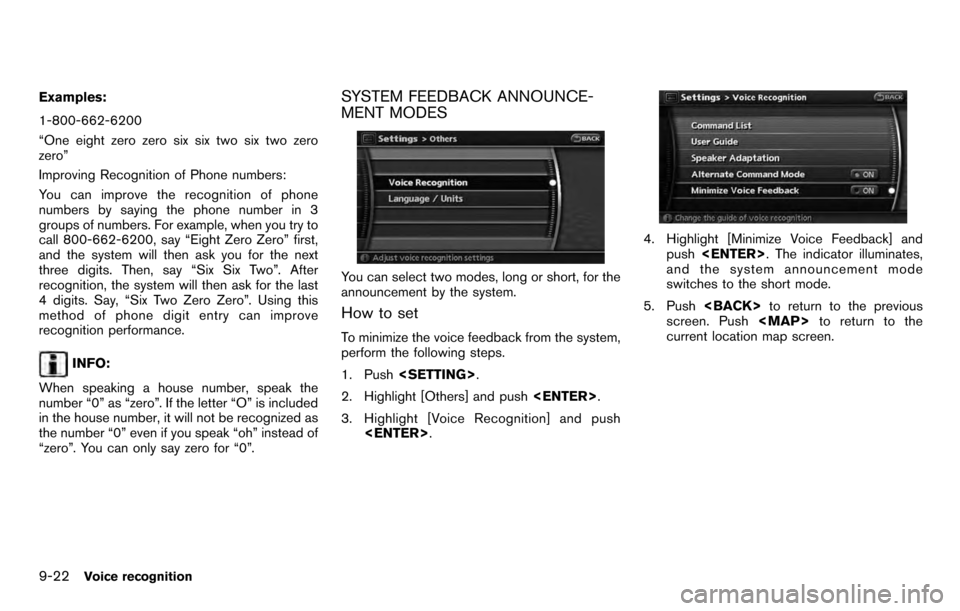
Examples:
1-800-662-6200
“One eight zero zero six six two six two zero
zero”
Improving Recognition of Phone numbers:
You can improve the recognition of phone
numbers by saying the phone number in 3
groups of numbers. For example, when you try to
call 800-662-6200, say “Eight Zero Zero” first,
and the system will then ask you for the next
three digits. Then, say “Six Six Two”. After
recognition, the system will then ask for the last
4 digits. Say, “Six Two Zero Zero”. Using this
method of phone digit entry can improve
recognition performance.
INFO:
When speaking a house number, speak the
number “0” as “zero”. If the letter “O” is included
in the house number, it will not be recognized as
the number “0” even if you speak “oh” instead of
“zero”. You can only say zero for “0”.
SYSTEM FEEDBACK ANNOUNCE-
MENT MODES
You can select two modes, long or short, for the
announcement by the system.
How to set
To minimize the voice feedback from the system,
perform the following steps.
1. Push .
2. Highlight [Others] and push .
3. Highlight [Voice Recognition] and push .
4. Highlight [Minimize Voice Feedback] and
push . The indicator illuminates,
and the system announcement mode
switches to the short mode.
5. Push to return to the previous
screen. Push
Page 187 of 235
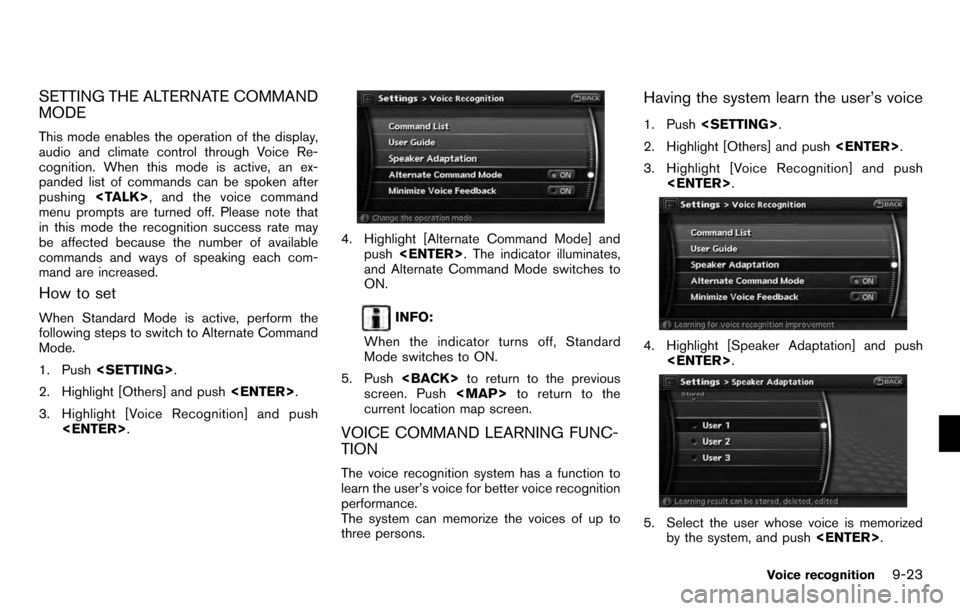
SETTING THE ALTERNATE COMMAND
MODE
This mode enables the operation of the display,
audio and climate control through Voice Re-
cognition. When this mode is active, an ex-
panded list of commands can be spoken after
pushing, and the voice command
menu prompts are turned off. Please note that
in this mode the recognition success rate may
be affected because the number of available
commands and ways of speaking each com-
mand are increased.
How to set
When Standard Mode is active, perform the
following steps to switch to Alternate Command
Mode.
1. Push .
2. Highlight [Others] and push .
3. Highlight [Voice Recognition] and push .
4. Highlight [Alternate Command Mode] and
push . The indicator illuminates,
and Alternate Command Mode switches to
ON.
INFO:
When the indicator turns off, Standard
Mode switches to ON.
5. Push to return to the previous
screen. Push
Page 190 of 235
VOICE COMMAND EXAMPLES
To use the voice recognition function, speaking
one command is sometimes sufficient, but at
other times it is necessary to speak two or more
commands. As examples, some additional basic
operations by voice commands are described
here.
Example 1: Switching the map to the
Plan View mode
1. Push located on the steering
switch.
2. The system announces, “Please say a
command”.
3. After the tone sounds and the icon on the screen changes from [
]to[], speak
“Plan View Map”.
4. Voice feedback will be provided when the command is accepted, and the map is
displayed in Plan View.
Example 2: Setting a destination using a
nearby place
1. Push located on the steering
switch.
2. The system announces, “Please say a command”.
3. After the tone sounds and the icon on the screen changes from [
]to[], speak
9-26Voice recognition
Page 215 of 235
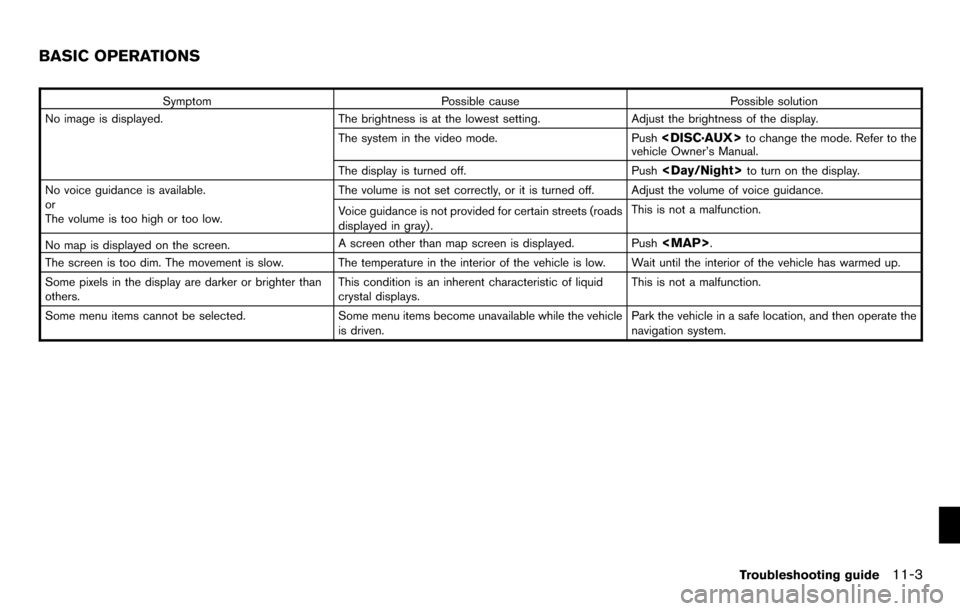
SymptomPossible cause Possible solution
No image is displayed. The brightness is at the lowest setting.Adjust the brightness of the display.
The system in the video mode. Push
to change the mode. Refer to the
vehicle Owner’s Manual.
The display is turned off. Push
to turn on the display.
No voice guidance is available.
or
The volume is too high or too low. The volume is not set correctly, or it is turned off. Adjust the volume of voice guidance.
Voice guidance is not provided for certain streets (roads
displayed in gray) .
This is not a malfunction.
No map is displayed on the screen. A screen other than map screen is displayed. Push
Page 216 of 235
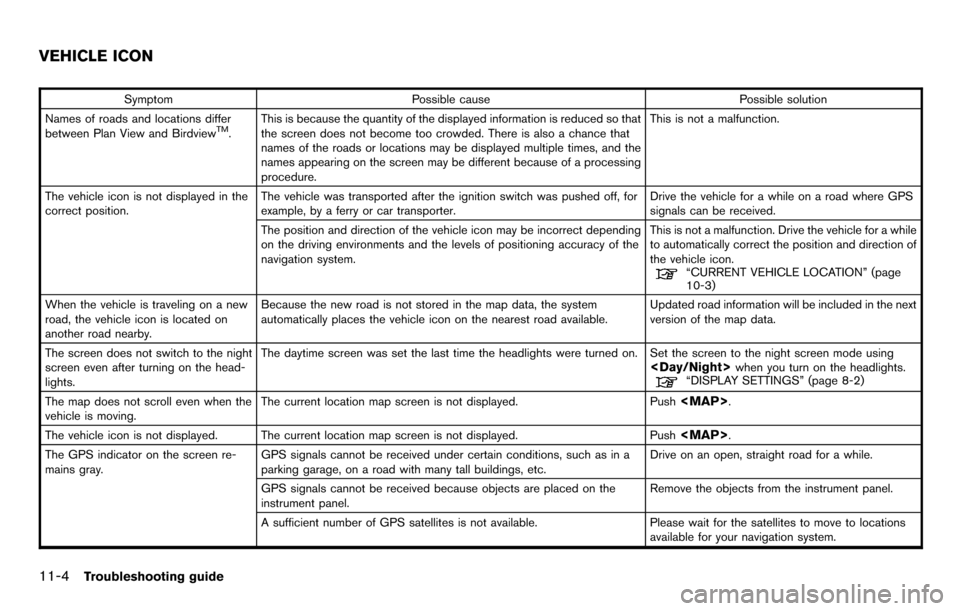
SymptomPossible cause Possible solution
Names of roads and locations differ
between Plan View and Birdview
TM. This is because the quantity of the displayed information is reduced so that
the screen does not become too crowded. There is also a chance that
names of the roads or locations may be displayed multiple times, and the
names appearing on the screen may be different because of a processing
procedure. This is not a malfunction.
The vehicle icon is not displayed in the
correct position. The vehicle was transported after the ignition switch was pushed off, for
example, by a ferry or car transporter. Drive the vehicle for a while on a road where GPS
signals can be received.
The position and direction of the vehicle icon may be incorrect depending
on the driving environments and the levels of positioning accuracy of the
navigation system. This is not a malfunction. Drive the vehicle for a while
to automatically correct the position and direction of
the vehicle icon.
“CURRENT VEHICLE LOCATION” (page
10-3)
When the vehicle is traveling on a new
road, the vehicle icon is located on
another road nearby. Because the new road is not stored in the map data, the system
automatically places the vehicle icon on the nearest road available.
Updated road information will be included in the next
version of the map data.
The screen does not switch to the night
screen even after turning on the head-
lights. The daytime screen was set the last time the headlights were turned on. Set the screen to the night screen mode using
when you turn on the headlights.“DISPLAY SETTINGS” (page 8-2)
The map does not scroll even when the
vehicle is moving. The current location map screen is not displayed.
Push
Page 221 of 235
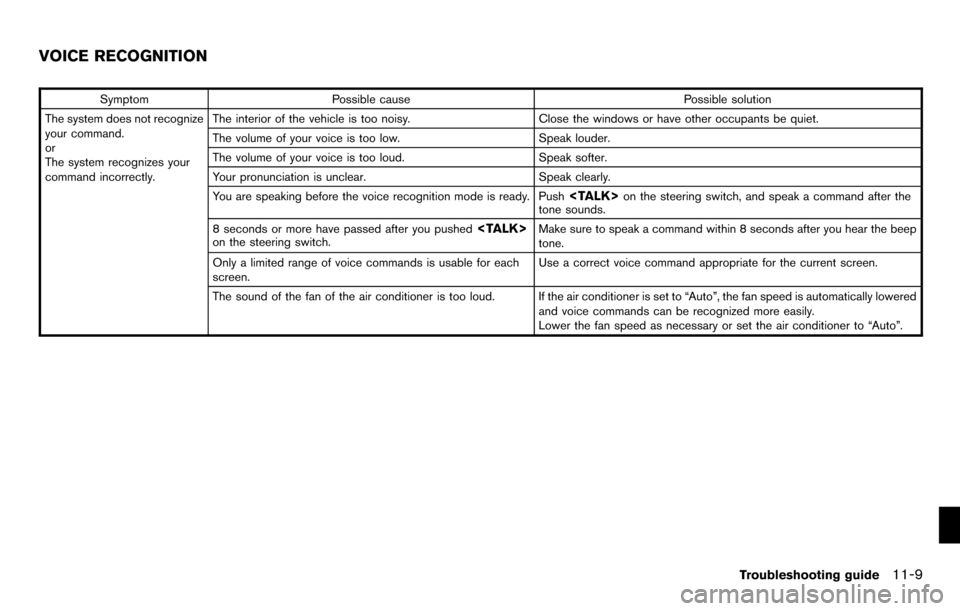
SymptomPossible cause Possible solution
The system does not recognize
your command.
or
The system recognizes your
command incorrectly. The interior of the vehicle is too noisy.
Close the windows or have other occupants be quiet.
The volume of your voice is too low. Speak louder.
The volume of your voice is too loud. Speak softer.
Your pronunciation is unclear. Speak clearly.
You are speaking before the voice recognition mode is ready. Push
on the steering switch, and speak a command after the
tone sounds.
8 seconds or more have passed after you pushed
on the steering switch. Make sure to speak a command within 8 seconds after you hear the beep
tone.
Only a limited range of voice commands is usable for each
screen. Use a correct voice command appropriate for the current screen.
The sound of the fan of the air conditioner is too loud. If the air conditioner is set to “Auto”, the fan speed is automatically lowered and voice commands can be recognized more easily.
Lower the fan speed as necessary or set the air conditioner to “Auto”.
VOICE RECOGNITION
Troubleshooting guide11-9
Page 230 of 235
Audio Display on Mappage 8-6
Keyboard Input page 8-7
Small Step Zoom by Dial page 8-4
Auto North Up Zoom page 8-4
Adjust Current Location page 8-7
Reset ALL Navigation Settings to Default page 8-8
Volume and Beeps page 8-9
Clock page 8-10
Others Voice Recognition Command List
page 9-13
User Guide page 9-13
Speaker Adaptation page 9-23
Alternate Command Mode page 9-13
Minimize Voice Feedback page 9-22
Language / Units Select Language
page 8-11
Select Units page 8-12