Page 250 of 454
●iPod� Nano - 4th generation (firmware ver-
sion 1.0.4 or later)
● iPod� Nano - 5th generation (firmware ver-
sion 1.0.1 or later)
* Some features of this iPod� may not be fully
functional.
Make sure that your iPod� firmware is updated to
the version indicated above.
Audio main operation
Place the ignition switch in the ACC or ON
position. Press the DISC·AUX button repeatedly
to switch to the iPod� mode.
If the system has been turned off while the iPod�
was playing, pressing the VOL/ON·OFF control
knob will start the iPod�. DISC·AUX button:
When the DISC·AUX button is pressed with the
system off and the iPod�
connected, the system
will turn on. If another audio source is playing and
the iPod� is connected, press the DISC·AUX
button repeatedly until the center display
changes to the iPod� mode.
LHA1397
Monitor, climate, audio, phone and voice recognition systems4-83
Page 251 of 454
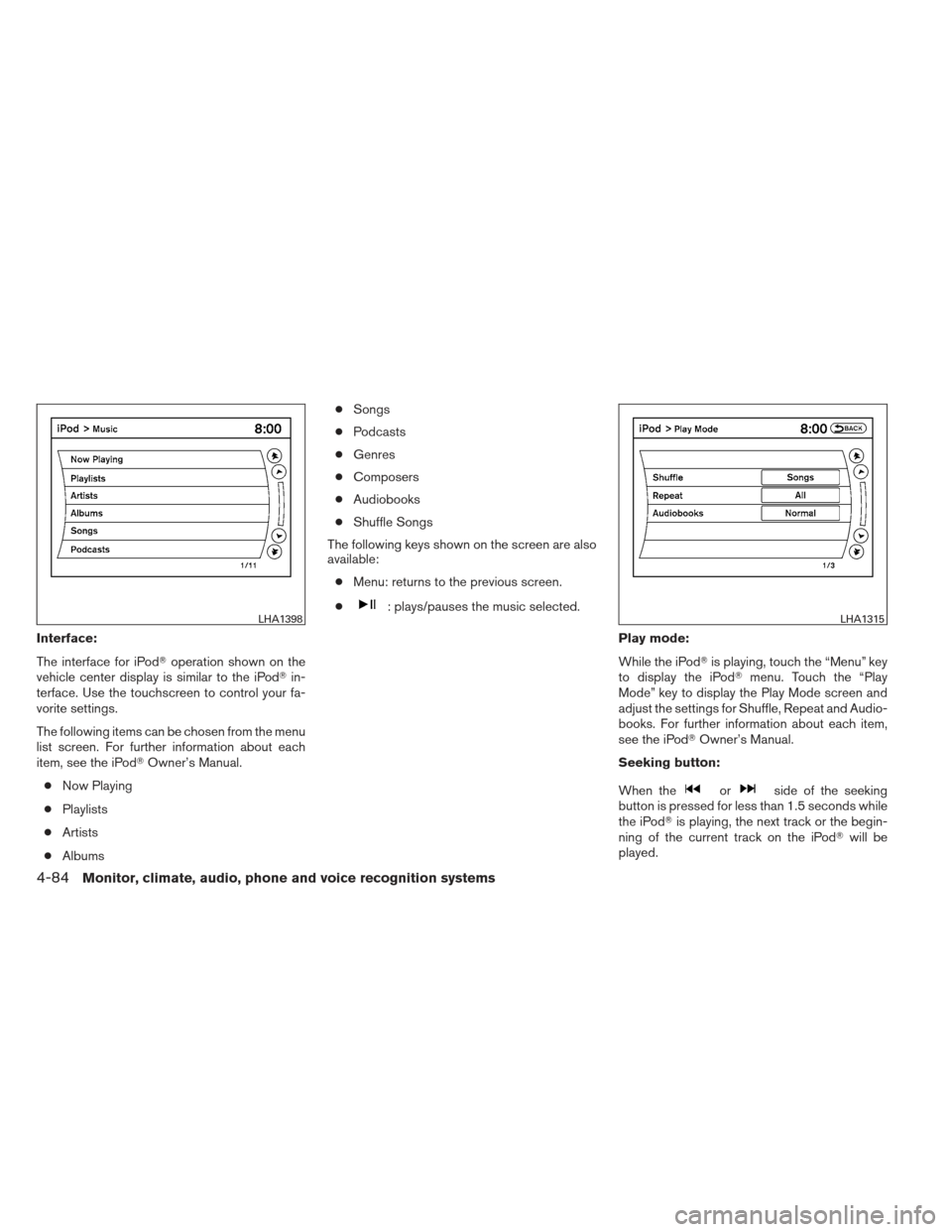
Interface:
The interface for iPod�operation shown on the
vehicle center display is similar to the iPod� in-
terface. Use the touchscreen to control your fa-
vorite settings.
The following items can be chosen from the menu
list screen. For further information about each
item, see the iPod� Owner’s Manual.
● Now Playing
● Playlists
● Artists
● Albums ●
Songs
● Podcasts
● Genres
● Composers
● Audiobooks
● Shuffle Songs
The following keys shown on the screen are also
available: ● Menu: returns to the previous screen.
●
: plays/pauses the music selected.
Play mode:
While the iPod�is playing, touch the “Menu” key
to display the iPod� menu. Touch the “Play
Mode” key to display the Play Mode screen and
adjust the settings for Shuffle, Repeat and Audio-
books. For further information about each item,
see the iPod� Owner’s Manual.
Seeking button:
When the
orside of the seeking
button is pressed for less than 1.5 seconds while
the iPod� is playing, the next track or the begin-
ning of the current track on the iPod� will be
played.
LHA1398LHA1315
4-84Monitor, climate, audio, phone and voice recognition systems
Page 252 of 454
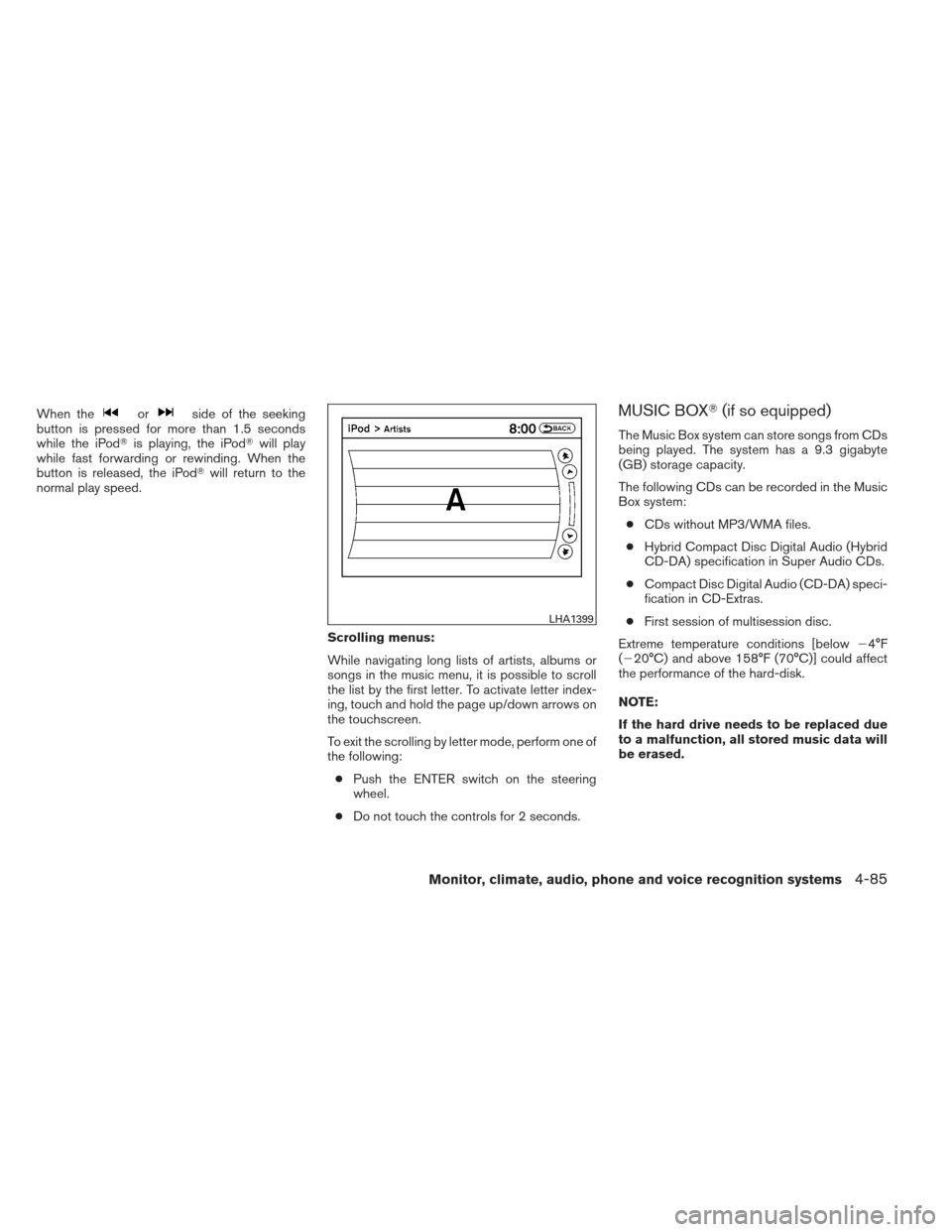
When theorside of the seeking
button is pressed for more than 1.5 seconds
while the iPod� is playing, the iPod� will play
while fast forwarding or rewinding. When the
button is released, the iPod� will return to the
normal play speed.
Scrolling menus:
While navigating long lists of artists, albums or
songs in the music menu, it is possible to scroll
the list by the first letter. To activate letter index-
ing, touch and hold the page up/down arrows on
the touchscreen.
To exit the scrolling by letter mode, perform one of
the following:● Push the ENTER switch on the steering
wheel.
● Do not touch the controls for 2 seconds.MUSIC BOX� (if so equipped)
The Music Box system can store songs from CDs
being played. The system has a 9.3 gigabyte
(GB) storage capacity.
The following CDs can be recorded in the Music
Box system:
● CDs without MP3/WMA files.
● Hybrid Compact Disc Digital Audio (Hybrid
CD-DA) specification in Super Audio CDs.
● Compact Disc Digital Audio (CD-DA) speci-
fication in CD-Extras.
● First session of multisession disc.
Extreme temperature conditions [below �4°F
(�20°C) and above 158°F (70°C)] could affect
the performance of the hard-disk.
NOTE:
If the hard drive needs to be replaced due
to a malfunction, all stored music data will
be erased.
LHA1399
Monitor, climate, audio, phone and voice recognition systems4-85
Page 254 of 454
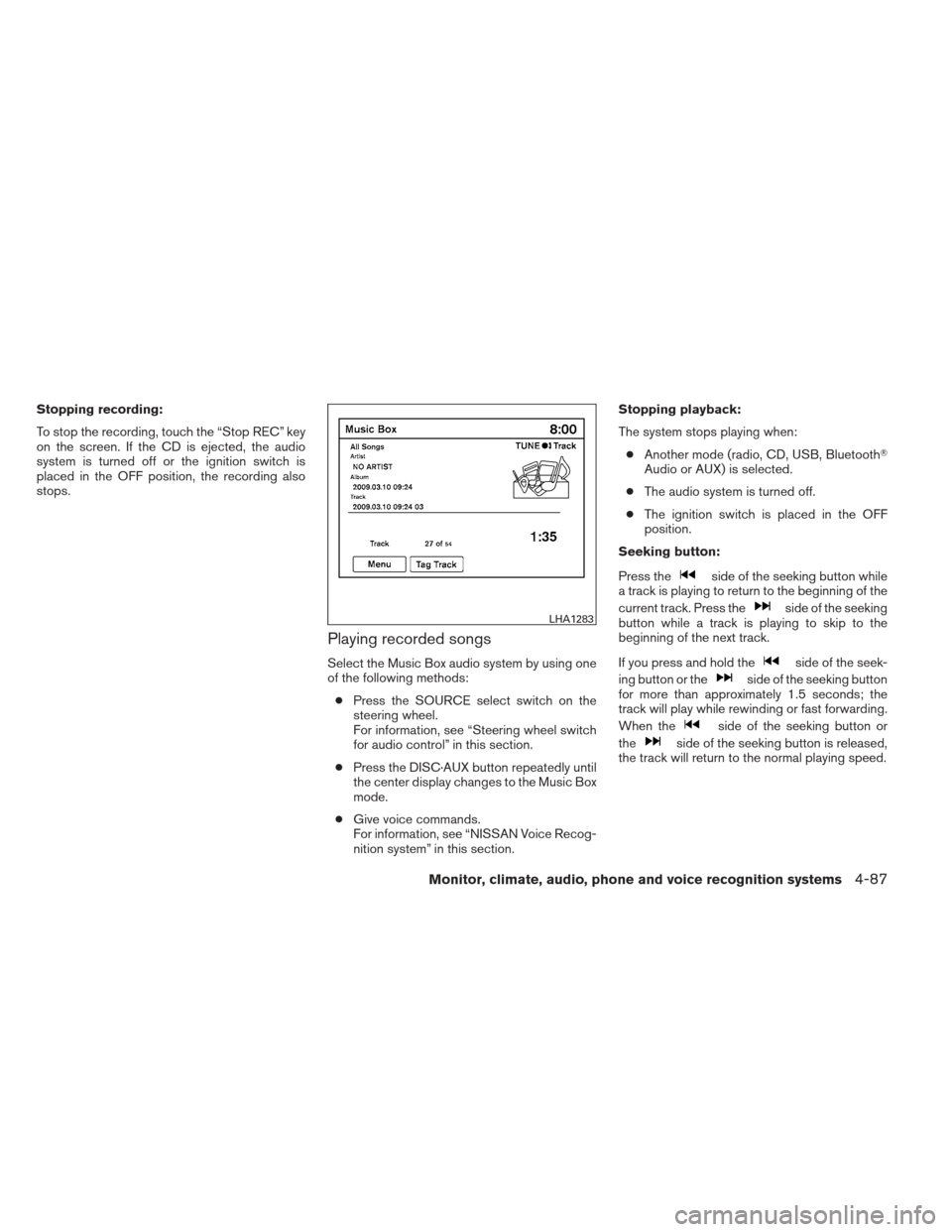
Stopping recording:
To stop the recording, touch the “Stop REC” key
on the screen. If the CD is ejected, the audio
system is turned off or the ignition switch is
placed in the OFF position, the recording also
stops.
Playing recorded songs
Select the Music Box audio system by using one
of the following methods:● Press the SOURCE select switch on the
steering wheel.
For information, see “Steering wheel switch
for audio control” in this section.
● Press the DISC·AUX button repeatedly until
the center display changes to the Music Box
mode.
● Give voice commands.
For information, see “NISSAN Voice Recog-
nition system” in this section. Stopping playback:
The system stops playing when:
● Another mode (radio, CD, USB, Bluetooth�
Audio or AUX) is selected.
● The audio system is turned off.
● The ignition switch is placed in the OFF
position.
Seeking button:
Press the
side of the seeking button while
a track is playing to return to the beginning of the
current track. Press the
side of the seeking
button while a track is playing to skip to the
beginning of the next track.
If you press and hold the
side of the seek-
ing button or the
side of the seeking button
for more than approximately 1.5 seconds; the
track will play while rewinding or fast forwarding.
When the
side of the seeking button or
the
side of the seeking button is released,
the track will return to the normal playing speed.
LHA1283
Monitor, climate, audio, phone and voice recognition systems4-87
Page 257 of 454
●Play Mode
Alters the play mode of the playlist. Touch
the key of the mode you wish to apply. The
modes change the play pattern as follows:
– Normal - no play pattern is applied.
– 1 Album Repeat - the songs in the current album are repeated.
– 1 Track Repeat - the current track is re- peated.
– 1 Album Random - the songs in the cur- rent album are played randomly.
– All Random - all songs are played ran- domly. ●
Edit Music Information
Edits the information of the songs in the
Music Library.
– Edit Information of Current Song
– Edit Information by Album
– Update Gracenote from USB Device
– Transfer Missing Titles to USB
– Update Gracenote from HDD The “Transfer Missing Titles to USB” and “Up-
date Gracenote from HDD” options can be used
to update the titles of songs in the Music Library.
Visit www.nissanusa.com/gracenote for detailed
instructions on how to update the Gracenote
database.
LHA1288LHA1289
4-90Monitor, climate, audio, phone and voice recognition systems
Page 261 of 454
4. A screen will appear asking if you are con-necting the device to use with the hands-
free phone system. Select the “No” key. 5. Enter a PIN of your choice. It will be needed
by your Bluetooth� audio device to com-
plete the connection process. See the
Bluetooth� audio device’s owner’s manual
for more information.Audio main operation
To switch to the Bluetooth� audio mode, press
the DISC button repeatedly until the
Bluetooth� audio mode is displayed on the
screen.
The controls for the Bluetooth� audio are dis-
played on the screen.
LHA1317LHA1351SAA2510
4-94Monitor, climate, audio, phone and voice recognition systems
Page 265 of 454
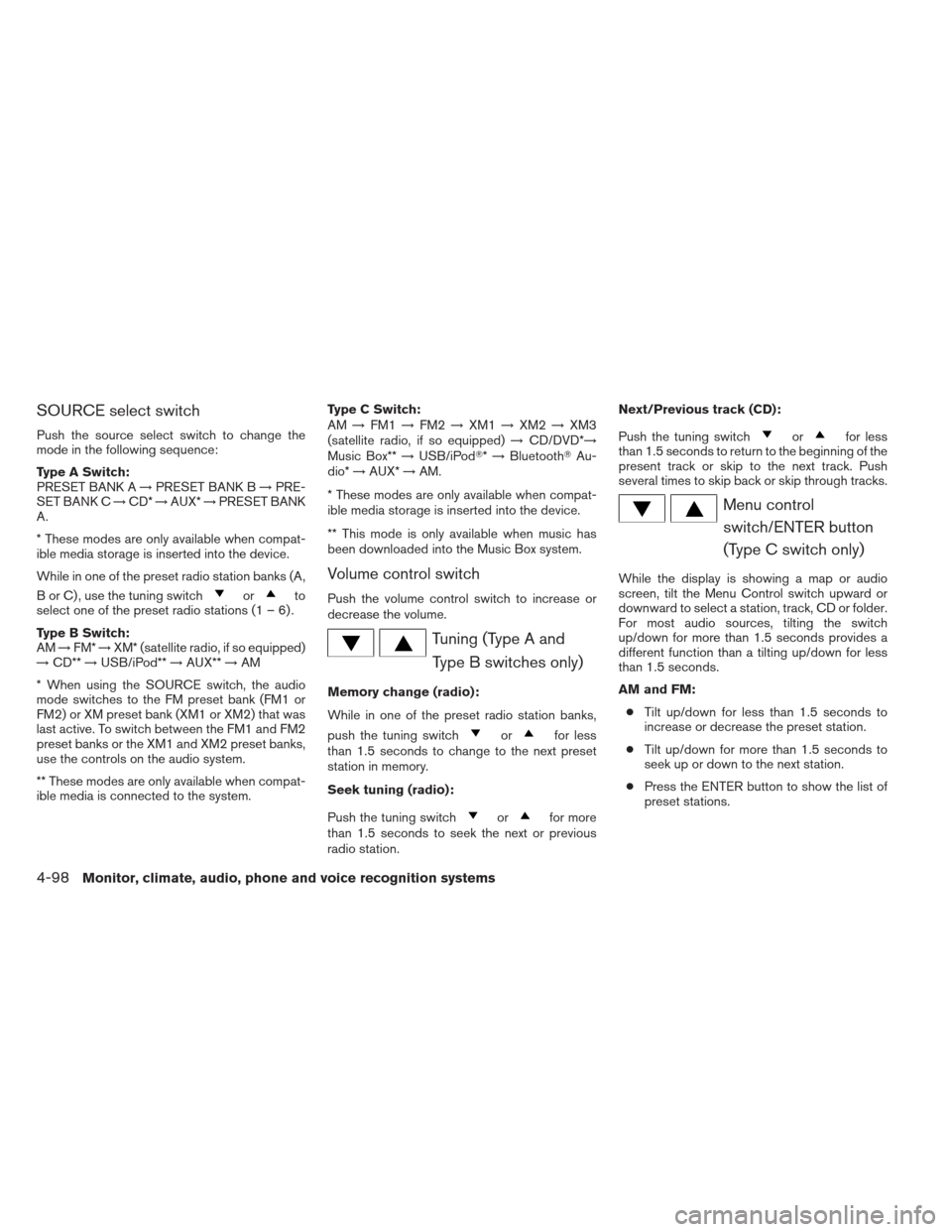
SOURCE select switch
Push the source select switch to change the
mode in the following sequence:
Type A Switch:
PRESET BANK A→PRESET BANK B →PRE-
SET BANK C →CD* →AUX* →PRESET BANK
A.
* These modes are only available when compat-
ible media storage is inserted into the device.
While in one of the preset radio station banks (A,
B or C) , use the tuning switch
orto
select one of the preset radio stations (1 – 6) .
Type B Switch:
AM →FM* →XM* (satellite radio, if so equipped)
→ CD** →USB/iPod** →AUX** →AM
* When using the SOURCE switch, the audio
mode switches to the FM preset bank (FM1 or
FM2) or XM preset bank (XM1 or XM2) that was
last active. To switch between the FM1 and FM2
preset banks or the XM1 and XM2 preset banks,
use the controls on the audio system.
** These modes are only available when compat-
ible media is connected to the system. Type C Switch:
AM
→FM1 →FM2 →XM1 →XM2 →XM3
(satellite radio, if so equipped) →CD/DVD*→
Music Box** →USB/iPod�* →Bluetooth� Au-
dio* →AUX* →AM.
* These modes are only available when compat-
ible media storage is inserted into the device.
** This mode is only available when music has
been downloaded into the Music Box system.
Volume control switch
Push the volume control switch to increase or
decrease the volume.
Tuning (Type A and Type B switches only)
Memory change (radio):
While in one of the preset radio station banks,
push the tuning switch
orfor less
than 1.5 seconds to change to the next preset
station in memory.
Seek tuning (radio):
Push the tuning switch
orfor more
than 1.5 seconds to seek the next or previous
radio station. Next/Previous track (CD):
Push the tuning switch
orfor less
than 1.5 seconds to return to the beginning of the
present track or skip to the next track. Push
several times to skip back or skip through tracks.
Menu control
switch/ENTER button
(Type C switch only)
While the display is showing a map or audio
screen, tilt the Menu Control switch upward or
downward to select a station, track, CD or folder.
For most audio sources, tilting the switch
up/down for more than 1.5 seconds provides a
different function than a tilting up/down for less
than 1.5 seconds.
AM and FM:
● Tilt up/down for less than 1.5 seconds to
increase or decrease the preset station.
● Tilt up/down for more than 1.5 seconds to
seek up or down to the next station.
● Press the ENTER button to show the list of
preset stations.
4-98Monitor, climate, audio, phone and voice recognition systems
Page 267 of 454
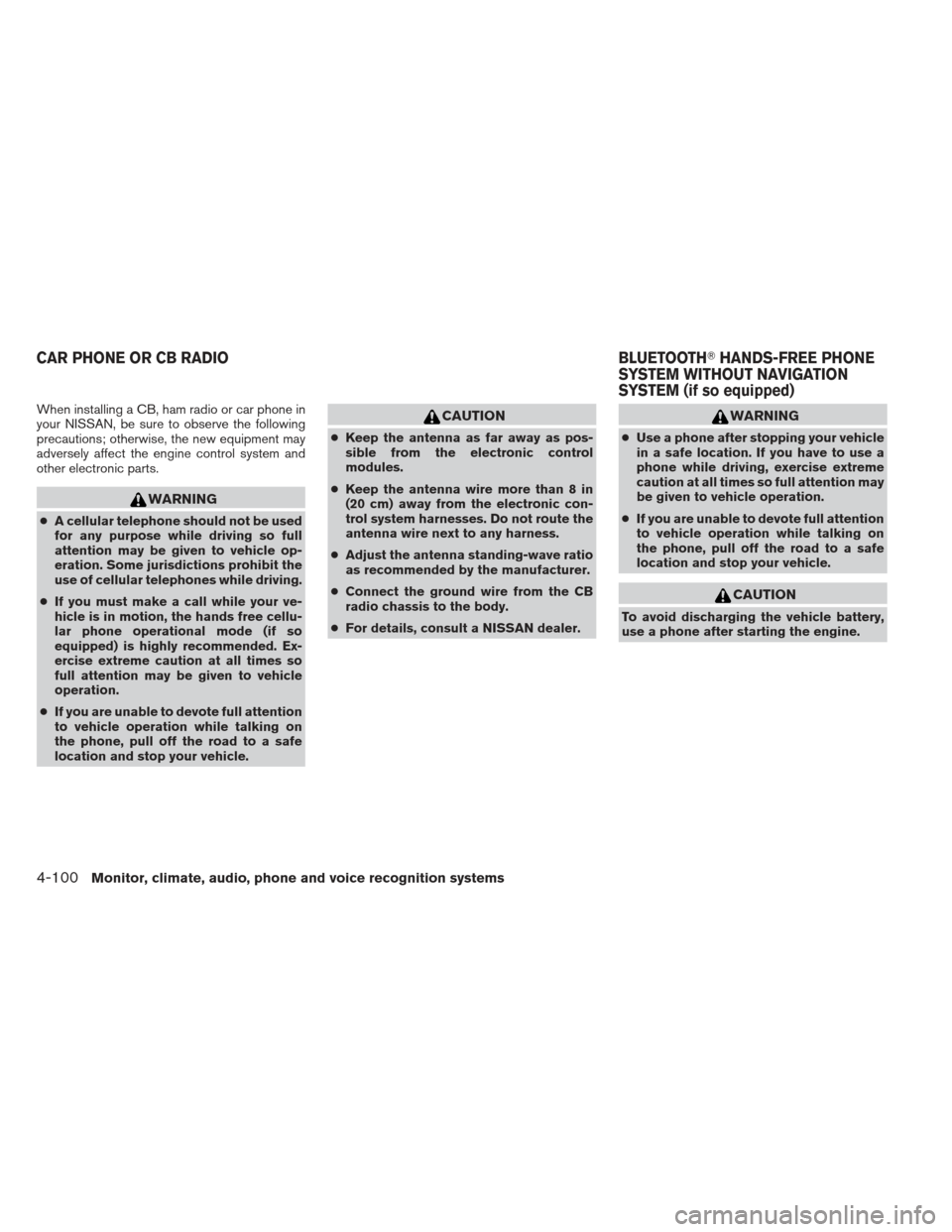
When installing a CB, ham radio or car phone in
your NISSAN, be sure to observe the following
precautions; otherwise, the new equipment may
adversely affect the engine control system and
other electronic parts.
WARNING
●A cellular telephone should not be used
for any purpose while driving so full
attention may be given to vehicle op-
eration. Some jurisdictions prohibit the
use of cellular telephones while driving.
● If you must make a call while your ve-
hicle is in motion, the hands free cellu-
lar phone operational mode (if so
equipped) is highly recommended. Ex-
ercise extreme caution at all times so
full attention may be given to vehicle
operation.
● If you are unable to devote full attention
to vehicle operation while talking on
the phone, pull off the road to a safe
location and stop your vehicle.
CAUTION
● Keep the antenna as far away as pos-
sible from the electronic control
modules.
● Keep the antenna wire more than 8 in
(20 cm) away from the electronic con-
trol system harnesses. Do not route the
antenna wire next to any harness.
● Adjust the antenna standing-wave ratio
as recommended by the manufacturer.
● Connect the ground wire from the CB
radio chassis to the body.
● For details, consult a NISSAN dealer.
WARNING
●Use a phone after stopping your vehicle
in a safe location. If you have to use a
phone while driving, exercise extreme
caution at all times so full attention may
be given to vehicle operation.
● If you are unable to devote full attention
to vehicle operation while talking on
the phone, pull off the road to a safe
location and stop your vehicle.
CAUTION
To avoid discharging the vehicle battery,
use a phone after starting the engine.
CAR PHONE OR CB RADIO BLUETOOTH�HANDS-FREE PHONE
SYSTEM WITHOUT NAVIGATION
SYSTEM (if so equipped)
4-100Monitor, climate, audio, phone and voice recognition systems