Page 29 of 313
4. When arriving at the destination, route guid-ance automatically ends.
CANCELING A ROUTE
Delete a route that is already set according to
the following procedure. 1. Press ROUTE/VOICE.
2. Select “Cancel Route”.
3. A confirmation message is displayed. Se-
lect “Yes”.
INFO:
● If a route is cancelled, “Cancel Route”
changes to “Resume Route”.
Select “Resume Route” to reactivate the can-
celled route.
This is available only until a new route is set or
a currently set destination is deleted.
● The above step does not delete the destina-
tion that has been set. To delete a destination,
press DEST and select “Delete Destination”.
�DELETE DESTINATION”
(page 4-33)
NGT0044NRG0019NGT0046
Getting started2-21
Page 30 of 313
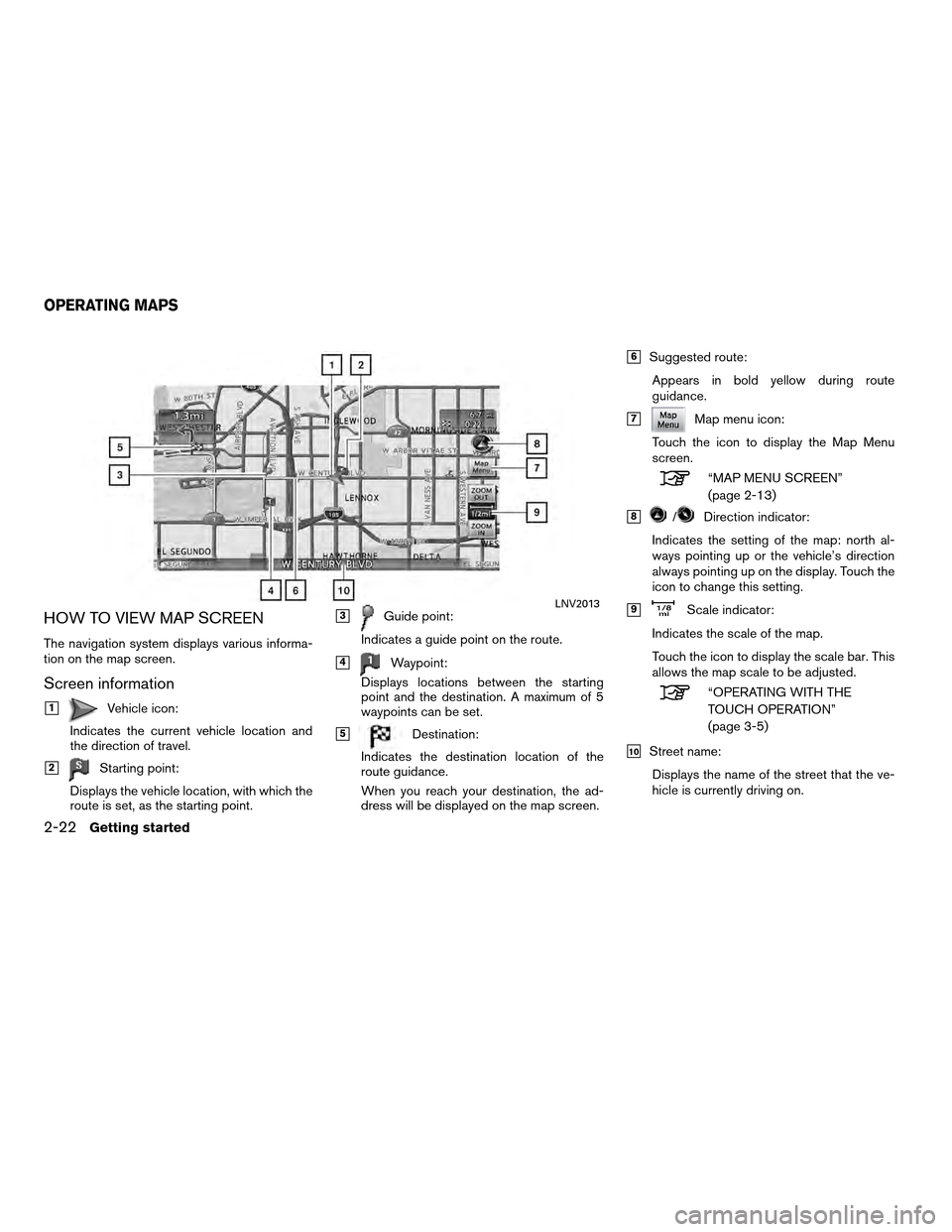
HOW TO VIEW MAP SCREEN
The navigation system displays various informa-
tion on the map screen.
Screen information
�1Vehicle icon:
Indicates the current vehicle location and
the direction of travel.
�2Starting point:
Displays the vehicle location, with which the
route is set, as the starting point.
�3Guide point:
Indicates a guide point on the route.
�4Waypoint:
Displays locations between the starting
point and the destination. A maximum of 5
waypoints can be set.
�5Destination:
Indicates the destination location of the
route guidance.
When you reach your destination, the ad-
dress will be displayed on the map screen.
�6Suggested route:
Appears in bold yellow during route
guidance.
�7Map menu icon:
Touch the icon to display the Map Menu
screen.
“MAP MENU SCREEN”
(page 2-13)
�8/Direction indicator:
Indicates the setting of the map: north al-
ways pointing up or the vehicle’s direction
always pointing up on the display. Touch the
icon to change this setting.
�9Scale indicator:
Indicates the scale of the map.
Touch the icon to display the scale bar. This
allows the map scale to be adjusted.
“OPERATING WITH THE
TOUCH OPERATION”
(page 3-5)
�10Street name: Displays the name of the street that the ve-
hicle is currently driving on.
LNV2013
OPERATING MAPS
2-22Getting started
Page 33 of 313
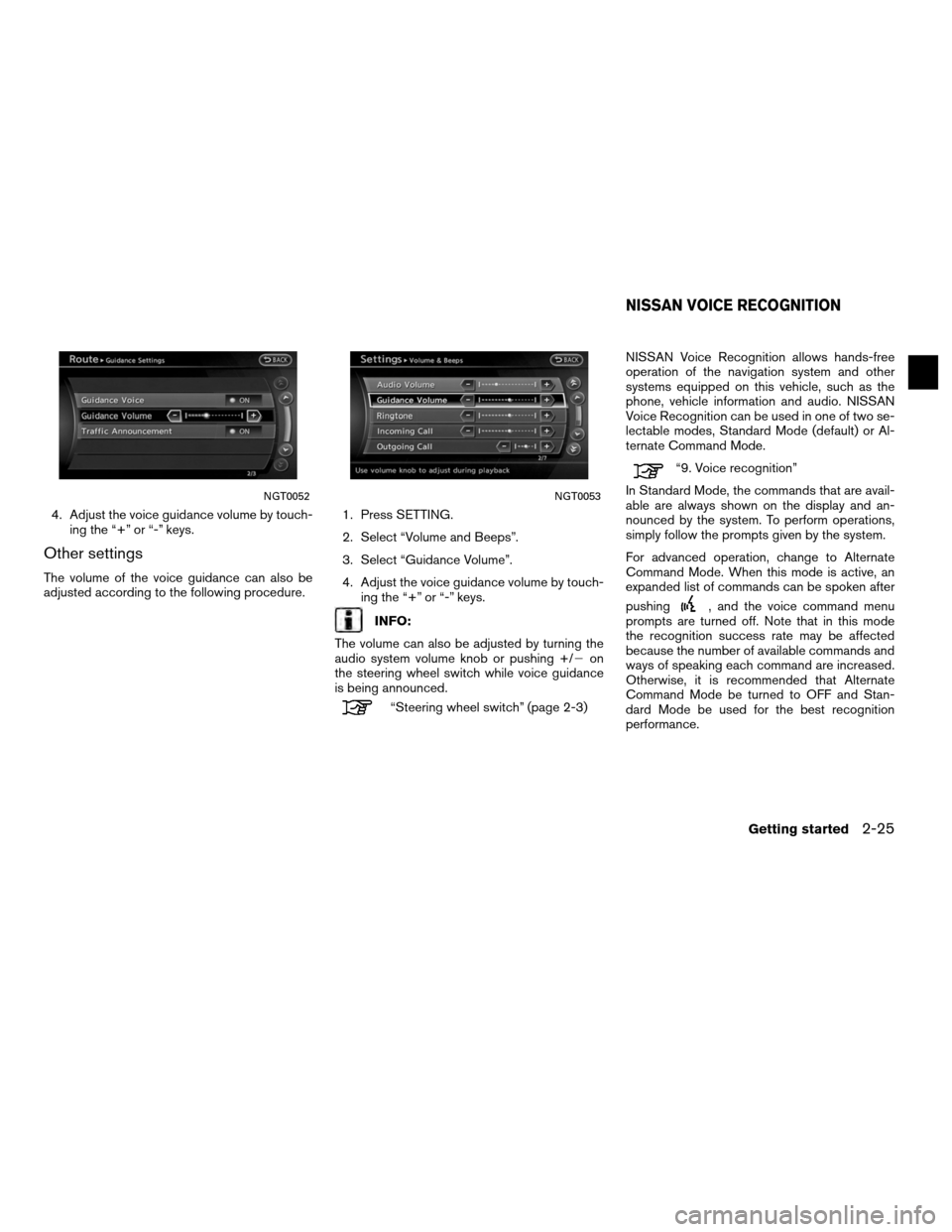
4. Adjust the voice guidance volume by touch-ing the “+” or “-” keys.
Other settings
The volume of the voice guidance can also be
adjusted according to the following procedure. 1. Press SETTING.
2. Select “Volume and Beeps”.
3. Select “Guidance Volume”.
4. Adjust the voice guidance volume by touch-
ing the “+” or “-” keys.
INFO:
The volume can also be adjusted by turning the
audio system volume knob or pushing +/� on
the steering wheel switch while voice guidance
is being announced.
“Steering wheel switch” (page 2-3) NISSAN Voice Recognition allows hands-free
operation of the navigation system and other
systems equipped on this vehicle, such as the
phone, vehicle information and audio. NISSAN
Voice Recognition can be used in one of two se-
lectable modes, Standard Mode (default) or Al-
ternate Command Mode.
“9. Voice recognition”
In Standard Mode, the commands that are avail-
able are always shown on the display and an-
nounced by the system. To perform operations,
simply follow the prompts given by the system.
For advanced operation, change to Alternate
Command Mode. When this mode is active, an
expanded list of commands can be spoken after
pushing
, and the voice command menu
prompts are turned off. Note that in this mode
the recognition success rate may be affected
because the number of available commands and
ways of speaking each command are increased.
Otherwise, it is recommended that Alternate
Command Mode be turned to OFF and Stan-
dard Mode be used for the best recognition
performance.
NGT0052NGT0053
NISSAN VOICE RECOGNITION
Getting started2-25
Page 34 of 313
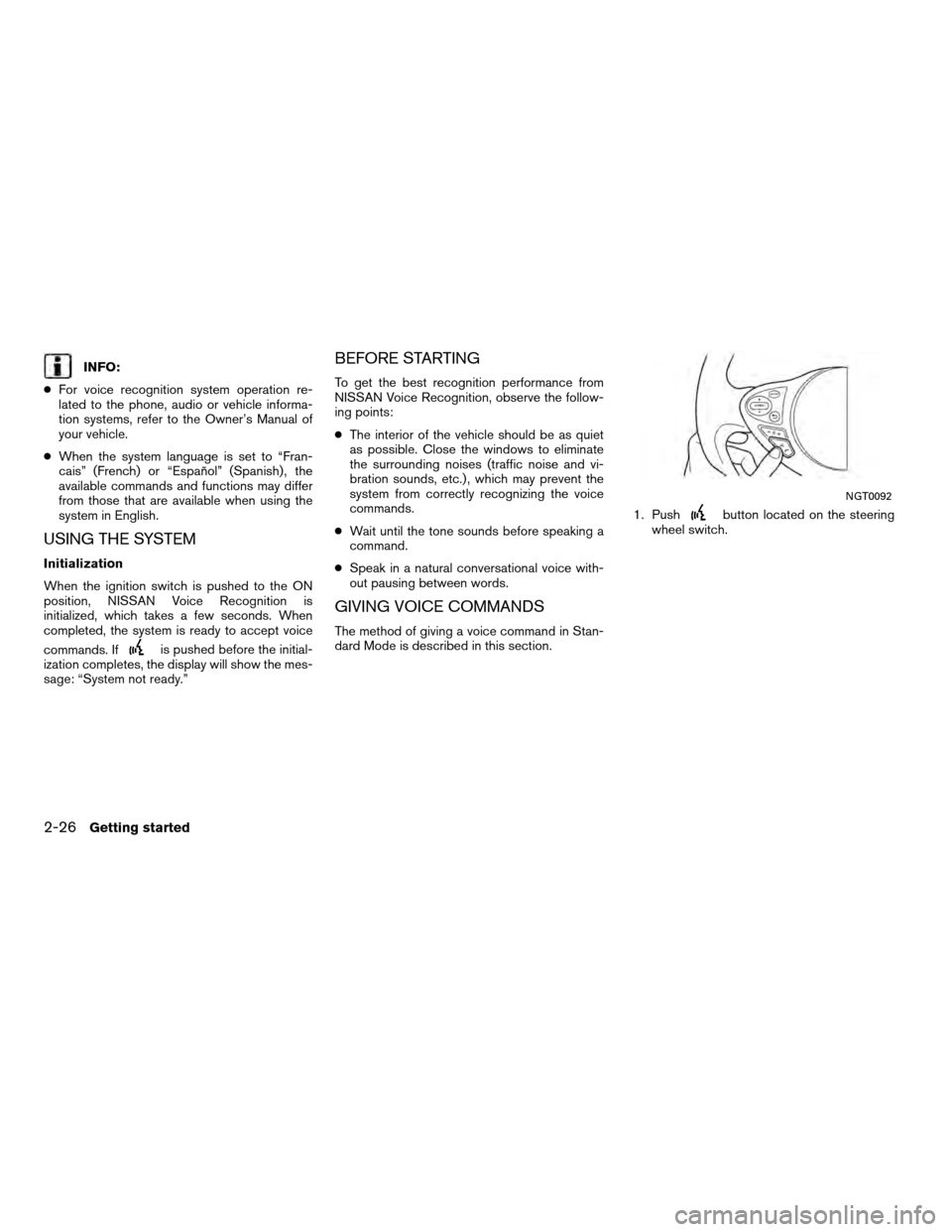
INFO:
● For voice recognition system operation re-
lated to the phone, audio or vehicle informa-
tion systems, refer to the Owner’s Manual of
your vehicle.
● When the system language is set to “Fran-
cais” (French) or “Español” (Spanish) , the
available commands and functions may differ
from those that are available when using the
system in English.
USING THE SYSTEM
Initialization
When the ignition switch is pushed to the ON
position, NISSAN Voice Recognition is
initialized, which takes a few seconds. When
completed, the system is ready to accept voice
commands. If
is pushed before the initial-
ization completes, the display will show the mes-
sage: “System not ready.”
BEFORE STARTING
To get the best recognition performance from
NISSAN Voice Recognition, observe the follow-
ing points:
● The interior of the vehicle should be as quiet
as possible. Close the windows to eliminate
the surrounding noises (traffic noise and vi-
bration sounds, etc.) , which may prevent the
system from correctly recognizing the voice
commands.
● Wait until the tone sounds before speaking a
command.
● Speak in a natural conversational voice with-
out pausing between words.
GIVING VOICE COMMANDS
The method of giving a voice command in Stan-
dard Mode is described in this section. 1. Push
button located on the steering
wheel switch.
NGT0092
2-26Getting started
Page 35 of 313
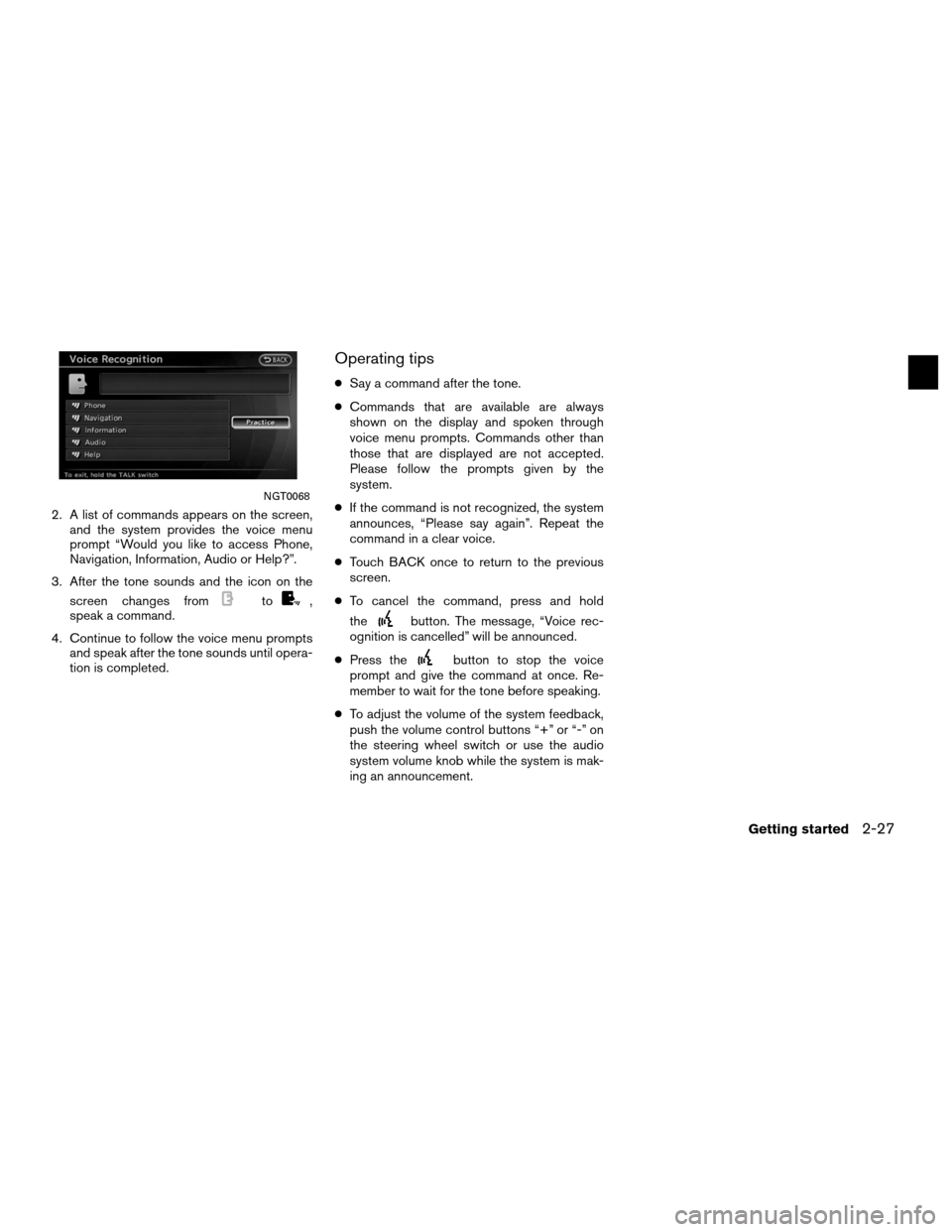
2. A list of commands appears on the screen,and the system provides the voice menu
prompt “Would you like to access Phone,
Navigation, Information, Audio or Help?”.
3. After the tone sounds and the icon on the screen changes from
to,
speak a command.
4. Continue to follow the voice menu prompts and speak after the tone sounds until opera-
tion is completed.
Operating tips
●Say a command after the tone.
● Commands that are available are always
shown on the display and spoken through
voice menu prompts. Commands other than
those that are displayed are not accepted.
Please follow the prompts given by the
system.
● If the command is not recognized, the system
announces, “Please say again”. Repeat the
command in a clear voice.
● Touch BACK once to return to the previous
screen.
● To cancel the command, press and hold
the
button. The message, “Voice rec-
ognition is cancelled” will be announced.
● Press the
button to stop the voice
prompt and give the command at once. Re-
member to wait for the tone before speaking.
● To adjust the volume of the system feedback,
push the volume control buttons “+” or “-” on
the steering wheel switch or use the audio
system volume knob while the system is mak-
ing an announcement.
NGT0068
Getting started2-27
Page 36 of 313
COMMAND LIST
Category Command:
COMMANDACTION
Phone Operates Phone function.
Navigation Operates Navigation function.
Information Displays Vehicle Information function.
Audio Operates Audio function.
Help Displays User Guide.
Navigation Command:
COMMANDACTION
Destination Home Sets a route to the home location that is stored in the Address book.
Address (if so equipped) Searches for a location by the street address specified, and sets a route (for continental US only) .
Places Sets a route to a facility near the current vehicle location.
Address Book Searches for information stored in the Address Book.
Previous Destinations Sets a route to a previous destination.
2-28Getting started
Page 37 of 313
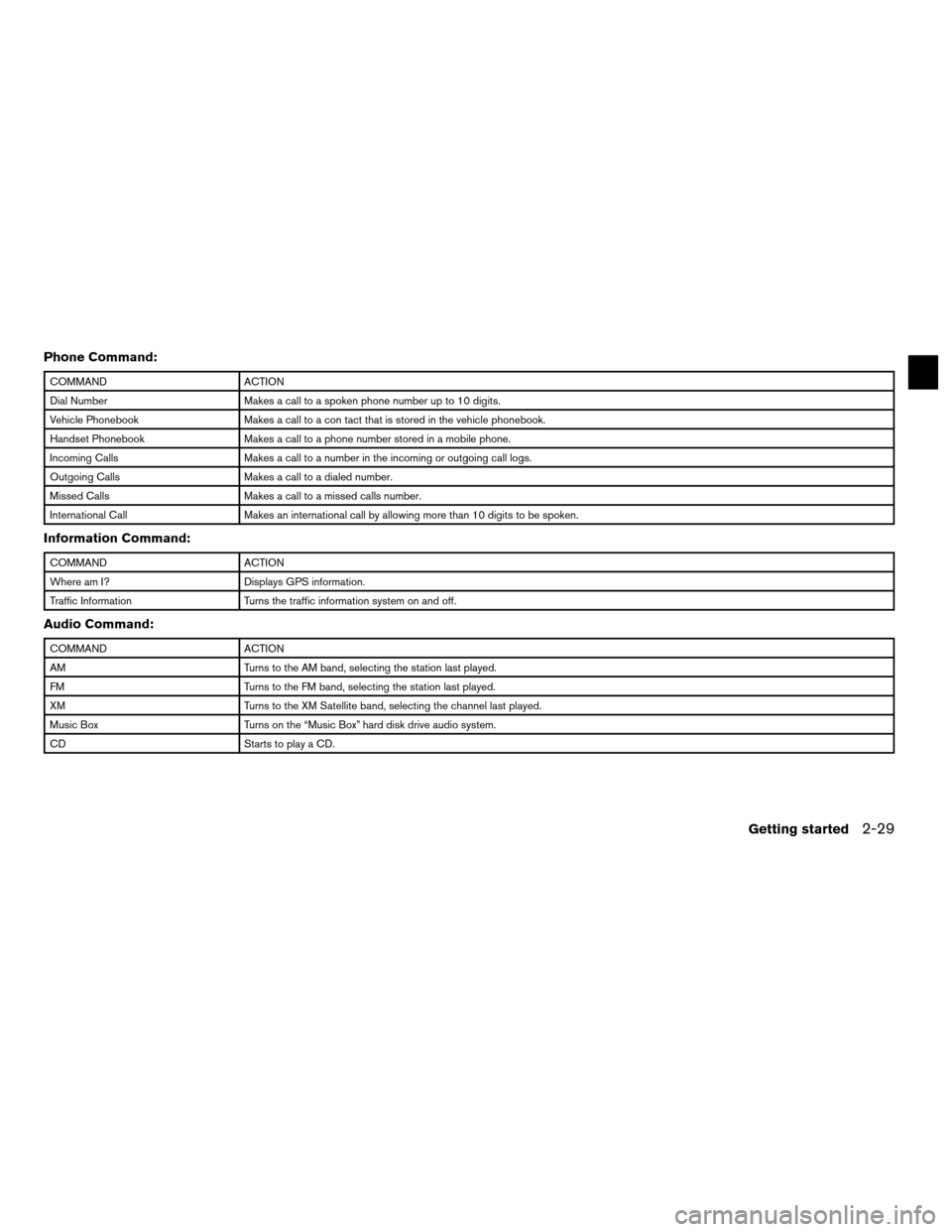
Phone Command:
COMMANDACTION
Dial Number Makes a call to a spoken phone number up to 10 digits.
Vehicle Phonebook Makes a call to a con tact that is stored in the vehicle phonebook.
Handset Phonebook Makes a call to a phone number stored in a mobile phone.
Incoming Calls Makes a call to a number in the incoming or outgoing call logs.
Outgoing Calls Makes a call to a dialed number.
Missed Calls Makes a call to a missed calls number.
International Call Makes an international call by allowing more than 10 digits to be spoken.
Information Command:
COMMANDACTION
Where am I? Displays GPS information.
Traffic Information Turns the traffic information system on and off.
Audio Command:
COMMANDACTION
AM Turns to the AM band, selecting the station last played.
FM Turns to the FM band, selecting the station last played.
XM Turns to the XM Satellite band, selecting the channel last played.
Music Box Turns on the “Music Box” hard disk drive audio system.
CD Starts to play a CD.
Getting started2-29
Page 40 of 313
5. Speak the name of the state, “California”. 6. Speak the name of the city, “Gardena”. 7. Voice feedback will be provided when thecommand is accepted, and the list of city
names is displayed.
8. After the tone sounds and the icon on the screen changes again, speak “One”.
NGT0072NGT0073NGT0093
2-32Getting started