Page 198 of 313
●Weather Map:
Displays the current weather map for the pre-
ferred area.
● Temperature Map:
Displays the current temperature map for the
preferred area.
● Warnings Map:
Displays the current watches/warnings map
for the preferred area.
● Road Condition Map:
Displays the current road condition map for
the preferred area.
Selecting a city
When displaying various weather information
screens by selecting INFO, the range can be
specified for the weather information from
among the current location (local) , destination,
countrywide (nation) or a specified city.
The city can be specified by selecting one from
the list that is displayed. 1. Press INFO.
2. Select “Weather Info”.
3. Select the preferred information.
4. Select “Select Other City from Menu”.
5. Select the preferred state from the list.
LNV2011NIN0039
7-12Viewing technical information
Page 200 of 313
3. A weather information screen is displayed.Select “Forecast”. 4. The forecast screen is displayed. A three-
day forecast can be confirmed for the pre-
ferred area.
5. Press BACK to return to the previous screen. Press MAP to return to the current
location map screen.
Voice command
1. Press
located on the steering wheel
switch.
2. After the tone sounds, speak a command. To display the list for weather information:
“Weather Information” (Alternate command
mode)
Warnings and watches history
A list can be displayed for the warning/watch
events detected around the current location. The
detailed information of each event can also be
displayed.
NIN0020NIN0021
7-14Viewing technical information
Page 201 of 313
1. Select “Warnings and Watches History”. Alist warning/watch events around the cur-
rent location is displayed. 2. Select the event to check the detailed
information. 3. A screen with detailed information of the
event is displayed.
4. Press BACK to return to the previous screen. Press MAP to return to the current
location map screen.
Weather map
The current weather map can be confirmed for
the current location, the destination, the entire
country or the preferred city.
NIN0022NIN0023NIN0024
Viewing technical information7-15
Page 204 of 313
3. A temperature map is displayed. The tem-perature information is shown by numbers
and colors.
4. Press BACK to return to the previous screen. Press MAP to return to the current
location map screen.INFO:
Touch “Legend” to display the map legend.
Warnings map
The current warning/watch information can be
confirmed for the current location, the
destination, the entire country or the preferred
city. 1. Select “Warnings Map”.
NIN0043NIN0044NIN0045
7-18Viewing technical information
Page 205 of 313
2. Select the preferred map area.
INFO:
“Destination Map” is not available unless a desti-
nation is set for the route guidance. 3. A warning/watch map is displayed. Warning
and watch information is shown by colors.
4. Press BACK to return to the previous screen. Press MAP to return to the current
location map screen.INFO:
Touch “Legend” to display the map legend.
Road condition map
The current road condition can be confirmed for
the current location, the destination, the entire
country or the preferred city.
NIN0046NIN0047NIN0048
Viewing technical information7-19
Page 207 of 313
INFO:
Touch “Legend” to display the map legend.DESTINATION WEATHER ON SUG-
GESTED ROUTE SCREEN
On the screen of the suggested route after set-
ting a destination, the current weather informa-
tion around the destination is displayed via icons.
Weather information icons
Clear
Mostly Clear
Partly Cloudy
Mostly Cloudy
Cloudy
Haze
Fog
Rain, Light Rain
Hail
Heavy Rain
Freezing Rain/Ice
Snow
Heavy Snow
Dust/Sand
Smoke/Ash
Thunderstorm
Tornado/Funnel Cloud
AUTOMATICALLY DISPLAY
WARNING/WATCHES
When an urgent warning/watch is detected
around the current vehicle location, a message
pops up automatically with a voice
announcement.
NIN0052NIN0016
Viewing technical information7-21
Page 208 of 313
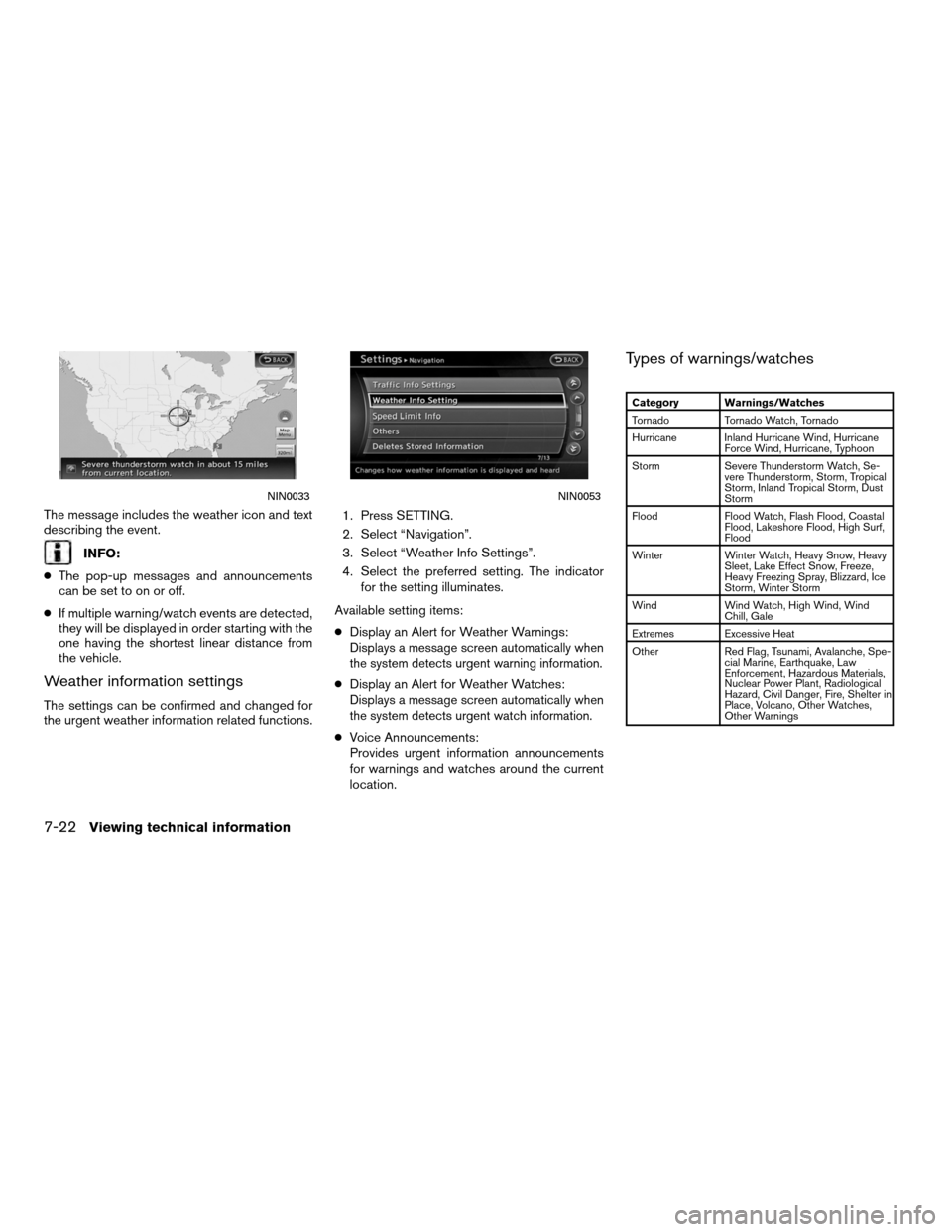
The message includes the weather icon and text
describing the event.
INFO:
● The pop-up messages and announcements
can be set to on or off.
● If multiple warning/watch events are detected,
they will be displayed in order starting with the
one having the shortest linear distance from
the vehicle.
Weather information settings
The settings can be confirmed and changed for
the urgent weather information related functions. 1. Press SETTING.
2. Select “Navigation”.
3. Select “Weather Info Settings”.
4. Select the preferred setting. The indicator
for the setting illuminates.
Available setting items:
● Display an Alert for Weather Warnings:
Displays a message screen automatically when
the system detects urgent warning information.
●Display an Alert for Weather Watches:Displays a message screen automatically when
the system detects urgent watch information.
●Voice Announcements:
Provides urgent information announcements
for warnings and watches around the current
location.
Types of warnings/watches
Category Warnings/Watches
Tornado Tornado Watch, Tornado
Hurricane Inland Hurricane Wind, Hurricane Force Wind, Hurricane, Typhoon
Storm Severe Thunderstorm Watch, Se- vere Thunderstorm, Storm, Tropical
Storm, Inland Tropical Storm, Dust
Storm
Flood Flood Watch, Flash Flood, Coastal Flood, Lakeshore Flood, High Surf,
Flood
Winter Winter Watch, Heavy Snow, Heavy Sleet, Lake Effect Snow, Freeze,
Heavy Freezing Spray, Blizzard, Ice
Storm, Winter Storm
Wind Wind Watch, High Wind, Wind Chill, Gale
Extremes Excessive Heat
Other Red Flag, Tsunami, Avalanche, Spe- cial Marine, Earthquake, Law
Enforcement, Hazardous Materials,
Nuclear Power Plant, Radiological
Hazard, Civil Danger, Fire, Shelter in
Place, Volcano, Other Watches,
Other Warnings
NIN0033NIN0053
7-22Viewing technical information
Page 209 of 313
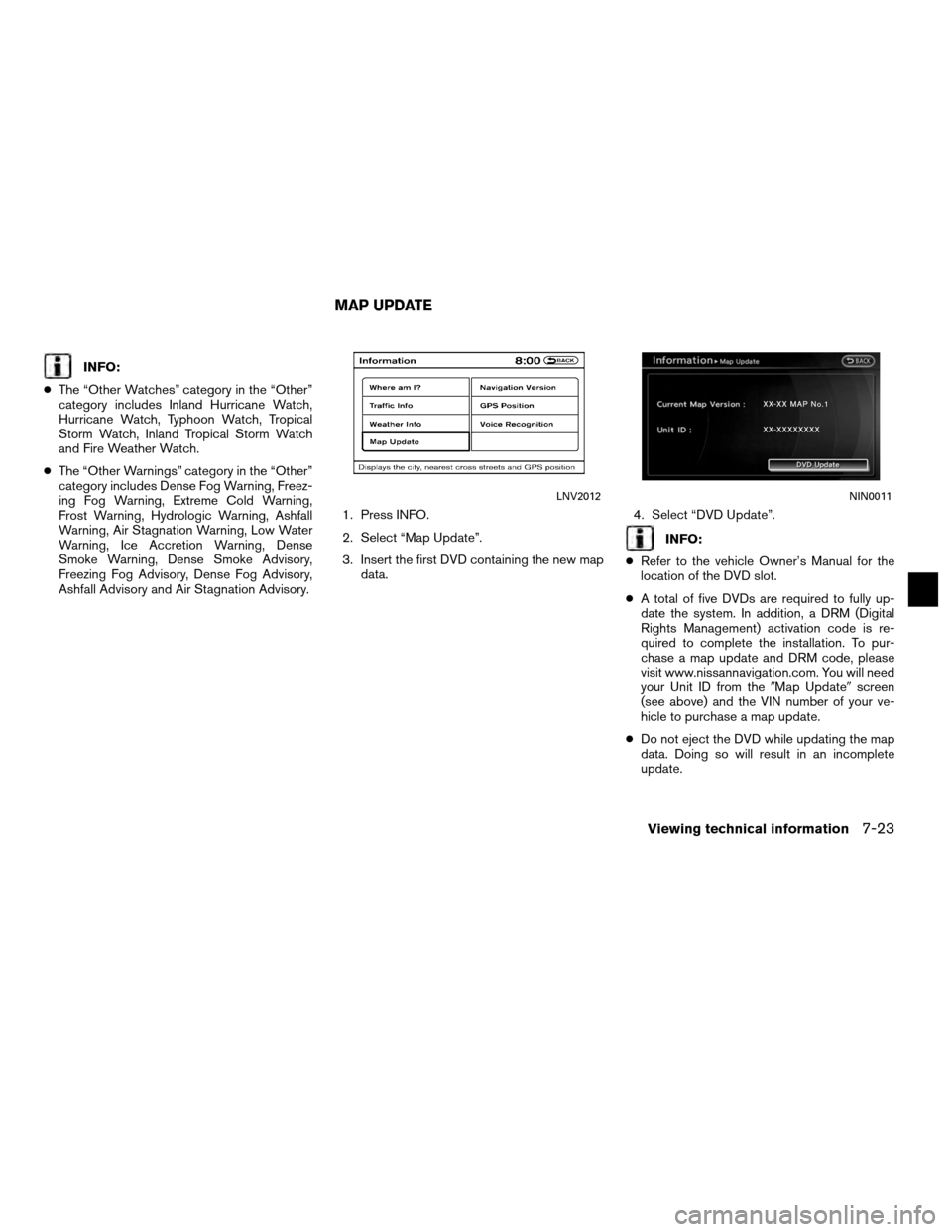
INFO:
● The “Other Watches” category in the “Other”
category includes Inland Hurricane Watch,
Hurricane Watch, Typhoon Watch, Tropical
Storm Watch, Inland Tropical Storm Watch
and Fire Weather Watch.
● The “Other Warnings” category in the “Other”
category includes Dense Fog Warning, Freez-
ing Fog Warning, Extreme Cold Warning,
Frost Warning, Hydrologic Warning, Ashfall
Warning, Air Stagnation Warning, Low Water
Warning, Ice Accretion Warning, Dense
Smoke Warning, Dense Smoke Advisory,
Freezing Fog Advisory, Dense Fog Advisory,
Ashfall Advisory and Air Stagnation Advisory. 1. Press INFO.
2. Select “Map Update”.
3. Insert the first DVD containing the new map
data. 4. Select “DVD Update”.
INFO:
● Refer to the vehicle Owner’s Manual for the
location of the DVD slot.
● A total of five DVDs are required to fully up-
date the system. In addition, a DRM (Digital
Rights Management) activation code is re-
quired to complete the installation. To pur-
chase a map update and DRM code, please
visit www.nissannavigation.com. You will need
your Unit ID from the �Map Update�screen
(see above) and the VIN number of your ve-
hicle to purchase a map update.
● Do not eject the DVD while updating the map
data. Doing so will result in an incomplete
update.
LNV2012NIN0011
MAP UPDATE
Viewing technical information7-23