Page 544 of 714
Comfort controls
5-113
5
To play USB memory device tracks via voice
operation (vehicles with Bluetooth
® 2.0 interface)
N00765200028
Desired tracks can be selected and played from your USB
memory device by “Artist”, “Album”, “Playlist” and “Genre”
using voice commands.
For information concerning the voice recognition function or
speaker registration function, refer to “Bluetooth
® 2.0 inter-
face” on page 3-238.
The playback sequence of tracks is the same as when an iPod is
connected. Refer to the “To play iPod tracks via voice opera-
tion” on page 5-102.
Preparation for voice operationTo use the voice operation, press the SPEECH button (1) first.
BK0138000US.book 113 ページ 2011年4月13日 水曜日 午前11時17分
Page 547 of 714
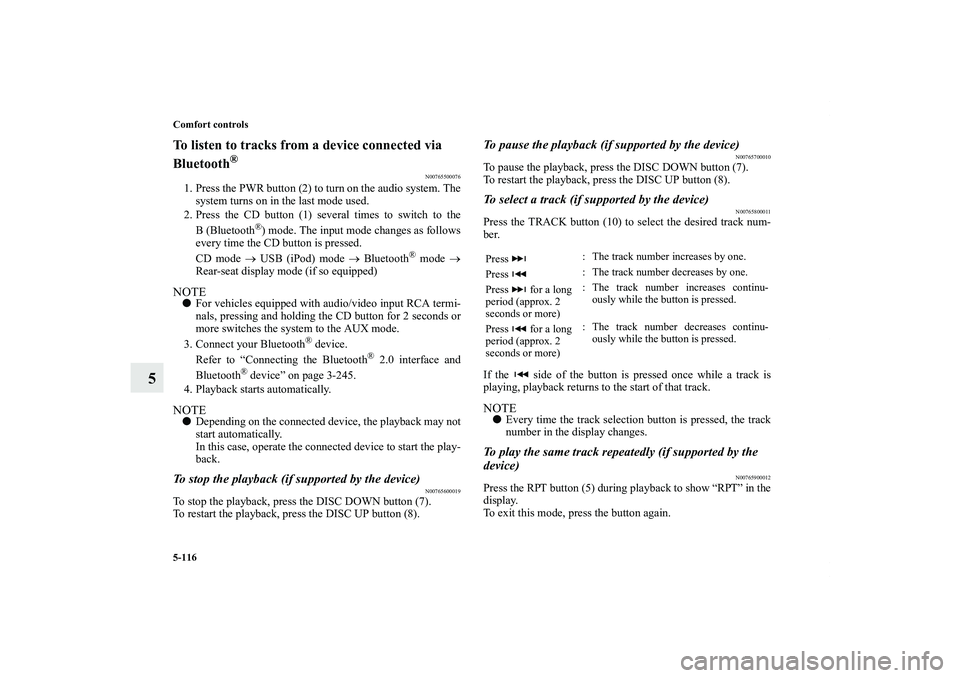
5-116 Comfort controls
5
To listen to tracks from a device connected via
Bluetooth
®
N00765500076
1. Press the PWR button (2) to turn on the audio system. The
system turns on in the last mode used.
2. Press the CD button (1) several times to switch to the
B(Bluetooth
®) mode. The input mode changes as follows
every time the CD button is pressed.
CD mode → USB (iPod) mode → Bluetooth
® mode →
Rear-seat display mode (if so equipped)
NOTE�For vehicles equipped with audio/video input RCA termi-
nals, pressing and holding the CD button for 2 seconds or
more switches the system to the AUX mode.
3. Connect your Bluetooth
® device.
Refer to “Connecting the Bluetooth
® 2.0 interface and
Bluetooth
® device” on page 3-245.
4. Playback starts automatically.
NOTE�Depending on the connected device, the playback may not
start automatically.
In this case, operate the connected device to start the play-
back.To stop the playback (if supported by the device)
N00765600019
To stop the playback, press the DISC DOWN button (7).
To restart the playback, press the DISC UP button (8).
To pause the playback (if supported by the device)
N00765700010
To pause the playback, press the DISC DOWN button (7).
To restart the playback, press the DISC UP button (8).To select a track (if supported by the device)
N00765800011
Press the TRACK button (10) to select the desired track num-
ber.
If the side of the button is pressed once while a track is
playing, playback returns to the start of that track.NOTE�Every time the track selection button is pressed, the track
number in the display changes.To play the same track repeatedly (if supported by the
device)
N00765900012
Press the RPT button (5) during playback to show “RPT” in the
display.
To exit this mode, press the button again.Press : The track number increases by one.
Press : The track number decreases by one.
Press for a long
period (approx. 2
seconds or more): The track number increases continu-
ously while the button is pressed.
Press for a long
period (approx. 2
seconds or more): The track number decreases continu-
ously while the button is pressed.
BK0138000US.book 116 ページ 2011年4月13日 水曜日 午前11時17分
Page 551 of 714
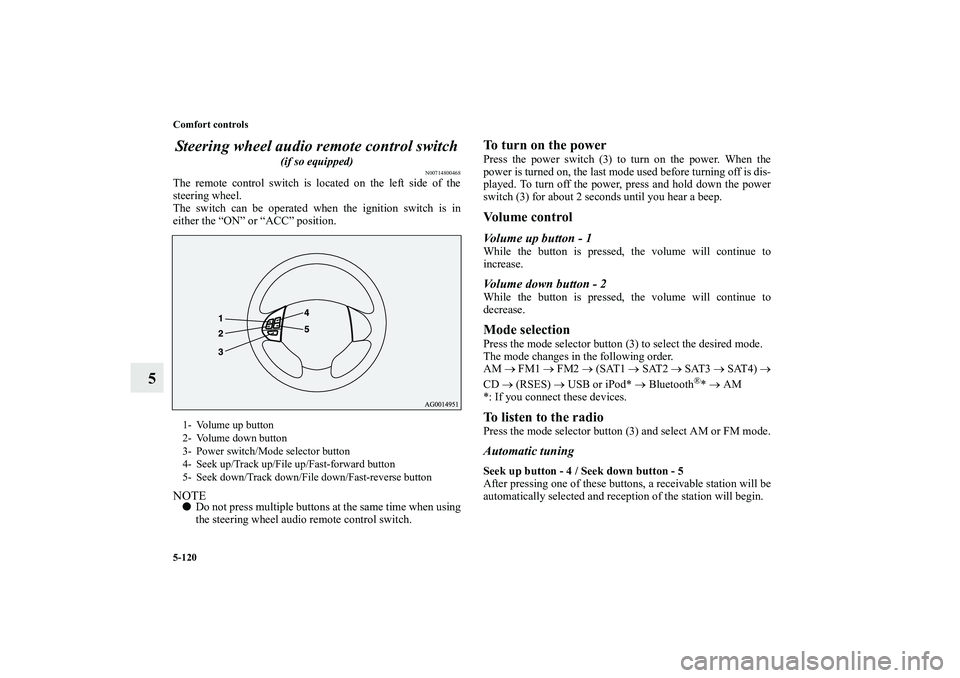
5-120 Comfort controls
5Steering wheel audio remote control switch
(if so equipped)
N00714800468
The remote control switch is located on the left side of the
steering wheel.
The switch can be operated when the ignition switch is in
either the “ON” or “ACC” position.NOTE�Do not press multiple buttons at the same time when using
the steering wheel audio remote control switch.
To turn on the powerPress the power switch (3) to turn on the power. When the
power is turned on, the last mode used before turning off is dis-
played. To turn off the power, press and hold down the power
switch (3) for about 2 seconds until you hear a beep.Vo l u m e c o n t r o lVolume up button - 1While the button is pressed, the volume will continue to
increase.Volume down button - 2While the button is pressed, the volume will continue to
decrease.Mode selectionPress the mode selector button (3) to select the desired mode.
The mode changes in the following order.
AM → FM1 → FM2 → (SAT1 → SAT2 → SAT3 → SAT4) →
CD → (RSES) → USB or iPod* → Bluetooth
®* → AM
*: If you connect these devices.
To listen to the radioPress the mode selector button (3) and select AM or FM mode.Automatic tuningSeek up button - 4 / Seek down button - 5
After pressing one of these buttons, a receivable station will be
automatically selected and reception of the station will begin.
1- Volume up button
2- Volume down button
3- Power switch/Mode selector button
4- Seek up/Track up/File up/Fast-forward button
5- Seek down/Track down/File down/Fast-reverse button
BK0138000US.book 120 ページ 2011年4月13日 水曜日 午前11時17分
Page 553 of 714
5-122 Comfort controls
5
To listen to a USB memory devicePress the mode selector button (3) and select USB mode.To select a desired fileFile up button - 4
Press the button repeatedly until the desired track number
appears on the display.NOTE�The track number continues to increase while the button is
pressed.
File down button - 5
Press the button repeatedly until the desired track number
appears on the display.NOTE�The track number continues to decrease while the button
is pressed.
BK0138000US.book 122 ページ 2011年4月13日 水曜日 午前11時17分
Page 558 of 714
Comfort controls
5-127
5 Error codes (iPod)
N00766300013
If an error code (1) appears in the display, take action in accordance with the table below.
Error display
Item
Repair
NO SONG There are no playable music files. Record music files in the iPod.
VER ERROR (Blink) The iPod or its software cannot be recognized. Connect a supported iPod.
USB BUS PWR (Blink)An overcurrent or other power-supply error has
occurred.Remove the iPod.
Have the vehicle inspected at an authorized Mitsubishi
Motors dealer or a repair facility of your choice.
BK0138000US.book 127 ページ 2011年4月13日 水曜日 午前11時17分
Page 559 of 714
5-128 Comfort controls
5
CONNECT RETRY (Blink)If the iPod indicator illuminates, the iPod cannot
be authenticated.Reconnect the iPod.
If the iPod indicator goes out, it shows the USB
communication error.Reconnect the iPod correctly.
If this error is displayed again, have the vehicle
inspected at an authorized Mitsubishi Motors dealer or a
repair facility of your choice.
Error display
Item
Repair
BK0138000US.book 128 ページ 2011年4月13日 水曜日 午前11時17分
Page 560 of 714
Comfort controls
5-129
5 Error codes (USB memory device)
N00766400014
If an error code (1) appears in the display, take action in accordance with the table below.
Error display
Item
Repair
U NO SONG There are no playable music files. Record music files in the format supported by the
USB memory device.
U FILE ERROR (Blink) The file cannot be played. The file is protected by copyrights, etc. An error is
displayed for several seconds, and then the next
playable file is played automatically.
UNSUPPORTED DEVICE (Blink)The USB memory device cannot be recog-
nized. Remove the USB memory device.
UNSUPPORTED FORMAT (Blink)The USB memory device format cannot be
recognized. Remove the USB memory device.
BK0138000US.book 129 ページ 2011年4月13日 水曜日 午前11時17分
Page 561 of 714
5-130 Comfort controls
5
USB BUS PWR (Blink)An overcurrent or other power-supply error
has occurred.Remove the USB memory device.
Have the vehicle inspected at an authorized Mitsub-
ishi Motors dealer or a repair facility of your choice.
U LSI ERROR (Blink) Internal device errors Have the vehicle inspected at an authorized Mitsub-
ishi Motors dealer or a repair facility of your choice.
U CONNECT RETRY (Blink) USB communication error Reconnect the USB memory device correctly.
If this error is displayed again, have the vehicle
inspected at an authorized Mitsubishi Motors dealer
or a repair facility of your choice.
Error display
Item
Repair
BK0138000US.book 130 ページ 2011年4月13日 水曜日 午前11時17分