Page 530 of 722

Comfort controls
5-113
5
To play from an iPod
N00762400032
1. Press the PWR button (3) to turn on the audio system. The
system turns on in the last mode used.
2. Connect your iPod to the USB input terminal.
Refer to “How to connect an iPod” on page 3-285.
3. Press the CD button (2) several times to switch to the iPod
mode. The input mode changes every time the CD button
is pressed.
CD mode → iPod mode → Bluetooth
® mode (if so
equipped)
NOTE�If your vehicle is equipped with audio/video input RCA
terminals, pressing and holding the CD button for 2 sec-
onds or more switches the system to the AUX mode.
4. Once the device is selected, playback starts and “i”
appears on the display.NOTE�Depending on the condition of your iPod, it may take a
longer time before the playback starts.5. To stop the playback, press the RADIO button (1) or CD
button (2) to switch to a different mode.
NOTE�Buttons on the iPod are disabled while the iPod is con-
nected to the audio system.
�To adjust the volume and tone, refer to “To adjust the vol-
ume” on page 5-55, 5-83 and “To adjust the tone” on page
5-55, 5-83.To fast-forward/reverse the track
N00762500017
To fast-forward/reverse the current track, press the button
(9) or button (8).
Fast-forward
To fast-forward the current track, press the button (9).
While the button is pressed, the track will be fast-forwarded.
Fast-reverse
To fast-reverse the current track, press the button (8). While
the button is pressed, the track will be fast-reversed.
BK0138600US.book 113 ページ 2011年7月17日 日曜日 午後2時32分
Page 538 of 722
Comfort controls
5-121
5
USB control panel and display
N00763900021
1- RADIO button
2- CD (Mode change) button
3- PWR (On-Off) button
4- PAGE (Title scroll) button
5- DISP (Title display) button
6- RPT (Repeat) button
7- RDM (Random) button
8- (Fast-reverse) button
9- (Fast-forward) button
10- DISC UP button
11- SCAN button
12- FOLDER switch
13- TRACK (Track up/down) button
14- U (USB) indicator
15- FOLDER indicator
16- TRACK indicator
17- RPT/D-RPT/RDM/D-RDM/SCAN/F-SCAN indicator
BK0138600US.book 121 ページ 2011年7月17日 日曜日 午後2時32分
Page 539 of 722

5-122 Comfort controls
5
To play from a USB memory device
N00764000032
1. Press the PWR button (3) to turn on the audio system. The
system turns on in the last mode used.
2. Connect your USB memory device to the USB input ter-
minal.
Refer to “How to connect a USB memory device” on page
3-283.
3. Press the CD button (2) several times to switch to the USB
mode. The input mode changes as follows every time the
CD button is pressed.
CD mode → USB mode → Bluetooth
® mode (if so
equipped)
NOTE�If your vehicle is equipped with audio/video input RCA
terminals, pressing and holding the CD button for 2 sec-
onds or more switches the system to the AUX mode.
4. Once the device is selected, playback starts and “U”
appears on the display.NOTE�Depending on the condition of your USB device, it may
take a longer time before the playback starts.5. To stop the playback, press the RADIO button (1) or CD
button (2) to switch to a different mode.
NOTE�To adjust the volume and tone, refer to “To adjust the vol-
ume” on page 5-55, 5-83 and “To adjust the tone” on page
5-55, 5-83.Supported compressed music files
N00764100088
This audio can play MP3, WMA, AAC and WAV files
recorded in a USB memory device. This audio supports up to
65,535 files in 700 folders on 8 levels.
BK0138600US.book 122 ページ 2011年7月17日 日曜日 午後2時32分
Page 550 of 722
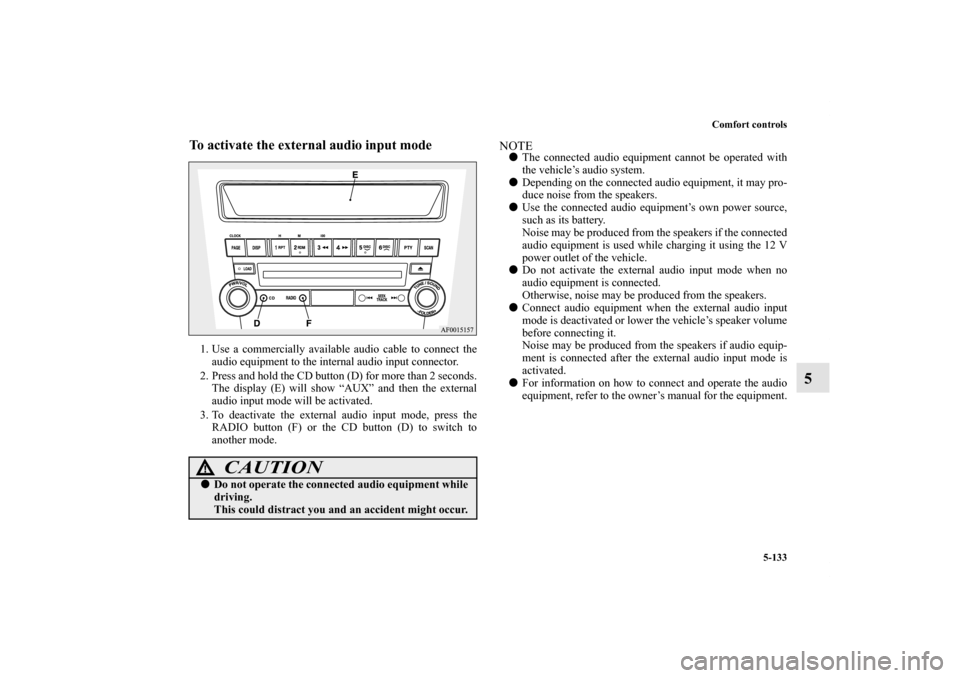
Comfort controls
5-133
5
To activate the external audio input mode1. Use a commercially available audio cable to connect the
audio equipment to the internal audio input connector.
2. Press and hold the CD button (D) for more than 2 seconds.
The display (E) will show “AUX” and then the external
audio input mode will be activated.
3. To deactivate the external audio input mode, press the
RADIO button (F) or the CD button (D) to switch to
another mode.
NOTE�The connected audio equipment cannot be operated with
the vehicle’s audio system.
�Depending on the connected audio equipment, it may pro-
duce noise from the speakers.
�Use the connected audio equipment’s own power source,
such as its battery.
Noise may be produced from the speakers if the connected
audio equipment is used while charging it using the 12 V
power outlet of the vehicle.
�Do not activate the external audio input mode when no
audio equipment is connected.
Otherwise, noise may be produced from the speakers.
�Connect audio equipment when the external audio input
mode is deactivated or lower the vehicle’s speaker volume
before connecting it.
Noise may be produced from the speakers if audio equip-
ment is connected after the external audio input mode is
activated.
�For information on how to connect and operate the audio
equipment, refer to the owner’s manual for the equipment.
CAUTION
!�Do not operate the connected audio equipment while
driving.
This could distract you and an accident might occur.
BK0138600US.book 133 ページ 2011年7月17日 日曜日 午後2時32分
Page 552 of 722

Comfort controls
5-135
5
To turn on the powerPress the power switch (3) to turn on the power. When the
power is turned on, the last mode used before turning off is dis-
played. To turn off the power, press and hold down the power
switch (3) for about 2 seconds until you hear a beep.Vo l u m e c o n t r o lVolume up button - 1While the button is pressed, the volume will continue to
increase.Volume down button - 2While the button is pressed, the volume will continue to
decrease.Mode selectionPress the mode selector button (3) to select the desired mode.
The mode changes in the following order.
AM → FM1 → FM2 → (SAT1 → SAT2 → SAT3 → SAT4)
→ CD → USB or iPod* → Bluetooth
®* → AM
*: If you connect these devices.
To listen to the radioPress the mode selector button (3) and select AM or FM mode.Automatic tuningSeek up button - 4 / Seek down button - 5
After pressing one of these buttons, a receivable station will be
automatically selected and reception of the station will begin.
Channel selection / Category selection (Vehicles with
satellite radio)Seek up button - 4 / Seek down button - 5
Press the button to select the desired channel.
Pressing down the button for 2 seconds or longer will change
the system to category selection mode. While the button is
pressed, the category will change in order. When you reach the
desired category, release the button.To listen to a CDPress the mode selector button (3) and select CD mode.To fast forward/reverse the disc (music CDs only)To fast forward or fast reverse the disc, press the fast-forward
button (4) or the fast-reverse button (5).
Fast forward
You can fast forward the disc by holding down the fast-forward
button (4). While the button is kept pressed, the disc will be
fast-forwarded.
Fast reverse
You can fast reverse the disc by holding down the fast-reverse
button (5). While the button is kept pressed, the disc will be
fast-reversed.NOTE�With an MP3 CD, you can fast forward and fast reverse
tracks in the same folder.
BK0138600US.book 135 ページ 2011年7月17日 日曜日 午後2時32分
Page 555 of 722
5-138 Comfort controls
5
ERROR HOTInside of audio system
is hot.Internal protection against high temperatures.Allow radio to cool by waiting about 30 min-
utes.
ERRORCommunication or
power supply errorCommunication error between external device
and audio equipment.
Power supply error of external device.Bring your vehicle to your authorized
Mitsubishi Motors dealer or a repair facility of
your choice for repair.Error display
Problem
Item
Repair
BK0138600US.book 138 ページ 2011年7月17日 日曜日 午後2時32分
Page 556 of 722
Comfort controls
5-139
5 Error codes (SIRIUS Satellite Radio)
(if so equipped)
N00760300053
If an error code (1) appears in the display, take action in accordance with the table below.
Error display
Problem
Description
Repair
ANTENNA ↔ ERROR Antenna errorThe antenna may be faulty, not securely
connected, or open-circuited.Take the vehicle to your authorized
Mitsubishi Motors dealer or a repair
facility of your choice.
ACQUIRING Cannot pick up signal. The signal is too weak to be received.Move to a place where the signal is
easy to receive.
CALL ↔ 888-539-SIRIUS Unauthorized channelContract does not include reception of this
channel.Contact SIRIUS Satellite Radio and
obtain a contract.
NO CHANNELThere is no selectable
channel.There is no selectable channel. Cancel SKIP settings.
BK0138600US.book 139 ページ 2011年7月17日 日曜日 午後2時32分
Page 557 of 722
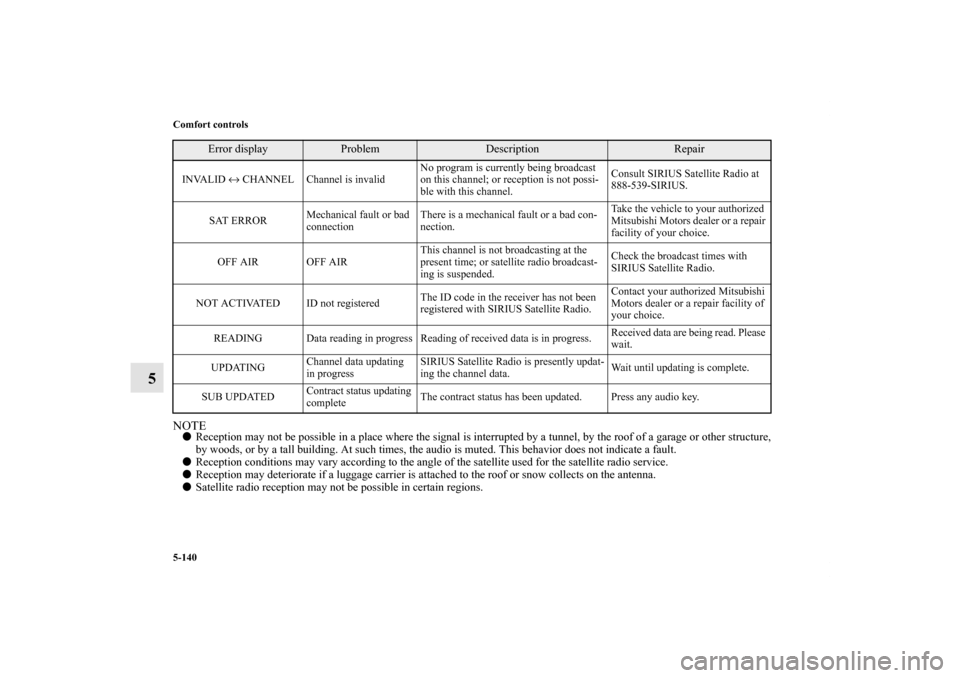
5-140 Comfort controls
5
NOTE�Reception may not be possible in a place where the signal is interrupted by a tunnel, by the roof of a garage or other structure,
by woods, or by a tall building. At such times, the audio is muted. This behavior does not indicate a fault.
�Reception conditions may vary according to the angle of the satellite used for the satellite radio service.
�Reception may deteriorate if a luggage carrier is attached to the roof or snow collects on the antenna.
�Satellite radio reception may not be possible in certain regions.INVALID ↔ CHANNEL Channel is invalidNo program is currently being broadcast
on this channel; or reception is not possi-
ble with this channel.Consult SIRIUS Satellite Radio at
888-539-SIRIUS.
SAT ERRORMechanical fault or bad
connectionThere is a mechanical fault or a bad con-
nection.Take the vehicle to your authorized
Mitsubishi Motors dealer or a repair
facility of your choice.
OFF AIR OFF AIRThis channel is not broadcasting at the
present time; or satellite radio broadcast-
ing is suspended.Check the broadcast times with
SIRIUS Satellite Radio.
NOT ACTIVATED ID not registeredThe ID code in the receiver has not been
registered with SIRIUS Satellite Radio.Contact your authorized Mitsubishi
Motors dealer or a repair facility of
your choice.
READING Data reading in progress Reading of received data is in progress.Received data are being read. Please
wait.
UPDATINGChannel data updating
in progressSIRIUS Satellite Radio is presently updat-
ing the channel data.Wait until updating is complete.
SUB UPDATEDContract status updating
completeThe contract status has been updated. Press any audio key.
Error display
Problem
Description
Repair
BK0138600US.book 140 ページ 2011年7月17日 日曜日 午後2時32分