Page 130 of 177
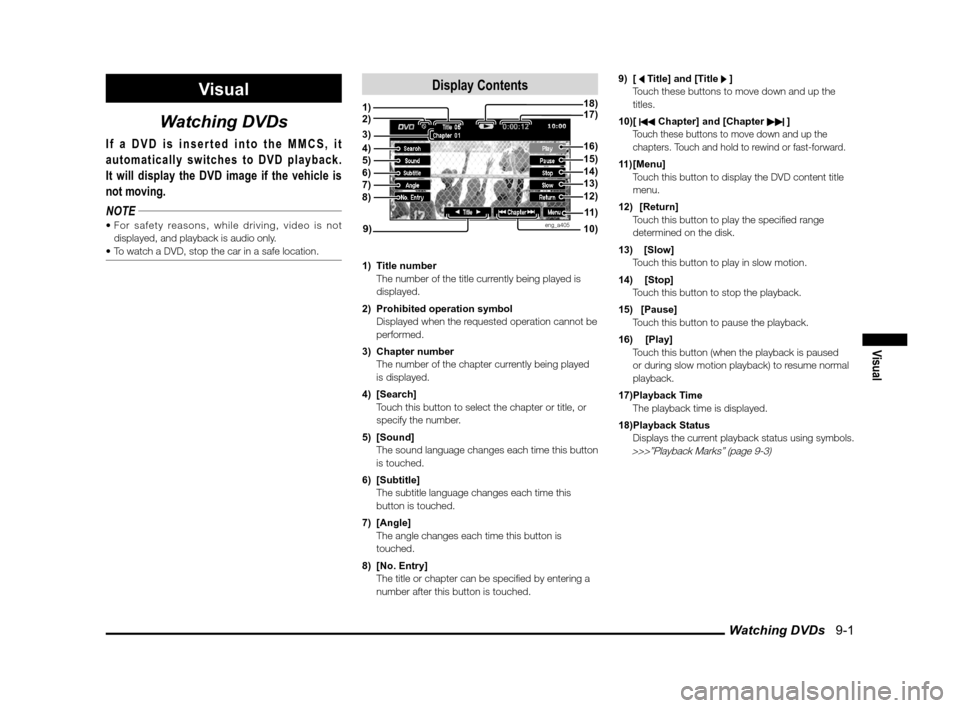
Watching DVDs 9-1
Visual
Visual
Watching DVDs
If a DVD is inserted into the MMCS, it
automatically switches to DVD playback.
It will display the DVD image if the vehicle is
not moving.
NOTE
displayed, and playback is audio only.
Display Contents
eng_a405
1) Title number
The number of the title currently being played is displayed.
2) Prohibited operation symbol
Displayed when the requested operation cannot be performed.
3) Chapter number
The number of the chapter currently being played is displayed.
4) [Search]
Touch this button to select the chapter or title, or specify the number.
5) [Sound]
The sound language changes each time this button is touched.
6) [Subtitle]
The subtitle language changes each time this button is touched.
7) [Angle]
The angle changes each time this button is touched.
8) [No. Entry]
The title or chapter can be speci� ed by entering a number after this button is touched. 9) [ Title] and [Title ]
Touch these buttons to move down and up the
titles.
10) [
Chapter] and [Chapter ] Touch these buttons to move down and up the chapters. Touch and hold to rewind or fast-forward.
11) [Menu]
Touch this button to display the DVD content title menu.
12) [Return]
Touch this button to play the speci� ed range determined on the disk.
13) [Slow]
Touch this button to play in slow motion.
14) [Stop]
Touch this button to stop the playback.
15) [Pause]
Touch this button to pause the playback.
16) [Play]
Touch this button (when the playback is paused or during slow motion playback) to resume normal
playback.
17) Playback Time
The playback time is displayed.
18) Playback Status
Displays the current playback status using symbols.
>>>”Playback Marks” (page 9-3)
1)
10)
17)18)
9)
4)5)6)7)8)12)
11 )
3)
13)14)15)16)
2)
��������\b ���\b
��\f�� \
������ ��
������� �\b �\b�
�\f
Page 141 of 177
AUX / Video Entertainment System 9-12
Switching to Video Entertainment SystemMedia played using the Video Entertainment System
can be played using this device.
1 Press the [MODE] key
2 Touch [Rear Display]
eng_a426
The image currently being played is displayed using
the Video Entertainment System.
NOTE Entertainment System, only the sound is played from
the speakers.
OperationsMedia being played using the Video Entertainment
System can be operated using this device.
eng_a427Track and chapter selections can be made by touching
the buttons displayed at the bottom of the screen.
NOTE
cannot be performed by touching and holding these
buttons.
can be operated, refer to the user manual for the
Video Entertainment System.
��������\b ���\b
��\f�� \
������ ��
�������� �\b �\b��
�
Page 153 of 177
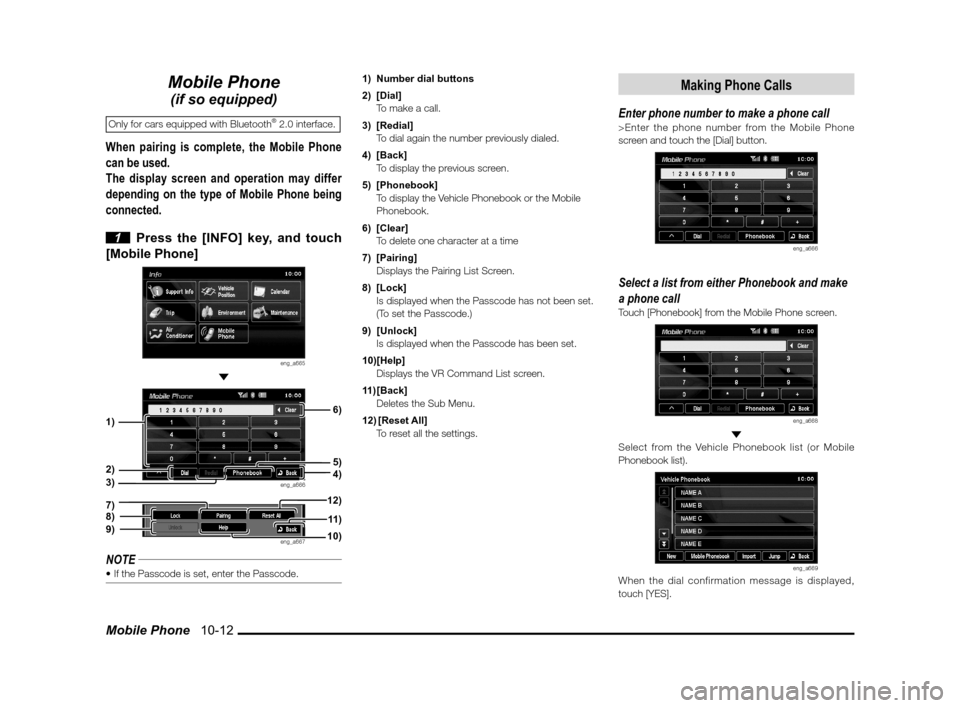
Mobile Phone 10-12
Mobile Phone
(if so equipped)
Only for cars equipped with Bluetooth® 2.0 interface.
When pairing is complete, the Mobile Phone
can be used.
The display screen and operation may differ
depending on the type of Mobile Phone being
connected.
1 Press the [INFO] key, and touch
[Mobile Phone]
eng_a665
eng_a666
eng_a667
NOTE 1) Number dial buttons
2) [Dial]
To make a call.
3) [Redial]
To dial again the number previously dialed.
4) [Back]
To display the previous screen.
5) [Phonebook]
To display the Vehicle Phonebook or the Mobile
Phonebook.
6) [Clear]
To delete one character at a time
7) [Pairing]
Displays the Pairing List Screen.
8) [Lock]
Is displayed when the Passcode has not been set. (To set the Passcode.)
9) [Unlock]
Is displayed when the Passcode has been set.
10) [Help]
Displays the VR Command List screen.
11) [Back]
Deletes the Sub Menu.
12) [Reset All]
To reset all the settings.
Making Phone Calls
Enter phone number to make a phone call>Enter the phone number from the Mobile Phone
screen and touch the [Dial] button.
eng_a666
Select a list from either Phonebook and make
a phone call
Touch [Phonebook] from the Mobile Phone screen.
eng_a668
Select from the Vehicle Phonebook list (or Mobile
Phonebook list).
eng_a669When the dial confirmation message is displayed,
touch [YES].
3)
5)
1)2)
4)
6)
7)8)9)10)11 )
12)
��������\b ���\b
��\f�� \
������
��
�������� �\b �\b��
�
Page 158 of 177
![MITSUBISHI LANCER 2012 8.G MMCS Manual Adjusting the Screen 11-1
Settings
Setting
Adjusting the Screen
Adjustments related to the screen display.
Display Off
Turns OFF the monitor display.
1 Press the [SET] key, and touch
[Display Of MITSUBISHI LANCER 2012 8.G MMCS Manual Adjusting the Screen 11-1
Settings
Setting
Adjusting the Screen
Adjustments related to the screen display.
Display Off
Turns OFF the monitor display.
1 Press the [SET] key, and touch
[Display Of](/manual-img/19/7452/w960_7452-157.png)
Adjusting the Screen 11-1
Settings
Setting
Adjusting the Screen
Adjustments related to the screen display.
Display Off
Turns OFF the monitor display.
1 Press the [SET] key, and touch
[Display Off]
eng_a018-2
eng_a161The monitor display is turned OFF.
NOTEAt this time, although the navigation voice guidance
will be switched off, the AV audio will remain on.
screen, or press any key.
Picture Control
Adjustments related to the picture quality.
1 Press the [SET] key, and touch
[Picture Control]
eng_a018-2
2 Touch [ - ] or [ + ] for “Brightness”,
“Contrast”, or “Black Level” to adjust
eng_a162
NOTE“Brightness” can be adjusted with headlights ON and
OFF separately.
picture quality
while a DVD image
is displayed,
“Tint” and “Color
Intensity” can also
be adjusted.
eng_a231
3 Touch [Back]The picture quality adjustment is completed.
Screen Size
Switches between Screen Size and other
displays for DVD image etc..
1 Press the [SET] key, and touch
[Screen Size]
eng_a163-2
2 Touch one of the following buttons
eng_a232
[Normal] Displays the screen in normal 4:3 aspect
ratio.
[Full] Extends the display evenly both left and right in wide mode.
[Wide] Extends the left and right parts only of
the display while leaving the center as is
in wide mode.
[Zoom] Magni� es the image displayed using 4:3 aspect ratio. (I.e., the top and bottom
are out of frame.)
3 Touch [Back]Screen Size switching is completed.
��������\b ���\b
��\f�� \
������
�
������� �\b �\b��
�