Page 3 of 20
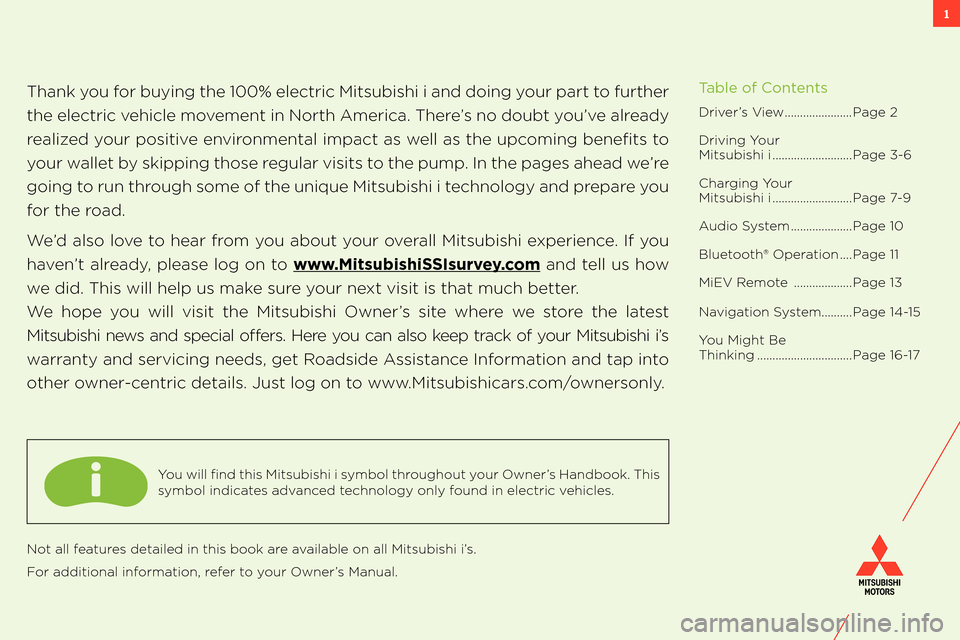
1
Thank you for buying the 100% electric Mitsubishi i and doing your part to further
the electric vehicle movement in North America. There’s no doubt you’ve already
realized your positive environmental impact as well as the upcoming benefits to
your wallet by skipping those regular visits to the pump. In the pages ahead we’re
going to run through some of the unique Mitsubishi i technology and prepare you
for the road.
We’d also love to hear from you about your overall Mitsubishi experience. If you
haven’t already, please log on to www.MitsubishiSSIsurvey.com and tell us how
we did. This will help us make sure your next visit is that much better.
We hope you will visit the Mitsubishi Owner’s site where we store the latest
Mitsubishi news and special offers. Here you can also keep track of your Mitsubishi i’s
warranty and servicing needs, get Roadside Assistance Information and tap into
other owner-centric details. Just log on to www.Mitsubishicars.com/ownersonly.
Driver’s View......................Page 2
Driving Your Mitsubishi i..........................Page 3-6
Charging YourMitsubishi i..........................Page 7-9
Audio System....................Page 10
Bluetooth® Operation....Page 11
MiEV Remote ...................Page 13
Navigation System..........Page 14-15
You Might Be Thinking...............................Page 16-17
Table of Contents
You will find this Mitsubishi i symbol throughout your Owner’s Handbook. This
symbol indicates advanced technology only found in electric vehicles.
Not all features detailed in this book are available on all Mitsubishi i’s.
For additional information, refer to your Owner’s Manual.
Page 16 of 20
14NAVIGATION SYSTEM
1 Press the [MENU] key to display.
2 Touch [Point of Interest].
6Touch [All POIs]
3 Input the “State” and “City”
7 Input the POI name
4 Touch [All Categories]
8 Touch [Set]
5 Touch the category of the desired POI and category type to select.
Point of Interest (POI) Name
6
4
2
Way Points – Once you have set a destination, you can enter additional stops along the way called Way Points. For details on how to set Way Points refer to your Navigation Owner’s Manual.
Saving Addresses - To save an address, first enter the address into the system. Then touch [Address Book] and confirm location to be stored. Touch [Set to Address Book] to complete.
Page 17 of 20
15NAVIGATION SYSTEM
1 Press the [MENU] key to display2 Touch [Address/Intersection]
7 Touch [List] to select a street from the list
4 Input the “State” and “City” name
8 Touch House # or intersection
6Input the street name
3 Touch the “State” and “City” button
9 Touch [Set]
5 Touch [All Streets]
5
8
8
2 3
3
Searching for a Location by Address / Location
Way Points – Once you have set a
destination, you can enter additional stops
along the way called Way Points. For
details on how to set Way Points refer to
your Navigation Owner’s Manual.
Saving Addresses - To save an
address, first enter the address into
the system. Then touch [Address
Book] and confirm location to be
stored. Touch [Set to Address
Book] to complete.See Navigation Manual for additional instructions.