2012 MERCEDES-BENZ SLK-Class alter time
[x] Cancel search: alter timePage 23 of 234

Menu
overview Navi Audio Tele
phon
e Video System Symbol
® Rou
tesettings FM/AM
radio
(us ing HD
Ra dio ™) Tele
phone Vide
oDVD Ca
lling up
the system
menu Ca
lling up
the
wea ther
service
SIRIUS
Wea ther Map
settings Satell
iteradi o Address
book AUX
Persona
lpoi nts
of interest Disc
O
Activating/
dea ctivating road
name
announceme nt Memory
card O
Audi ofade out
on/off MUSIC
REGISTER O
Activating/
dea ctivating the
alterna tive
routes function Blue
tooth ®
au dio Avoidi
nganarea Medi
a
Interface SIRIUS
service Rea
r Map
versio n AUX
System
menuoverview Setting
s Time Co
nsumption Di
splay off Displ
aysettings Setting
thetime Ca
lling up the fuel
consumpti on
disp lay Switching
off
the disp lay Text
readerspee d Setting
theformat Langu
age Setting
thetime
zone Voice-op
eratedcontrol
settings COMA
NDoperating system
21Ataglan ce
Page 59 of 234

Star
ting route calculation You
cannow have COMAND calculatethe
route tothe address enteredorsave the
address first,e.g.asyour home address (My
address) (Ypage 57). Address
entrymenu withdestination address
: Destin ationaddress
; Tostart route calculation
X In the address entrymenu, confirmStart by
pressing W.
If no other routehasbeen calculated, route
calculation startsimmediately (Option1).If
another routehasalready beencalculated
(route guidanceisactive), aprompt
appears (option2).
i Continue is
display edinstead ofStart when
Calculate Alternative Routes is
activated inthe navigation menu
(Y page 82),option 2.
Option 1—n orou teguid ance active: route
calc ulatio nstarts. Wh ile rou tecal culatio nis
in progr ess,anarrow willindic atethe
direc tiontoyour destination. Below this,you
will see amess age,e.g.Calc ulating Fast
Rout
e Onc
ethe rout ehas been calculated, route
guidanc ebegin s.Ifthe vehic leistravelin gon
a non -digit izedroad, thesyst emdisplays the
linear distanceto the dest ination, the
direc tionofthe dest inationand theOff Mapp
edRoad mess
age.Theentries forthe
est imat edtim eof arriv aland thedistanceto
the dest inationare, inthis case, displayed in
gray. Opt
ion 2–rou teguid ance isalr ead y
act ive: ifrout eguidanc eis already active, a
prom ptwill appear askingwhet heryou wish
to ter min ate the curr entlyact ive rout e
guidanc e.
X Selec tYes or
No and
press Wtocon firm .
If you selec tYes ,
COMA NDwill stop rout e
guidanc eand start rout ecalc ulation forthe
new destination.
If you selec tNo ,
COMA NDwill continue
with theactive rout eguidanc e.
i Route calculation takesacer tain amoun t
of tim e.The timedepen dson the distance
fro mt hedestination, forexample.
COMAND calculates theroute using the
digital mapdata.
The calculated routecandiffer fromthe
ideal route, forexample becauseof
incomplete mapdata. Please alsorefer to
the notes about thedigital map
(Y page 109).
Entering andsaving yourhome address You
caneither enteryourhome address for
the first time (option 1)or edit apreviously
stored homeaddress (option2).
X Option 1:enter theaddress, e.g.acity,
street andhouse number (Ypage 55).
X Once youhave entered theaddress, select
Save in
the address entrymenu byturning
cVd andsliding ZVÆtheCOMAND
cont roller andpress Wtoconfirm .
X Select Saveas"My Address" and
press
W toconfirm .
COMAND storesyourhome address asMy Address in
the destination memory.
X Option 2:proceed asdescribed under
"Option 1".
Ap rompt appears asking whethe rthe
current homeaddress shouldbe
overwritten . Des
tination entry
57Navigat ion Z
Page 97 of 234
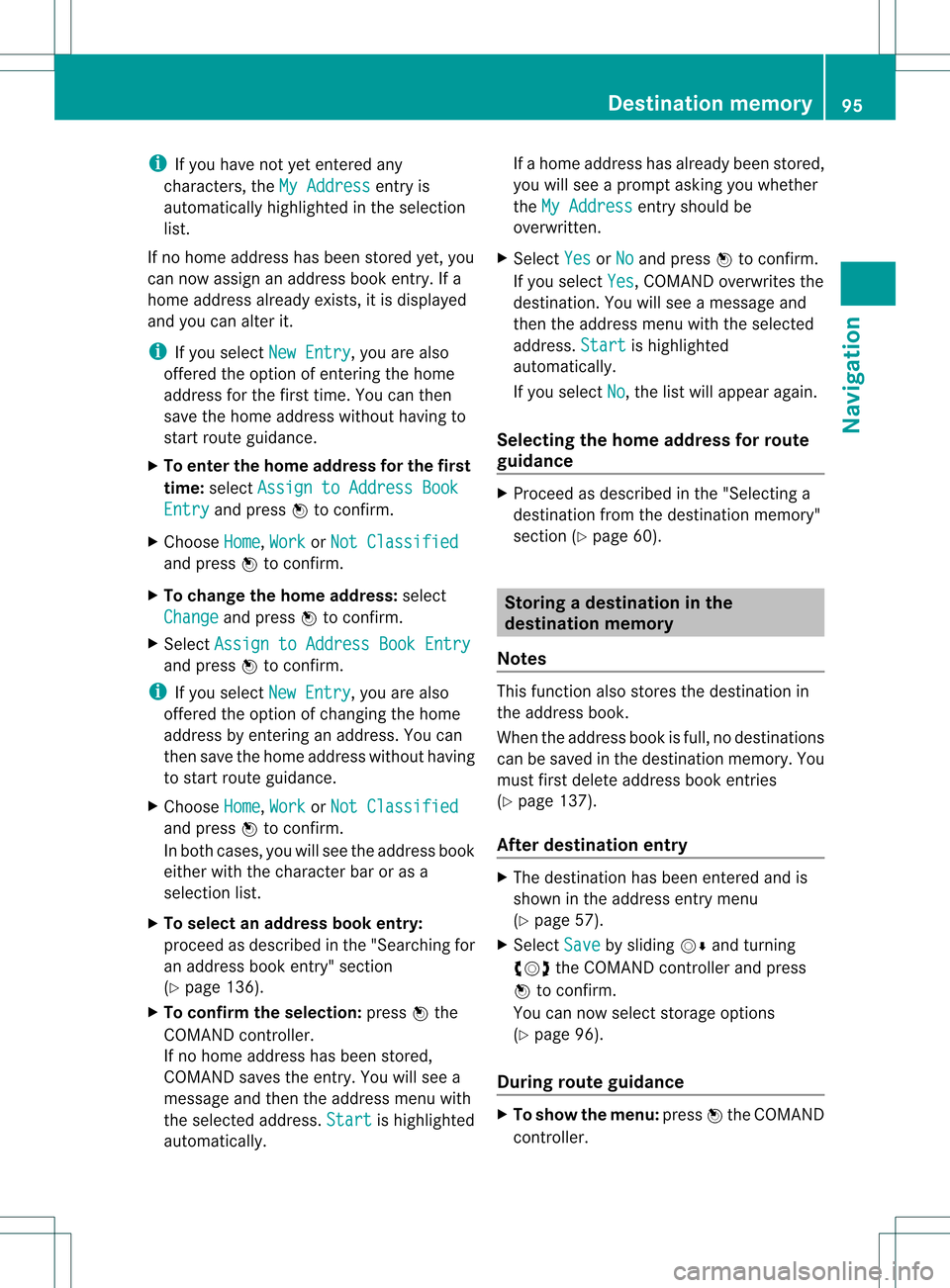
i
Ifyou have notyetentered any
characters, theMyAddress entry
is
automa ticallyhighl ighted inthe selection
list.
If no home address hasbeen stored yet,you
can now assignanadd ress book entry. Ifa
home address already exists, itis disp layed
and youcan alter it.
i Ifyou select NewEntry ,
you arealso
offered theoption ofentering thehome
add ress forthe first time. Youcanthen
save thehome address withou thavin gto
st art rout eguidan ce.
X To ent ertheh ome address forthef irst
tim e:select Assignto Addre ssBook Entry and
press Wtocon firm .
X Choose Home ,
Work or
Not Class ified and
press Wtocon firm .
X To change thehom ead dress: select
Chang e and
press Wtocon firm .
X Selec tAssig nto Addre ssBook Entry and
press Wtocon firm .
i Ifyou select NewEntry ,
you arealso
offe red theoptio nofchanging thehome
address byenterin gan address. Youcan
then save thehome address withouthaving
to start route guidance.
X Choose Home ,
Work or
Not Classified and
press Wtoconfirm .
In both cases, youwillsee theaddress book
either withthecharacter baroras a
selection list.
X To selec tan addr essbook entry:
proceed asdescribed inthe "Searching for
an address bookentry"section
(Y page 136).
X To confirm theselec tion:press Wthe
COMAND controller.
If no home address hasbeen stored,
COMAND savestheentr y.You willsee a
message andthen theaddress menuwith
the selected address. Start is
highlighted
automatically . If
ahome address hasalready beenstored,
you willsee aprompt askingyouwhether
the MyAddress entr
yshould be
overwritten .
X Select Yes or
No and
press Wtoconfirm .
If you select Yes ,
COMAND overwrites the
destination. Youwillsee amessage and
then theaddress menuwiththeselected
address. Start is
highlighted
automatically .
If you select No ,
the listwill appea ragain.
Selec tingthehome address forrout e
guidance X
Proceed asdescribed inthe "Selectin ga
destination fromthedestination memory"
section (Ypage 60). Storing
adesti nation inthe
dest inationmem ory
Not es This
function also stores thedest inationin
th eaddre ssbook .
When theaddre ssbook isfull, nodest inations
can besaved inthedest inationmem ory.You
must first delet eaddre ssbook entries
(Y page 137).
Aft erdest inationentr y X
The dest inationhas been entered andis
shown intheaddre ssent rymen u
(Y page 57).
X Sele ctSav e by
slidin gVÆ andturnin g
cVd theCOMA NDcontroller andpres s
W tocon firm.
You cannowselec tstora geoptio ns
(Y page 96) .
Du ringrou tegui danc e X
To sho wthe men u:pre ssW the COMAND
contr oller. Dest
inationmemo ry
95Navi gatio n Z
Page 128 of 234

Symbol
overview Icon Explanation
Æ
Address
bookentrythat hasbeen entered orchanged viaCOMAND
Imported contactthat hasbeen saved inthe phone oraddress book \
Address
bookentrywith voice tag
i These entrieshave alsobeen assigned avoice tag.Voice tagsareavaila ble
in vehicles withtheVoice Control System (seetheseparate operating
instruc tions). Ã
Contact
thathasbeen imported fromamobile phonethatsupports PBAP ¯
Ent
rythat hasbeen imported fromthememory cardorUSB device ®
Ent
ryimported viathe Bluetooth ®
interf ace Searching
foraphone bookentry
Using thecharact erbar You
determine thefirst letter ofthe entr yyou
are looking forwith thefirst character you
enter.
X Select acharacter byturnin gcVd the
COMAND controller andpress Wto
conf irm.
The first entryin the listthat starts withthe
letter selected ishighlighted. Ifthere are
similar entries,thenext different character
is shown. Forexample, withentriessuch as
Christel and
Christine ,
the beginnings
of the names aresimilar. Inthis case, you
will beoffered achoice between E and
I .
X Select thecharacters ofthe entr yyou are
searching forone byone andpress Wto
conf irm.
When theselection isclear, COMAND
switches automatically tothe selection list.
X To complete thesearch: switchfromthe
phone bookwiththecharacter bartothe
selection list(Ypage 127).
The lastlistentr yis automatically
highlighted. Using
thenumber keypad Altern
atively, youcan also enter digits using
the number keypad(directentry)
(Y page 29).
Dele ting charact ers X
To delete anindividual character:select
the 2 symbol byturnin gcVd the
COMAND controller andpress Wbriefly.
or
X Briefly pressthe2 button
Each timeacharacter isdeleted, theentr y
most closely resembling theremaining
characters isshown atthe top ofthe list.
X To delete anentry: selectthe2
symbol byturnin gcVd theCOMAND
cont roller andpress Wuntil theentr yis
deleted.
or
X Press andhold the2 button untilthe
entire entryis deleted.
Changing thelanguage ofthe charact er
bar X
Select Bandpress W.
X Select thedesired language. 126
Using
thephone bookTelephone