2012 MERCEDES-BENZ E-Class Comand
[x] Cancel search: ComandPage 19 of 234
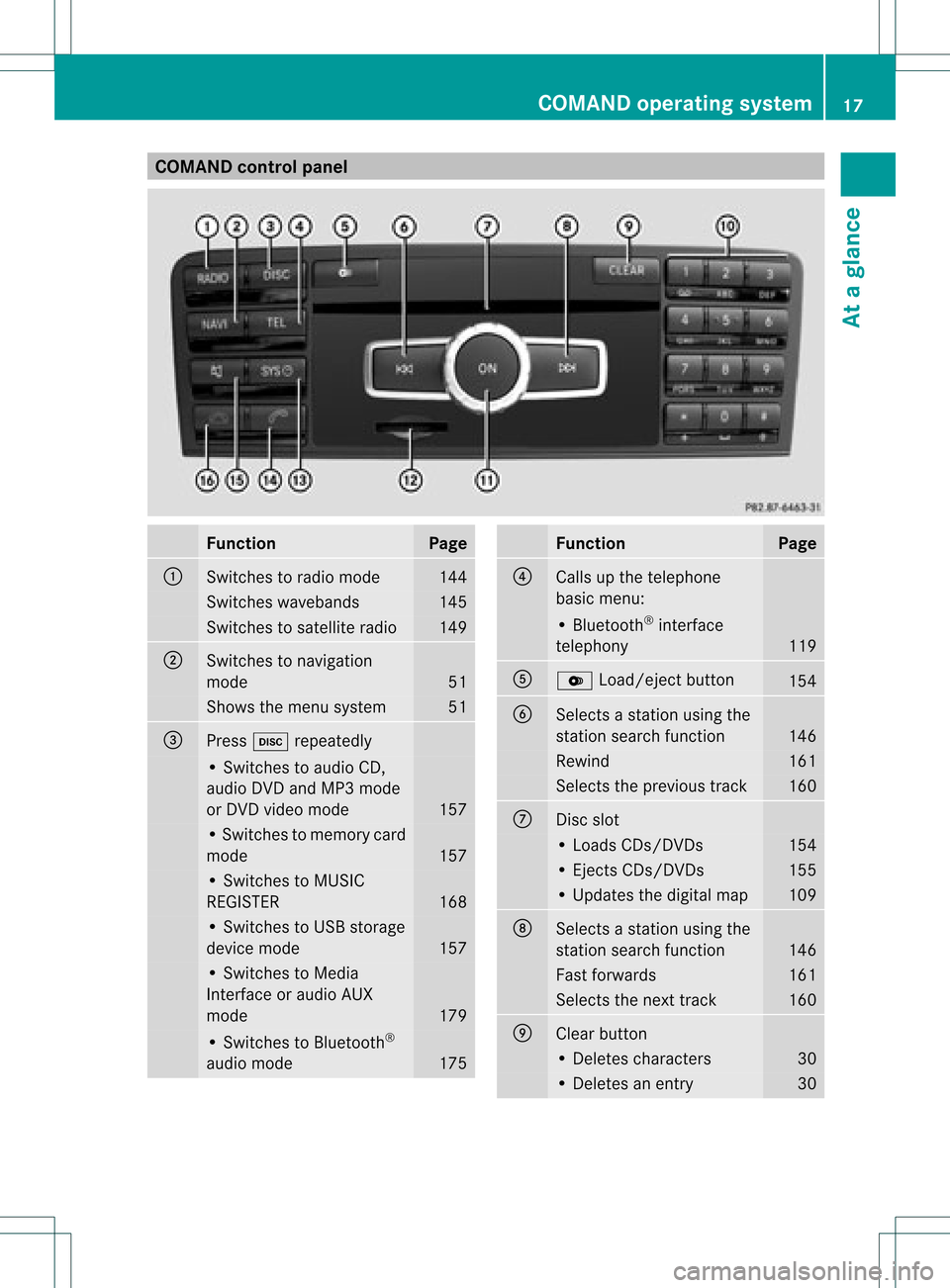
COMAN
Dcont rolpanel Funct
ion Pag
e :
Swit
ches toradio mode 14
4 Swit
ches waveb ands 14
5 Swit
ches tosat ellit eradio 14
9 ;
Swit
ches tonav igat ion
mod e 51
Sh
ows themen usyst em 51
=
Pre
ssh repeatedly •
Swit ches toaudio CD,
audio DVDa ndMP3 mode
or DVD video mod e 157
•
Swi tche sto mem orycard
mod e 157
•
Swi tche sto MUSI C
REG ISTER 168
•
Swi tche sto USB storage
de vic emod e 157
•
Swi tche sto Med ia
Inter face oraudio AUX
mod e 179
•
Swi tche sto Blu etoo th®
au dio mod e 175 Fu
nctio n Pag
e ?
Ca
lls up the telephone
ba sicm enu: •
Bluetoot h®
int erface
telephon y 119
A
V
Load/ej ectbutton 154
B
Select
sa stat ionusing the
stat ionsearch function 146
Rewind 161
Select
sthe previous track 160
C
Disc
slot •
Loads CDs/D VDs 154
•
Eject sCDs/D VDs 155
•
Updates thedigital map 109
D
Select
sa stat ionusing the
stat ionsearch function 146
Fast
forwards 161
Select
sthe nexttrac k 160
E
Clear
button •
Delet escharact ers 30
•
Delet esan ent ry 30COMAND
operatingsystem
17Ataglance
Page 20 of 234
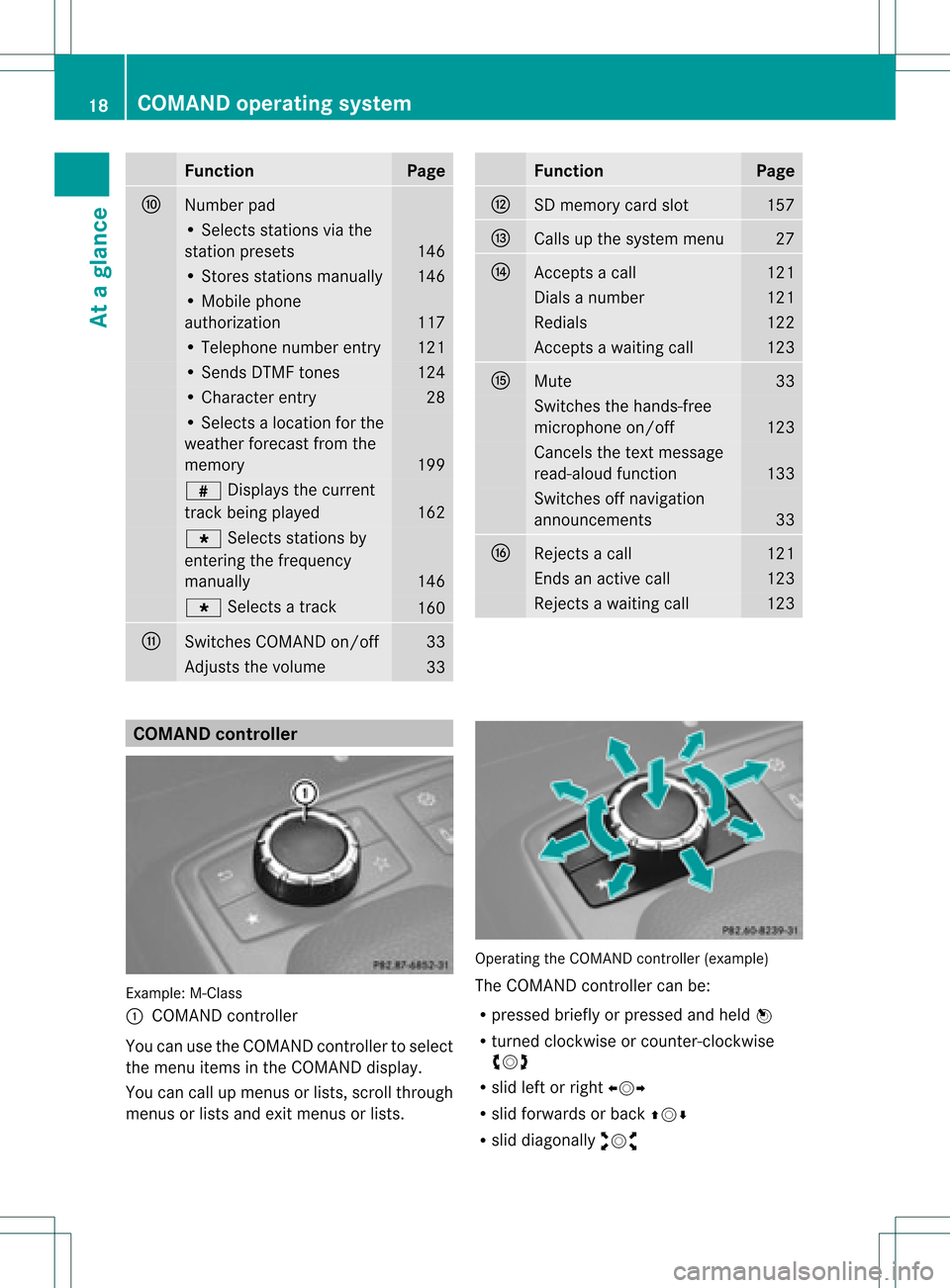
Funct
ion Pag
e F
Numb
erpad •
Sel ect sst atio nsvia the
st atio npresets 146
•
Stores stations manually 146
•
Mobi lephone
au thorizatio n 117
•
Tele phone number entry 121
•
Sends DTMFtones 124
•
Cha racter entry 28
•
Selects aloca tion forthe
wea ther forecast fromthe
memory 199
z
Displaysthe current
track being played 162
g
Selects stations by
entering thefrequ ency
manua lly 146
g
Selects atrack 160
G
Switches
COMAND on/off 33
Adjusts
thevolu me 33 Func
tion Page
H
SD
memory cardslot 157
I
Ca
lls up the system menu 27
J
Accepts
acall 121
Dial
sa number 121
Red
ials 122
Accepts
awa iting call 123
K
Mute 33
Switches
thehands-free
micropho neon/off 123
Ca
ncels thetext messa ge
read -alou dfunction 133
Switches
offnaviga tion
announcements 33
L
Rejects
acall 121
Ends
anactive call 123
Rejects
awa iting call 123
COMA
NDcontrolle r Example
:M-Class
: COMAND controller
Yo ucan usethe COMAND control lert oselect
the menu itemsinthe COMAND display.
You cancallupmenus orlists, scroll through
menus orlists andexitmenus orlists. Operating
theCOMAND controller (example)
The COMAND controller canbe:
R pressed brieflyorpressed andheld W
R turned clockwiseorcount er-clockwise
cVd
R slid leftorright XVY
R slid forwards orback ZVÆ
R slid diagonally aVb 18
COMAND
operatingsystemAtaglance
Page 21 of 234
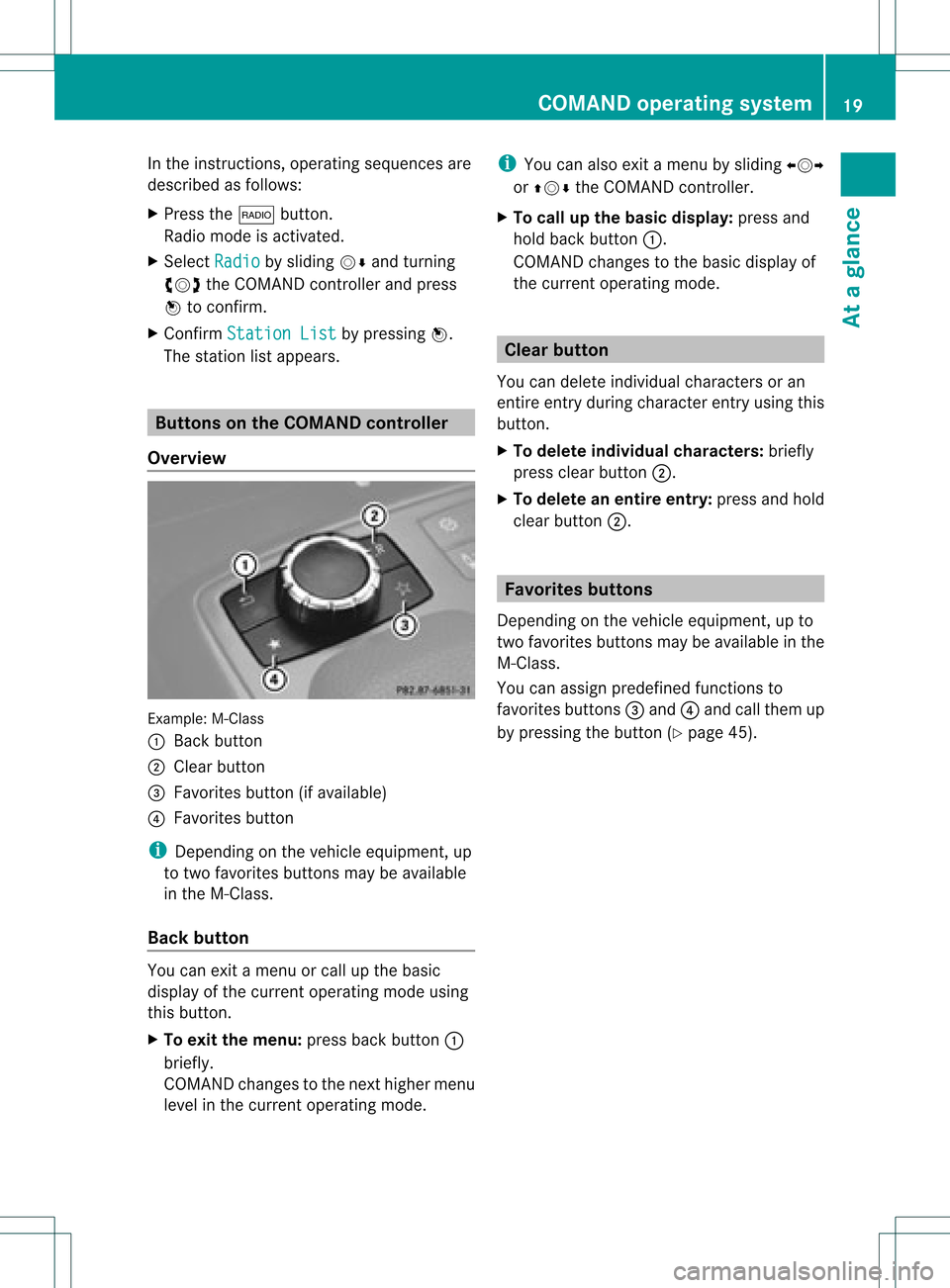
In
the instructions, operatingsequ ences are
describe das follo ws:
X Press the$ button.
Ra dio mode isactivated.
X Select Radio by
slid ing VÆ andturning
cVd theCOMAND controller andpress
W toconfirm.
X Confirm Station List by
pressi ngW.
The station listapp ears. Butt
onsonthe COMA NDcontroller
Overvie w Example:
M-Class
: Back button
; Clearbutton
= Favorites button(ifavai lable)
? Favorites button
i Depending onthe vehicle equipment, up
to two favorites buttonsmaybeavai lable
in the M-Cla ss.
Back button You
canexit amenu orcall upthe basi c
disp layofthe current operatingmode using
this button.
X To exit themenu: pressbackbutton :
briefl y.
COMAND changestothe next highe rmenu
level inthe curren toperatin gmode. i
You canalso exitamenu bysliding XVY
or ZVÆ theCOMAND controller.
X To call upthe basic displa y:press and
hold back button:.
COMAND changestothe basic display of
the curren toperatin gmode. Clear
button
You candelete individual charactersoran
ent ireent ryduring characterentryusing this
butt on.
X To delete individu alchar acter s:briefly
press clearbutton;.
X To delete anentir eentr y:press andhold
clear button;. Favorit
esbutt ons
Depen dingonthe vehicle equipment ,up to
two favorit esbutt ons may beavailable inthe
M-Class.
You canassign predefin edfunc tionsto
favorit esbutt ons =and ?and callthem up
by pressin gthe butt on(Ypage 45). COMAND
operatingsystem
19Ataglance
Page 22 of 234

COMAN
Ddis pla y
Disp layover view The
COMA NDdispl aysho wsthefun ction curren tlyselec teda nd itsassoci atedmenu s.The
CO MAND displ ayisdivid ed into severalar ea s.
The radio displ ayissho wninthe exampl e. :
Statu sba r
; Tocallup the audio menu
= Mainfunctio nbar
? Display/s electionw indow
A Radio menubar
St atus bar:shows thetimeand thecurr entsettings for telep honeoperat ion.
The main functions–n avigat ion,audio, telepho neand video–f eature additional menus.These
are indicat edbytrian gle;.T hefollowing tableliststheavaila blemenu items.
Main functionbar =allow syou tocall upthe desired mainfunction.
In the example, theaudi omain functionisset toradio mode anddispla y/selection
window ?isactive.
Radi omenu barAallow syou tooperate theradio functions. 20
COMAND
operatingsystemAtaglance
Page 24 of 234
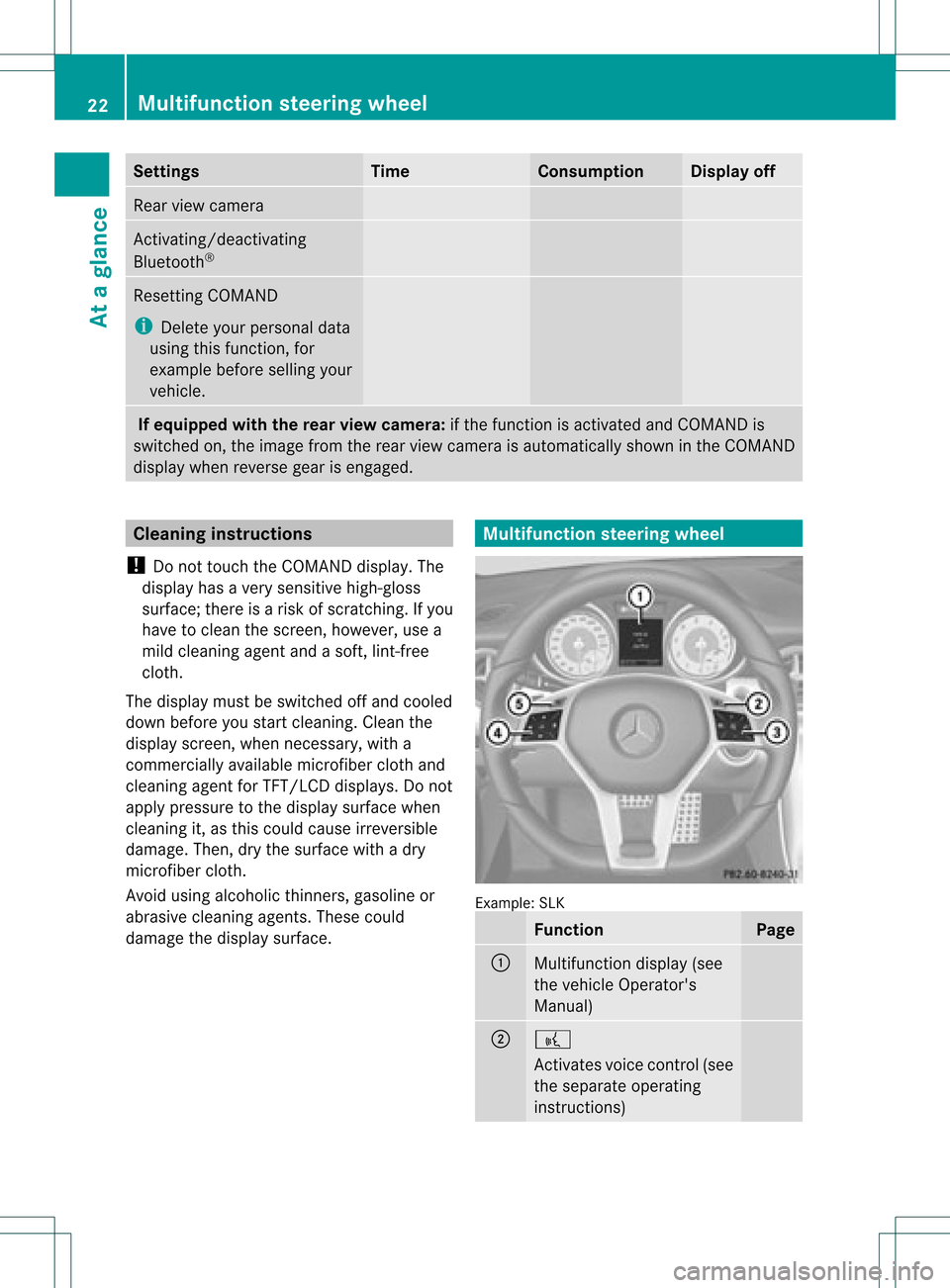
Settings Time Consumption Display
off Rear
viewcamera Act
ivating/deact ivating
Bluetooth ® Resetting
COMAND
i Delete yourpersonal data
using thisfunct ion,for
example beforesellingyour
vehicle. If
equipped withtherear view camera: ifthe funct ionisactivated andCOMAND is
switched on,the image fromtherear view camera isautomatically showninthe COMAND
display whenreverse gearisengaged. Cleaning
instructions
! Donot touch theCOMAND display.The
displa yhas avery sensitive high-gloss
surface; thereisarisk ofscratc hing.Ifyou
have toclean thescreen, however, usea
mild cleaning agentandasoft, lint-free
cloth.
The displa ymust beswitched offand cooled
down before youstart cleaning. Cleanthe
displa yscreen, whennecessary, witha
commerc iallyavaila blemicrofiber clothand
cleaning agentforTFT/LCD displays.Donot
apply pressure tothe displa ysurface when
cleaning it,as this could cause irreversible
damage. Then,drythe surface withadry
microfiber cloth.
Avoid usingalcoholic thinners,gasoline or
abrasive cleaningagents.Thesecould
damage thedispla ysurface. Multifunction
steeringwheel Example:
SLK Function Page
:
Multifunction
display(see
the vehicle Operator's
Manual) ;
?
Act
ivates voicecontrol(see
the separate operating
instruct ions) 22
Multifunction
steeringwheelAtaglance
Page 26 of 234
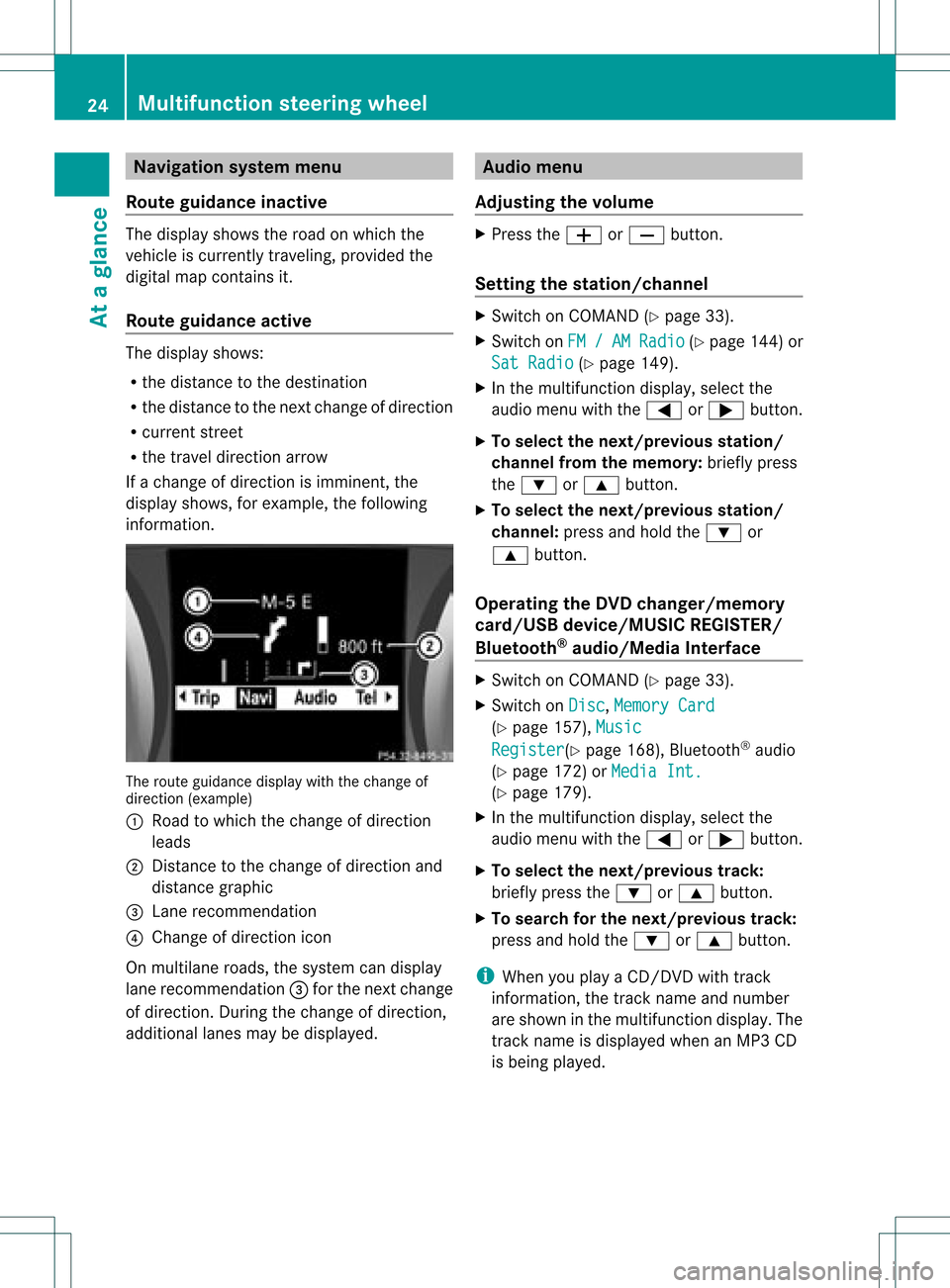
Navi
gationsyste mm enu
Rou teguid ance inactive The
display showstheroad onwhic hth e
veh icle iscur ren tlytravelin g,prov ided the
digit almap contain sit.
Rou teguid ance active The
display shows:
R thedist anceto thedest ination
R thedist anceto thenex tchange ofdirection
R current street
R the travel direction arrow
If achange ofdirection isimminent ,the
displa yshows, forexample, thefollowing
information . The
route guidance displaywiththechange of
direction (example)
: Road towhich thechange ofdirection
leads
; Distanc eto the change ofdirection and
distance graphic
= Lane recommen dation
? Change ofdirection icon
On multilane roads,thesystem candispla y
lane recommen dation=for the next change
of direction. Duringthechange ofdirection,
additional lanesmaybedispla yed. Audio
menu
Adjust ingthe volume X
Press theW orX button.
Setting thestat ion/c hannel X
Switch onCOMAND (Ypage 33).
X Switch onFM / AM Radio (Y
page 144)or
Sat Radio (Y
page 149).
X In the multifunction display,select the
audi omenu withthe= or; button.
X To selec tthe nex t/previo usstation /
chann elfrom thememory: brieflypress
the : or9 button.
X To selectthe nex t/previo usstation /
chann el:press andhold the: or
9 button.
Operating theDVD chang er/memo ry
card/US Bdevice/MU SICREG ISTER /
Blu etoot h®
au dio/M ediaInterface X
Swit chon COMA ND(Ypage 33).
X Swit chon Dis c ,
Mem ory Card (Y
page 157), Mus ic Reg
ister (Y
page 168), Bluet ooth®
audio
(Y page 172)or Med iaInt. (Y
page 179).
X In themult ifunction display, selectthe
audi omenu withthe= or; button.
X To selec tthe nex t/previo ustrack:
brie flypress the: or9 button.
X To searc hfor the next/previo ustrack:
press andhold the: or9 button.
i When youplaya CD/DVD withtrack
informa tion,thetrack name andnumbe r
are show nint he multifunction display.The
track name isdispla yedwhen anMP3 CD
is being played. 24
Multifunction
steeringwheelAtaglance
Page 27 of 234
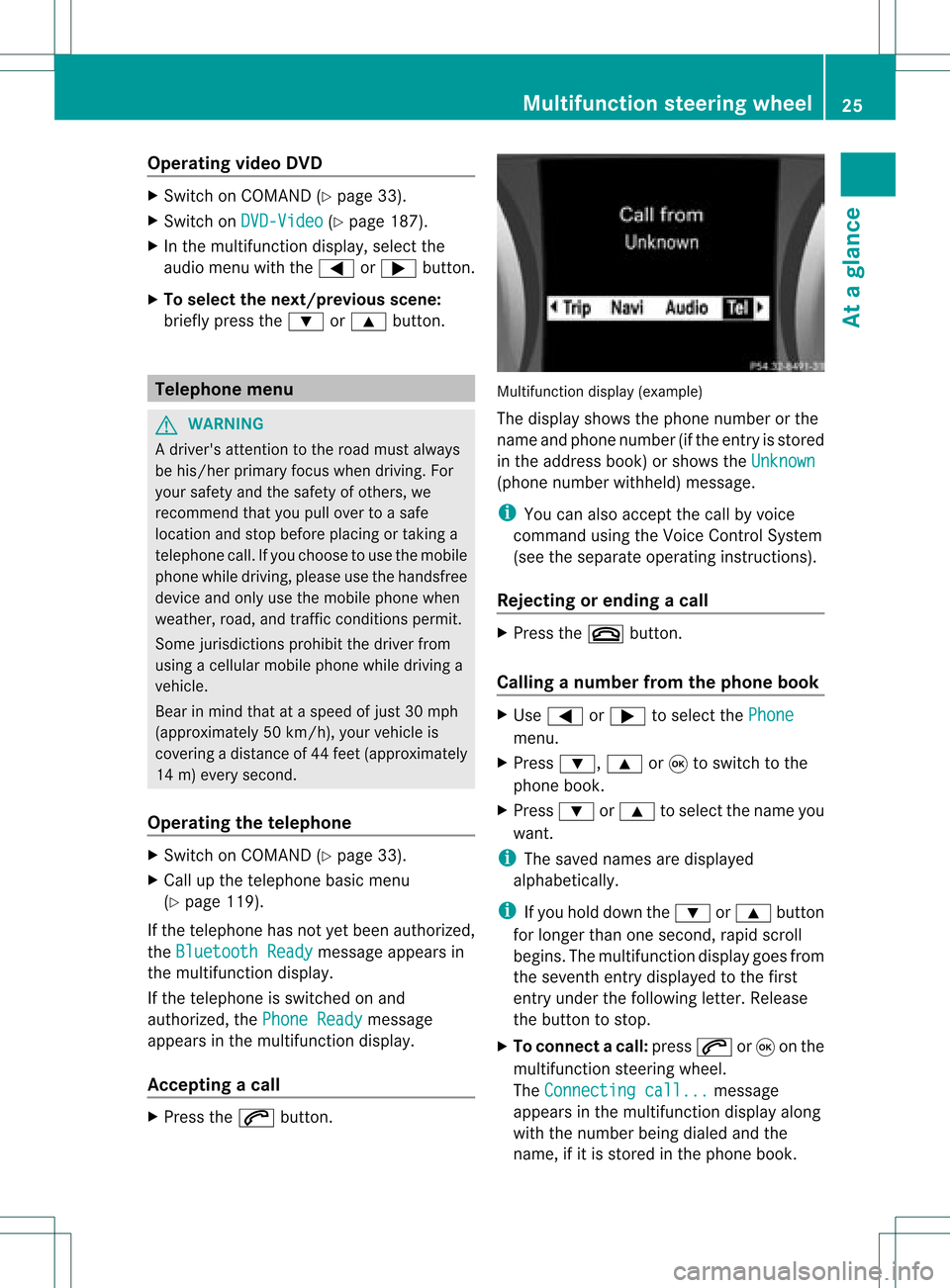
Opera
tingvideo DVD X
Switc hon COMAND (Ypage 33).
X Switc hon DVD-Vid eo (Y
page 187).
X In the multifunc tiondisplay, selectthe
audio menu withthe= or; button .
X To select thenext/pr eviousscene:
briefly pressthe: or9 button . Telephone
menu G
WARN
ING
A driver's attentiontothe road must alway s
be his/her primary focuswhendriving. For
your safety andthesafety ofother s,we
recom mendthatyoupull over toasafe
location andstop before placing ortakin ga
telephon ecall. Ifyou choose touse themobile
phone whiledriving, pleaseusethehandsfr ee
device andonly usethemobile phonewhen
weather, road,andtrafficcon ditions permit.
Some jurisdict ionsprohibit thedriver from
using acellular mobilephonewhiledriving a
vehicle.
Bear inmind thatataspeed ofjust 30mph
(approximat ely50km/ h),your vehicle is
cover ingadistanc eof 44 feet (approximat ely
14 m)every second.
Opera tingthetelephone X
Switc hon COMAND (Ypage 33).
X Call upthe telephon ebasic menu
(Y page 119).
If the telephon ehas notyetbeen authorized,
the Bluetoo thReady message
appearsin
the multifunc tiondisplay.
If the telephon eis switched onand
authorized, thePhone Ready message
appears inthe multifunc tiondisplay.
Acce pting acall X
Press the6 button. Mul
tifunctio ndisplay (example)
The display showsthephon enumbe rorthe
name andphone number (ifthe entr yis stored
in the address book)orshows theUnknown (phone
number withheld) message.
i You canalso accept thecall byvoice
command usingtheVoice Control System
(see theseparate operating instructions).
Rejecting orending acall X
Press the~ button.
Cal linganumbe rfrom thephone book X
Use = or; tosel ect the Phone menu.
X Press :, 9or9 toswi tch tothe
phone book.
X Press :or9 tosel ect the name you
wa nt.
i The save dnames aredispla yed
al pha betica lly.
i Ifyou holddow nthe : or9 button
for longer thanonesecond, rapidscroll
begins. Themultifunction displaygoes from
the seventh entrydispla yedtothe first
entr yunder thefollowing letter.Release
the button tostop.
X To conne ctac all: press 6or9 onthe
mul tifunctio nstee ring wheel.
Th eCon nectingcal l... mes
sage
ap pe arsin the multifu nctio ndisplay along
with thenumb erbeing dialed andthe
name ,if it is stored inthe phon ebook . Mult
ifunction steeringwheel
25Ataglance Z
Page 28 of 234
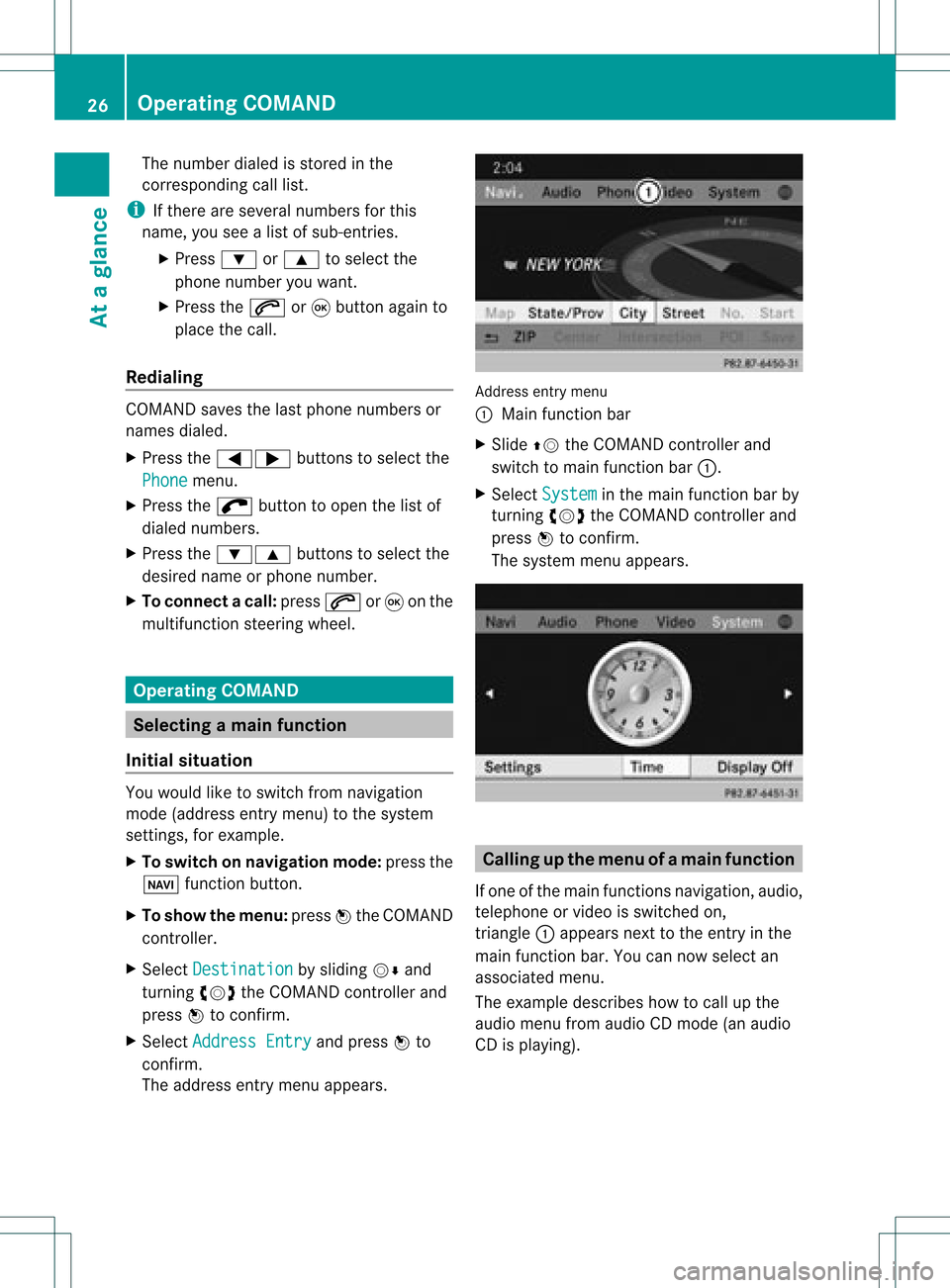
The
number dialedisstored inthe
correspon dingcalllist.
i Ifthere areseveral numbers forthis
name, youseealist ofsub-ent ries.
X Press :or9 toselect the
phone number youwant.
X Press the6 or9 button againto
place thecall.
Redialing COMAND
savesthelast phone numbers or
names dialed.
X Press the=; buttonsto select the
Phone menu.
X Press the; button toopen thelistof
dialed numbers.
X Press the:9 buttonsto select the
desired nameorphone number.
X To connec tacall:press 6or9 onthe
mul tifunctio nstee ring wheel. Ope
ratin gCO MA ND Se
lecti ng am ainfunc tion
Ini tial situatio n You
wouldlike toswi tch from navigation
mode (addre ssentry menu) tothe system
settings, forexamp le.
X To switch onnavi gatio nmode: pressthe
Ø function button.
X To show themenu: pressW the COM AND
controll er.
X Sele ctDesti nation by
sliding VÆand
turning cVdtheCOM AND controll erand
pres sW toconfirm.
X Sele ctAddre ssEntry and
pres sW to
confirm.
The address entry menu appears. Addre
ssentry menu
: Mai nfunc tion bar
X Sli de ZV theCOMA NDcontrol ler and
swit chtomain function bar :.
X Se lec tSys tem in
themain function bar by
tur nin gcVd theCOMA NDcontrol ler and
pre ssW toconfirm .
The systemmen uappear s. Calli
ngup themen uofam ainfunc tion
If one ofthe mainfunc tion snav igat ion,audio,
te leph oneor vide ois swit ched on,
tr iang le: appear sne xt to theen try in the
main function bar. Youcannowsele ctan
asso ciatedmen u.
The example describeshow tocall upthe
audio menufrom audio CDmod e(an audio
CD isplayin g). 26
Op
era ting COMAN DAtaglan ce