2012 MERCEDES-BENZ CLS-Class ECU
[x] Cancel search: ECUPage 174 of 234
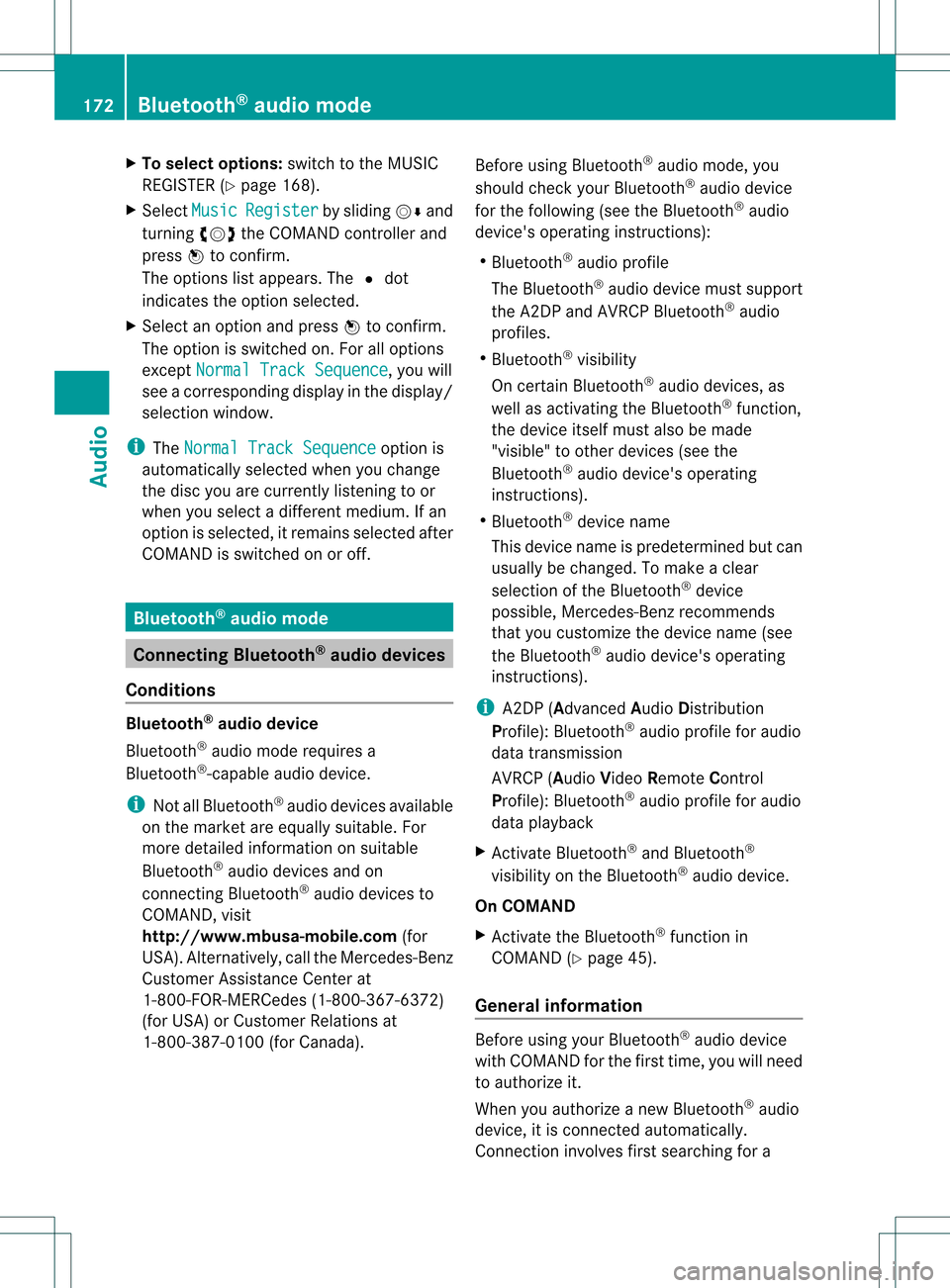
X
To select opti ons:sw itch tothe MUSI C
REG ISTER (Ypage 168) .
X Sel ect Mus ic Reg
ister by
slid ing VÆ and
tur ning cVd theCOMAND controller and
pre ssW toconfi rm.
The optio ns list appe ars. The #dot
ind icates the optio ns elected.
X Select anoption andpress Wtocon firm.
The option isswitch edon. For alloption s
exc ept Normal TrackSequenc e ,
you will
see acorr espondin gdisplay inthe display/
select ionwindow.
i The Normal TrackSequenc e option
is
automatic allyselect edwhen youchange
the disc youarecurren tlylisten ingtoor
when youselect adifferen tmedium. Ifan
option isselect ed,itremains selectedafter
COMAND isswitch edon oroff. Bluet
ooth®
aud iomode Connecting
Bluetooth®
aud iodevices
Conditions Bluet
ooth®
aud iodevice
Bluetoot h®
audio mode requires a
Bluetoot h®
-c apable audiodevice.
i Not allBluetoot h®
audio devices available
on the market areequally suitable. For
more detailed information onsuitable
Bluetoot h®
audio devices andon
con nectingBluetoot h®
audio devices to
COMAND ,visit
htt p://ww w.mbu sa-mobile.com (for
USA ).Alt ernat ively, calltheMercedes- Benz
Customer AssistanceCenter at
1-8 00- FOR-ME RCedes (1-800-367 -6372)
(for USA )or Customer Relationsat
1-8 00- 387 -0100(for Canada). Befor
eusing Bluetoot h®
audio mode, you
should checkyour Bluetooth ®
audio device
for the following (seetheBluetooth ®
audio
device's operating instructions):
R Bluetooth ®
audio profile
The Bluetooth ®
audio device mustsupport
the A2D Pand AVRCP Bluetooth ®
audio
profiles.
R Bluetooth ®
visibility
On cert ainBluetooth ®
audio devices, as
well asactivatin gthe Bluetooth ®
funct ion,
the device itselfmust alsobemade
"visible" toother devices (seethe
Bluetooth ®
audio device's operating
instr uctions).
R Bluetooth ®
device name
This device nameispredetermin edbut can
usual lybe changed. Tomake aclear
selection ofthe Bluetooth ®
device
possible, Mercedes-B enzrecomm ends
that youcustomiz ethe device name(see
the Bluetooth ®
audio device's operating
instr uctions).
i A2D P(Advanced AudioDistribution
Profile): Bluetooth ®
audio profile foraudio
data trans mission
AVRCP (AudioVideoRemote Control
Profile): Bluetooth ®
audio profile foraudio
data playb ack
X Act ivate Bluetooth ®
and Bluetooth ®
visibility onthe Bluetooth ®
audio device.
On COMAND
X Act ivate theBluetooth ®
funct ionin
COMAND (Ypage 45).
General information Before
usingyourBluetooth ®
audio device
with COMAND forthe first time, youwillneed
to authorize it.
When youauthorize anew Bluetooth ®
audio
device, itis conn ected automatically.
Connect ioninvolves firstsearching fora 172
Bluetooth ®
aud iomodeAudio
Page 176 of 234
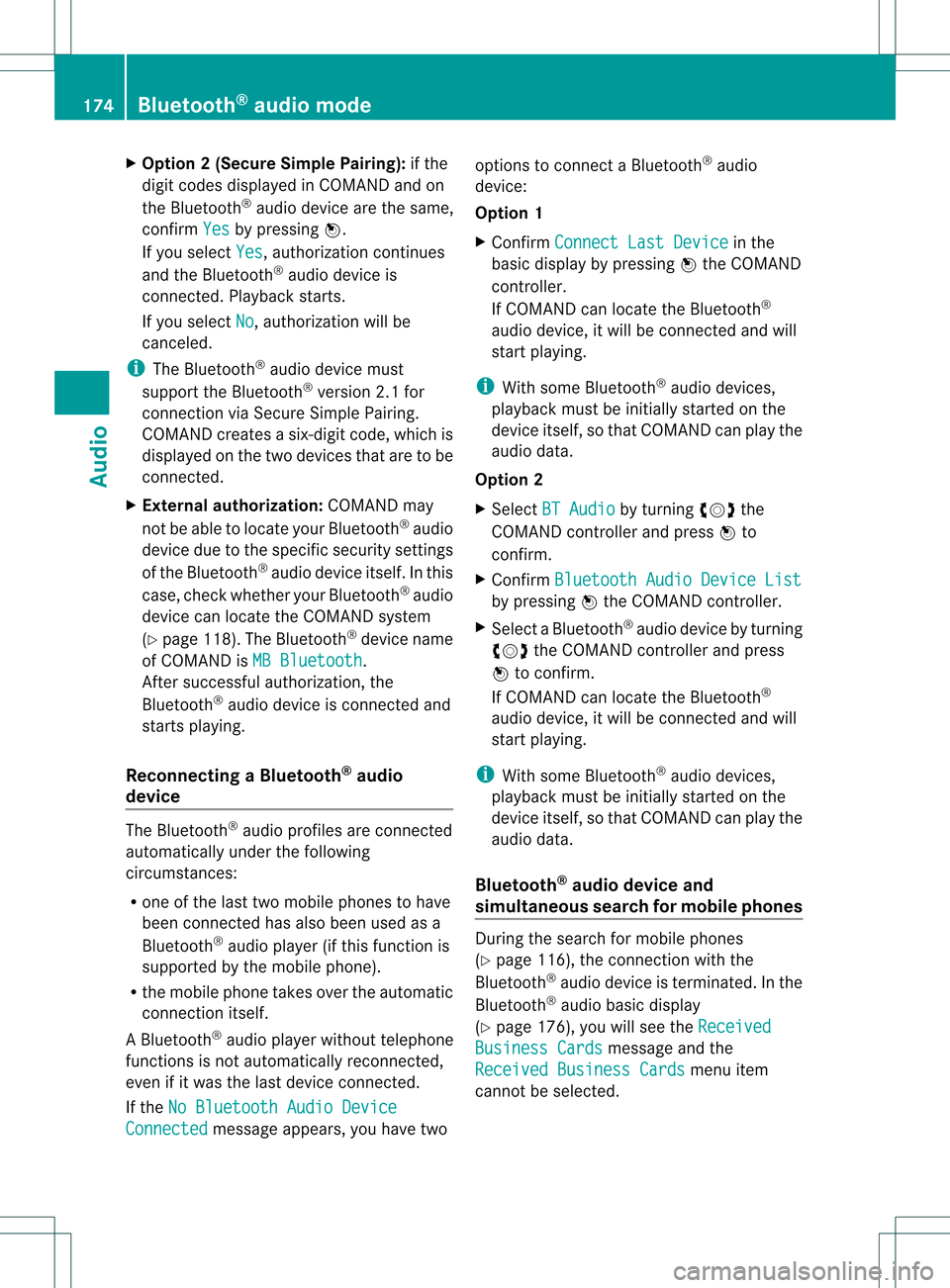
X
Opt ion 2(Secure SimplePairing): ifthe
digit codes displayed inCOMAND andon
the Bluetoot h®
audio device arethe same,
con firm Yes by
pressing W.
If you select Yes ,
authorizat ioncontinues
and theBluetoot h®
audio device is
con nect ed.Playback starts.
If you select No ,
authorizat ionwill be
canc eled.
i The Bluetoot h®
audio device must
support theBluetoot h®
version 2.1for
con nect ionviaSecure SimplePairing.
COMAND createsasix- digit code, which is
displayed onthe two devices thataretobe
con nect ed.
X Externa laut horiz ation: COMAND may
not beable tolocate yourBluetoot h®
audio
device duetothe specific securitysett ings
of the Bluetoot h®
audio device itself.Inthis
case, check whether yourBluetoot h®
audio
device canlocate theCOMAND system
(Y page 118).The Bluetoot h®
device name
of COMAND isMB Bluetoot h .
Aft ersuccess fulauthorizat ion,the
Bluetoot h®
audio device iscon nect edand
start splaying.
Reconnecting aBluet ooth ®
aud io
device The
Bluet ooth®
audio profilesareconnected
automat icallyunder thefollowin g
circ umst ances:
R one ofthe last two mobile phonestohave
been connected has also been usedasa
Bluet ooth®
audio player (ifthis func tion is
support edbythe mobile phone).
R the mobile phonetak esover theautomat ic
con nection itself.
AB luetoo th®
audio player withouttelep hone
func tionsis not autom atically reconn ected,
even ifit was thelast devic econ nected.
If the NoBlue toothAudi oDevi ce Conn
ected mess
ageappears, youhave two opt
ions tocon necta Bluet ooth®
audio
devic e:
Opt ion 1
X Conf irmConn ectLast Device in
the
basic display bypress ingWthe COMA ND
con troller.
If COMA NDcan locat ethe Bluet ooth®
audio device,itwill becon nected and will
st art playing.
i With some Bluetooth®
audio devices,
playback mustbeinit ially start ed on the
devic eits elf, sothat COMA NDcan play the
audio data.
Opt ion 2
X Selec tBT Audi o by
turnin gcVd the
COMA NDcontroller andpress Wto
con firm .
X Conf irmBlue toothAudi oDevi ceList by
press ingWthe COMA NDcontroller.
X Selec taBluetooth ®
au diodev icebyturni ng
cVd theCOMAND controllerand press
W toconfi rm.
If CO MAND canlocatethe Bluetoo th®
au dio dev ice,it wi llbe connected andwill
star tplaying.
i With some Bluetooth®
audio devices,
playback mustbeinit ially start ed on the
devic eits elf, sothat COMA NDcan play the
audio data.
Blu etoot h®
aud iodevice and
simu ltaneous searchfor mobile phones Dur
ing the searc hfor mobile phones
(Y page 116),the connection with the
Bluet ooth®
audio deviceis ter min ated. Inthe
Bluet ooth®
audio basicdisplay
(Y page 176),you willsee theRece ived Busi
ness Cards mess
ageand the
Rece ived Business Cards men
uitem
can not beselec ted. 174
Bluetoot h®
au dio mod eAudio
Page 182 of 234

The
curren tplayback option (Ypage 163)is
shown withasymbol behindalbum name
E (no display forNorm al Trac
k Sequ
ence ).
i Ifthe devic econ nected does notcontain
any playable track s,amess ageappears to
this effect . Selecting
music files
Not e COMA
NDdisplays thedata stored onthe
iPod ®
or MP3 player accordin gtothe filing
struct ureused inthe respect ivemedium.
Selecting byskipping toatrac k X
To ski pfo rwa rdsorbac kto atrac k:tur n
cVd theCOMAND controllerwh en the
di sp lay/ selectio nwindow isact ive.
or
X Press theE orF button.
The skip forward function skipsto the next
tr ack .The skip back function skipsto the
begin ningof the curr enttrack ifthe track
has been playing formor ethan eight
seco nds.Ift he track hasbeen playingfor
less than eight seconds, itskips tothe start
of the previous track.Ify ou have selected
a playb ackoption otherthanNormal Track
Sequence ,
the track sequence is
random.
Selecting usingthenumber keypad X
To mak eane ntr y:press thel button .
An input menu appears. Thenumber of
charact ersavailable forinput depends on
the number ofstor edtrac ks.
X To enter atr ack number :press anumber
key, e.g.q.
The digit isent ered inthe first position in
the input line.
i COMAND willignore andnotdisplay an
invalid digit. X
En ter more numbers ifdesired.
The trackplays afterthe last possible
numb erisent ered.
i Press ingand holdin ganumb erkey for
mor ethan twoseco ndscom plete sthe
ent ry,and thecorrespo ndingtrack is
played.
Fast forwar ding/r ewinding X
While thedisplay/s electionwindow is
act ive, slide XVY andhold theCOMA ND
con troller untilthe desire dposition has
been reached.
or
X Press andhold theF orE button
until thedesired position isreached.
i OnaniPod ®
/iPhone ®
,fast rewind only
funct ionswithin thecurrent track. Selecting
acatego ry/play list/fo lder
Ove rview iPo
d®
and certain MP3playe rs
For aniPo d®
or MP3 player,you can select
tracks using catego riesorfold ers.
Depend ingonthe devi ceconnected, the
foll owi ngcatego riesmay beava ilable ,for
examp le:
R Curre ntTrack list R
Playl ists (e.g.
All )
R Artis ts R
Album s R
Track s R
Podca sts R
Genre s R
Compo sers R
Audio books i
Some playback catego riescontain the
entry All .I
ft his entr yhas been selected,
the entire contentofthe category selected
will beplay ed. 180
Media
Interface modeAudio
Page 192 of 234

X
Press Wthe COMAND controller toshow
the menu.
X Select DVD-Video by
turn ingcVd the
COMAND controller andpress Wto
conf irm.
X Select DVDFunctions and
press Wto
conf irm.
Am enu appears.
X Select Title Selecti on by
turn ingcVd
the COMAND controller andpress Wto
con firm. X
Select afilm/t itleand press Wtocon firm. Selecting
avideo DVD from themed ia
list
X Press Wthe COMAN Dcon troller toshow
the men u.
X Selec tChan ger or
Medi a by
sliding VÆand
turn ingcVd theCOMAN Dcon troller and
press Wtocon firm .
The media listappears. The#dot
indic atesthecurr entmedium beingplayed.
Video DVDsare indic ated bythe ý icon.
X Equip pedwith aDVD changer :press W
the COMAN Dcontroller todisplay all
magazine trays.
X Select avideo DVDbyturnin gcVd the
COMAND controller andpress Wto
conf irm.
COMAND loadsthevideo DVDandbegins
playi ngit. i
Ifyou select aCD, anaudio DVDoran
MP3 medium, youswitch tothe respect ive
audio mode. Youcanfind further
inform ationabout themedia liston
(Y page 159). DVD
menu
Calling upthe DVD menu The
DVD menu isthe menu stored onthe DVD
itself. Itis struct uredinvarious ways
according tothe individual DVDandpermits
cert ainactions andsettings.
In the case ofmulti-language DVDs,for
example, youcan change theDVD language
in the DVD menu.
X In full-screen mode,pressWthe COMAND
cont roller toshow themenu.
X Select DVD-Video in
the menu byturnin g
cVd theCOMAND controller andpress
W toconf irm.
X Select DVDFunctions and
press Wto
conf irm.
X Select Menu and
press Wtoconf irm.
The DVD menu appears.
Selecting menuitemsinthe DVD menu X
Select amenu itembysliding ZVÆor
turnin gXVY theCOMAND controller and
press Wtoconf irm.
The menu appears.
i Menu itemswhich cannotbe selected are
shown ingray. 190
Video
DVDmodeVideo
Page 193 of 234

X
To rec onfirm your selecti on:confi rm
Sel ect by
pre ssing W.
CO MAND execute sthe action.
Ma keasel ecti onfrom thefurthe roption s,
if nec essary.
COMAND thenswitc hesback tothe DVD
menu.
i Depen dingonthe DVD ,the menu items:
Back (tomovie) ,
Play ,
Stop ,
., /orGo Up may
not
func tion ormay notfunc tion atcert ain
point sin the DVD menu. Toindicat ethis,
the Kicon appears inthe display.
Moving upone level inthe DVD menu X
Select thecorr espondin gmenu iteminthe
DVD menu andpress Wthe COMAND
con troller tocon firm.
or
X Select anymenu iteminthe DVD menu and
press Wthe COMAND controller to
con firm.
X Select GoUp and
press Wtocon firm.
Back tothe film X
Press the% backbuttonrepeatedly
until youseethemovie.
or
X Select thecorr espondin gmenu itemfrom
the DVD menu.
X Select theBack (to movie) menu
itemin
the menu andpress Wtocon firm. Sett
ingthe langua geand audio
form at
This function isnot available onallDVD s.Ifit
is available, youcan setthe DVD menu
language, theaudio language orthe audio
form at.The number ofsett ings isdeter mined
by the DVD content.Itis possible thatthe
sett ings may alsobeaccess edinthe DVD
menu (Ypage 190). X
In full-sc reenmode, pressWthe COMAND
con troller toshow themenu.
X Select DVD-Vi deo in
the menu byturn ing
cVd theCOMAND controller and press
W tocon firm.
X Select DVDFuncti ons and
press Wto
con firm.
X Select MenuLangua ge or
Audio Langua
ge and
press Wtocon firm.
In both cases, amenu appears afterafew
secon ds.The #dot infron tof an ent ry
indicat esthe curren tlyselect edlanguage.
X Select asett ingbyturn ingcVd the
COMAND controller and press Wto
con firm. Subt
itles andcamer aangle
These functionsare not available onallDVD s.
The number ofsubtit lelanguages andcamera
angles available dependsonthe contentof
the DVD. Itis po ssi ble tha tthe settin gsmay
also beaccessed inthe DVD menu
(Y page 190).
X In full-screen mode,pressWthe COMAND
cont roller toshow themenu.
X Select DVD-Video in
the menu byturning
cVd theCOMAND controller andpress
W toconfirm .
X Select DVDFunctions and
press Wto
confirm .
X Select Subtitles or
Camera Angle and
press Wtoconfirm .
In both cases, amenu appears.The #dot
in front ofan entr yindicates thecurrent
settin g.
X Select asettin gby turning cVdthe
COMAND controller andpress Wto
confirm . Video
DVDmode
191Video Z
Page 199 of 234

Dai
lyfore castasan information chart(example)
You seethefollowi nginformation:
R the date andtime ofthe weather message
received last
R information onthe current weather
(temperature, cloudcover) andforecast for
the next 3,6,12 hours
R the current highest temperature and
forecasts
R the current lowesttemperature and
forecasts
R the probabi lityofrain
X To switch tothe five-day forecast:
confirm 5-Day by
pressing W.
The information chartdispla ysthe forecast
for the next fivedaysin the currently
selected location. Five-day
forecastasan information chart
(example)
X To retur nto the daily forecast: confirm
Current by
pressing W. Switching
off X
Press the% button.
or
X Select Back by
turning cVdtheCOMAND
cont roller andconfirm bypressing W.
Both options appearint he SIRIUS weather
basic menu. Displaying
detailedinformation
Besides thecurrent temperatures, youcan
displa yinformation suchaswind speeds and
UV index.
X Select Info in
the information chartby
turning cVdtheCOMAND controller and
press Wtoconfirm .
The information chartshows detailed
information forthe selected area. Selec
tingthearea forthe weather
forecast
Introduction You
canselect thefollowing areas:
R the current vehicleposition
R vicinity ofthe destination
R awinter sports area
R an area within theUSA
You canselect anarea inthe information
chart (firstoption), onthe map (second
option) orfrom thememory, ifyou have SIRIUS
Weather
197Weatherservice s
Page 200 of 234

alread
ysave dareas inthemem ory
(Y page 199).
i COMA NDreceive sweat herforecas tdata
fr om thene ares tweat herstatio nat the
selec teddest ination.
Opt ion 1:select ingthelocat ioninthe
infor mation chart X
Sel ect Position in
theinf orm ationch art
by turnin gcVd theCOMA NDcontroll er
and pres sW toconfirm .
Am enu appears. "Select
ingthe area forthe weather forecast"menu
X To select thecurr entvehicle position:
select Current Position and
press Wto
con firm.
COMAND receivestheweather dataforthe
curren tvehicle position fromthenearest
weather stationand displays it
automatic ally.
X To select thevicinity ofthe
destina tion:select NearDestina tion in
the menu byturn ingcVd theCOMAND
con troller andpress Wtocon firm.
i You canselect NearDestina tion if
a
route hasbeen calculated (Ypage 57).The
menu itemisother wisegrayed out.
X To select winter sportareas:select In Winter
SportsAreas in
the menu, and
con firm bypressing W. X
Select astat e,e.g. Colorad o ,
and press
W tocon firm.
X Select awinter sportsarea from themenu
and press Wtocon firm.
The weather dataandother information is
displayed forthe winter sportsarea that
has been select ed.The data issupplied by
the nearest weather station.
The infor mation chartshows thefollowing
infor mation (ifavailable):
R ski slopes/sk ilifts
R snowboardin gand night time openin g
R snow conditions (e.g.snow depth)
R temper ature X
To select thevicinity ofanoth er
location: selectSearch Locatio
ns in
the
menu byturn ingcVd theCOMAND
con troller andpress Wtocon firm. 198
SIRIUS
WeatherWeat herservices
Page 206 of 234

Path
oftrop icalstorm s
The Tropical StormTracks display
layer
is activated (Ypage 201)andweather datais
availa ble.
Symbol ?shows thecurrent position ofthe
tropical cyclone.
Ad ashed linesho wsthepat htodate andthe
predicted pathofthe cyclone.
More inform ation;can beshown onthe
following positions:
R positions ofprevious path=
R current position ?
R positions onthe predicted routewith
inform ationondate :
X In the map, slideXVY, ZVÆoraVb the
COMAND controller andslide thecrosshair
to ; or=.
X Press Wthe COMAND controller. Weather
mapshowing thepath ofatropical low-
pressure areaandfurther informat ion(example)
Showing information;(ifavaila ble):
R name ofthe tropical stormandcategory
R time stamp
R direction almovemen tspeed andpath
(Wind )
R maximum windspeed (Max. WindSpeed )
i The direct ionalmovem entspeed isthe
speed atwhich thestor mcellofatropic al
stor mmoves.
At ropica lstorm issepa rated intodiffere nt
categori esaccordi ngtothe loca tion atwhi ch
it devel ops. Regi
onof
origi n Categ
ory Atlantic,
North and
South Pacific
Oceans Tropical
Low Pressure
System Tropical
RainZone Tropical
Storm Hurrican
eCategory 1 to
Hurrican eCategory 5
Northwes
t
Paci fic Tropical
Low Pressure
System Tropical
Cyclone Typhoon
Super-Ty
phoon Wind
directi onsand windspee ds Wea
ther map showing wind directi onsand wind
spe eds (exa mple)
Le ge nd (pre cipitati onradar andstorms) X
Disp laythe menu onthe weathe rmap
(Y page 200).
X Sel ect Layers by
turnin gcVd the
COMA NDcontroll erand pres sW to
co nfirm .
X Sel ect Legend and
pres sW toconfirm . 204
SIRIU
SWea therWea ther ser vices