2012 MERCEDES-BENZ CLS-Class ESP
[x] Cancel search: ESPPage 54 of 234

Basi
cse ttin gs Route
settin gs
Se ttin groute typeandroute options Yo
ucan select the followi ng rou tetyp es:
R Fas tRou te :C
OMAND calculatesaroute
with theshortest (minimized) journeytime.
R Dynamic TrafficRoute :
same route
type asFast Route .I
na ddition ,COMAND
tak esany trafficreport sreceiv edwith
regard tothe route intoaccoun tduring
route guidance. Thenavigat ionsystem can
help youavoid atraf ficjam, forexample, by
recalc ulating theroute.
R Dynami cTRF. Route AfterRequest :
same routetypeasDynami cTraffi c Route .
Aft errecalc ulating theroute,
COMAND asksyouwhether youwish to
adopt thenew route orwhether youwould
prefer tocon tinue along theoriginal route.
R Eco Route :
the Eco Route (econ
omic
route) isavariant ofthe Fast Route route
type. COMAND willattempt tominimiz ethe
journ eydistan ceatthe expen seofaslightly
incr eased journeytime.
R Short Route :C
OMAND calculatesaroute
with theshortest possible(minimized)
route distance.
i Onvery long routes, the"Eco Route" more
or less corresponds tothe "Fast Route"
route type.
X To call upthe route settings menu:press
the Ø function button.
X Select Navi in
the main function barby
slidi ngZV andturning cVdtheCOMAND
cont roller andpress Wtoconfirm.
X Select Route Settings and
press Wto
confirm. Route
settings menu(startofmenu)
: Toselect theroute type
; Toset the number ofpersons inthe
vehicle forthe use ofcarpool lanes
= Toset route options
X Select aroute typeandpress Wtoconfirm.
Af illed circle indic ates thecurr entsetting.
X Selec tthe route option(s) andpress Wto
confirm .
The route options areswitched onO oroff
ª, depending onthe previous status.
i Ifyou change theroute typeand/or the
route options whileroute guidanceisactive
(the route hasbeen calculated), COMAND
will calculate anew route.
If you change theroute typeand/or the
route options whileroute guidanceis
inactive (nodestination hasbeen entered
yet), COMAND usesthenew settin gfor the
next route guidance.
i The route calculated may,forexample,
include ferryconnections, evenifthe
Avoid Ferries route
option isswitched
on.
In some cases, e.g.when calculating
particularly longroutes, COMAND maynot
be able totake allthe selected route
options intoaccount.
X To exit themenu: slideXVY theCOMAND
cont roller. 52
Basic
settingsNavigat ion
Page 57 of 234

R
Last States/Provinces R
States (U.S.A.) R
Provinces (Canada) X
To sele ctalist :turn cVd theCOMAN D
con troller andpress Wtocon firm .
The listofselect edstat es/pr ovinces
appears.
X To select astate/ province :tur ncVd the
CO MAND controller and pressW to
confi rm.
The addre ssentry menu appe arsag ain. The
sta te/p rovince selecte dha snow been
ente red.
En teri ngthe city X
Sel ect City in
the addre ssentry menu by
tur ning cVd theCOMAND controller and
pre ssW toconfi rm.
Yo uwi llsee thecity list either with the
cha racter bar(option 1)or as aselection
list (option 2).
Option 1:city listwith thechara cterbar
X En ter NEW YORK .
Inst ruction sfor enter ing
charact erscan befound inthe "Ent ering
charact ersinnavigation mode(enterin ga
city)" section (Ypage 28). Option
2:city listasselection list City
list
X Select anentr yby turnin gcVd the
COMAND controller.
X Irrespect iveofthe option, pressWto
conf irmyour selection.
The address entrymenu appears again.The
city hasnow been entered.
Entering astr eet name X
Select Street in
the address entrymenu
by turnin gcVd andsliding ZVÆthe
COMAND controller andpress Wto
conf irm.
You willsee thestreet listeither withthe
charact erbar (option 1)or as aselection
list (option 2).
Option 1:street listwith chara cterbar
X En ter BROADWAY .
Inst ruction sfor enter ing
charact ersusing cityinput asan example
can befound inthe "Ent ering charact ersin
navigation mode(enterin gac ity)" section
(Y page 28). Opt
ion 2:str eet listasselection list Destina
tionentry
55Navigat ion Z
Page 58 of 234

Street
list
X Sel ect astree tby turni ngcVd the
CO MAND controllera nd pre ssW to
confi rm.
If an entry features the Gicon,itcanno t
be uniquelyas signe dand asel ecti onlist
wi llop en, allo wi ng youto sel ect the desired
entry . X
Sel ect anentry byturning cVd the
CO MAND controller.
X Irre spe ctive ofthe optio n,pre ssW to
confi rmyour sel ecti on.
The addre ssentry menu appe arsag ain. The
stre ethasnow been ente red.
En teri ngthe housenumb er It
is not possi bleto ente rahouse numberuntil
a street hasbeen entered.
X Select No. in
the address entrymenu by
turning cVdandsliding ZVÆthe COMAND
controller andpress Wto
confirm .
You willsee thehouse number listeither
with thecharacter bar(option 1)or as a
selection list(option 2).
Option 1:house number listwith
character bar
X Ent er4 and
0 .
Inst ructions forenterin g
characters usingcityinput asan example
can befound inthe "Ent ering characters in
navigation mode(entering acity)" section
(Y page 28). Opt
ion 2:house numberlistasselection
list House
numberlist
X Selec tan ent ryby turnin gcVd the
COMA NDcontroller.
X Irr espec tiveof the option, press Wto
con firm your selec tion.
The address entrymen uappears again.The
house numberhas now been entered. 56
Destina
tionentryNavigat ion
Page 60 of 234

X
Sel ect Yes and
pressW toconfi rm.
After selecti ngYes ,
the Saving Pro
cedure Successful mes
sage
ap pe ars .
En teri ngaZIPcode X
Se lec tZIP in
theaddr essentry men uby
tur nin gcVd andslidingZVÆ the
COMA NDcontrol ler and pressW to
co nfirm .
You willsee thezip co de list either withth e
ch arac terb ar(opt ion1)or as aselec tion
list (opt ion2).
Opt ion 1:ZIP code listwith character bar
X En tera ZIP code. Inst ruc tions for enterin g
ch arac ters usin gcit yinp utas an example
can befoun din the"En terin gch arac ters in
nav igat ionmod e(en terin gac ity)" section
(Y page 28). :
Digit sent ered bythe user
; Digit sautom atically added bythe syst em
= List entrymost closelyresem blingthe
char acters entered sofar
? Toswitc hto the listwitho utthe char acter
bar
A Todelet ethe entireent ry:press andhold;
to delet ethe last char acter: press briefly
B Available characters
C Selec tedchar acter
D Unav ailable characters
E Charact erbar
F Tocan celanent ry
G List Opt
ion 2:ZIP code listasselection list ZIP
code list
X Selec tthe desired zipcode byturning
cVd theCOMAND controller.
X Irrespect iveofthe option, pressWto
confirm yourselection.
If COMAND isable toassign theZIPcode
unambiguou slytoaspecific address, the
address entrymenu appea rsagain. TheZIP
code appea rsinplace ofthe city's name.
If COMAND cannotassigntheZIPcode
unambiguou slytoaspecific address, the
address entrymenu alsoappea rsagain.
The ZIPcode isautomatically entered.You
can now enter thestreet foramore precise
location. Onlystreet sin the area covered
by the entered ZIPcode areavaila ble.
X Start route calculation (Ypage 57).
Entering acenter En
terin gacen terw ill,for exam ple,delet ea
prev iously entered street .
X Selec tCent er (cen
ter)in the address entry
men uby turnin gcVd andslidin gZVÆ the
COMA NDcontroller andpress Wto
con firm .
You willsee thecenterlist eith erwith the
char acterbar (opt ion1)or as aselec tion
list (opt ion2).
Opt ion 1:center listwith characterbar
X En ter acen ter.In st ruct ions forenterin g
char acters using cityinput asan exam ple
can befoun din the "Entering char acters in 58
Destina
tionentryNavigat ion
Page 61 of 234

nav
igati on mod e(e nteri ngacity)" section
(Y page 28). Opt
ion 2:center listasselection list X
Selec ta cen terbyturnin gcVd the
COMA NDcontroller.
X Irr espec tiveof the option, press Wto
con firm your selec tion.
The address entrymen uappears again.The
cen terselec tedhas been entered.
X Start rout ecalc ulation (Ypage 57).
Enter inganinter section name X
Selec tInte rsection (int
ersec tion)in the
address entrymen uby turnin gcVd and
slidin gZVÆ theCOMA NDcontroller and
press Wtocon firm .
You willsee theintersec tionlisteith erwith
the char acterbar (opt ion1)or as a
selec tionlist(opt ion2). Opt
ion 1:inter section listwith character
bar
X En ter anintersec tion.In st ruct ions for
ent erin gchar acters using cityinput asan
exam plecan befoun din the "Entering
char acters innavig ation mode (enteringa
cit y)" sect ion(Ypage 28). :
List entrymost closelyresem blingthe
char acters entered sofar
; List
= Charact erbar
Opt ion2:inter section listasselection list X
Selec tan intersec tionbyturnin gcVd the
COMA NDcontroller.
X Irr espec tiveof the option, press Wto
con firm your selec tion.
The address entrymen uappears again.The
int ersec tionselec tedhas been entered.
X Start rout ecalc ulation (Ypage 57). Destina
tionentry
59Navigat ion Z
Page 78 of 234
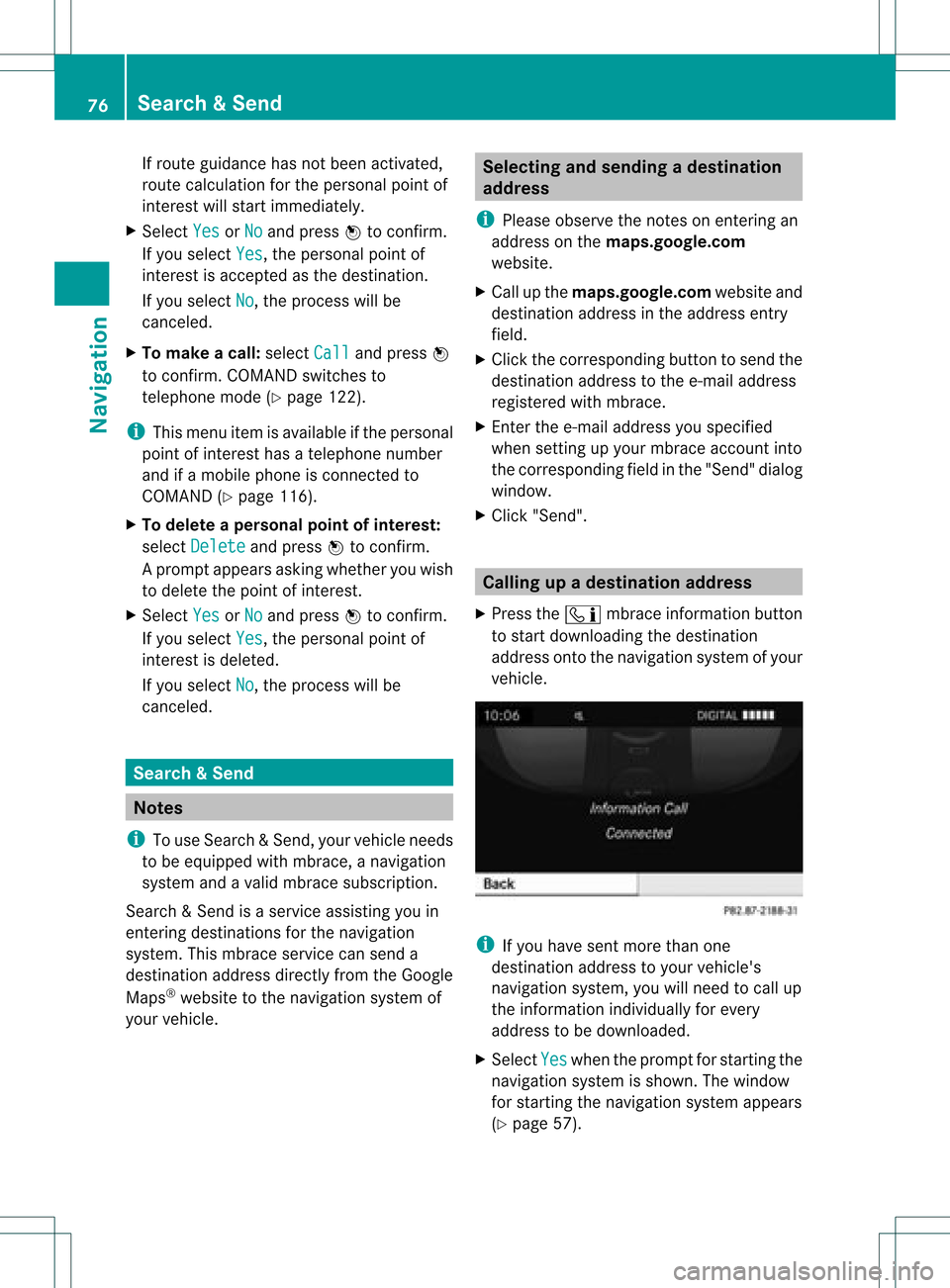
If
route guidance hasnotbeen activated,
route calculationforthe personal pointof
interest willstart immedi ately.
X Select Yes or
No and
press Wtoconfirm.
If you select Yes ,
the personal pointof
interest isaccepted asthe destination.
If you select No ,
the process willbe
canceled.
X To make acall :select Call and
press W
to confirm. COMAND switchesto
telepho nemode (Ypage 122).
i This menu itemisavai lableifthe personal
point ofinterest hasatelepho nenumber
and ifamobil ephone isconnect edto
COMAND (Ypage 116).
X To delete apersonal pointofinterest:
select Delete and
press Wtoconfirm.
Ap rompt appears asking whethe ryou wish
to delete thepoint ofinteres t.
X Select Yes or
No and
press Wtoconf irm.
If you select Yes ,
the personal pointof
inter estisdeleted.
If you select No ,
the process willbe
canceled. Search
&Send Not
es
i Touse Sear ch&S end, your vehicle needs
to be equipped withmbrace, anavigation
system andavalid mbrace subscript ion.
Searc h&S end isaservic eassistin gyou in
ent ering destin ations forthe navigation
system. Thismbrace servicecan send a
destin ationaddress directlyfrom theGoogle
Maps ®
website tothe navigation systemof
your vehicle. Selecting
andsending adesti nation
ad dress
i Please observetheno teson ent erin gan
addre sson thema ps.google. com
websit e.
X Call upthema ps.google. comwebsit eand
dest inationaddre ssintheaddre ssent ry
field .
X Click thecor respon ding buttontosen dth e
dest inationaddre sstothee-m ailaddre ss
regi stered withmbrace.
X En tert he e-mail address youspecified
when settingup your mbrace account into
the corresponding fieldinthe "Send" dialog
window.
X Click "Send". Calling
upadestination address
X Press theï mbrace information button
to start downloadi ngthe destination
address ontothenavigation systemofyour
vehicle. i
Ifyou have sentmore thanone
destination addresstoyour vehicle's
navigation system,youwillneed tocall up
the information individuallyfor every
address tobe downloaded .
X Select Yes when
theprompt forstartin gthe
navigation systemisshown. Thewindow
for startin gthe navigation systemappears
(Y page 57). 76
Search
&SendNavi gatio n
Page 79 of 234
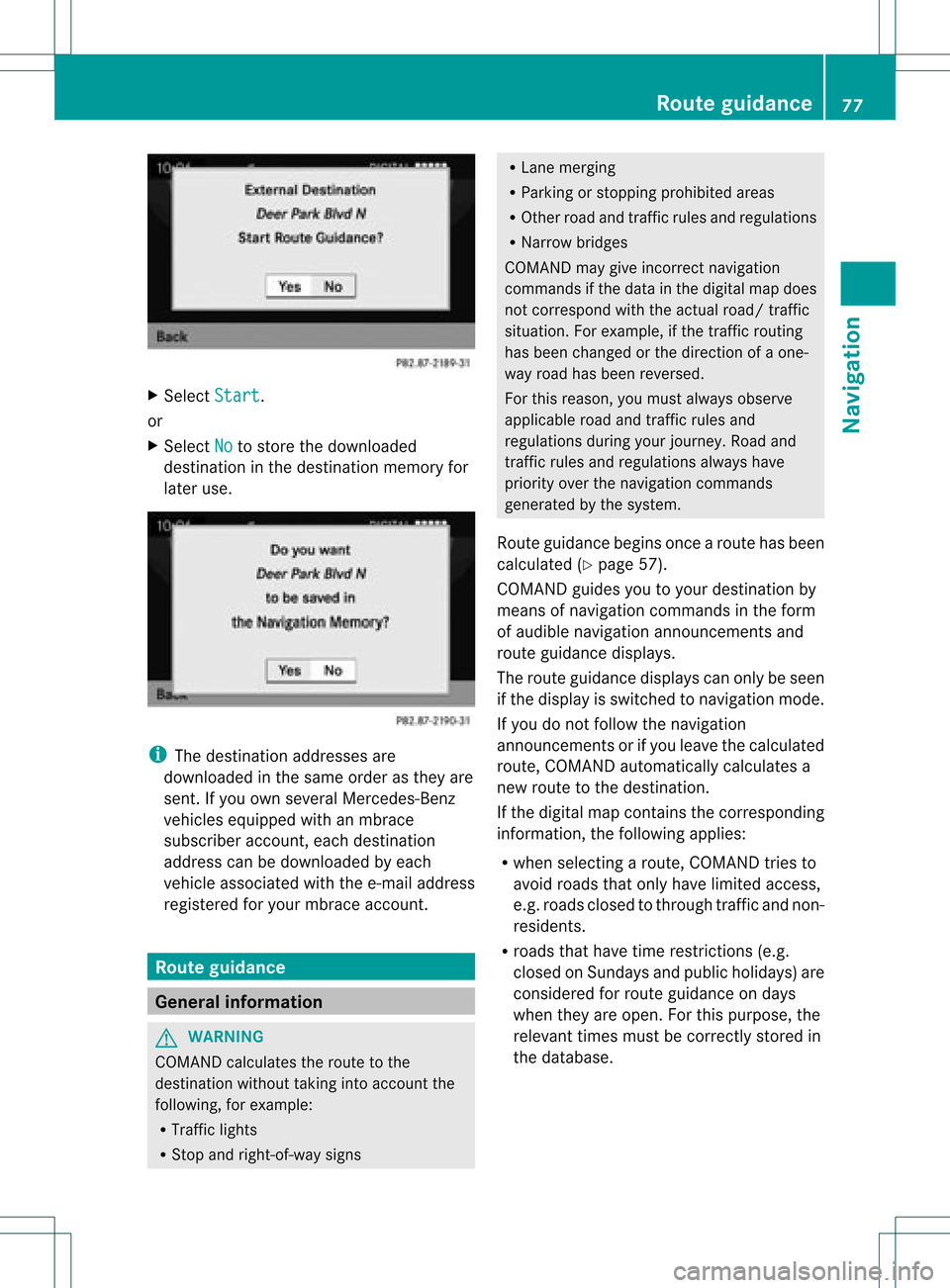
X
Sel ect Start .
or
X Sel ect No to
store thedow nloaded
de stina tioninthe destina tionmemo ryfor
la ter use. i
The destina tionaddre sse sare
dow nloaded inthe same orderas they are
sent. Ifyo uow ns everal Mercedes- Benz
vehicles equipped withanmbrace
subscriber account,each destin ation
address canbedownloaded byeach
vehicle associated withthee-mail address
register edfor your mbrace account. Rout
eguida nce General
information G
WARN
ING
COMAND calculates theroute tothe
destin ationwithout takinginto accoun tthe
following, forexample:
R Traffic lights
R Stop and right- of-way signs R
Lane mergin g
R Parkin gor stoppin gprohibited areas
R Other roadandtrafficrules andregulations
R Narrow bridges
COMAND maygiveincor rectnavigation
comm andsifthe data inthe digital mapdoes
not corr espond withtheactual road/traffic
situation .For example, ifthe traff icroutin g
has been changed orthe direct ionofaone-
way road hasbeen revers ed.
For this reason, youmust alway sobserve
applicable roadandtrafficrules and
regulations duringyourjourn ey.Road and
traff icrules andregulations alwayshave
priority overthenavigation commands
generat edbythe system.
Route guidance beginsoncear oute hasbeen
calculated (Ypage 57).
COMAND guidesyoutoyour destination by
means ofnavigation commandsinthe form
of audib lenavigation announcementsand
route guidance displays.
The route guidance displayscan only beseen
if the display isswitched tonavigation mode.
If you donot follow thenavigation
announc ementsor ifyou leave thecalculated
route, COMAND automatically calculatesa
new route tothe destination .
If the digital mapcontains thecorrespon ding
inform ation,thefollowing applies:
R when selecting aroute, COMAND triesto
avoid roads thatonly have limited access,
e.g. roads closed tothrough trafficandnon-
residents.
R roads thathave timerestriction s(e.g.
closed onSundays andpublic holiday s)are
considered forroute guidance ondays
when theyareopen. Forthis purpose, the
relevant timesmustbecorrec tlystored in
the database. Rout
eguidance
77Navigation Z
Page 81 of 234

Exam
ple displ ay:c hange-of-direct ionphase
: Current vehicleposition (thetipofthe
triangle indicates thevehicle’s direction
of travel)
; Graphic representation ofthe distance to
the next change ofdirection
= Distanc eto the next change ofdirection
Once thechange ofdirection iscompleted,
COMAND automatically switchesbacktofull-
screen display. Example
ofad ispla ywithout changes
of dir ection :
Route (highlight edinblue)
; Curren tvehicle position
= Current road
? Map orient ationselect ed
A Map scale select ed Lane
recomm endations
Overview On
multilane roads,COMAND candisplay
lane recom mendat ionsforthe nextchange of
direction. Thecorresponding datamust be
availa bleinthe digital map.
COMAND displayslane recommen dations
B based onthe next twochanges of
direction. Thenumber oflanes appliestothe
point atwhich thenext change ofdirection is
required. Example
display
: Point ofthe next change indirection (light
blue circle)
; Point ofthe change ofdirection afternext
= Next change ofdirection (inthis case, turn
off tothe right)
? Graphic representat ionofthe distance to
the next change ofdirection
A Distanc eto the next change ofdirection
B Possible lane(light blue)
C Recommended lane(dark blue)
D Lane notrecommen ded(gray)
E Current vehicleposition: thetipofthe
triangle indicates thevehicle’s direction
of travel Route
guidance
79Navigation Z