2012 MAZDA MODEL CX-7 display
[x] Cancel search: displayPage 288 of 522

Black plate (288,1)
Pause
To stop playback, press the Play/Pause
button (
).
Press the button again to resume
playback.
Fast-forward/Reverse
Press and hold the fast-forward button
(
) to advance through a track at high
speed.
Press and hold the reverse button (
)to
reverse through a track at high speed.
Track search
Press the track up button (
) or turn the
file dial clockwise once to skip forward to
the beginning of the next track.
Press the track down button (
) or turn
the file dial counterclockwise once to skip
back to the beginning of the current track.
Disc search
To change the disc, press the DISC button
(
or) during playback.
Folder search (during MP3/WMA CD
playback)
To change to the previous folder, press the
folder down button (
), or press the
folder up button (
) to advance to the
next folder.
Music scan
During music CD playback
This function scans the titles on a CD and
plays 10 seconds of each song to aid you
in finding a song you want to listen to.
During MP3/WMA CD playback
This function scans the titles in a folder
currently being played and plays 10
seconds of each song to aid you in finding
a song you want to listen to.Press the scan button (
) during
playback to start the scan play operation
(the track number will flash).
Press the scan button (
) again to
cancel scan playback.
NOTE
If the unit is left in scan, normal playback will
resume where scan was selected.
Repeat playback
During music CD playback
1. Press the repeat button (
) during
playback to play the current track
repeatedly.“RPT”is displayed.
2. Press the button again to cancel the
repeat playback.
During MP3/WMA CD playback
(Track repeat)
1. Press the repeat button (
) during
playback to play the current track
repeatedly.“TRACK RPT”is
displayed.
2. To cancel the repeat playback, press the
button again after 3 seconds.
(Folder repeat)
1. Press the repeat button (
) during
playback, and then press the button
again within 3 seconds to play the
tracks in the current folder repeatedly.
“FOLDER RPT”is displayed.
2. Press the button again to cancel the
repeat playback.
Random playback
Tracks are randomly selected and played.
6-50
Interior Comfort
Audio System
CX-7_8CG3-EA-11J_Edition1 Page288
Saturday, September 24 2011 10:33 AM
Form No.8CG3-EA-11J
Page 289 of 522
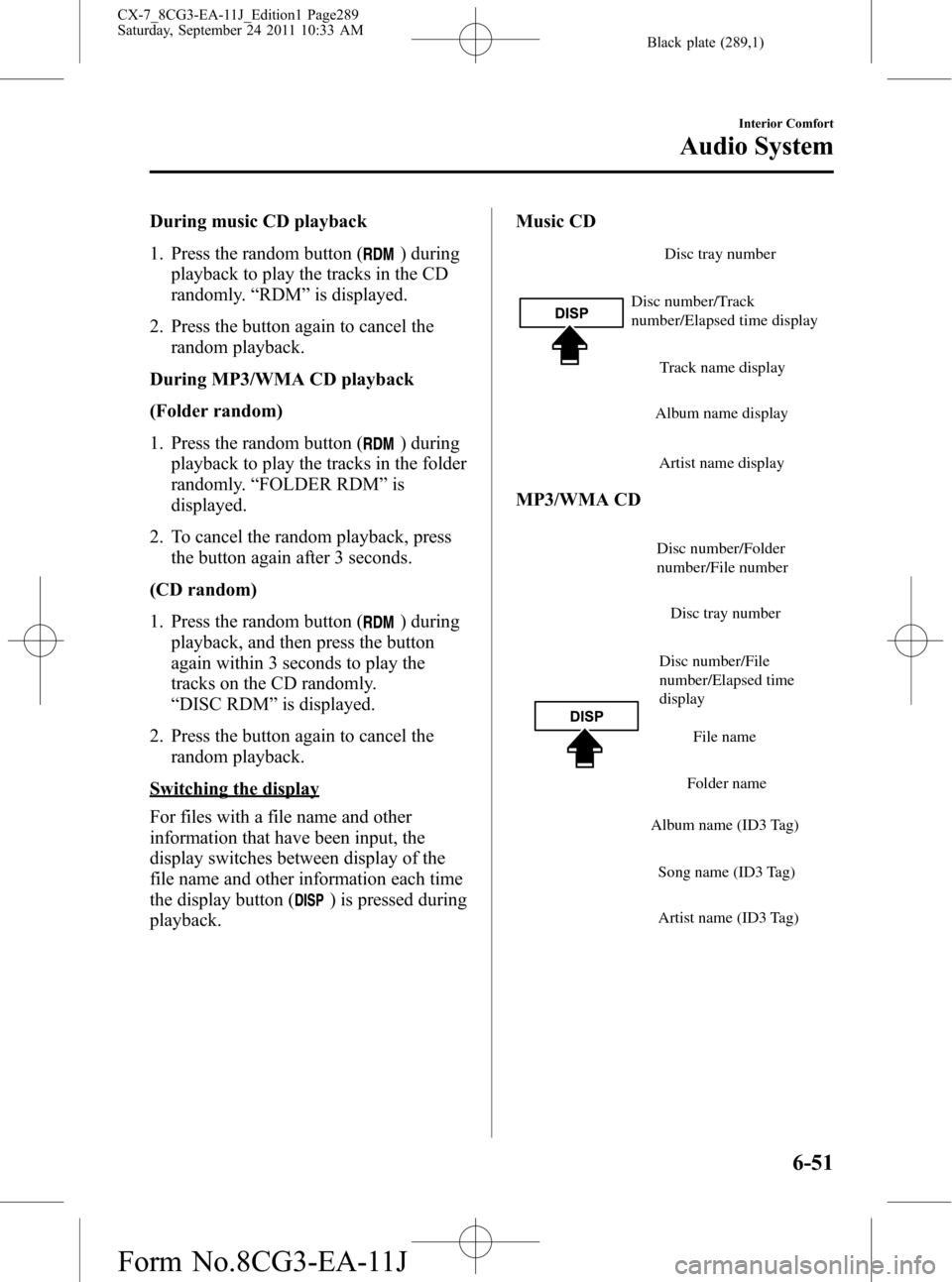
Black plate (289,1)
During music CD playback
1. Press the random button (
) during
playback to play the tracks in the CD
randomly.“RDM”is displayed.
2. Press the button again to cancel the
random playback.
During MP3/WMA CD playback
(Folder random)
1. Press the random button (
) during
playback to play the tracks in the folder
randomly.“FOLDER RDM”is
displayed.
2. To cancel the random playback, press
the button again after 3 seconds.
(CD random)
1. Press the random button (
) during
playback, and then press the button
again within 3 seconds to play the
tracks on the CD randomly.
“DISC RDM”is displayed.
2. Press the button again to cancel the
random playback.
Switching the display
For files with a file name and other
information that have been input, the
display switches between display of the
file name and other information each time
the display button (
) is pressed during
playback.Music CD
Disc tray number
Track name display
Album name display
Artist name display Disc number/Track
number/Elapsed time display
MP3/WMA CD
Disc number/File
number/Elapsed time
displayDisc tray number
File name
Folder name
Album name (ID3 Tag)
Song name (ID3 Tag)
Artist name (ID3 Tag)
Disc number/Folder
number/File number
Interior Comfort
Audio System
6-51
CX-7_8CG3-EA-11J_Edition1 Page289
Saturday, September 24 2011 10:33 AM
Form No.8CG3-EA-11J
Page 290 of 522
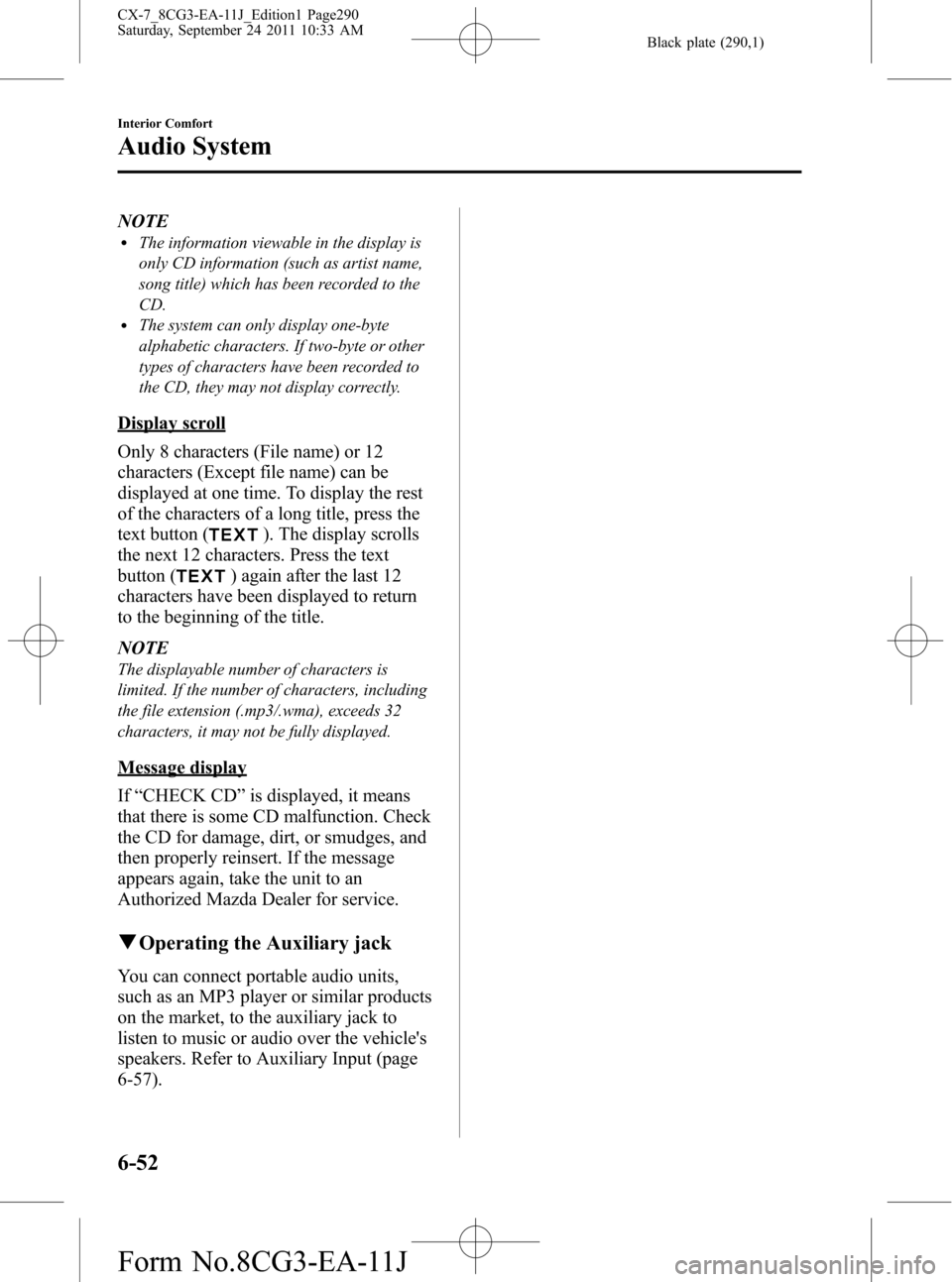
Black plate (290,1)
NOTElThe information viewable in the display is
only CD information (such as artist name,
song title) which has been recorded to the
CD.
lThe system can only display one-byte
alphabetic characters. If two-byte or other
types of characters have been recorded to
the CD, they may not display correctly.
Display scroll
Only 8 characters (File name) or 12
characters (Except file name) can be
displayed at one time. To display the rest
of the characters of a long title, press the
text button (
). The display scrolls
the next 12 characters. Press the text
button (
) again after the last 12
characters have been displayed to return
to the beginning of the title.
NOTE
The displayable number of characters is
limited. If the number of characters, including
the file extension (.mp3/.wma), exceeds 32
characters, it may not be fully displayed.
Message display
If“CHECK CD”is displayed, it means
that there is some CD malfunction. Check
the CD for damage, dirt, or smudges, and
then properly reinsert. If the message
appears again, take the unit to an
Authorized Mazda Dealer for service.
qOperating the Auxiliary jack
You can connect portable audio units,
such as an MP3 player or similar products
on the market, to the auxiliary jack to
listen to music or audio over the vehicle's
speakers. Refer to Auxiliary Input (page
6-57).
6-52
Interior Comfort
Audio System
CX-7_8CG3-EA-11J_Edition1 Page290
Saturday, September 24 2011 10:33 AM
Form No.8CG3-EA-11J
Page 291 of 522
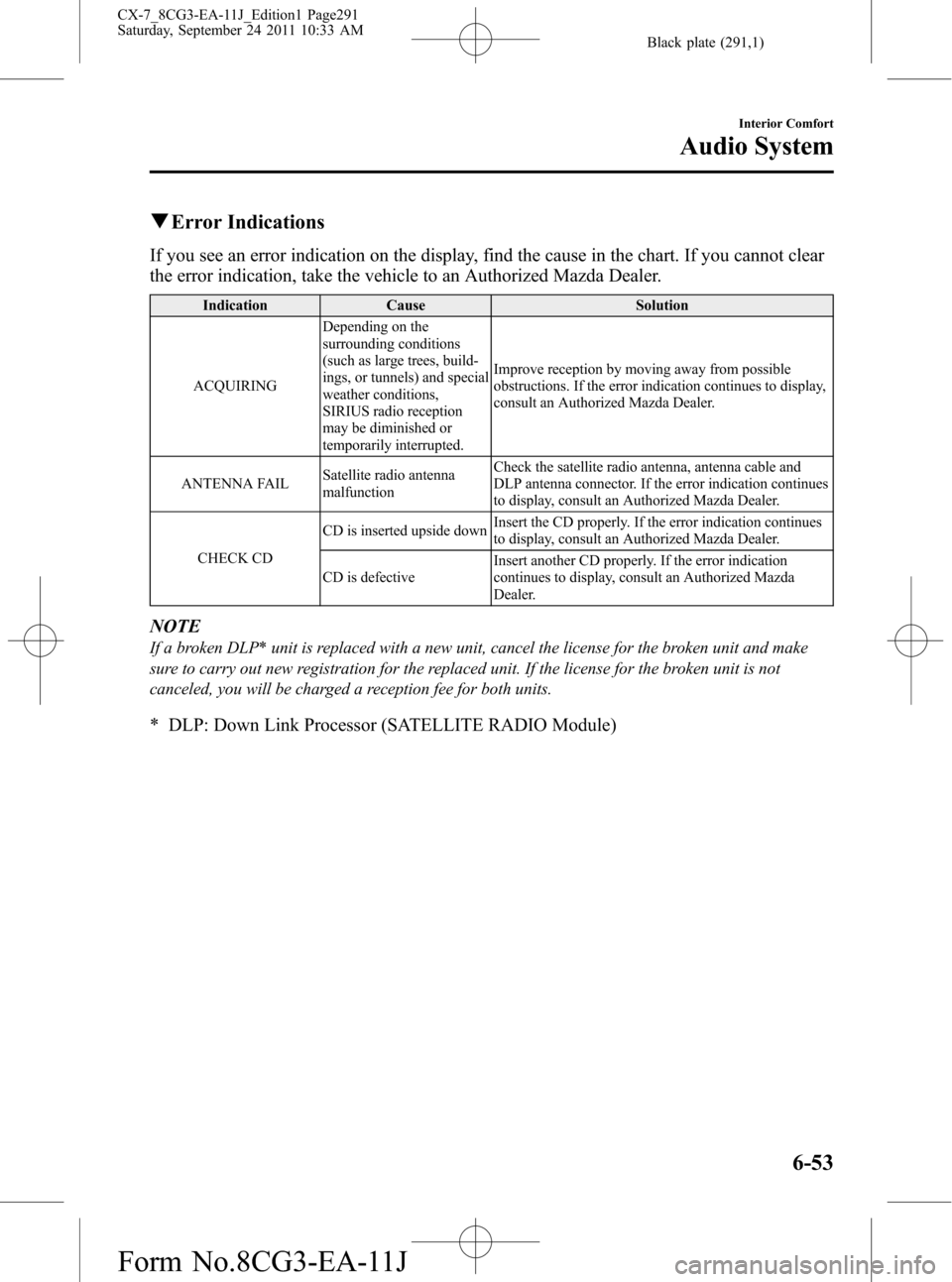
Black plate (291,1)
qError Indications
If you see an error indication on the display, find the cause in the chart. If you cannot clear
the error indication, take the vehicle to an Authorized Mazda Dealer.
Indication Cause Solution
ACQUIRINGDepending on the
surrounding conditions
(such as large trees, build-
ings, or tunnels) and special
weather conditions,
SIRIUS radio reception
may be diminished or
temporarily interrupted.Improve reception by moving away from possible
obstructions. If the error indication continues to display,
consult an Authorized Mazda Dealer.
ANTENNA FAILSatellite radio antenna
malfunctionCheck the satellite radio antenna, antenna cable and
DLP antenna connector. If the error indication continues
to display, consult an Authorized Mazda Dealer.
CHECK CDCD is inserted upside downInsert the CD properly. If the error indication continues
to display, consult an Authorized Mazda Dealer.
CD is defectiveInsert another CD properly. If the error indication
continues to display, consult an Authorized Mazda
Dealer.
NOTE
If a broken DLP* unit is replaced with a new unit, cancel the license for the broken unit and make
sure to carry out new registration for the replaced unit. If the license for the broken unit is not
canceled, you will be charged a reception fee for both units.
* DLP: Down Link Processor (SATELLITE RADIO Module)
Interior Comfort
Audio System
6-53
CX-7_8CG3-EA-11J_Edition1 Page291
Saturday, September 24 2011 10:33 AM
Form No.8CG3-EA-11J
Page 300 of 522

Black plate (300,1)
Audio profile
lA2DP (Advanced Audio Distribution
Profile) Ver. 1.0
lAVRCP (Audio/Video Remote Control
Profile) Ver. 1.0/1.3
A2DP is a profile which transmits only
audio to the Bluetooth
®unit. If your
Bluetooth®audio device corresponds only
to A2DP, but not AVRCP, you cannot
operate it using the control panel of the
vehicle's audio or 7-inch navigation
systems. In this case, the Bluetooth
®
audio device can be operated by
controlling the device itself, the same as
when a portable audio system without the
Bluetooth
®communication function is
connected to the AUX terminal.
Function A2DPA2DP·AVRCP
Ver. 1.0 Ver 1.3
Playback No Yes Yes
Pause No Yes Yes
File (Track)
up/downNo Yes Yes
Reverse No No Yes
Fast-forward No No Yes
Music scan No No Yes
Repeat
playbackNo No Yes
Random
playbackNo No Yes
Text display No No Yes
Yes: Available
No: Not availableNOTE
lThe system may not operate normally
depending on the Bluetooth®audio device.lTo make sure that your Bluetooth®audio
device is Ver. 1.0 or 1.3, refer to the
Owner's Manual for the Bluetooth
®audio
device.
lIt may not be possible to play a Bluetooth®
audio device if it is placed anywhere
transmission is compromised, such as
inside a metal container or the trunk. Move
the Bluetooth
®audio device to a location
where transmission is possible.
lBattery consumption of Bluetooth®audio
devices is higher while Bluetooth®-
connected.
lIf a non-Bluetooth®device is to be used, a
commercially-available Bluetooth®adapter
is required. When playing an audio device
with a Bluetooth
®adapter installed,
programming of the audio device may not
be possible or audio may not be heard from
the vehicle speakers if the connection of the
adapter and the device is poor. If this
happens, check if the Bluetooth
®adapter is
properly connected.
6-62
Interior Comfort
Bluetooth® Audio
CX-7_8CG3-EA-11J_Edition1 Page300
Saturday, September 24 2011 10:33 AM
Form No.8CG3-EA-11J
Page 301 of 522

Black plate (301,1)
qBluetooth® Audio Preparation
Bluetooth®audio device set-up
Bluetooth
®audio programming, changes,
deletions, and display of programmed
device information can be performed.
1. The mode changes as follows each
time the audio control dial is pressed.
Select“BT SETUP”.
Standard audio-equipped model
*
*
*
*
*
Bose Sound System-equipped model
* Depending on the mode selected, the
indication changes.
2. Turn the audio control dial and select a
desired mode.
Interior Comfort
Bluetooth® Audio
6-63
CX-7_8CG3-EA-11J_Edition1 Page301
Saturday, September 24 2011 10:33 AM
Form No.8CG3-EA-11J
Page 302 of 522

Black plate (302,1)
Display Mode Function
PAIR DEVICEPairing
program mode
Bluetooth®audio
device programming
LINK CHANGELink change
modeChanging link
to Bluetooth®
audio device
PAIR DELETEPairing
deletion modeDeleting link
to Bluetooth
®
audio device
DEVICE INFODevice
information
display modeDisplaying
vehicle's
Bluetooth
®
unit
information
3. Press the audio control dial to
determine the mode.
Bluetooth®audio device programming
Any Bluetooth
®audio device must be
programmed to the vehicle's Bluetooth®
unit before it can be listened to over the
vehicle's speakers.
A maximum of seven devices including
Bluetooth
®audio devices and hands-free
mobile phones can be programmed to one
vehicle.NOTE
lAlways perform Bluetooth®audio device
programming while the vehicle is stopped.
lIf a Bluetooth®device has already been
programmed to the vehicle as a hands-free
mobile phone, it does not need to be
programmed again when using the device
as a Bluetooth
®audio device. Conversely, it
does not need to be programmed again as a
hands-free mobile phone if it has already
been programmed as a Bluetooth
®audio
device.
lLook around to be sure other likely
Bluetooth®audio devices are not in range
when you start to program. If in doubt,
move your car to another location. The
transmission range of a Bluetooth
®audio
device is about 10 m (32 ft). Therefore, if
there is another Bluetooth
®audio device
within a 10 m (32 ft) radius of the vehicle,
the device may be identified and
programmed instead.
lDevice registration can also be done using
voice recognition (page 6-77).
Concerning the operation of a Bluetooth®
audio device itself, refer to its instruction
manual.
Some Bluetooth
®audio devices have PIN
codes (four digits). Refer to the audio
device's instruction manual because the
programming procedure differs depending
on whether it has a PIN code or not.
Programming a Bluetooth®audio
device which has a four-digit PIN code
1. Using the audio control dial, select the
pairing program mode
“PAIR DEVICE”in the“BT SETUP”
mode. (Refer to“Bluetooth
®audio
device set-up”for details.)
6-64
Interior Comfort
Bluetooth® Audio
CX-7_8CG3-EA-11J_Edition1 Page302
Saturday, September 24 2011 10:33 AM
Form No.8CG3-EA-11J
Page 303 of 522

Black plate (303,1)
2. Press the audio control dial to
determine the mode.
After“ENTER PIN”is displayed on
the information display for two
seconds,“PIN 0000”is displayed and
the PIN code can be input.
3. Input the PIN code of your Bluetooth
®
audio device by pressing channel
preset buttons 1 to 4 while“PIN 0000”
is displayed.
Press channel preset button 1 to input
the first digit, 2 for the second, 3 for
the third, and 4 for the forth. For
example, if the PIN code were“4213”,
press channel preset button 1 four
times (1, 2, 3, 4), button 2 twice (1, 2),
button 3 once (1), and button 4 three
times (1, 2, 3). If the“PIN 0000”
display disappears before finishing the
PIN code input, repeat the procedure
from Step 1.
NOTE
Some devices accept only a particular pairing
code (Usually,“0000”or“1234”).
If pairing cannot be completed, refer to the
owner's manual of your mobile device, and try
those numbers if necessary.
4. Press the audio control dial while the
input PIN code is displayed.
“PAIRING”flashes on the display.
5. Operate the Bluetooth
®audio device
and set it to the program mode while
“PAIRING”is flashing.
6. When the programming is completed,
“
”and“PAIR SUCCESS”are
displayed after about 10-30 seconds,
after which“PAIR SUCCESS”
continues to be displayed for three
seconds, and then the unit returns to the
normal display.NOTE
lSome Bluetooth®audio devices need a
certain amount of time before the“
”
symbol is displayed.
lIf the programming failed,“Err”flashes
for three seconds then it returns to the
normal display.
lProgramming cannot be performed while
the vehicle is moving. If you attempt to
perform programming while the vehicle is
moving,“PAIR DISABLE”is displayed and
it returns to the normal display.
lIf seven Bluetooth®audio devices have
already been programmed to the vehicle,
programming cannot be performed and
“MEMORY FULL”is displayed. Delete
one programmed device to program
another one.
Programming a Bluetooth®audio
device which does not have a four-digit
PIN code
1. Using the audio control dial, select the
pairing program mode
“PAIR DEVICE”in the“BT SETUP”
mode. (Refer to“Bluetooth
®audio set
up”for details.)
2. Press the audio control dial to
determine the mode.
After“ENTER PIN”is displayed on
the information display for two
seconds,“PIN 0000”is displayed and
the PIN code can be input.
3. Press the audio control dial while
“PIN 0000”is displayed.
“PAIRING”flashes on the display.
4. Operate the Bluetooth
®audio device
and set it to the program mode while
“PAIRING”is flashing.
5. As the Bluetooth
®audio device
requires a PIN code, input“0000”.
Interior Comfort
Bluetooth® Audio
6-65
CX-7_8CG3-EA-11J_Edition1 Page303
Saturday, September 24 2011 10:33 AM
Form No.8CG3-EA-11J