2012 MAZDA MODEL CX-7 clock
[x] Cancel search: clockPage 283 of 522

Black plate (283,1)
Fast-forward/Reverse
Press and hold the fast-forward button
(
) to advance through a track at high
speed.
Press and hold the reverse button (
)to
reverse through a track at high speed.
Track search
Press the track up button (
) or turn the
file dial clockwise once to skip forward to
the beginning of the next track.
Press the track down button (
) or turn
the file dial counterclockwise once to skip
back to the beginning of the current track.
Folder search (during MP3/WMA CD
playback)
To change to the previous folder, press the
folder down button (
), or press the
folder up button (
) to advance to the
next folder.
Music scan
During music CD playback
This function scans the titles on a CD and
plays 10 seconds of each song to aid you
in finding a song you want to listen to.
During MP3/WMA CD playback
This function scans the titles in a folder
currently being played and plays 10
seconds of each song to aid you in finding
a song you want to listen to.
Press the scan button (
) during
playback to start the scan play operation
(the track number will flash).
Press the scan button (
) again to
cancel scan playback.
NOTE
If the unit is left in scan, normal playback will
resume where scan was selected.
Repeat playback
During music CD playback
1. Press the repeat button (
) during
playback to play the current track
repeatedly.“RPT”is displayed.
2. Press the button again to cancel the
repeat playback.
During MP3/WMA CD playback
(Track repeat)
1. Press the repeat button (
) during
playback to play the current track
repeatedly.“TRACK RPT”is
displayed.
2. To cancel the repeat playback, press the
button again after 3 seconds.
(Folder repeat)
1. Press the repeat button (
) during
playback, and then press the button
again within 3 seconds to play the
tracks in the current folder repeatedly.
“FOLDER RPT”is displayed.
2. Press the button again to cancel the
repeat playback.
Random playback
Tracks are randomly selected and played.
During music CD playback
1. Press the random button (
) during
playback to play the tracks on the CD
randomly.“RDM”is displayed.
2. Press the button again to cancel the
random playback.
Interior Comfort
Audio System
6-45
CX-7_8CG3-EA-11J_Edition1 Page283
Saturday, September 24 2011 10:33 AM
Form No.8CG3-EA-11J
Page 288 of 522

Black plate (288,1)
Pause
To stop playback, press the Play/Pause
button (
).
Press the button again to resume
playback.
Fast-forward/Reverse
Press and hold the fast-forward button
(
) to advance through a track at high
speed.
Press and hold the reverse button (
)to
reverse through a track at high speed.
Track search
Press the track up button (
) or turn the
file dial clockwise once to skip forward to
the beginning of the next track.
Press the track down button (
) or turn
the file dial counterclockwise once to skip
back to the beginning of the current track.
Disc search
To change the disc, press the DISC button
(
or) during playback.
Folder search (during MP3/WMA CD
playback)
To change to the previous folder, press the
folder down button (
), or press the
folder up button (
) to advance to the
next folder.
Music scan
During music CD playback
This function scans the titles on a CD and
plays 10 seconds of each song to aid you
in finding a song you want to listen to.
During MP3/WMA CD playback
This function scans the titles in a folder
currently being played and plays 10
seconds of each song to aid you in finding
a song you want to listen to.Press the scan button (
) during
playback to start the scan play operation
(the track number will flash).
Press the scan button (
) again to
cancel scan playback.
NOTE
If the unit is left in scan, normal playback will
resume where scan was selected.
Repeat playback
During music CD playback
1. Press the repeat button (
) during
playback to play the current track
repeatedly.“RPT”is displayed.
2. Press the button again to cancel the
repeat playback.
During MP3/WMA CD playback
(Track repeat)
1. Press the repeat button (
) during
playback to play the current track
repeatedly.“TRACK RPT”is
displayed.
2. To cancel the repeat playback, press the
button again after 3 seconds.
(Folder repeat)
1. Press the repeat button (
) during
playback, and then press the button
again within 3 seconds to play the
tracks in the current folder repeatedly.
“FOLDER RPT”is displayed.
2. Press the button again to cancel the
repeat playback.
Random playback
Tracks are randomly selected and played.
6-50
Interior Comfort
Audio System
CX-7_8CG3-EA-11J_Edition1 Page288
Saturday, September 24 2011 10:33 AM
Form No.8CG3-EA-11J
Page 306 of 522
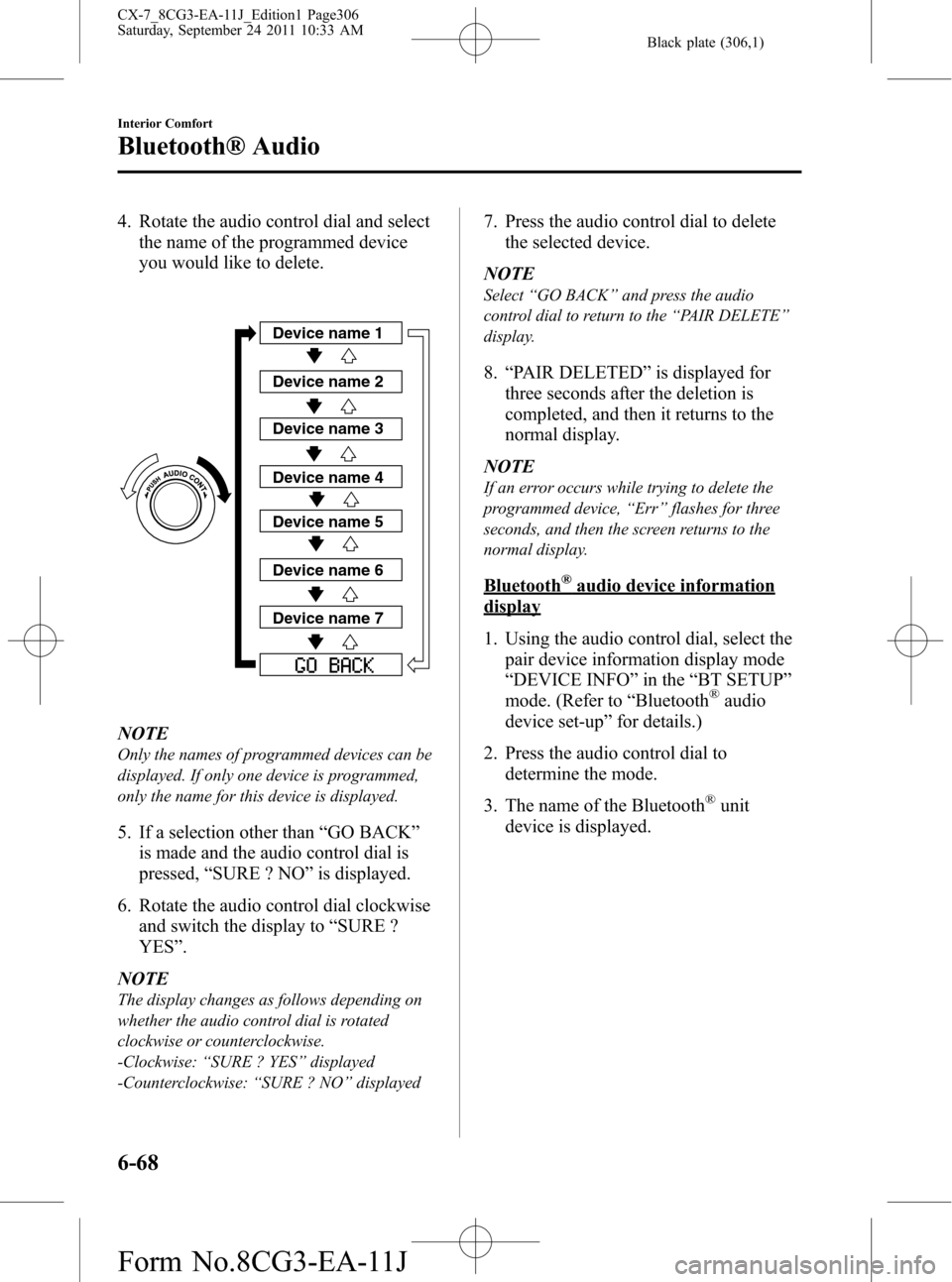
Black plate (306,1)
4. Rotate the audio control dial and select
the name of the programmed device
you would like to delete.
Device name 1
Device name 2
Device name 3
Device name 4
Device name 5
Device name 6
Device name 7
NOTE
Only the names of programmed devices can be
displayed. If only one device is programmed,
only the name for this device is displayed.
5. If a selection other than“GO BACK”
is made and the audio control dial is
pressed,“SURE ? NO”is displayed.
6. Rotate the audio control dial clockwise
and switch the display to“SURE ?
YES”.
NOTE
The display changes as follows depending on
whether the audio control dial is rotated
clockwise or counterclockwise.
-Clockwise:“SURE ? YES”displayed
-Counterclockwise:“SURE ? NO”displayed
7. Press the audio control dial to delete
the selected device.
NOTE
Select“GO BACK”and press the audio
control dial to return to the“PAIR DELETE”
display.
8.“PAIR DELETED”is displayed for
three seconds after the deletion is
completed, and then it returns to the
normal display.
NOTE
If an error occurs while trying to delete the
programmed device,“Err”flashes for three
seconds, and then the screen returns to the
normal display.
Bluetooth®audio device information
display
1. Using the audio control dial, select the
pair device information display mode
“DEVICE INFO”in the“BT SETUP”
mode. (Refer to“Bluetooth
®audio
device set-up”for details.)
2. Press the audio control dial to
determine the mode.
3. The name of the Bluetooth
®unit
device is displayed.
6-68
Interior Comfort
Bluetooth® Audio
CX-7_8CG3-EA-11J_Edition1 Page306
Saturday, September 24 2011 10:33 AM
Form No.8CG3-EA-11J
Page 308 of 522
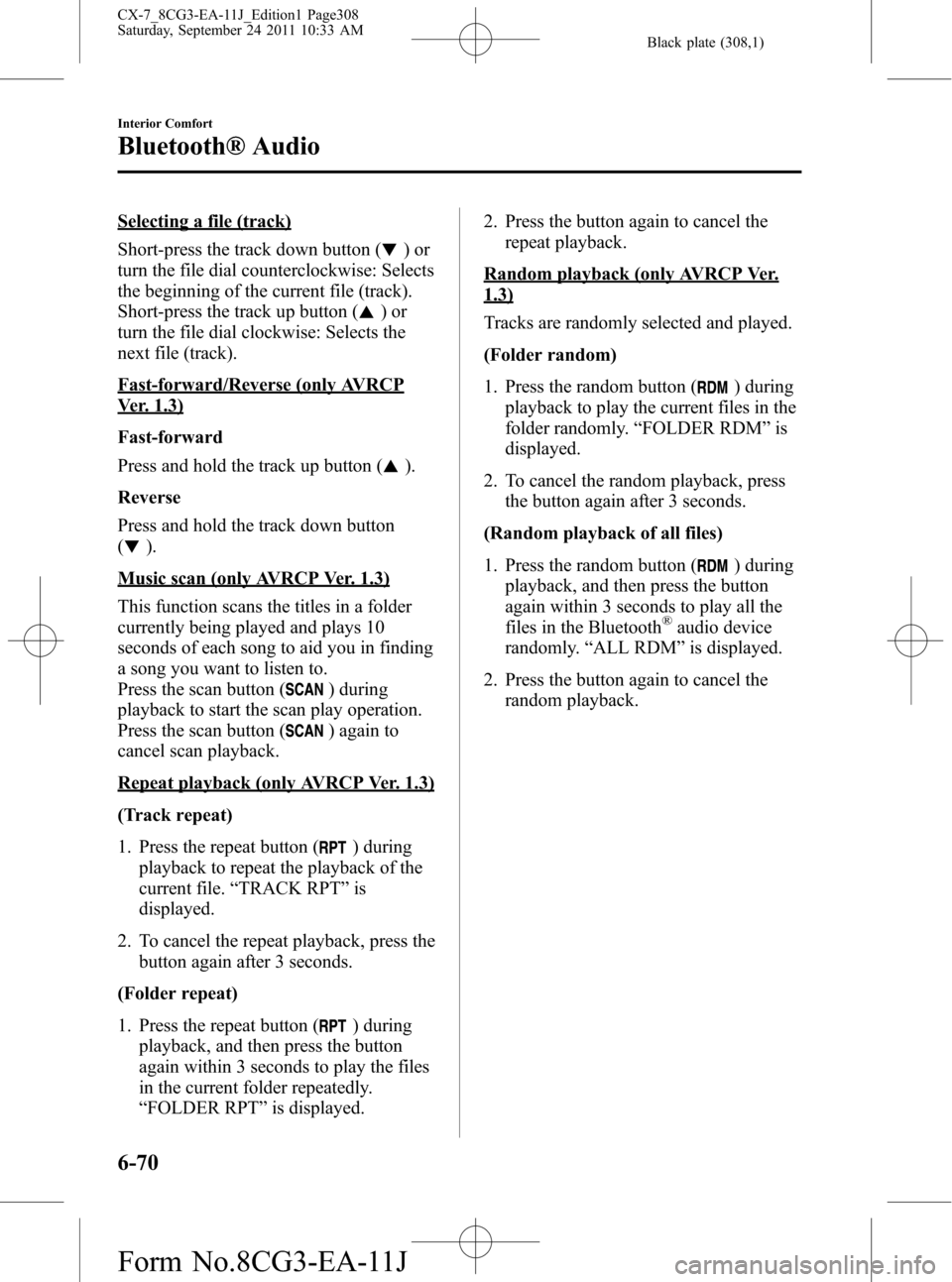
Black plate (308,1)
Selecting a file (track)
Short-press the track down button (
)or
turn the file dial counterclockwise: Selects
the beginning of the current file (track).
Short-press the track up button (
)or
turn the file dial clockwise: Selects the
next file (track).
Fast-forward/Reverse (only AVRCP
Ver. 1.3)
Fast-forward
Press and hold the track up button (
).
Reverse
Press and hold the track down button
(
).
Music scan (only AVRCP Ver. 1.3)
This function scans the titles in a folder
currently being played and plays 10
seconds of each song to aid you in finding
a song you want to listen to.
Press the scan button (
) during
playback to start the scan play operation.
Press the scan button (
) again to
cancel scan playback.
Repeat playback (only AVRCP Ver. 1.3)
(Track repeat)
1. Press the repeat button (
) during
playback to repeat the playback of the
current file.“TRACK RPT”is
displayed.
2. To cancel the repeat playback, press the
button again after 3 seconds.
(Folder repeat)
1. Press the repeat button (
) during
playback, and then press the button
again within 3 seconds to play the files
in the current folder repeatedly.
“FOLDER RPT”is displayed.2. Press the button again to cancel the
repeat playback.
Random playback (only AVRCP Ver.
1.3)
Tracks are randomly selected and played.
(Folder random)
1. Press the random button (
) during
playback to play the current files in the
folder randomly.“FOLDER RDM”is
displayed.
2. To cancel the random playback, press
the button again after 3 seconds.
(Random playback of all files)
1. Press the random button (
) during
playback, and then press the button
again within 3 seconds to play all the
files in the Bluetooth
®audio device
randomly.“ALL RDM”is displayed.
2. Press the button again to cancel the
random playback.
6-70
Interior Comfort
Bluetooth® Audio
CX-7_8CG3-EA-11J_Edition1 Page308
Saturday, September 24 2011 10:33 AM
Form No.8CG3-EA-11J
Page 346 of 522

Black plate (346,1)
Multi Information Display
Clock adjustment buttons
Clock adjustment buttons Without navigation system
and rear view monitorWith navigation system or
rear view monitor
Steering Switch
Left switch
Right switch
Navi switch
BACK switchINFO switch Enter (up/down) switch
6-108
Interior Comfort
Interior Equipment
CX-7_8CG3-EA-11J_Edition1 Page346
Saturday, September 24 2011 10:33 AM
Form No.8CG3-EA-11J
Page 347 of 522

Black plate (347,1)
Switch Function
Enter (up/down) switch Used to select a menu and change numbers. Select up or down and press enter.
Right switch/Left
switchUsed to select digits when setting numbers.
Navi switch
(With navigation sys-
tem)Press to switch the system to the navigation system screen.
BACK switch Press during SETTINGS to return to the previous screen.
INFO switch Press to switch to the multi information display.
Switches the setting display in the order of Trip computer
(average fuel economy/average vehicle speed)→Trip computer
(current fuel economy/distance-to-empty)→Audio display→Settings
(reset averages/maintenance/preferences). Each time the switch is pressed, the multi
information display cycles through.
qMulti Information Display Functions
Function name Details See page
Clock Constant display of time. 6-110
Outside temperature
displayConstant display of ambient temperature. 6-111
Audio display Displays the audio operation status. Displayed when the INFO switch is
pressed.6-111
Trip computer Displays the average fuel economy, average vehicle speed, current fuel
economy, and distance-to-empty. Displayed when the INFO switch is
pressed.6-111
Maintenance monitor Notification of periodic inspection and tire rotation period 6-113
Warning indicator Notification of the need to take caution 6-117
Settings Used to change the multi information display settings. Displayed when the
INFO switch is pressed.6-117
Rear view monitor The rear view monitor is a visual assist system when reversing the vehicle
that provides images from the rear of the vehicle.6-119
Navigation system Refer to the separate manual
Interior Comfort
Interior Equipment
6-109
CX-7_8CG3-EA-11J_Edition1 Page347
Saturday, September 24 2011 10:33 AM
Form No.8CG3-EA-11J
Page 348 of 522

Black plate (348,1)
qClock
The time is displayed when the ignition is
switched to ACC or ON.
Time setting
1. Switch the ignition to ACC or ON.
2. Adjust the time using the time setting
buttons (
,).
The hours advance while the time
setting button (
) is pressed.
The minutes advance while the time
setting button (
) is pressed.
Time resetting
1. Switch the ignition to ACC or ON.
2. Press the :00 button.
3. When the button is pressed, the time
will be reset as follows:
(Example)
12:01―12:29→12:00
12:30―12:59→1:00
NOTE
When the :00 button is pressed, the seconds
will start at“00”.
With navigation system
Time zone switching
1. Press the INFO switch until the
SETTINGS screen is displayed.
2. Select PREFERENCES by pressing the
Enter (up/down) switch up or down,
and then press the Enter (up/down)
switch.
3. Select TIME ZONE by pressing the
Enter (up/down) switch up or down,
and then press the Enter (up/down)
switch.
4. Select the desired time zone by
pressing the Enter (up/down) switch up
or down, and then press the Enter (up/
down) switch.
NOTE
lDaylight saving time is not reflected in the
time zone displayed.
lThe clock does not display if there is no
GPS signal reception.
lIf the battery cables are disconnected and
then reconnected, the clock does not
operate until a GPS signal is received. Do
not place objects on the dashboard,
otherwise the clock may be unable to
receive the GPS signal normally.
6-110
Interior Comfort
Interior Equipment
CX-7_8CG3-EA-11J_Edition1 Page348
Saturday, September 24 2011 10:33 AM
Form No.8CG3-EA-11J
Page 351 of 522

Black plate (351,1)
qMaintenance Monitor
The periodic inspection and tire rotation
period notification can be displayed by
turning the Maintenance Monitor on.
NOTE
lThis function is inoperable while the
vehicle is being driven.
l(With navigation system)
If the battery cables are disconnected and
then reconnected, the SERVICE DUE item
in the MAINTENANCE setting cannot be
done until the clock resets after receiving a
GPS signal. Perform this setting after the
clock resumes operation.
Initial setting method
1. Press the INFO switch until the
SETTINGS screen is displayed.
2. Select MAINTENANCE by pressing
the Enter (up/down) switch up or
down, and then press the Enter (up/
down) switch.
3. Select the item you want to turn on
(TIRE ROTATION or SERVICE DUE)
by pressing the Enter (up/down) switch
up or down, and then press the Enter
(up/down) switch.
4. Press the Enter (up/down) switch.5. Select SET and press the Enter (up/
down) switch.
NOTElFor the service due notification, either the
number of days or distance can be set.
When selecting one of the two settings, the
setting not selected is set to the initial value
automatically.
lBecause tire rotation can only be set
according to distance, the screen for setting
distance is displayed when SET is selected.
6. Select DISTANCE or DAYS and press
the Enter (up/down) switch. The screen
for setting the distance or days to the
next maintenance period is displayed.
Interior Comfort
Interior Equipment
6-113
CX-7_8CG3-EA-11J_Edition1 Page351
Saturday, September 24 2011 10:33 AM
Form No.8CG3-EA-11J