2012 MAZDA MODEL CX-7 ignition
[x] Cancel search: ignitionPage 304 of 522

Black plate (304,1)
6. When the programming is completed,
“
”and“PAIR SUCCESS”are
displayed after about 10-30 seconds,
after which“PAIR SUCCESS”
continues to be displayed for three
seconds, and then the unit returns to the
normal display.
NOTE
lIf pairing cannot be completed, try“1234”
instead. Refer to the owner's manual of
your mobile device for the right PIN code.
lSome Bluetooth®audio devices need a
certain amount of time before the“
”
symbol is displayed.
lIf the programming failed,“Err”flashes
for three seconds then it returns to the
normal display.
lProgramming cannot be performed while
the vehicle is moving. If you attempt to
perform programming while the vehicle is
moving,“PAIR DISABLE”is displayed and
it returns to the normal display.
lIf seven Bluetooth®audio devices have
already been programmed to the vehicle,
programming cannot be performed and
“MEMORY FULL”is displayed. Delete
one programmed device to program
another one.
Changing the link to a Bluetooth®
audio device
If several devices have been programmed,
the Bluetooth
®unit links the device last
programmed. If you would like to link a
different programmed device, it is
necessary to change the link. The order of
device priority after the link has been
changed is maintained even when the
ignition is switched off.
1. Using the audio control dial, select the
link change mode“LINK CHANGE”
in the“BT SETUP”mode. (Refer to
“Bluetooth
®audio device set-up”for
details.)
2. Press the audio control dial to
determine the mode.
3. The name of the currently linked
Bluetooth
®audio device is displayed.
If no Bluetooth®audio device is
currently linked, the name of the first
device among the programmed devices
is displayed.
6-66
Interior Comfort
Bluetooth® Audio
CX-7_8CG3-EA-11J_Edition1 Page304
Saturday, September 24 2011 10:33 AM
Form No.8CG3-EA-11J
Page 307 of 522
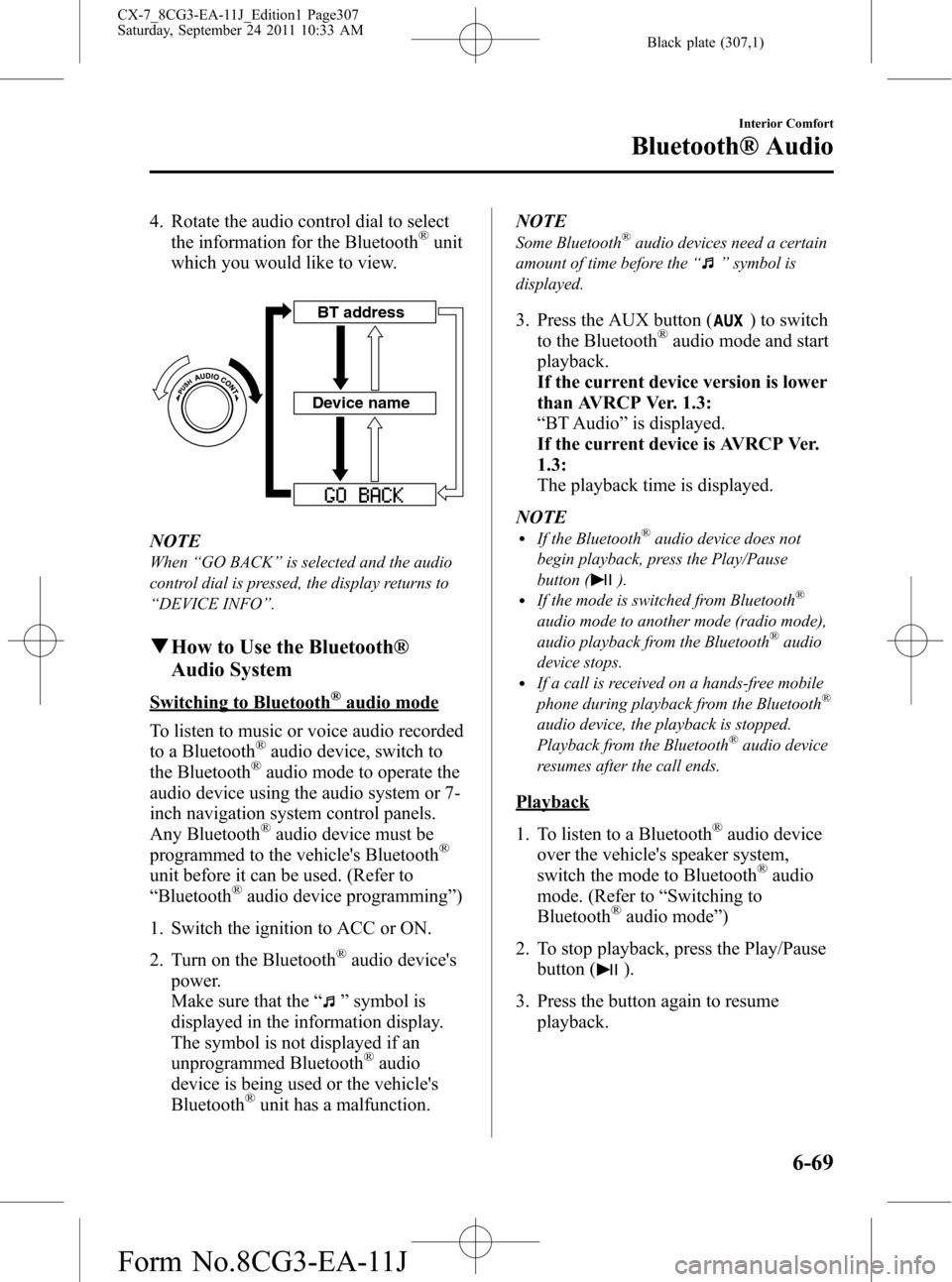
Black plate (307,1)
4. Rotate the audio control dial to select
the information for the Bluetooth®unit
which you would like to view.
Device nameBT address
NOTE
When“GO BACK”is selected and the audio
control dial is pressed, the display returns to
“DEVICE INFO”.
qHow to Use the Bluetooth®
Audio System
Switching to Bluetooth®audio mode
To listen to music or voice audio recorded
to a Bluetooth
®audio device, switch to
the Bluetooth®audio mode to operate the
audio device using the audio system or 7-
inch navigation system control panels.
Any Bluetooth
®audio device must be
programmed to the vehicle's Bluetooth®
unit before it can be used. (Refer to
“Bluetooth®audio device programming”)
1. Switch the ignition to ACC or ON.
2. Turn on the Bluetooth
®audio device's
power.
Make sure that the“
”symbol is
displayed in the information display.
The symbol is not displayed if an
unprogrammed Bluetooth
®audio
device is being used or the vehicle's
Bluetooth
®unit has a malfunction.NOTE
Some Bluetooth®audio devices need a certain
amount of time before the“
”symbol is
displayed.
3. Press the AUX button () to switch
to the Bluetooth®audio mode and start
playback.
If the current device version is lower
than AVRCP Ver. 1.3:
“BT Audio”is displayed.
If the current device is AVRCP Ver.
1.3:
The playback time is displayed.
NOTE
lIf the Bluetooth®audio device does not
begin playback, press the Play/Pause
button (
).lIf the mode is switched from Bluetooth®
audio mode to another mode (radio mode),
audio playback from the Bluetooth®audio
device stops.
lIf a call is received on a hands-free mobile
phone during playback from the Bluetooth®
audio device, the playback is stopped.
Playback from the Bluetooth®audio device
resumes after the call ends.
Playback
1. To listen to a Bluetooth
®audio device
over the vehicle's speaker system,
switch the mode to Bluetooth
®audio
mode. (Refer to“Switching to
Bluetooth
®audio mode”)
2. To stop playback, press the Play/Pause
button (
).
3. Press the button again to resume
playback.
Interior Comfort
Bluetooth® Audio
6-69
CX-7_8CG3-EA-11J_Edition1 Page307
Saturday, September 24 2011 10:33 AM
Form No.8CG3-EA-11J
Page 311 of 522

Black plate (311,1)
lPBAP (Phone Book Access Profile)
Ver. 1.0
lA2DP (Advanced Audio Distribution
Profile) Ver. 1.0
lOPP (Object Push Profile) Ver. 1.1
NOTE
lThe Bluetooth®Hands-Free system is
operable several seconds after the ignition
is switched to ACC or ON (requires less
than 15 seconds).
lIf the ignition is switched off during a
hands-free call, the line is transferred to the
device (Mobile phone) automatically.
lIf the device (Mobile phone) is in a location
where radio reception is difficult such as a
metal container or in the trunk, the call may
not be connected using Bluetooth
®.If
communication is not possible, change the
location of the device (Mobile phone).
qComponent Parts
Bluetooth®Hands-Free consists of the
following items:
lTalk buttonlPick-up buttonlHang-up buttonlInformation displaylMicrophonelAudio unit/7-inch Navigation system
Talk button, Pick-Up button and Hang-
Up button
Basic functions of Bluetooth
®Hands-Free
can be used for such things as making
calls or hanging up using the talk button,
pick-up button and hang-up button on the
steering wheel.
Talk button
Pick-up buttonTalk button
Hang-up button Pick-up button
Talk button operations
A short press or a long press of the talk
button is used to operate the system as
follows:
lShort press (Press the button less than
0.7 sec.)
lLong press (Press the button 0.7 sec. or
more.)
Interior Comfort
Bluetooth® Hands-Free
6-73
CX-7_8CG3-EA-11J_Edition1 Page311
Saturday, September 24 2011 10:33 AM
Form No.8CG3-EA-11J
Page 319 of 522

Black plate (319,1)
After a device is registered, the system
automatically identifies the device. By
activating Bluetooth
®Hands-Free again,
or by activating Bluetooth®Hands-Free
first after switching the ignition from OFF
to ACC, the system reads out a voice
guidance,“XXXXXX - - - (Ex.“Stan's
device”) (Device tag) is connected”.
NOTE
lDevice registration can also be done by
operating the audio unit or panel buttons
on the navigation unit.
l(Without 7-inch navigation system)
Refer to Bluetooth® Audio Preparation
on page 6-63.
l(With 7-inch navigation system)
Refer to the separate manual
“NAVIGATION SYSTEM Owner's
Manual”
lDepending on the device, the registration
status may be lost after a certain period of
time. If this occurs, repeat the entire
process from Step 1.
qMaking a Call Using a Telephone
Number
NOTE
Practice this while parked until you are
confident you can do it while driving in a non-
taxing road situation. If you are not completely
comfortable, make all calls from a safe
parking position, and move out only when fully
under control and you can devote your eyes
and mind to driving.
(Without 7-inch navigation system)
1. Press the pick-up button or talk button
with a short press.
2.Say:[Beep]“Dial”
3.Prompt:“Number, please”4.Say:[Beep]“XXXXXXXXXXX
(Telephone number)”
5.Prompt:“XXXXXXXXXXX.
(Telephone number) After the beep,
continue to add numbers, or say Go-
Back to re-enter the last entered
numbers, or press the Pick-Up button
to execute dialing.”
6.(Dialing)
Press the pick-up button or say“Dial”,
then go to Step 7.
(Adding/inputting telephone
number)
Say,“XXXX”(desired telephone
number), then go to Step 5.
(Telephone number correction)
Say,“Go Back”. The prompt replies,
“Go Back. The last entered numbers
have been removed.”. Then go back to
Step 3.
7.Prompt:“Dialing”
(With 7-inch navigation system)
1. Press the pick-up button or talk button
with a long press.
NOTE
For vehicles with the 7-inch navigation system,
you can also press the talk button with a short
press and say: [Beep]“Telephone”or
“Phone”.
2.Say:[Beep]“Dial”
3.Prompt:“Number, please”
4.Say:[Beep]“XXXXXXXXXXX (Ex.
“555-1234”) (Telephone number)”
5.Prompt:“Dialing XXXXXXXXXXX
(Ex.“555-1234”) (Telephone number)
is this correct?”
6.Say:[Beep]“Ye s”or“No”.
Interior Comfort
Bluetooth® Hands-Free
6-81
CX-7_8CG3-EA-11J_Edition1 Page319
Saturday, September 24 2011 10:33 AM
Form No.8CG3-EA-11J
Page 331 of 522

Black plate (331,1)
5.(Without 7-inch navigation system)
Prompt:“Available options are: Pair,
Edit, Delete, List, or Set Pairing Code.”
(With 7-inch navigation system)
Prompt:“Select one of the following:
Pair, edit, delete, or list.”
6.Say:[Beep]“List”
7.Prompt:“XXXXX..., XXXXX...,
XXXXX... (Ex. Device A, device B,
device C)”(The voice guidance reads
out the device tags registered to the
hands-free system.)
Press the talk button with a short press
during the read-out at the desired device,
and then say one of the following voice
commands to execute it.
l“Select phone”: Selects device (Mobile
phone) when the talk button is short-
pressed.
l“Select music player”: Selects device
(Music player) when the talk button is
short-pressed.
l“Edit”: Edits device when the talk
button is short-pressed.
l“Continue”: Continues the list read-
out.
l“Delete”: Deletes the registered device
when the talk button is short-pressed.
l“Previous”: Returns to the previous
device in read-out when the talk button
is short-pressed.
8.Prompt:“End of list, would you like
to start from the beginning?”
9.Say:[Beep]“No”
10.Prompt:“Returning to main menu.”
Device selection
If several devices have been programmed,
the Bluetooth
®unit links the device last
connected. If you would like to link a
different programmed device, it is
necessary to change the link. The order of
device priority after the link has been
changed is maintained even when the
ignition is switched off.
(Without 7-inch navigation system)
Hands-free phone
1. Press the pick-up button or talk button
with a short press.
2.Say:[Beep]“Setup”
3.Prompt:“Select one of the following:
Pairing options, confirmation prompts,
language, passcode, select phone or
select music player.”
4.Say:[Beep]“Select phone”
5.Prompt:“Please say the name of the
device you would like to select.
Available devices are XXXXX... (Ex.
device A), XXXXX... (Ex. device B),
XXXXX... (Ex. device C). Which
device please?”
6.Say:[Beep]“XXXXX... (Ex. Device
B)”
7.Prompt:“XXXXX... (Ex. Device B).
Is this correct?”
8.Say:[Beep]“Ye s”or“No”
9. If“Ye s”, go to Step 10. If“No”, the
procedure returns to Step 5.
10.Prompt:“XXXXX... (Ex. Device B)
selected.”
Interior Comfort
Bluetooth® Hands-Free
6-93
CX-7_8CG3-EA-11J_Edition1 Page331
Saturday, September 24 2011 10:33 AM
Form No.8CG3-EA-11J
Page 339 of 522

Black plate (339,1)
NOTElThe applicable phrase appears in the
display.
l(Without 7-inch navigation system)
After user voice registration is completed,
voice guidance“Speaker enrollment is
complete”is announced.
l(With 7-inch navigation system)
After user voice registration is completed,
voice guidance“Speaker enrollment is
complete, returning to main menu”is
announced.
Voice recognition learning on/off
1. Press the pick-up button (with/without
7-inch navigation system) or talk
button with a short press (without 7-
inch navigation system) or a long press
(with 7-inch navigation system).
NOTE
For vehicles with the 7-inch navigation system,
you can also press the talk button with a short
press and say: [Beep]“Telephone”or
“Phone”.
2.Say:[Beep]“Voice training”
3.Prompt:“Enrollment is enabled/
disabled. Would you like to disable/
enable or retrain?”
4.Say:[Beep]“Disable”or“Enable”
5. When“Disable”is spoken, the voice
recognition learning is turned off.
When“Enable”is spoken, the voice
recognition learning is turned on.
6.(Without 7-inch navigation system)
Prompt:“Speaker Enrollment is
disabled/enabled.”
(With 7-inch navigation system)
Prompt:“Speaker Enrollment is
disabled/enabled, returning to main
menu.”
When Bluetooth® Hands-
Free Cannot be Used
Bluetooth®Hands-Free cannot be used
under the following conditions:
lThe device is outside of the
communication area.
lThe device has a malfunction.lThe device is not connected to the
hands-free unit equipped on the
vehicle.
lThe device's battery is weak.lThe device is turned off.lThe device is placed where radio
reception is difficult.
lThe ignition is switched off.
Interior Comfort
Bluetooth® Hands-Free
6-101
CX-7_8CG3-EA-11J_Edition1 Page339
Saturday, September 24 2011 10:33 AM
Form No.8CG3-EA-11J
Page 342 of 522

Black plate (342,1)
Interior Lights
qIlluminated Entry System
When the illuminated entry system
operates, the overhead light (switch is in
the DOOR position) turns on for:
lAbout 30 seconds after the driver's
door is unlocked and the ignition
switch is in the LOCK position (with
the ignition key removed).
lAbout 15 seconds after all doors are
closed.
(With Advanced key)
About 5 seconds after all doors are
closed when the advanced key is
outside of the vehicle.
lAbout 15 seconds after the ignition
switch is in the LOCK position (with
the ignition key removed) with all
doors closed.
The light also turns off when:
lThe ignition is switched ON and all
doors are closed.
lThe driver's door is locked.
NOTE
Battery saver
If any door is left opened, the light turns off
after about 30 minutes to save the battery.
The light turns on again when the ignition is
switched ON, or when any door is opened after
all doors have been closed.
qOverhead Lights
Front
Switch Position Front Overhead Lights
Light off
lLight is on when any door is
open
lLight is on or off when the
illuminated entry system is
on
Rear
Switch Position Rear Overhead Lights
Light off
lLight is on when any door is
open
lLight is on or off when the
illuminated entry system is
on
Light on
6-104
Interior Comfort
Interior Equipment
CX-7_8CG3-EA-11J_Edition1 Page342
Saturday, September 24 2011 10:33 AM
Form No.8CG3-EA-11J
Page 348 of 522

Black plate (348,1)
qClock
The time is displayed when the ignition is
switched to ACC or ON.
Time setting
1. Switch the ignition to ACC or ON.
2. Adjust the time using the time setting
buttons (
,).
The hours advance while the time
setting button (
) is pressed.
The minutes advance while the time
setting button (
) is pressed.
Time resetting
1. Switch the ignition to ACC or ON.
2. Press the :00 button.
3. When the button is pressed, the time
will be reset as follows:
(Example)
12:01―12:29→12:00
12:30―12:59→1:00
NOTE
When the :00 button is pressed, the seconds
will start at“00”.
With navigation system
Time zone switching
1. Press the INFO switch until the
SETTINGS screen is displayed.
2. Select PREFERENCES by pressing the
Enter (up/down) switch up or down,
and then press the Enter (up/down)
switch.
3. Select TIME ZONE by pressing the
Enter (up/down) switch up or down,
and then press the Enter (up/down)
switch.
4. Select the desired time zone by
pressing the Enter (up/down) switch up
or down, and then press the Enter (up/
down) switch.
NOTE
lDaylight saving time is not reflected in the
time zone displayed.
lThe clock does not display if there is no
GPS signal reception.
lIf the battery cables are disconnected and
then reconnected, the clock does not
operate until a GPS signal is received. Do
not place objects on the dashboard,
otherwise the clock may be unable to
receive the GPS signal normally.
6-110
Interior Comfort
Interior Equipment
CX-7_8CG3-EA-11J_Edition1 Page348
Saturday, September 24 2011 10:33 AM
Form No.8CG3-EA-11J