Page 17 of 58
17
Getting Started
Navigation Set Up
Open the
[Navigation
Setup]
■Auto Complete TextWhen entering text, the system displays possible candidates of
words which may match the one you are trying to input. If the
system narrows down the candidate to one, the word is
automatically displayed.
Used to switch the auto complete text.
■Adjust Current PositionUsed to adjust the vehicle position if it deviates from the Map
screen.
■Restore DefaultsRestores the default settings.
�0�#�8���6�8�7�'�'���D�Q�Q�M�����������M�o�+����9Þ9Ü9Ý9Ý��9å�¬9Ý9ä�ã�“�ã�
Page 18 of 58
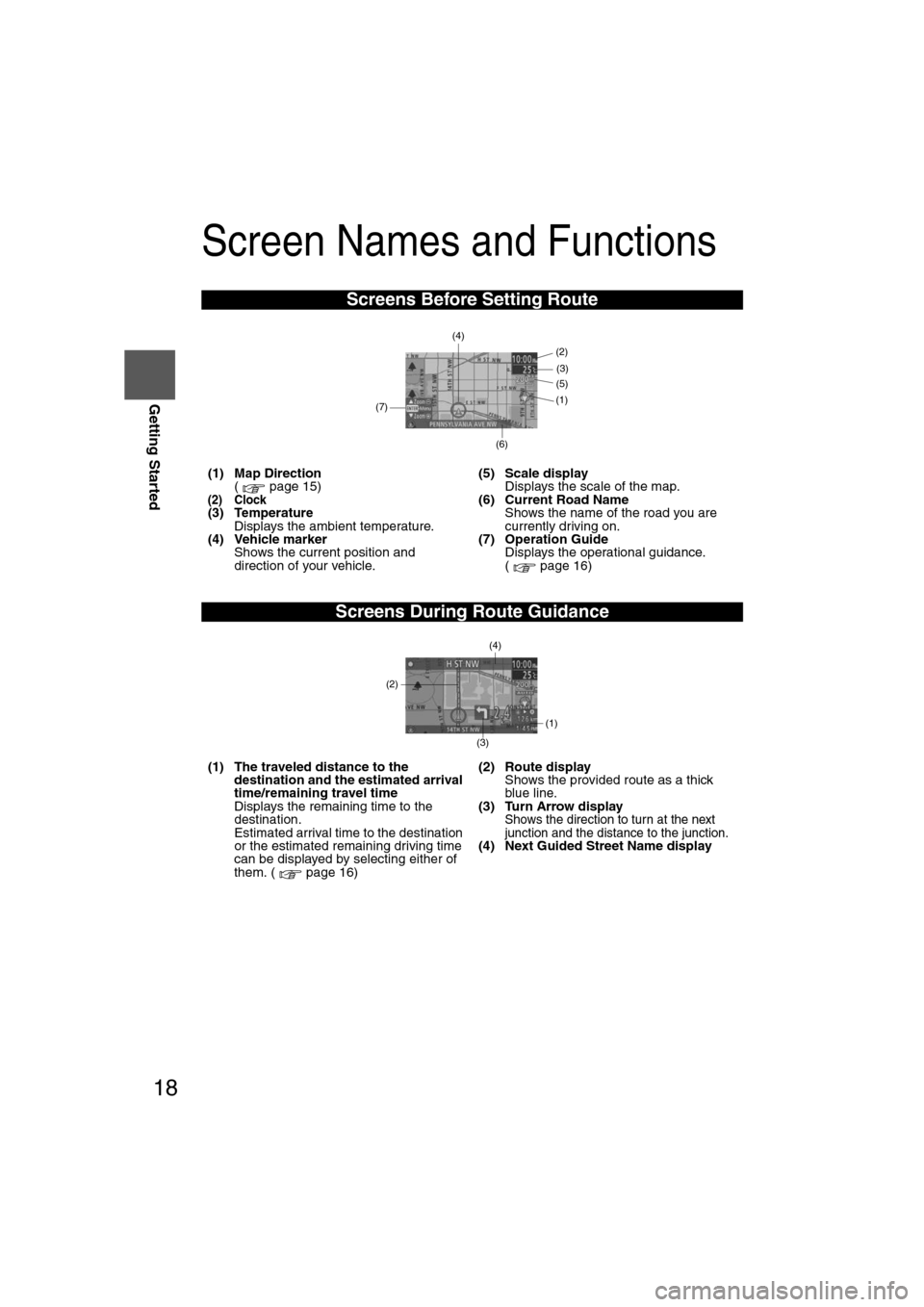
18
RoutingAddress
Book
Getting Started
Screen Names and Functions
Screens Before Setting Route
(1) Map Direction
( page 15)
(2) Clock(3) TemperatureDisplays the ambient temperature.
(4) Vehicle marker Shows the current position and
direction of your vehicle. (5) Scale display
Displays the scale of the map.
(6) Current Road Name Shows the name of the road you are
currently driving on.
(7) Operation Guide Displays the operational guidance.
( page 16)
Screens During Route Guidance
(1) The traveled distance to the destination and the estimated arrival
time/remaining travel time
Displays the remaining time to the
destination.
Estimated arrival time to the destination
or the estimated remaining driving time
can be displayed by selecting either of
them. ( page 16) (2) Route display
Shows the provided route as a thick
blue line.
(3) Turn Arrow display
Shows the direction to turn at the next
junction and the distance to the junction.
(4) Next Guided Street Name display
(4)
(2)
(6)
(3)(5)
(1)(7)
(3)(1)
(2)
(4)
�0�#�8���6�8�7�'�'���D�Q�Q�M�����������M�o�+����9Þ9Ü9Ý9Ý��9å�¬9Ý9ä�ã�“�ã�
Page 19 of 58
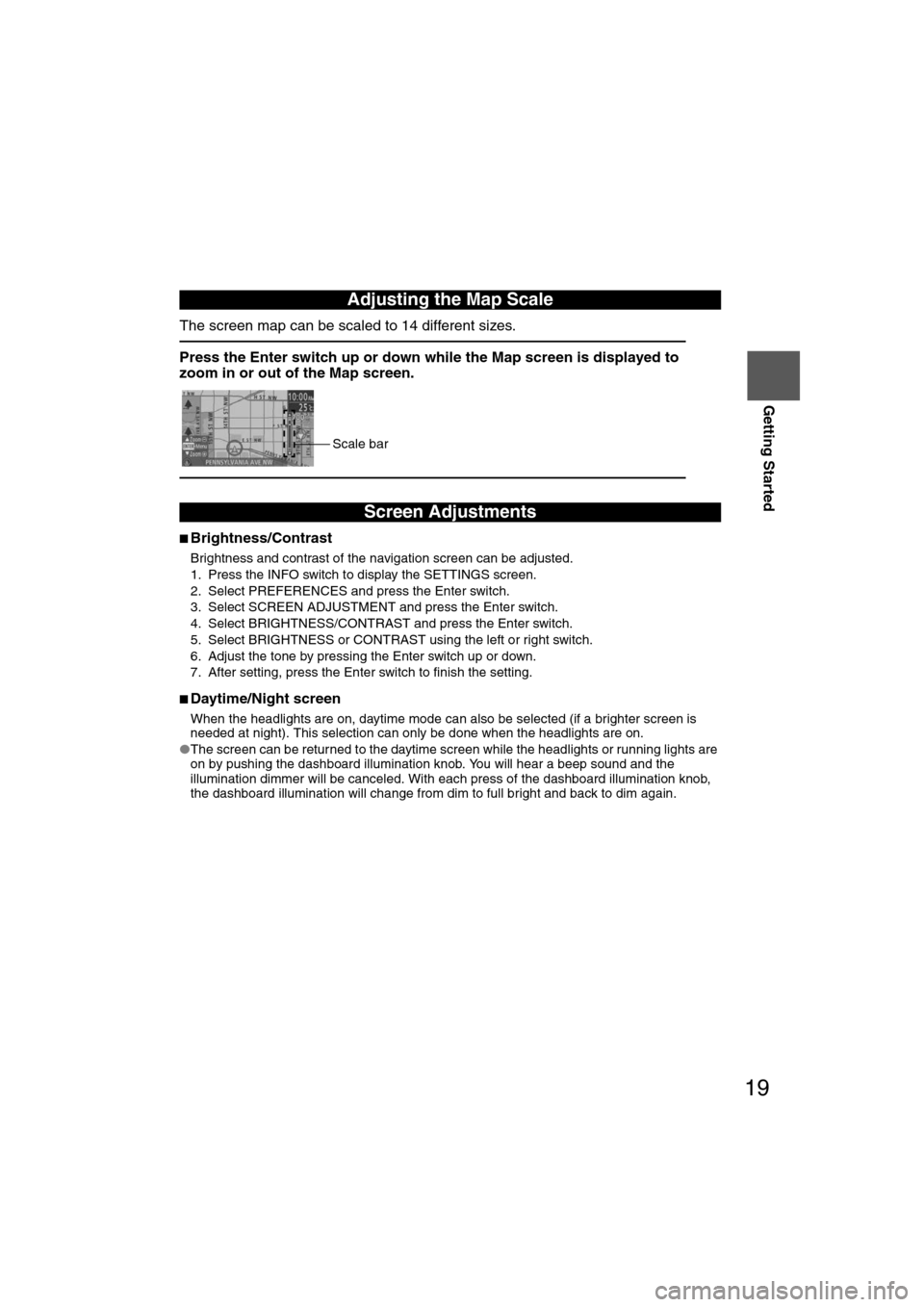
19
Getting Started
The screen map can be scaled to 14 different sizes.
■Brightness/Contrast
Brightness and contrast of the navigation screen can be adjusted.
1. Press the INFO switch to display the SETTINGS screen.
2. Select PREFERENCES and press the Enter switch.
3. Select SCREEN ADJUSTMENT and press the Enter switch.
4. Select BRIGHTNESS/CONTRAST and press the Enter switch.
5. Select BRIGHTNESS or CONTRAST using the left or right switch.
6. Adjust the tone by pressing the Enter switch up or down.
7. After setting, press the Enter switch to finish the setting.
■Daytime/Night screen
When the headlights are on, daytime mode can also be selected (if a brighter screen is
needed at night). This selection can only be done when the headlights are on.
● The screen can be returned to the daytime screen while the headlights or running lights are
on by pushing the dashboard illumination knob. You will hear a beep sound and the
illumination dimmer will be canceled. With each press of the dashboard illumination knob,
the dashboard illumination will change from dim to full bright and back to dim again.
Adjusting the Map Scale
Press the Enter switch up or down while the Map screen is displayed to
zoom in or out of the Map screen.
Screen Adjustments
Scale bar
�0�#�8���6�8�7�'�'���D�Q�Q�M�����������M�o�+����9Þ9Ü9Ý9Ý��9å�¬9Ý9ä�ã�“�ã�
Page 20 of 58
20
RoutingAddress
Book
Getting Started
Character Entry
Street
Name, City
Name, and
Other
Input
Select the first several
characters on the
screen. (Step 1) Select your target
in the list.
(Step 2)
1.Press the Enter switch up or
down, select the letter, and press
the Enter switch. Pressing the
Enter switch with the cursor set
to Del erases one letter.
2.Set the cursor to Done and press the Enter switch. The Area
names, Point names, City
names, or Street names which
include the letters currently input
are displayed. ●
If a desired name is not in the
list, go back to Step 1, and try
fewer characters.
: The input character can be deleted.
: The list appears. : You can change the type of text.
●Examples
Street: CANAL Street: 52ND
Enter by selecting characters: Enter by selecting characters:
The name list including the
input spelling is displayed.
Street: MAIN STREET
Enter by selecting characters:
CA 5 2
MA
�0�#�8���6�8�7�'�'���D�Q�Q�M�����������M�o�+����9Þ9Ü9Ý9Ý��9å�¬9Ý9ä�ã�“�ã�
Page 21 of 58
21
Getting Started
Register Home
Before StepsSelectSelect
( page 22)
(
page 26)
(
page 28)
(
page 26)
(
page 30)
(
page 30)
Open the
[Home] Menu
Ye s
Note
The Home registration screen is not displayed if home registration is already finished.
�0�#�8���6�8�7�'�'���D�Q�Q�M�����������M�o�+����9Þ9Ü9Ý9Ý��9å�¬9Ý9ä�ã�“�ã�
Page 22 of 58
22
Before
UseGetting
started
Routing
Set Destination
●
You can set the destination using various methods provided by the system.
Before Steps Select Se
Search
Area
Open the
[Address]
Menu
Select
�0�#�8���6�8�7�'�'���D�Q�Q�M�����������M�o�+����9Þ9Ü9Ý9Ý��9å�¬9Ý9ä�ã�“�ã�
Page 23 of 58

23
Before
UseGetting
started
Routing
● For Character Entry, please refer to page 20.
Select
●Do not keep your eyes fixed on the monitor screen or operate the system while driving.Do not change the settings and destination locations while driving. Minimize the time spent
viewing the monitor screen and listening to the voice guidance while driving. Operating the system
will distract the driver from looking ahead of the vehicle and may cause an accident. Always stop
the vehicle in a safe location before operating the system.
●Route searches with the navigation system can include roads that you cannot drive on and roads that you
are prohibited from driving on due to traffic regulations. Please comply with the traffic regulations.
Warnings
Select the desired Search Area : ALASKA
: ALABAMA
: ARKANSAS
: ARIZONA
: CALIFORNIA
: COLORADO
: CONNECTICUT
:
WASHINGTON, D.C.
: DELAWARE
: FLORIDA
: GEORGIA
: HAWAII
: IOWA
: IDAHO
: ILLINOIS
: INDIANA
: KANSAS
: KENTUCKY
: LOUISIANA
:
MASSACHUSETTS
: MARYLAND
: MAINE
: MICHIGAN : MINNESOTA
: MISSOURI
: MISSISSIPPI
: MONTANA
:
NORTH CAROLINA
: NORTH DAKOTA
: NEBRASKA
: NEW HAMPSHIRE
: NEW JERSEY
: NEW MEXICO
: NEVADA
: NEW YORK
: OHIO
: OKLAHOMA
: OREGON
: PENNSYLVANIA
: PUERTO RICO
: RHODE ISLAND
:
SOUTH CAROLINA
: SOUTH DAKOTA
: TENNESSEE
: TEXAS
: UTAH : VIRGINIA
: VIRGIN ISLANDS
OF THE U.S
: VERMONT
: WASHINGTON
: WISCONSIN
: WEST VIRGINIA
: WYOMING
: ALBERTA
:
BRITISH COLUMBIA
: MANITOBA
:
NEW BRUNSWICK
: NEWFOUNDLAND AND LABRADOR
: NOVA SCOTIA
:
NORTHWEST TERRITORIES
: NUNAVUT
: ONTARIO
:
PRINCE EDWARD ISLAND
: QUEBEC
:
SASKATCHEWAN
: YUKON
AK
AL
AR
AZ
CA
CO
CT
DC
DE
GA
HI
IA
ID
IL
IN
KS
KY
LA
MA
MD
ME
MI
MN
MO
MS
MT
NC
ND
NE
NH
NJ
NM
NV
NY
OH
OK
OR
PA
PR
RI
SC
SD
TN
TX
UT
VA
VI
VT
WA
WI
WV
WY
AB
BC
MB
NB
NS
NT
NU
ON
PE
QC
SK
YT
�0�#�8���6�8�7�'�'���D�Q�Q�M�����������M�o�+����9Þ9Ü9Ý9Ý��9å�¬9Ý9ä�ã�“�ã�
Page 24 of 58
24
Before
UseGetting
started
Routing
Set Destination
Input City
Name
Open the
[Address]
Menu Select
Input the
city name.
Notes
●Once the ddestination
●To add to tof the first
●To re-set t
of the first
●The numb
�0�#�8���6�8�7�'�'���D�Q�Q�M�����������M�o�+����9Þ9Ü9Ý9Ý��9å�¬9Ý9ä�ã�“�ã�