2012 MAZDA MODEL 6 ad blue
[x] Cancel search: ad bluePage 1 of 140

©2010 Mazda North American OperationsPrinted in U.S.A. (Print1)
Before Use
Gettingstarted
Routing
Address Book
Voice
Recognition
Volume
If
necessary Traffic
InformationPreparationNAVIGATION
SYSTEM
Immediate use
Advanced use
If necessary
Audio
Operation
Others useBluetooth
Hands-Free
License
Steering
Switch
Audio System
Rear View
MonitorRear View MonitorSee page 115 for specific information.
See page 5 for specific information. See page 5 for specific information. See page 4 for specific information.
See page 4 for specific information.
See page 73 for specific information.
See page 117 for specific information.
Page 4 of 140
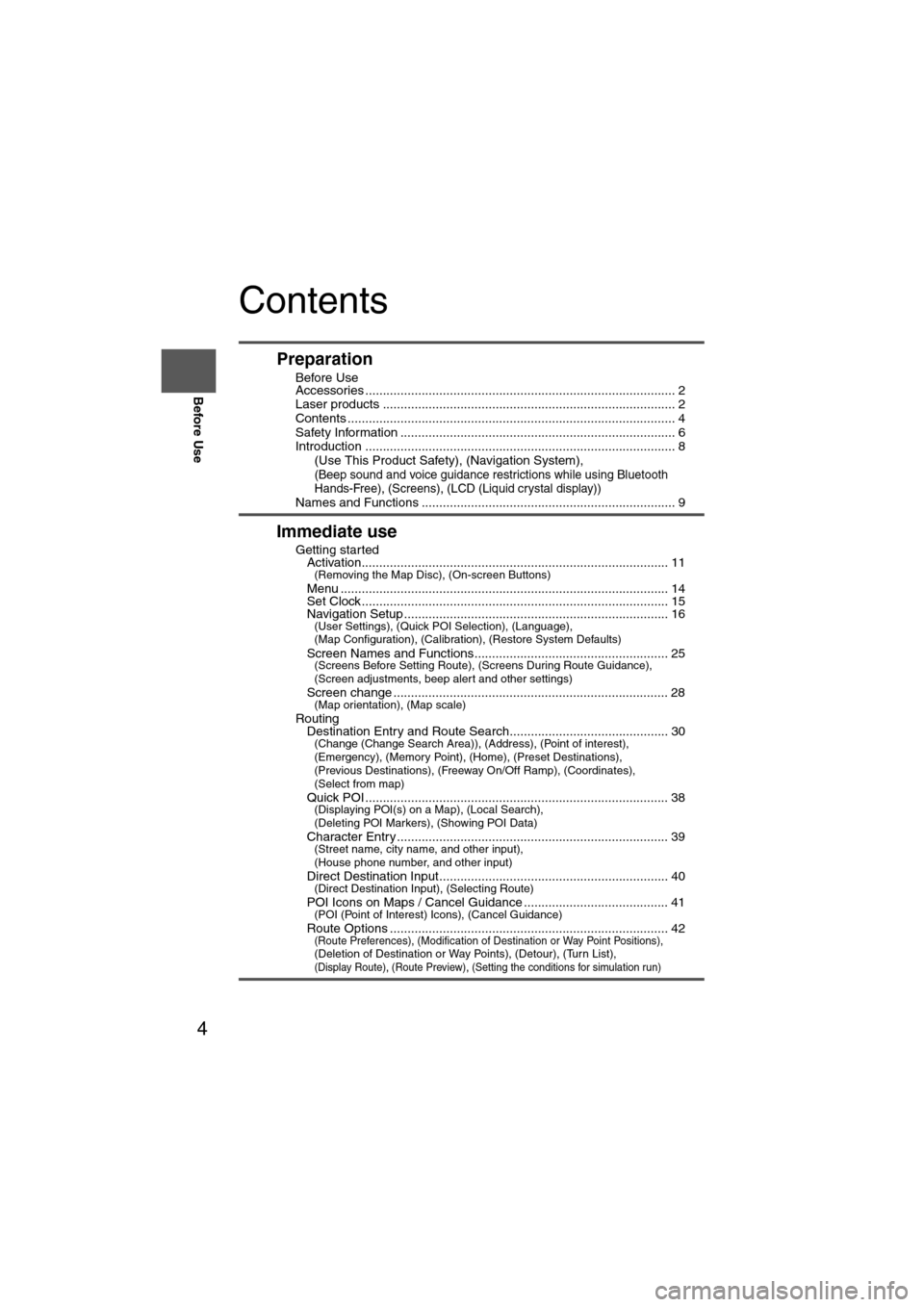
4
Before Use
Navigation
Set Up
RDM-TMCIf
necessary
Rear View
Monitor
Contents
Preparation
nBefore Use
Accessories ........................................................................................ 2
Laser products ................................................................................... 2
Contents ............................................................................................. 4
Safety Information .............................................................................. 6
Introduction ........................................................................................ 8
(Use This Product Safety), (Navigation System),
(Beep sound and voice guidance restrictions while using Bluetooth
Hands-Free), (Screens), (LCD (Liquid crystal display))
Names and Functions ........................................................................ 9
Immediate use
nGetting startedlActivation....................................................................................... 11(Removing the Map Disc), (On-screen Buttons)
lMenu ............................................................................................. 14lSet Clock ....................................................................................... 15lNavigation Setup ........................................................................... 16(User Settings), (Quick POI Selection), (Language),
(Map Configuration), (Calibration), (Restore System Defaults)
l
Screen Names and Functions....................................................... 25(Screens Before Setting Route), (Screens During Route Guidance),
(Screen adjustments, beep alert and other settings)
l
Screen change .............................................................................. 28(Map orientation), (Map scale)
nRoutinglDestination Entry and Route Search............................................. 30(Change (Change Search Area)), (Address), (Point of interest),
(Emergency), (Memory Point), (Home), (Preset Destinations),
(Previous Destinations), (Freeway On/Off Ramp), (Coordinates),
(Select from map)
l
Quick POI ...................................................................................... 38(Displaying POI(s) on a Map), (Local Search),
(Deleting POI Markers), (Showing POI Data)
l
Character Entry ............................................................................. 39(Street name, city name, and other input),
(House phone number, and other input)
l
Direct Destination Input................................................................. 40(Direct Destination Input), (Selecting Route)
lPOI Icons on Maps / Cancel Guidance ......................................... 41(POI (Point of Interest) Icons), (Cancel Guidance)
lRoute Options ............................................................................... 42(Route Preferences), (Modification of Destination or Way Point Positions), (Deletion of Destination or Way Points), (Detour), (Turn List), (Display Route), (Route Preview), (Setting the conditions for simulation run)
Page 8 of 140

8
Before Use
Navigation
Set Up
RDM-TMCIf
necessary
Rear View
Monitor
Introduction
nExtremely low or high temperatures may interfere with normal operationThe inside of the vehicle can become very hot or cold when it is parked for extended
periods in direct sunlight or in cold places with the engine turned off. The navigation system
may not operate normally under such circumstances. Turn off the navigation system until
the inside of the vehicle has cooled down or warmed up. If the system does not operate
thereafter, consult an Authorized Dealer, we recommend an Authorized Mazda Dealer.
This navigation system utilizes GPS* satellite signals, a speed sensor and gyrosensor to track
and display your vehicle’s current position, and to guide you from your starting point to your
destination along a calculated route.
* : GPS (Global Positioning System) is a position de tecting system utilizing the signals from GPS satellites
deployed by the U.S. Defense Department.
The beep sound and voice guidance related to the navigation system operation are not heard
while a Bluetooth Hands-Free is being used.
Screens displayed in this manual may differ from those on the actual display.
Direct sunlight or other outside light sources makes it difficult to view the images on the
display. For moonroof-equipped vehicles, close the sunshade to better view the display.
Use This Product Safety
Navigation System
Beep sound and voice guidance restrictions while
using Bluetooth Hands-Free
Screens
LCD (Liquid crystal display)
Page 14 of 140

14
RoutingAddress
Book
Getting started
Menu
Menu appears when pressing . MENU
Destination Entry and Route Search ( page 30)
Cancel Guidance ( page 41)
Route Options ( page 42)
Traffic Information ( page 60)
Set Clock ( page 15)
Bluetooth Phone ( page 118)
Volume ( page 58)
Address Book ( page 46)
Navigation Setup ( page 16)
Page 25 of 140

25
Getting started
Screen Names and Functions
Note
lPerform the Navigation Setup before switching the Freeway Information screen on/off.
( page 21)
Screens Before Setting Route
(1) Map Orientation control
( page 28)
(2) GPS (Global Positioning System) marker( page 65)(3) ClockClock will be displayed when you set up
Clock on Navigation Set Up On.
(4) Vehicle marker Shows the current position and
direction of your vehicle.
(5) Scale display
Displays the scale of the map.
(6) Distance from current position Displays the distance from the current
position to the position pointed by .
(7) Street name at map scroll point Displays the street name at the point
scrolled to. (8) Destination/Memory point/Way point
setting button
The position indicated by the mark “ ” in the
scroll map is used as destination, memory
point or way point.
(9) Store Memory Point buttonStores markers on the map.
(10) POI (Point of Interest) Display button ( page 38)
(11) Zoom in ( page 28)
(12) Zoom out ( page 28)
(13) Screen setting button Map Screen, Turn Guidance and Map
Color setting can be changed.
( page 17,21)
Screens During Route Guidance
(1) Distance and Time to Destination displayDisplays the time* and distance to the
destination or way point.
Selecting this will display the next and
further information on the way point or
time and distance to the destination.
(* Either required time or estimated time
arrival)
(2) Route display Shows the provided route as a thick
blue line. (3) Turn Arrow displayShows the direction to turn at the next
intersection and the distance to the
intersection.
(4) Route Preferences button( page 42)
(4)
(3)(1)(7)
(8) (10)
(9)(5)(11)(12) MAP SCROLL(6)(13)
(2)MAP
(4) (3)
(1)
(2)
Page 50 of 140
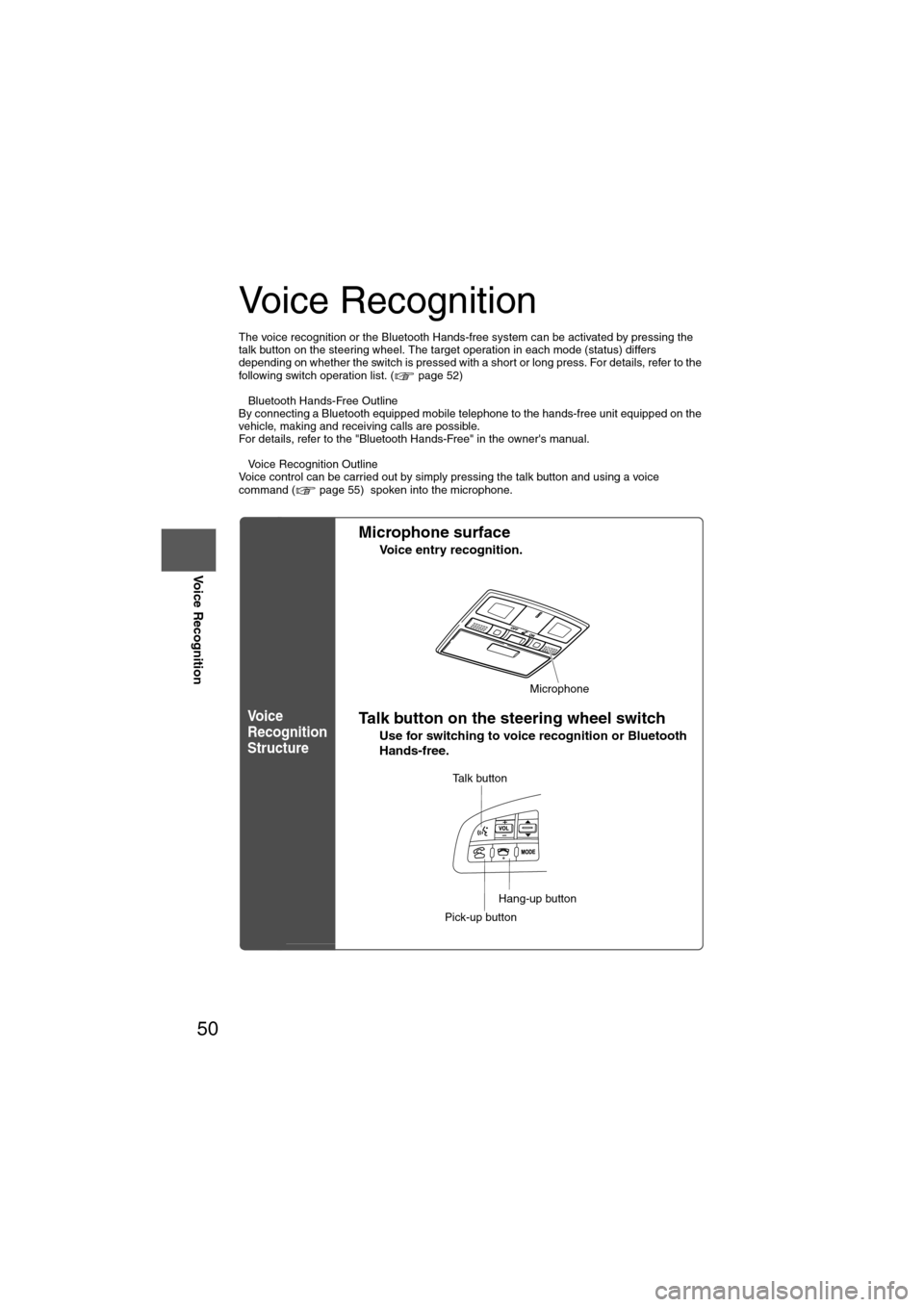
50
Before
UseGetting
started
Routing Address
Book
Voice Recognition
Voice Recognition
The voice recognition or the Bluetooth Hands-free system can be activated by pressing the
talk button on the steering wheel. The target operation in each mode (status) differs
depending on whether the switch is pressed with a short or long press. For details, refer to the
following switch operation list. ( page 52)
l
Bluetooth Hands-Free Outline
By connecting a Bluetooth equipped mobile telephone to the hands-free unit equipped on the
vehicle, making and receiving calls are possible.
For details, refer to the "Bluetooth Hands-Free" in the owner's manual.
l Voice Recognition Outline
Voice control can be carried out by simply pressing the talk button and using a voice
command ( page 55) spoken into the microphone.
Vo i c e
Recognition
Structure
l Microphone surface
Voice entry recognition.
lTalk button on the steering wheel switch
Use for switching to voice recognition or Bluetooth
Hands-free.
Microphone
Talk button
Pick-up button
Hang-up button
Page 51 of 140

51
Before
UseGetting
started
Routing Address
Book
Voice Recognition
Note
If there is no setting for the Bluetooth Hands-Free system, the TEL commands (Phone/
Telephone) are not available.
Note
After the navigation system has been set, voice recognition needs approximately 2 minutes
for activation on preparation. Wait momentarily.
Select the
Language
Set up the language in advance.
Voice entry recognition.
1
Press
2select
select
3
Select your preferred language from the list.
Note
To return to current position screen, press .
Voice
Recognition
Basic Usage
Pattern1
Press the talk button on the steering wheel switch
with a short press while the system is in standby
mode.
2
Speak the desired voice command.
Cancel
Vo i c e
Recognition
1
Long press the talk button on the steering wheel
switch during navigation voice recognition.
MENU
MAP
Page 53 of 140

53
Before
UseGetting
started
Routing Address
Book
Voice Recognition
Pick-up button
Mode (status)Switch
operationTarget operation
Standby Press
Activates voice recognition for bluetooth.
During voice recognition
for navigation system PressActivates voice recognition for bluetooth.
During voice recognition
for mobile phonesPress (No operation.)
Incoming user A Press Accepts user A.
Outgoing user A Press (No operation.)
During call with user A or
conference call PressIf user A or a conference call is active, user
A or the conference call is put on hold
(toggle), and a tone is played.
If user A or a conference call is on hold,
switches to user A or the conference call.
During call with user A
and incoming user B Press Puts user A on hold and answers user B.
During call with user A
while user B is on hold PressPuts user A on hold, switches to user B
(toggle), and plays a tone.
During phone pairing
process using voice
recognition Press (No operation.)