Page 51 of 140
51
Before
UseGetting
started
Routing Address
Book
Voice Recognition
Note
If there is no setting for the Bluetooth Hands-Free system, the TEL commands (Phone/
Telephone) are not available.
Note
After the navigation system has been set, voice recognition needs approximately 2 minutes
for activation on preparation. Wait momentarily.
Select the
Language
Set up the language in advance.
Voice entry recognition.
1
Press
2select
select
3
Select your preferred language from the list.
Note
To return to current position screen, press .
Voice
Recognition
Basic Usage
Pattern1
Press the talk button on the steering wheel switch
with a short press while the system is in standby
mode.
2
Speak the desired voice command.
Cancel
Vo i c e
Recognition
1
Long press the talk button on the steering wheel
switch during navigation voice recognition.
MENU
MAP
Page 52 of 140
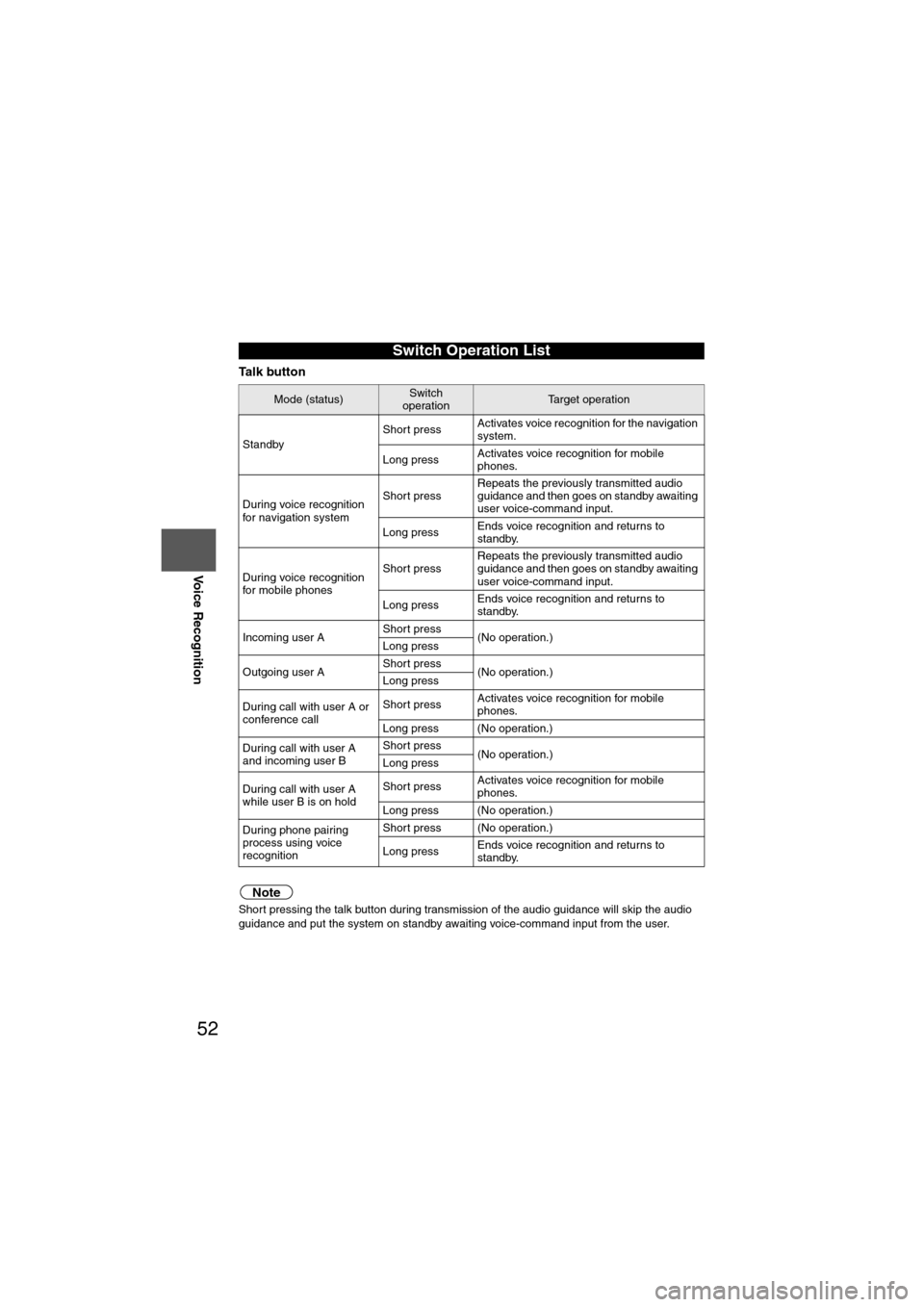
52
Before
UseGetting
started
Routing Address
Book
Voice Recognition
Ta l k b u t t o n
Note
Short pressing the talk button during transmission of the audio guidance will skip the audio
guidance and put the system on standby awaiting voice-command input from the user.
Switch Operation List
Mode (status)Switch
operationTarget operation
Standby Short press
Activates voice recognition for the navigation
system.
Long press Activates voice recognition for mobile
phones.
During voice recognition
for navigation system Short press
Repeats the previously transmitted audio
guidance and then goes on standby awaiting
user voice-command input.
Long press Ends voice recognition and returns to
standby.
During voice recognition
for mobile phones Short press
Repeats the previously transmitted audio
guidance and then goes on standby awaiting
user voice-command input.
Long press Ends voice recognition and returns to
standby.
Incoming user A Short press
(No operation.)
Long press
Outgoing user A Short press
(No operation.)
Long press
During call with user A or
conference call Short press
Activates voice recognition for mobile
phones.
Long press (No operation.)
During call with user A
and incoming user B Short press
(No operation.)
Long press
During call with user A
while user B is on hold Short press
Activates voice recognition for mobile
phones.
Long press (No operation.)
During phone pairing
process using voice
recognition Short press (No operation.)
Long press
Ends voice recognition and returns to
standby.
Page 53 of 140
53
Before
UseGetting
started
Routing Address
Book
Voice Recognition
Pick-up button
Mode (status)Switch
operationTarget operation
Standby Press
Activates voice recognition for bluetooth.
During voice recognition
for navigation system PressActivates voice recognition for bluetooth.
During voice recognition
for mobile phonesPress (No operation.)
Incoming user A Press Accepts user A.
Outgoing user A Press (No operation.)
During call with user A or
conference call PressIf user A or a conference call is active, user
A or the conference call is put on hold
(toggle), and a tone is played.
If user A or a conference call is on hold,
switches to user A or the conference call.
During call with user A
and incoming user B Press Puts user A on hold and answers user B.
During call with user A
while user B is on hold PressPuts user A on hold, switches to user B
(toggle), and plays a tone.
During phone pairing
process using voice
recognition Press (No operation.)
Page 54 of 140
54
Before
UseGetting
started
Routing Address
Book
Voice Recognition
Hang-up button
Mode (status)Switch
operationTarget operation
Standby Press (No operation.)
During voice recognition
for navigation system Press
(No operation.)
During voice recognition
for mobile phones PressEnds voice recognition and returns to
standby.
Incoming user A PressRejects user A.
Outgoing user A PressHangs up user A.
During call with user A or
conference call Press
Hangs up user A or conference call.
During call with user A
and incoming user B Press
Hangs up user A and answers user B.
During call with user A
while user B is on hold Press
Hangs up user A and switches to user B.
During phone pairing
process using voice
recognition Press
Pairing mode is canceled.
Page 55 of 140
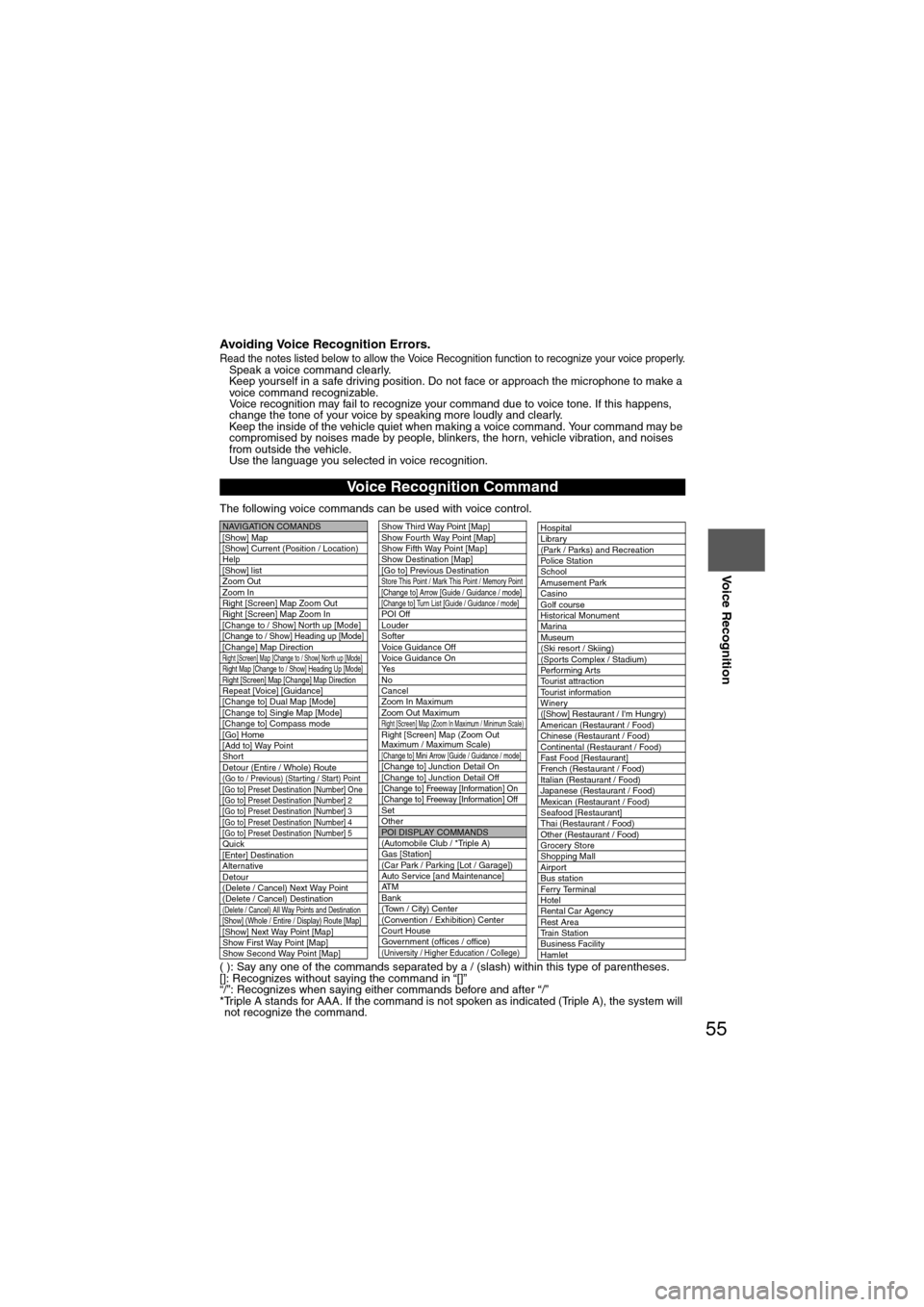
55
Before
UseGetting
started
Routing Address
Book
Voice Recognition
Avoiding Voice Recognition Errors.Read the notes listed below to allow the Voice Recognition function to recognize your voice properly.l
Speak a voice command clearly.
l Keep yourself in a safe driving position. Do not face or approach the microphone to make a
voice command recognizable.
Voice recognition may fail to recognize your command due to voice tone. If this happens,
change the tone of your voice by speaking more loudly and clearly.
l Keep the inside of the vehicle quiet when making a voice command. Your command may be
compromised by noises made by people, blinkers, the horn, vehicle vibration, and noises
from outside the vehicle.
l Use the language you selected in voice recognition.
The following voice commands can be used with voice control.
( ): Say any one of the commands separated by a / (slash) within this type of parentheses.
[]: Recognizes without saying the command in “[]”
“/”: Recognizes when saying either commands before and after “/”
*Triple A stands for AAA. If the command is not spoken as indicated (Triple A), the system will not recognize the command.
Voice Recognition Command
NAVIGATION COMANDS
[Show] Map
[Show] Current (Position / Location)
Help
[Show] list
Zoom Out
Zoom In
Right [Screen] Map Zoom Out
Right [Screen] Map Zoom In
[Change to / Show] North up [Mode]
[Change to / Show] Heading up [Mode][Change] Map DirectionRight [Screen] Map [Change to / Show] North up [Mode]Right Map [Change to / Show] Heading Up [Mode]Right [Screen] Map [Change] Map DirectionRepeat [Voice] [Guidance]
[Change to] Dual Map [Mode]
[Change to] Single Map [Mode]
[Change to] Compass mode
[Go] Home
[Add to] Way Point
Short
Detour (Entire / Whole) Route
(Go to / Previous) (Star ting / Star t) Point
[Go to] Preset Destination [Number] One
[Go to] Preset Destination [Number] 2
[Go to] Preset Destination [Number] 3
[Go to] Preset Destination [Number] 4
[Go to] Preset Destination [Number] 5
Quick
[Enter] Destination
Alternative
Detour
(Delete / Cancel) Next Way Point
(Delete / Cancel) Destination
(Delete / Cancel) All Way Points and Destination[Show] (Whole / Entire / Display) Route [Map][Show] Next Way Point [Map]
Show First Way Point [Map]
Show Second Way Point [Map]
Show Third Way Point [Map]
Show Fourth Way Point [Map]
Show Fifth Way Point [Map]
Show Destination [Map]
[Go to] Previous Destination
Store This Point / Mark This Point / Memory Point[Change to] Arrow [Guide / Guidance / mode][Change to] Turn List [Guide / Guidance / mode]POI Off
Louder
Softer
Voice Guidance Off
Voice Guidance On
Ye s
No
Cancel
Zoom In Maximum
Zoom Out Maximum
Right [Screen] Map (Zoom In Maximum / Minimum Scale)Right [Screen] Map (Zoom Out
Maximum / Maximum Scale)
[Change to] Mini Arrow [Guide / Guidance / mode][Change to] Junction Detail On
[Change to] Junction Detail Off
[Change to] Freeway [Information] On
[Change to] Freeway [Information] Off
Set
Other
POI DISPLAY COMMANDS
(Automobile Club / *Triple A)
Gas [Station]
(Car Park / Parking [Lot / Garage])
Auto Service [and Maintenance]
AT M
Bank
(Town / City) Center
(Convention / Exhibition) Center
Court House
Government (offices / office)
(University / Higher Education / College)
Hospital
Library
(Park / Parks) and Recreation
Po l ic e S t a t io n
School
Amusement Park
Casino
Golf course
Historical Monument
Marina
Museum
(Ski resort / Skiing)
(Sports Complex / Stadium)
Performing Arts
Tourist attraction
Tourist information
Winery
([Show] Restaurant / I'm Hungry)
American (Restaurant / Food)
Chinese (Restaurant / Food)
Continental (Restaurant / Food)
Fast Food [Restaurant]
French (Restaurant / Food)
Italian (Restaurant / Food)
Japanese (Restaurant / Food)
Mexican (Restaurant / Food)
Seafood [Restaurant]
Thai (Restaurant / Food)
Other (Restaurant / Food)
Grocery Store
Shopping Mall
Airport
Bus station
Ferry Terminal
Hotel
Rental Car Agency
Rest Area
Train Station
Business Facility
Hamlet
Page 57 of 140
57
Before
UseGetting
started
Routing Address
Book
Voice Recognition
The voice recognition command list can be displayed on the navigation screen.
Note
The voice recognition command list cannot be displayed while driving. Park the vehicle in a
safe place to perform the operation.
Help function
Page 62 of 140
62
Before
UseGetting
started
Routing Address
Book
Voice Recognition
Traffic Information
Traffic Information
Select
Traffic
Information
Dynamic
navigation
Vo i c e
guidance
Select
Station
Open the
[Traffic
Information] Select
The traffic event icon can
be displayed on the map
screen. Select the icons which yoto display on the map scr
Select or
When is selected, the system will
recalculate a different route for you when
there is a traffic jam on your route.
Select or
When is selected, voice guidance
will be given if a traffic event occurs on
your route.
SelectTraffic information is
available on the radio.
Select the desired broad
station from the list.
Page 64 of 140
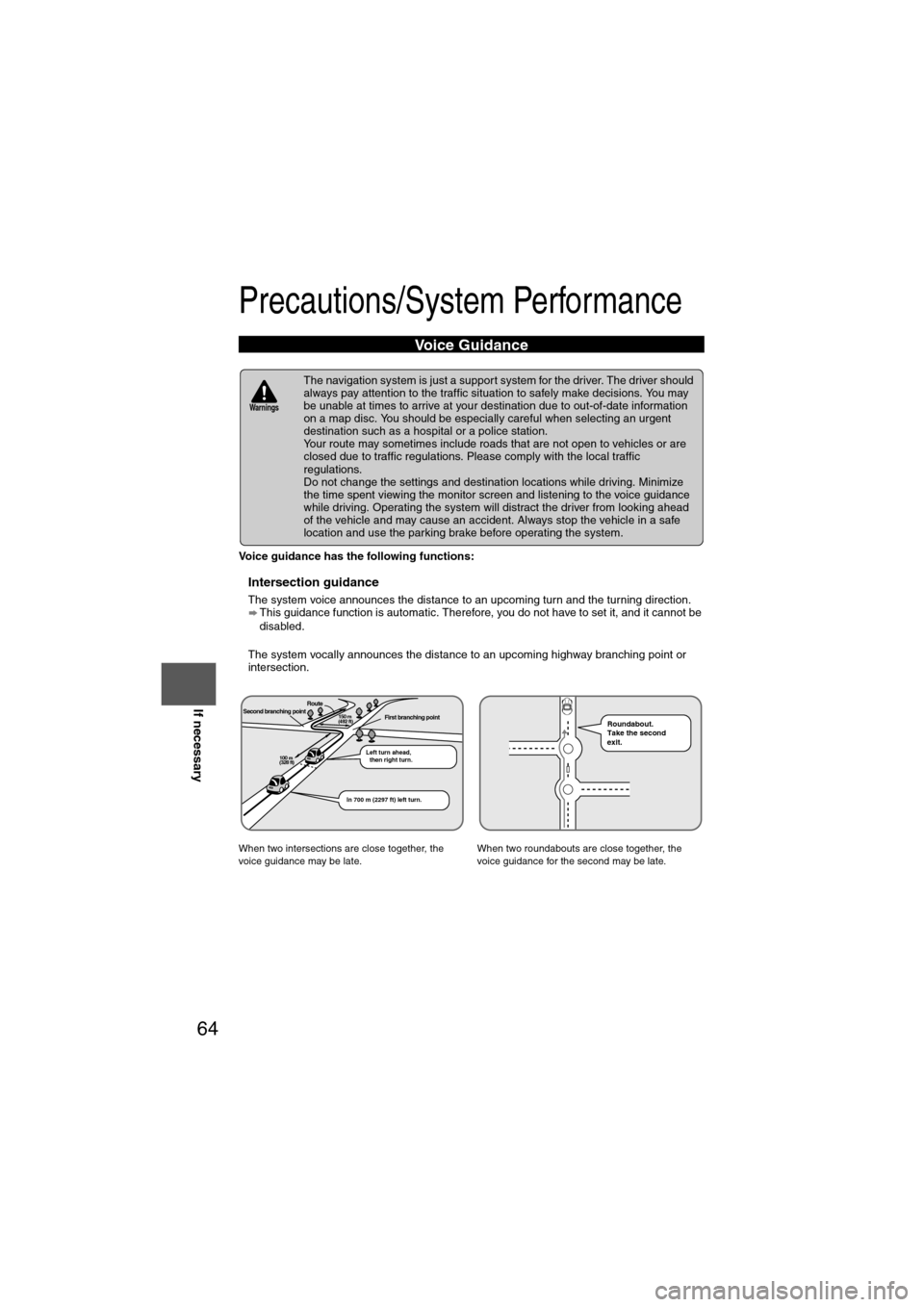
64
Before
UseGetting
started
Routing Address
Book
Voice Recognition
Navigation
Set Up
If necessary
Precautions/System Performance
Voice guidance has the following functions:
nIntersection guidance
l
The system voice announces the distance to an upcoming turn and the turning direction.
This guidance function is automatic. Therefore, you do not have to set it, and it cannot be
disabled.
l The system vocally announces the distance to an upcoming highway branching point or
intersection.
Voice Guidance
l The navigation system is just a support system for the driver. The driver should
always pay attention to the traffic situation to safely make decisions. You may
be unable at times to arrive at your destination due to out-of-date information
on a map disc. You should be especially careful when selecting an urgent
destination such as a hospital or a police station.
l Your route may sometimes include roads that are not open to vehicles or are
closed due to traffic regulations. Please comply with the local traffic
regulations.
l Do not change the settings and destination locations while driving. Minimize
the time spent viewing the monitor screen and listening to the voice guidance
while driving. Operating the system will distract the driver from looking ahead
of the vehicle and may cause an accident. Always stop the vehicle in a safe
location and use the parking brake before operating the system.
When two intersections are close together, the
voice guidance may be late. When two roundabouts are close together, the
voice guidance for the second may be late.
Warnings
Second branching pointFirst branching pointRoute
Left turn ahead,
then right turn.
150 m
(492 ft)
100 m
(328 ft)
In 700 m (2297 ft) left turn.
Roundabout.
Take the second
exit.