2012 MAZDA MODEL 5 start stop button
[x] Cancel search: start stop buttonPage 108 of 440

Black plate (108,1)
4. After 20 seconds, the system is fullyarmed.
NOTE
lAuto re-lock function
After unlocking with the transmitter, all
doors and the liftgate will automatically
lock if one of the doors or the liftgate is not
opened within about 30 seconds.
lThe system will disarm if one of the
following operations takes place within 20
seconds after closing the hood and locking
all the doors and the liftgate:
lPressing the unlock button on the
transmitter.
lAny door or the liftgate is opened.lUnlocking a door with the inside door-
lock knob.
lUnlocking a door with the door lock
switch.
lUnlocking the driver's door with the key.lThe hood is opened.lThe key is inserted in the ignition switch.lThe ignition is switched ON.
To rearm the system, do the arming
procedure again.
lWhen the doors are locked by pressing the
lock button on the transmitter or using the
key while the theft-deterrent system is
armed, the hazard warning lights will flash
once to indicate that the system is armed.
lThe method for setting the theft-deterrent
system can be changed.
Refer to Personalization Features on page
10-8.
q To Turn off an Armed System
An armed system can be turned off by any
one of the following methods:
lUnlock the driver's door with the key.lPress the unlock button on the keyless
entry system transmitter.
lInsert the key into the ignition switch
and switch the ignition ON. The hazard warning lights will flash twice
to indicate that the system is turned off.
NOTE
When the doors are unlocked by pressing the
unlock button on the transmitter or using the
key while the theft-deterrent system is turned
off, the hazard warning lights will flash twice
to indicate that the system is turned off.
q
To Stop an Alarm
A triggered alarm can be turned off by
any one of the following methods:
lUnlock the driver's door with the key.lPress the unlock button on the keyless
entry system transmitter.
lThe engine is started with the ignition
key.
NOTE
If you have any problem with the theft-
deterrent system, consult an Authorized Mazda
Dealer.
q Modification and Add-On
Equipment
Mazda cannot guarantee the theft-
deterrent system's operation if the system
has been modified or if any add-on
equipment has been installed.
CAUTION
To avoid damage to your vehicle, do
not modify the system or install any
add-on equipment to the theft-
deterrent system or the vehicle.
3-30
Knowing Your Mazda
Security System
Mazda5_8BR9-EA-10J_Edition3 Page108
Monday, February 21 2011 1:44 PM
Form No.8BR9-EA-10J
Page 131 of 440

Black plate (131,1)
Setting the parking brake
Depress the brake pedal and then firmly
pull the parking brake lever fully upwards
with sufficient force to hold the vehicle in
a stationary position.
Releasing the parking brake
Depress the brake pedal and pull the
parking brake lever upwards, then press
the release button. While holding the
button, lower the parking brake lever all
the way down to the released position.
qBrake System Warning Light
This warning has the following functions:
Parking brake warning
The light illuminates when the parking
brake is applied with the ignition switched
to START or ON. It turns off when the
parking brake is fully released.
Low brake fluid level warning
If the light stays on after the parking brake
is fully released, you may have a brake
problem.
Brake system warningí
Illuminates when there is a malfunction in
the brake switch.
Drive to the side of the road and park off
the right-of-way.
You may notice that the pedal is harder to
depress or that it may go closer to the
floor. In either case, it will take longer to
stop the vehicle.
1. With the engine stopped, open the
hood and check the brake fluid level
immediately, and then add fluid if
required (page 8-21).
2. After adding fluid, check the light again.
If the warning light remains on, or if the
brakes do not operate properly, do not
drive the vehicle. Have it towed to an
Authorized Mazda Dealer.
Driving Your Mazda
Starting and Driving
5-7íSome models.
Mazda5_8BR9-EA-10J_Edition3 Page131
Monday, February 21 2011 1:44 PM
Form No.8BR9-EA-10J
Page 226 of 440
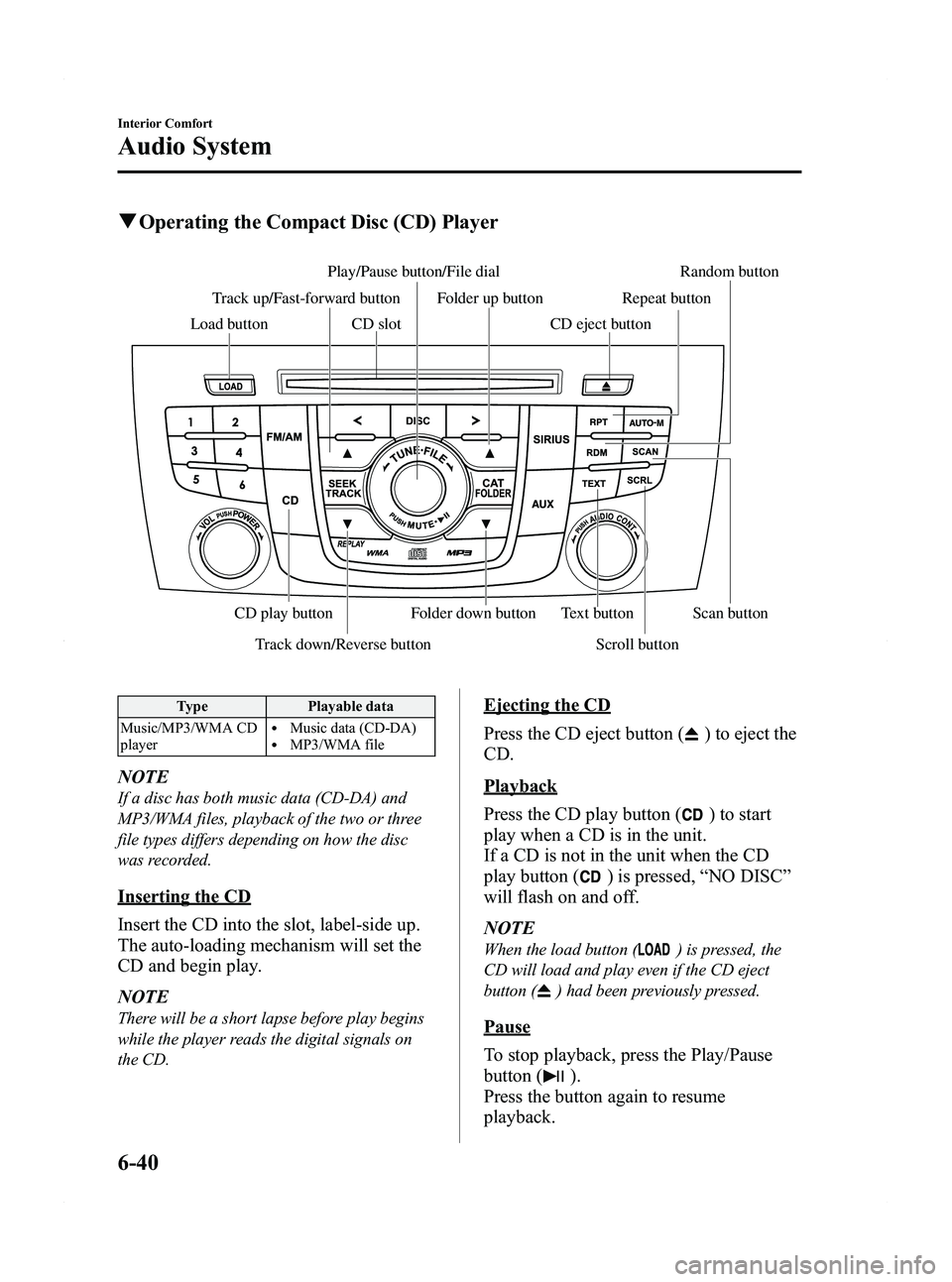
Black plate (226,1)
qOperating the Compact Disc (CD) Player
Track down/Reverse button Scroll button
Play/Pause button/File dial Random button
CD slot
CD play button Folder down button Text button Scan button
Folder up button Repeat button
Track up/Fast-forward button
Load button CD eject button
Type Playable data
Music/MP3/WMA CD
player
lMusic data (CD-DA)lMP3/WMA file
NOTE
If a disc has both music data (CD-DA) and
MP3/WMA files, playback of the two or three
file types differs depending on how the disc
was recorded.
Inserting the CD
Insert the CD into the slot, label-side up.
The auto-loading mechanism will set the
CD and begin play.
NOTE
There will be a short lapse before play begins
while the player reads the digital signals on
the CD.
Ejecting the CD
Press the CD eject button (
) to eject the
CD.
Playback
Press the CD play button (
) to start
play when a CD is in the unit.
If a CD is not in the unit when the CD
play button (
) is pressed, “NO DISC ”
will flash on and off.
NOTE
When the load button () is pressed, the
CD will load and play even if the CD eject
button (
) had been previously pressed.
Pause
To stop playback, press the Play/Pause
button (
).
Press the button again to resume
playback.
6-40
Interior Comfort
Audio System
Mazda5_8BR9-EA-10J_Edition3 Page226
Monday, February 21 2011 1:45 PM
Form No.8BR9-EA-10J
Page 232 of 440
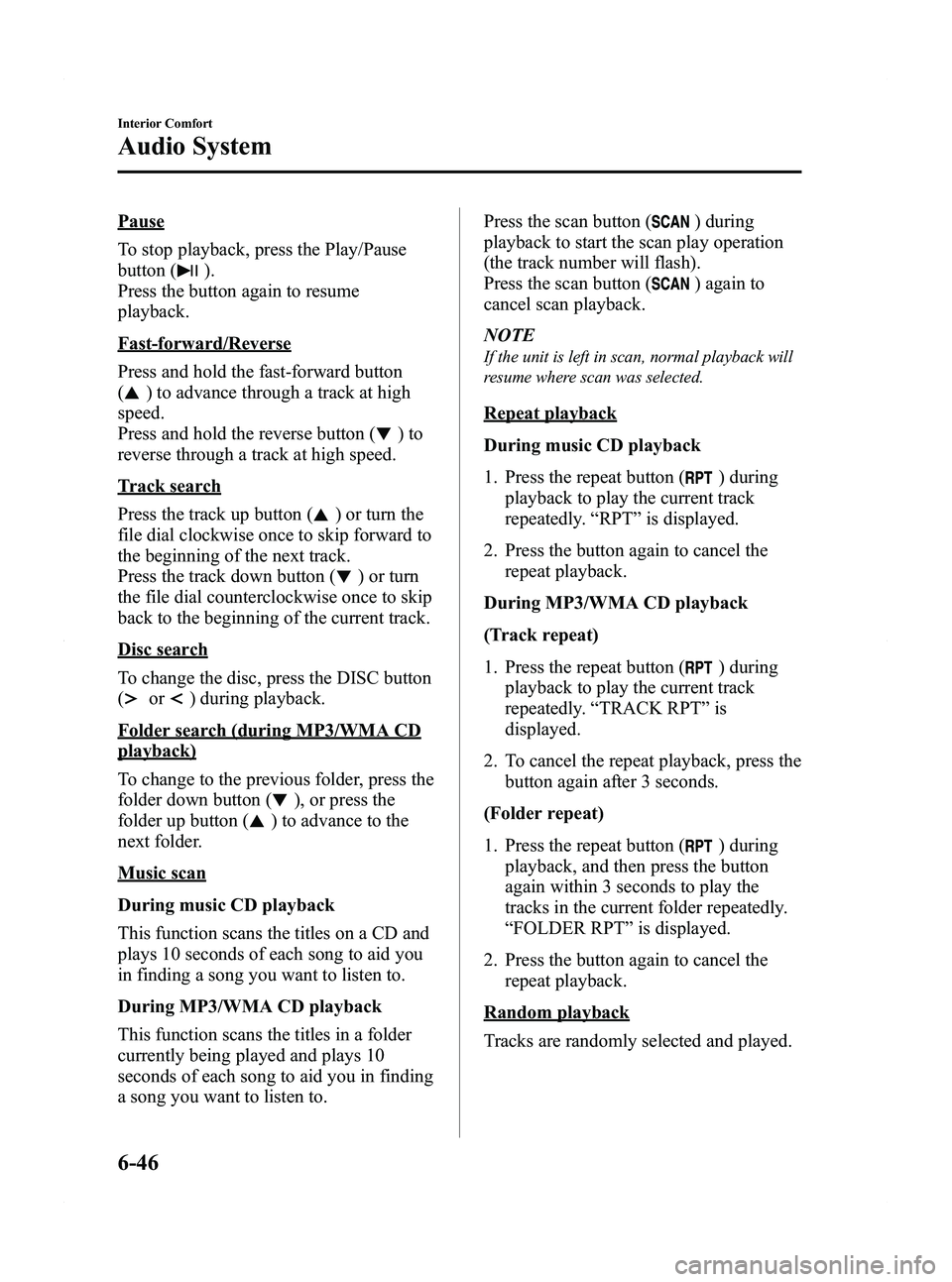
Black plate (232,1)
Pause
To stop playback, press the Play/Pause
button (
).
Press the button again to resume
playback.
Fast-forward/Reverse
Press and hold the fast-forward button
(
) to advance through a track at high
speed.
Press and hold the reverse button (
)to
reverse through a track at high speed.
Track search
Press the track up button (
) or turn the
file dial clockwise once to skip forward to
the beginning of the next track.
Press the track down button (
) or turn
the file dial counterclockwise once to skip
back to the beginning of the current track.
Disc search
To change the disc, press the DISC button
(
or) during playback.
Folder search (during MP3/WMA CD
playback)
To change to the previous folder, press the
folder down button (
), or press the
folder up button (
) to advance to the
next folder.
Music scan
During music CD playback
This function scans the titles on a CD and
plays 10 seconds of each song to aid you
in finding a song you want to listen to.
During MP3/WMA CD playback
This function scans the titles in a folder
currently being played and plays 10
seconds of each song to aid you in finding
a song you want to listen to. Press the scan button (
) during
playback to start the scan play operation
(the track number will flash).
Press the scan button (
) again to
cancel scan playback.
NOTE
If the unit is left in scan, normal playback will
resume where scan was selected.
Repeat playback
During music CD playback
1. Press the repeat button (
) during
playback to play the current track
repeatedly. “RPT ”is displayed.
2. Press the button again to cancel the repeat playback.
During MP3/WMA CD playback
(Track repeat)
1. Press the repeat button (
) during
playback to play the current track
repeatedly. “TRACK RPT ”is
displayed.
2. To cancel the repeat playback, press the button again after 3 seconds.
(Folder repeat)
1. Press the repeat button (
) during
playback, and then press the button
again within 3 seconds to play the
tracks in the current folder repeatedly.
“ FOLDER RPT ”is displayed.
2. Press the button again to cancel the repeat playback.
Random playback
Tracks are randomly selected and played.
6-46
Interior Comfort
Audio System
Mazda5_8BR9-EA-10J_Edition3 Page232
Monday, February 21 2011 1:45 PM
Form No.8BR9-EA-10J
Page 245 of 440

Black plate (245,1)
NOTElAlways perform Bluetooth audio device
programming while the vehicle is stopped.
lIf a Bluetooth device has already been
programmed to the vehicle as a hands-free
mobile phone, it does not need to be
programmed again when using the device
as a Bluetooth audio device. Conversely, it
does not need to be programmed again as a
hands-free mobile phone if it has already
been programmed as a Bluetooth audio
device.
lLook around to be sure other likely
Bluetooth audio devices are not in range
when you start to program. If in doubt,
move your car to another location. The
transmission range of a Bluetooth audio
device is about 10 m (32 ft). Therefore, if
there is another Bluetooth audio device
within a 10 m (32 ft) radius of the vehicle,
the device may be identified and
programmed instead.
lDevice registration can also be done using
voice recognition (page 6-70).
Concerning the operation of a Bluetooth
audio device itself, refer to its instruction
manual.
Some Bluetooth audio devices have PIN
codes (four digits). Refer to the audio
device's instruction manual because the
programming procedure differs depending
on whether it has a PIN code or not.
Programming a Bluetooth audio device
which has a four-digit PIN code
1. Using the audio control dial, select thepairing program mode
“PAIR DEVICE ”in the “BT SETUP”
mode. (Refer to
“ Bluetooth audio device set-up ”for
details.) 2. Press the audio control dial to
determine the mode.
After “ENTER PIN ”is displayed on
the information display for three
seconds, “PIN 0000 ”is displayed and
the PIN code can be input.
3. Input the PIN code of your Bluetooth audio device by pressing channel
preset buttons 1 to 4 while “PIN 0000 ”
is displayed.
Press channel preset button 1 to input
the first digit, 2 for the second, 3 for
the third, and 4 for the forth. For
example, if the PIN code were “4213 ”,
press channel preset button 1 four
times (1, 2, 3, 4), button 2 twice (1, 2),
button 3 once (1), and button 4 three
times (1, 2, 3). If the “PIN 0000 ”
display disappears before finishing the
PIN code input, repeat the procedure
from Step 1.
NOTE
Some devices accept only a particular pairing
code (Usually, “0000 ”or “1234 ”).
If pairing cannot be completed, refer to the
owner's manual of your mobile device, and try
those numbers if necessary.
4. Press the audio control dial while the input PIN code is displayed.
“PAIRING ”flashes on the display.
5. Operate the Bluetooth audio device and set it to the program mode while
“PAIRING ”is flashing.
6. When the programming is completed, “
”and “PAIR SUCCESS” are
displayed after about 10-30 seconds,
after which “PAIR SUCCESS”
continues to be displayed for three
seconds, and then the unit returns to the
normal display.
Interior Comfort
Bluetooth Audio
6-59
Mazda5_8BR9-EA-10J_Edition3 Page245
Monday, February 21 2011 1:45 PM
Form No.8BR9-EA-10J
Page 250 of 440

Black plate (250,1)
NOTE
Some Bluetooth audio devices need a certain
amount of time before the“
”symbol is
displayed.
3. Press the AUX button () to switch
to the Bluetooth audio mode and start
playback.
If the current device version is lower
than AVRCP Ver. 1.3:
“ BT Audio ”is displayed.
If the current device is AVRCP Ver.
1.3:
The playback time is displayed.
NOTE
lIf the Bluetooth audio device does not begin
playback, press the Play/Pause button
(
).lIf the mode is switched from Bluetooth
audio mode to another mode (radio mode),
audio playback from the Bluetooth audio
device stops.
lIf a call is received on a hands-free mobile
phone during playback from the Bluetooth
audio device, the playback is stopped.
Playback from the Bluetooth audio device
resumes after the call ends.
Playback
1. To listen to a Bluetooth audio device over the vehicle's speaker system,
switch the mode to Bluetooth audio
mode. (Refer to
“Switching to Bluetooth audio mode ”)
2. To stop playback, press the Play/Pause button (
).
3. Press the button again to resume playback.
Selecting a file (track)
Short-press the track down button (
)or
turn the file dial counterclockwise: Selects
the beginning of the current file (track).
Short-press the track up button (
)or
turn the file dial clockwise: Selects the
next file (track).
Fast-forward/Reverse (only AVRCP
Ver. 1.3)
Fast-forward
Press and hold the track up button (
).
Reverse
Press and hold the track down button
(
).
Switching the display (only AVRCP
Ver. 1.3)
For files with a song title and other
information that have been input, the
display switches between display of the
song title and other information each time
the text button (
) is pressed during
playback.
Album title
Song title
Artist name
File number/ Playback time
NOTElIf title information is not available,
“
NO TITLE ”is displayed.
lIf there are any undisplayable characters in
the title, “-------- ”is displayed.
6-64
Interior Comfort
Bluetooth Audio
Mazda5_8BR9-EA-10J_Edition3 Page250
Monday, February 21 2011 1:45 PM
Form No.8BR9-EA-10J