Page 58 of 200
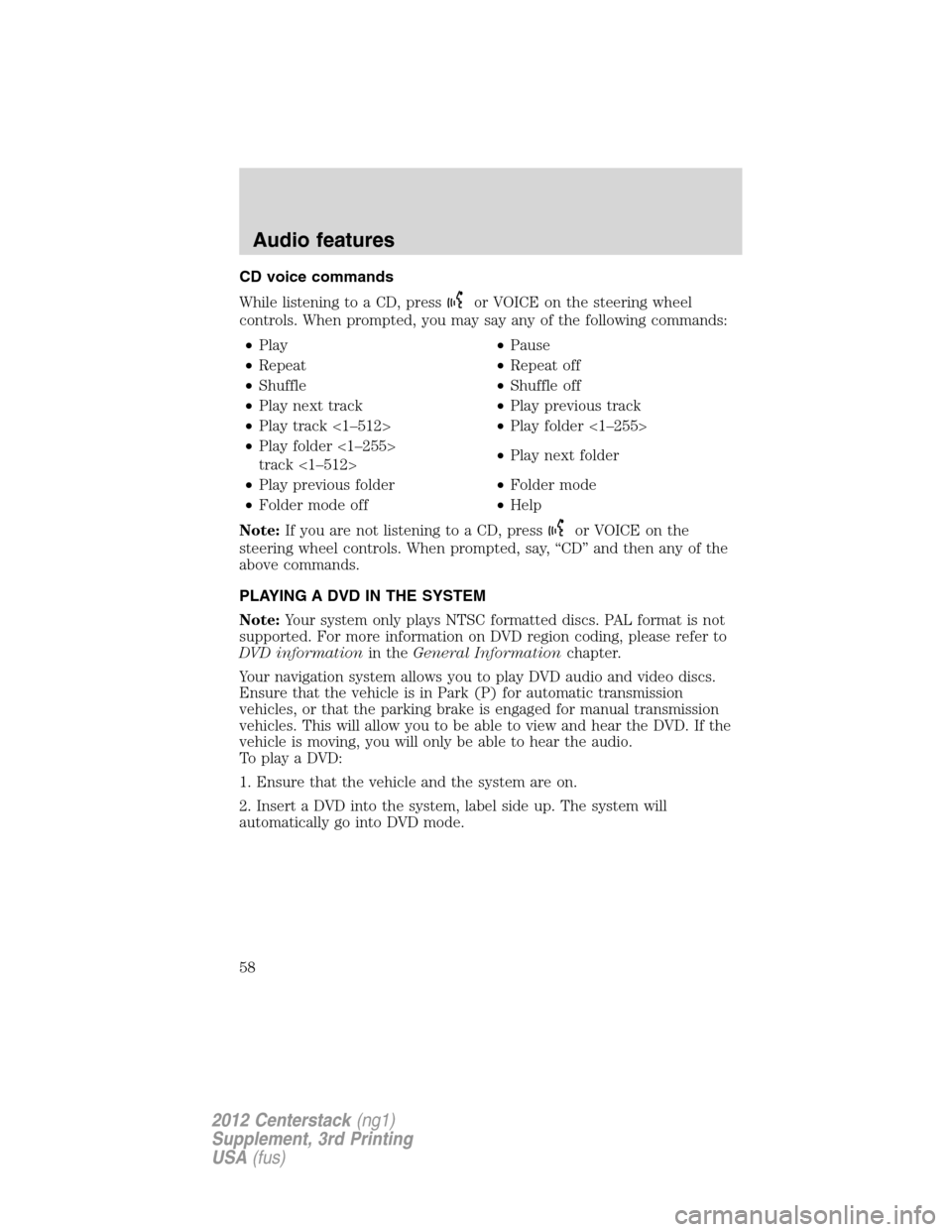
CD voice commands
While listening to a CD, press
or VOICE on the steering wheel
controls. When prompted, you may say any of the following commands:
•Play•Pause
•Repeat•Repeat off
•Shuffle•Shuffle off
•Play next track•Play previous track
•Play track <1–512>•Play folder <1–255>
•Play folder <1–255>
track <1–512>•Play next folder
•Play previous folder•Folder mode
•Folder mode off•Help
Note:If you are not listening to a CD, press
or VOICE on the
steering wheel controls. When prompted, say, “CD” and then any of the
above commands.
PLAYING A DVD IN THE SYSTEM
Note:Your system only plays NTSC formatted discs. PAL format is not
supported. For more information on DVD region coding, please refer to
DVD informationin theGeneral Informationchapter.
Your navigation system allows you to play DVD audio and video discs.
Ensure that the vehicle is in Park (P) for automatic transmission
vehicles, or that the parking brake is engaged for manual transmission
vehicles. This will allow you to be able to view and hear the DVD. If the
vehicle is moving, you will only be able to hear the audio.
To play a DVD:
1. Ensure that the vehicle and the system are on.
2. Insert a DVD into the system, label side up. The system will
automatically go into DVD mode.
Audio features
58
2012 Centerstack(ng1)
Supplement, 3rd Printing
USA(fus)
Page 60 of 200
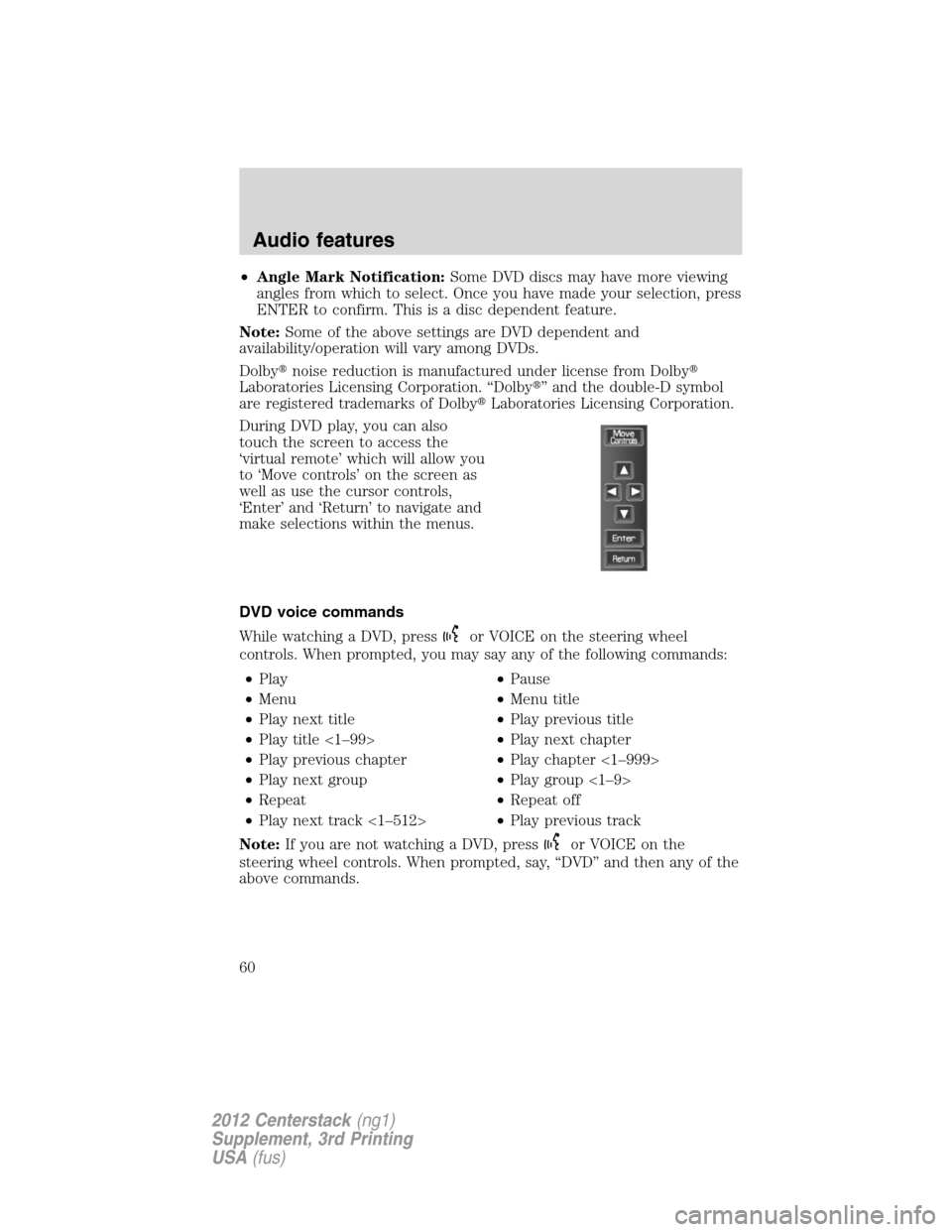
•Angle Mark Notification:Some DVD discs may have more viewing
angles from which to select. Once you have made your selection, press
ENTER to confirm. This is a disc dependent feature.
Note:Some of the above settings are DVD dependent and
availability/operation will vary among DVDs.
Dolby�noise reduction is manufactured under license from Dolby�
Laboratories Licensing Corporation. “Dolby�” and the double-D symbol
are registered trademarks of Dolby�Laboratories Licensing Corporation.
During DVD play, you can also
touch the screen to access the
‘virtual remote’ which will allow you
to ‘Move controls’ on the screen as
well as use the cursor controls,
‘Enter’ and ‘Return’ to navigate and
make selections within the menus.
DVD voice commands
While watching a DVD, press
or VOICE on the steering wheel
controls. When prompted, you may say any of the following commands:
•Play•Pause
•Menu•Menu title
•Play next title•Play previous title
•Play title <1–99>•Play next chapter
•Play previous chapter•Play chapter <1–999>
•Play next group•Play group <1–9>
•Repeat•Repeat off
•Play next track <1–512>•Play previous track
Note:If you are not watching a DVD, press
or VOICE on the
steering wheel controls. When prompted, say, “DVD” and then any of the
above commands.
Audio features
60
2012 Centerstack(ng1)
Supplement, 3rd Printing
USA(fus)
Page 61 of 200
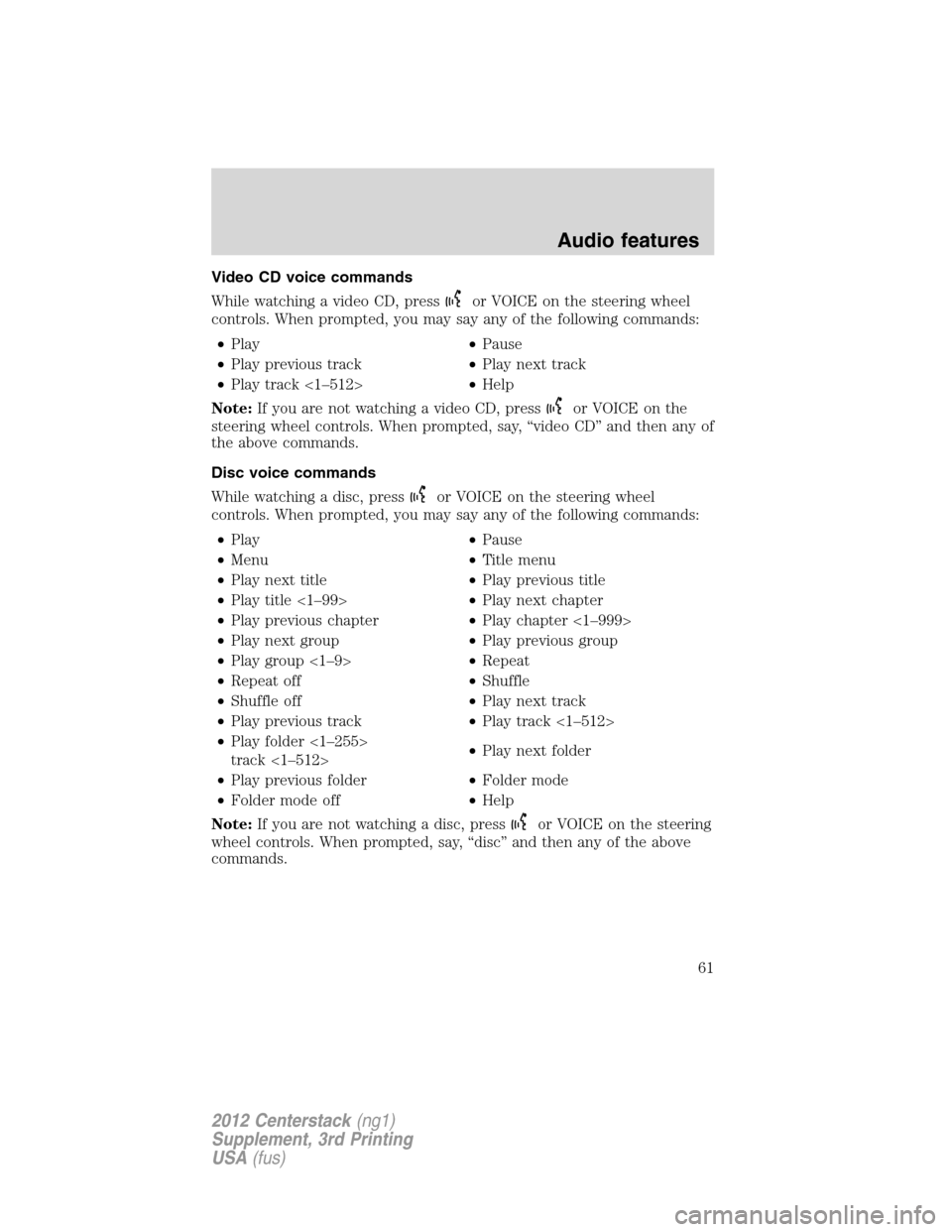
Video CD voice commands
While watching a video CD, press
or VOICE on the steering wheel
controls. When prompted, you may say any of the following commands:
•Play•Pause
•Play previous track•Play next track
•Play track <1–512>•Help
Note:If you are not watching a video CD, press
or VOICE on the
steering wheel controls. When prompted, say, “video CD” and then any of
the above commands.
Disc voice commands
While watching a disc, press
or VOICE on the steering wheel
controls. When prompted, you may say any of the following commands:
•Play•Pause
•Menu•Title menu
•Play next title•Play previous title
•Play title <1–99>•Play next chapter
•Play previous chapter•Play chapter <1–999>
•Play next group•Play previous group
•Play group <1–9>•Repeat
•Repeat off•Shuffle
•Shuffle off•Play next track
•Play previous track•Play track <1–512>
•Play folder <1–255>
track <1–512>•Play next folder
•Play previous folder•Folder mode
•Folder mode off•Help
Note:If you are not watching a disc, press
or VOICE on the steering
wheel controls. When prompted, say, “disc” and then any of the above
commands.
Audio features
61
2012 Centerstack(ng1)
Supplement, 3rd Printing
USA(fus)
Page 66 of 200
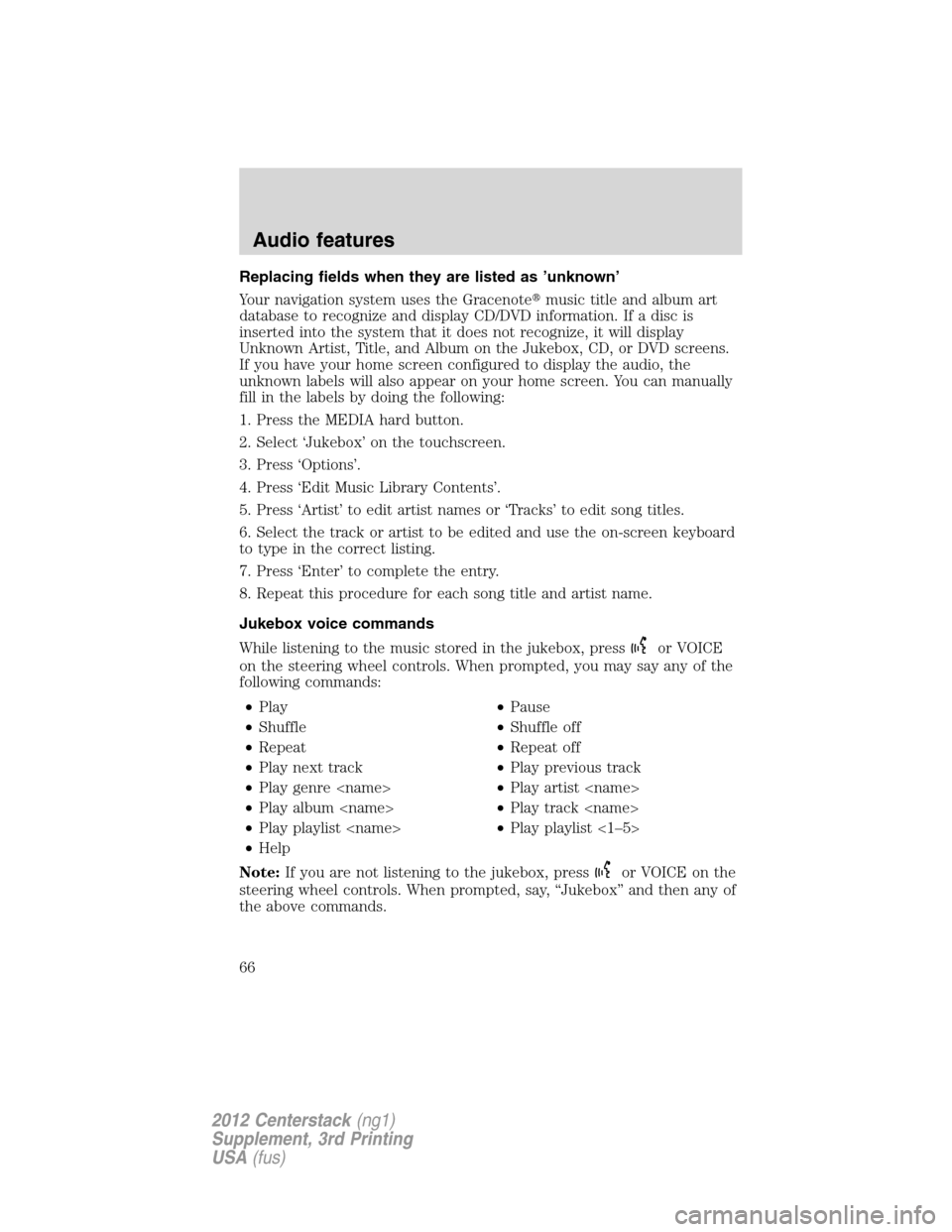
Replacing fields when they are listed as ’unknown’
Your navigation system uses the Gracenote�music title and album art
database to recognize and display CD/DVD information. If a disc is
inserted into the system that it does not recognize, it will display
Unknown Artist, Title, and Album on the Jukebox, CD, or DVD screens.
If you have your home screen configured to display the audio, the
unknown labels will also appear on your home screen. You can manually
fill in the labels by doing the following:
1. Press the MEDIA hard button.
2. Select ‘Jukebox’ on the touchscreen.
3. Press ‘Options’.
4. Press ‘Edit Music Library Contents’.
5. Press ‘Artist’ to edit artist names or ‘Tracks’ to edit song titles.
6. Select the track or artist to be edited and use the on-screen keyboard
to type in the correct listing.
7. Press ‘Enter’ to complete the entry.
8. Repeat this procedure for each song title and artist name.
Jukebox voice commands
While listening to the music stored in the jukebox, press
or VOICE
on the steering wheel controls. When prompted, you may say any of the
following commands:
•Play•Pause
•Shuffle•Shuffle off
•Repeat•Repeat off
•Play next track•Play previous track
•Play genre •Play artist
•Play album •Play track
•Play playlist •Play playlist <1–5>
•Help
Note:If you are not listening to the jukebox, press
or VOICE on the
steering wheel controls. When prompted, say, “Jukebox” and then any of
the above commands.
Audio features
66
2012 Centerstack(ng1)
Supplement, 3rd Printing
USA(fus)
Page 67 of 200
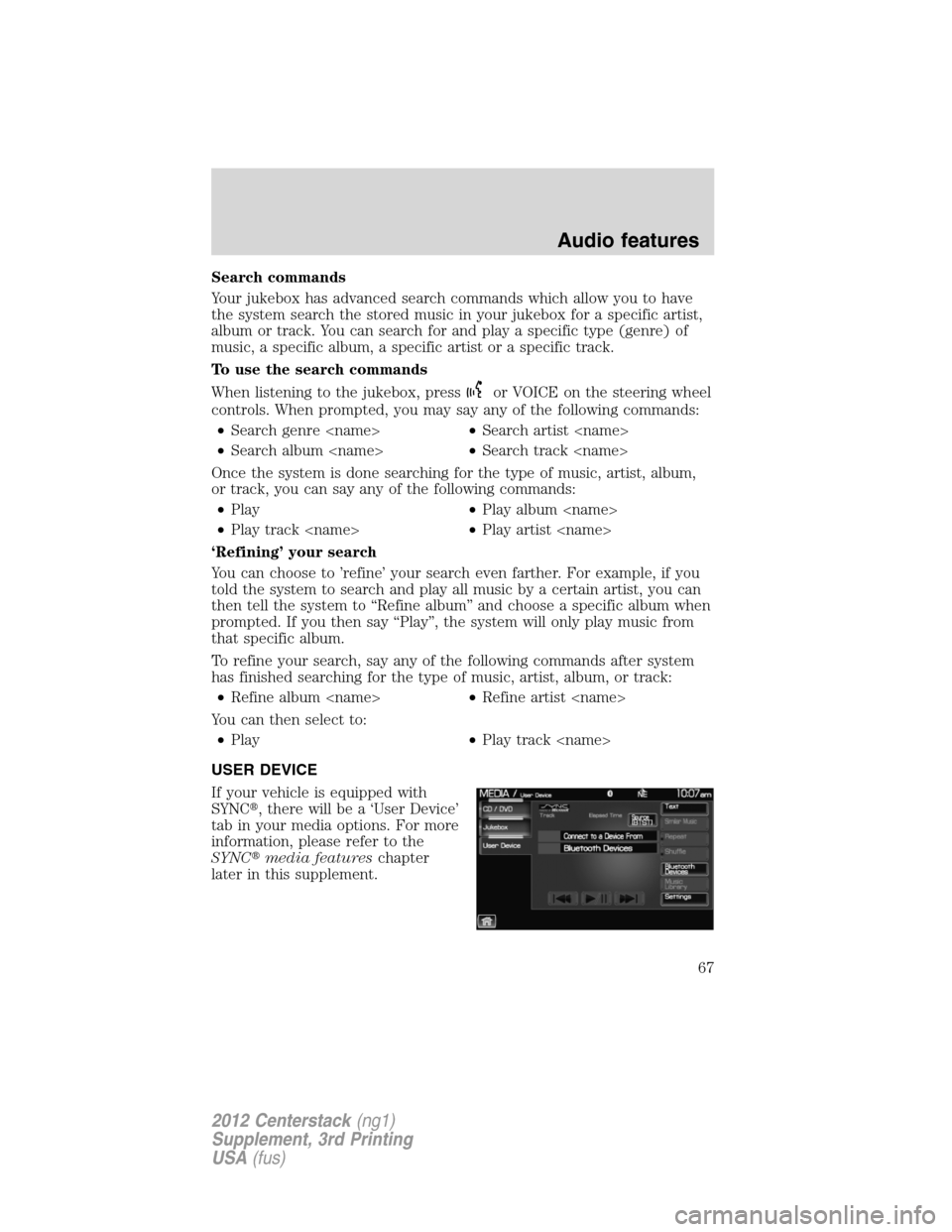
Search commands
Your jukebox has advanced search commands which allow you to have
the system search the stored music in your jukebox for a specific artist,
album or track. You can search for and play a specific type (genre) of
music, a specific album, a specific artist or a specific track.
To use the search commands
When listening to the jukebox, press
or VOICE on the steering wheel
controls. When prompted, you may say any of the following commands:
•Search genre •Search artist
•Search album •Search track
Once the system is done searching for the type of music, artist, album,
or track, you can say any of the following commands:
•Play•Play album
•Play track •Play artist
‘Refining’ your search
You can choose to ’refine’ your search even farther. For example, if you
told the system to search and play all music by a certain artist, you can
then tell the system to “Refine album” and choose a specific album when
prompted. If you then say “Play”, the system will only play music from
that specific album.
To refine your search, say any of the following commands after system
has finished searching for the type of music, artist, album, or track:
•Refine album •Refine artist
You can then select to:
•Play•Play track
USER DEVICE
If your vehicle is equipped with
SYNC�, there will be a ‘User Device’
tab in your media options. For more
information, please refer to the
SYNC�media featureschapter
later in this supplement.
Audio features
67
2012 Centerstack(ng1)
Supplement, 3rd Printing
USA(fus)
Page 69 of 200
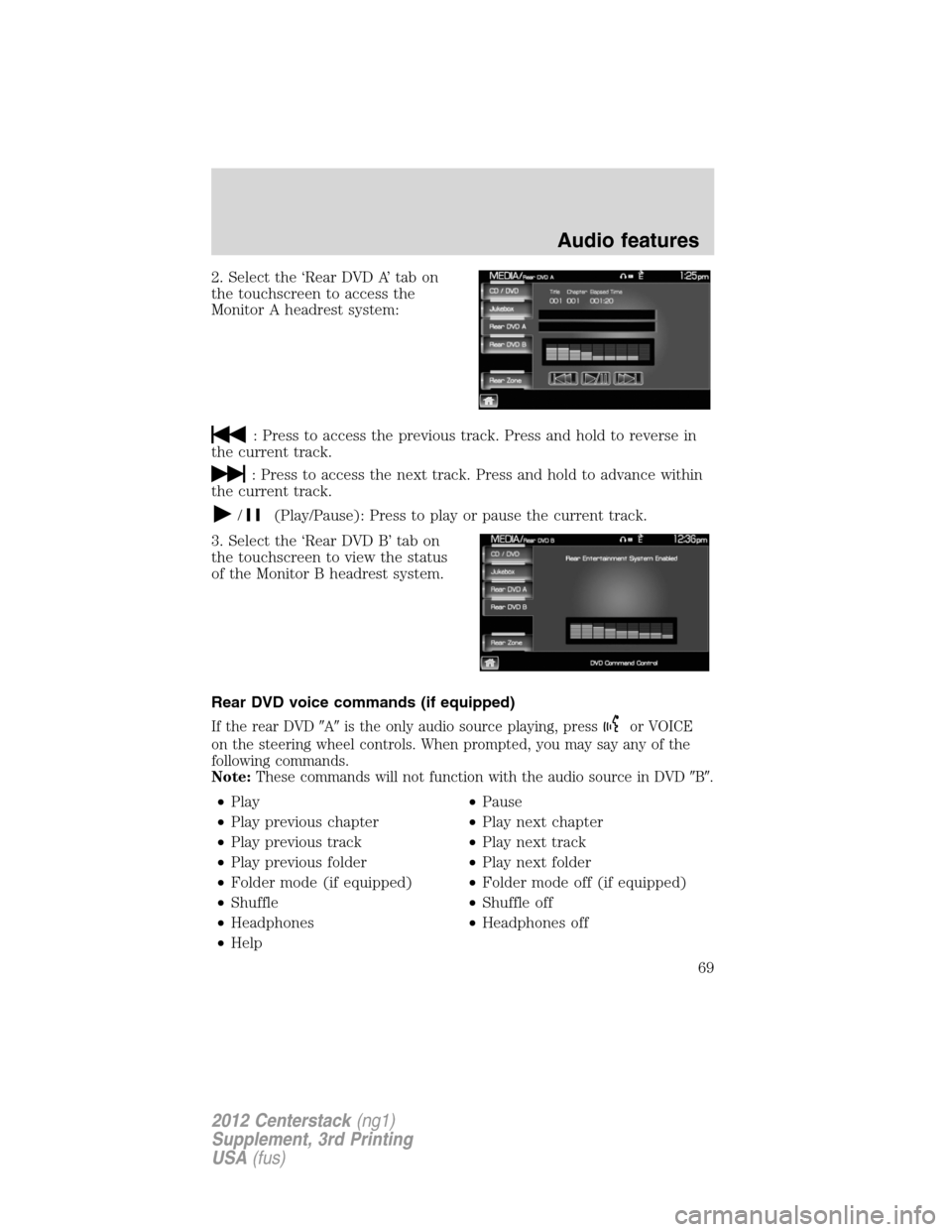
2. Select the ‘Rear DVD A’ tab on
the touchscreen to access the
Monitor A headrest system:
: Press to access the previous track. Press and hold to reverse in
the current track.
: Press to access the next track. Press and hold to advance within
the current track.
/(Play/Pause): Press to play or pause the current track.
3. Select the ‘Rear DVD B’ tab on
the touchscreen to view the status
of the Monitor B headrest system.
Rear DVD voice commands (if equipped)
If the rear DVD�A�is the only audio source playing, pressor VOICE
on the steering wheel controls. When prompted, you may say any of the
following commands.
Note:These commands will not function with the audio source in DVD�B�.
•Play•Pause
•Play previous chapter•Play next chapter
•Play previous track•Play next track
•Play previous folder•Play next folder
•Folder mode (if equipped)•Folder mode off (if equipped)
•Shuffle•Shuffle off
•Headphones•Headphones off
•Help
Audio features
69
2012 Centerstack(ng1)
Supplement, 3rd Printing
USA(fus)
Page 70 of 200
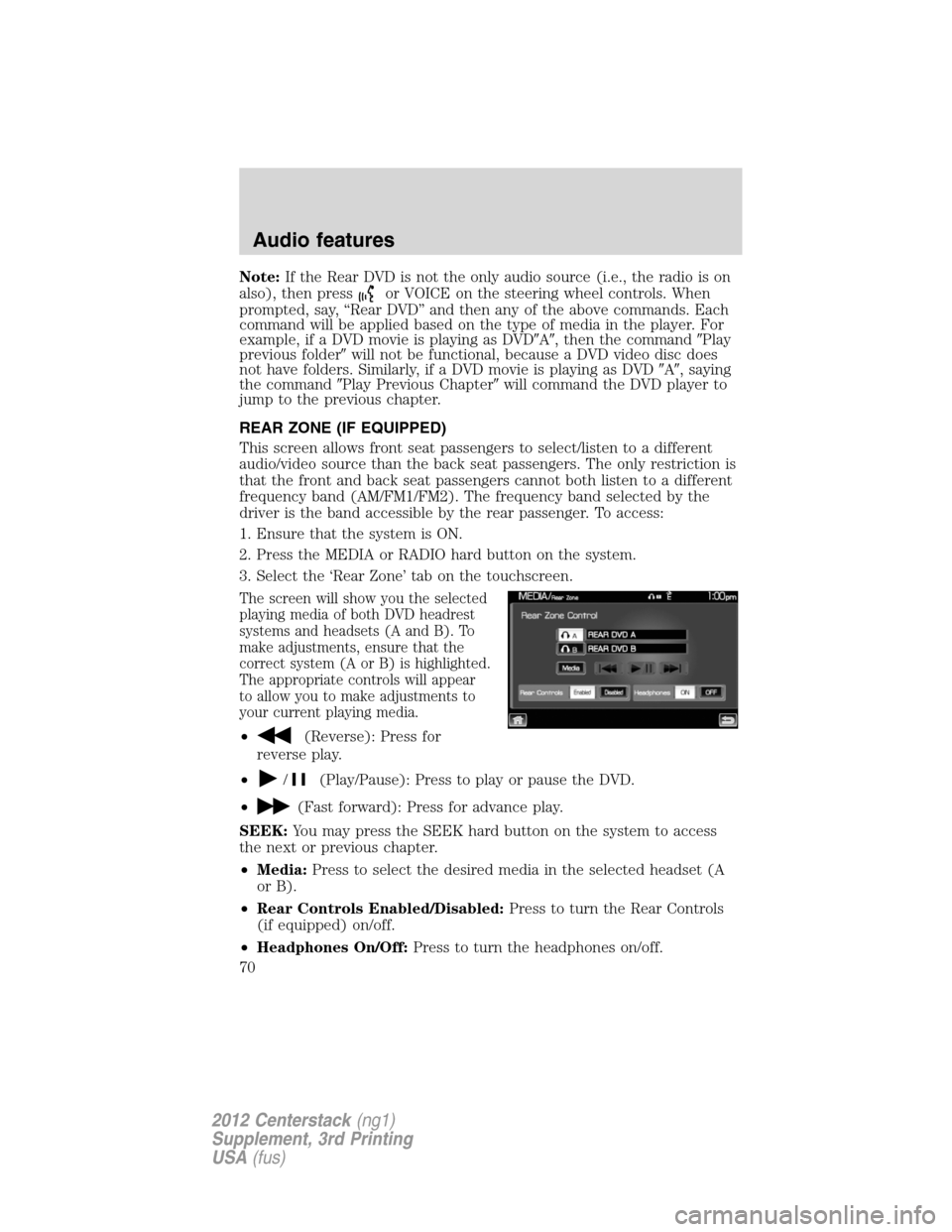
Note:If the Rear DVD is not the only audio source (i.e., the radio is on
also), then press
or VOICE on the steering wheel controls. When
prompted, say, “Rear DVD” and then any of the above commands. Each
command will be applied based on the type of media in the player. For
example, if a DVD movie is playing as DVD�A�, then the command�Play
previous folder�will not be functional, because a DVD video disc does
not have folders. Similarly, if a DVD movie is playing as DVD�A�, saying
the command�Play Previous Chapter�will command the DVD player to
jump to the previous chapter.
REAR ZONE (IF EQUIPPED)
This screen allows front seat passengers to select/listen to a different
audio/video source than the back seat passengers. The only restriction is
that the front and back seat passengers cannot both listen to a different
frequency band (AM/FM1/FM2). The frequency band selected by the
driver is the band accessible by the rear passenger. To access:
1. Ensure that the system is ON.
2. Press the MEDIA or RADIO hard button on the system.
3. Select the ‘Rear Zone’ tab on the touchscreen.
The screen will show you the selected
playing media of both DVD headrest
systems and headsets (A and B). To
make adjustments, ensure that the
correct system (A or B) is highlighted.
The appropriate controls will appear
to allow you to make adjustments to
your current playing media.
•(Reverse): Press for
reverse play.
•
/(Play/Pause): Press to play or pause the DVD.
•
(Fast forward): Press for advance play.
SEEK:You may press the SEEK hard button on the system to access
the next or previous chapter.
•Media:Press to select the desired media in the selected headset (A
or B).
•Rear Controls Enabled/Disabled:Press to turn the Rear Controls
(if equipped) on/off.
•Headphones On/Off:Press to turn the headphones on/off.
Audio features
70
2012 Centerstack(ng1)
Supplement, 3rd Printing
USA(fus)
Page 73 of 200
Climate voice commands (if equipped)
When using climate commands, press
or VOICE on the steering
wheel controls. When prompted, say, “Climate”. Wait for the system to
sound two tones and you may say any of the following commands:
•On•Off
•Automatic•Dual off
•AC on•AC off
•Max AC on•Max AC off
•Defrost•Defrost off
•Rear Defrost•Rear Defrost off
•Recirc•Recirc off
•Fan speed increase•Fan speed decrease
•Temperature increase•Temperature decrease
•Temperature <16.0–32.0>•Temperature <60–90>
•Help
Note:If the system is not displaying the climate touchscreen, press
or VOICE on the steering wheel controls. When prompted, say, “Climate”
and then any of the above commands.
Climate features (if equipped)
73
2012 Centerstack(ng1)
Supplement, 3rd Printing
USA(fus)