Page 171 of 200
•Ye s
•No
•Why?
•Thanks
•Where R you?
•I need more directions
•I love you
•Too funny
•Can’t wait to see you
•I’m stuck in traffic
5. Select the desired text message. In addition to your text, the message
will also contain a signature of : “This message was sent from myFord
or Lincolnvehicle.”
6. Press
Recipients. SYNC�will now allow you to choose to whom
you would like to send your text message.
Note:Only one recipient per text message is allowed.
7. Press ‘Phone Book’ to access your
phone book listings. Press
/
to cycle through the contacts. Press
the desired contact and press
Send.
Note:For quicker browsing, SYNC�will only make available the quick
sort buttons for the respective downloaded phone book contacts.
SYNC�phone features (if equipped)
171SeeEnd User License Agreementat the end of this book
2012 Centerstack(ng1)
Supplement, 3rd Printing
USA(fus)
Page 173 of 200
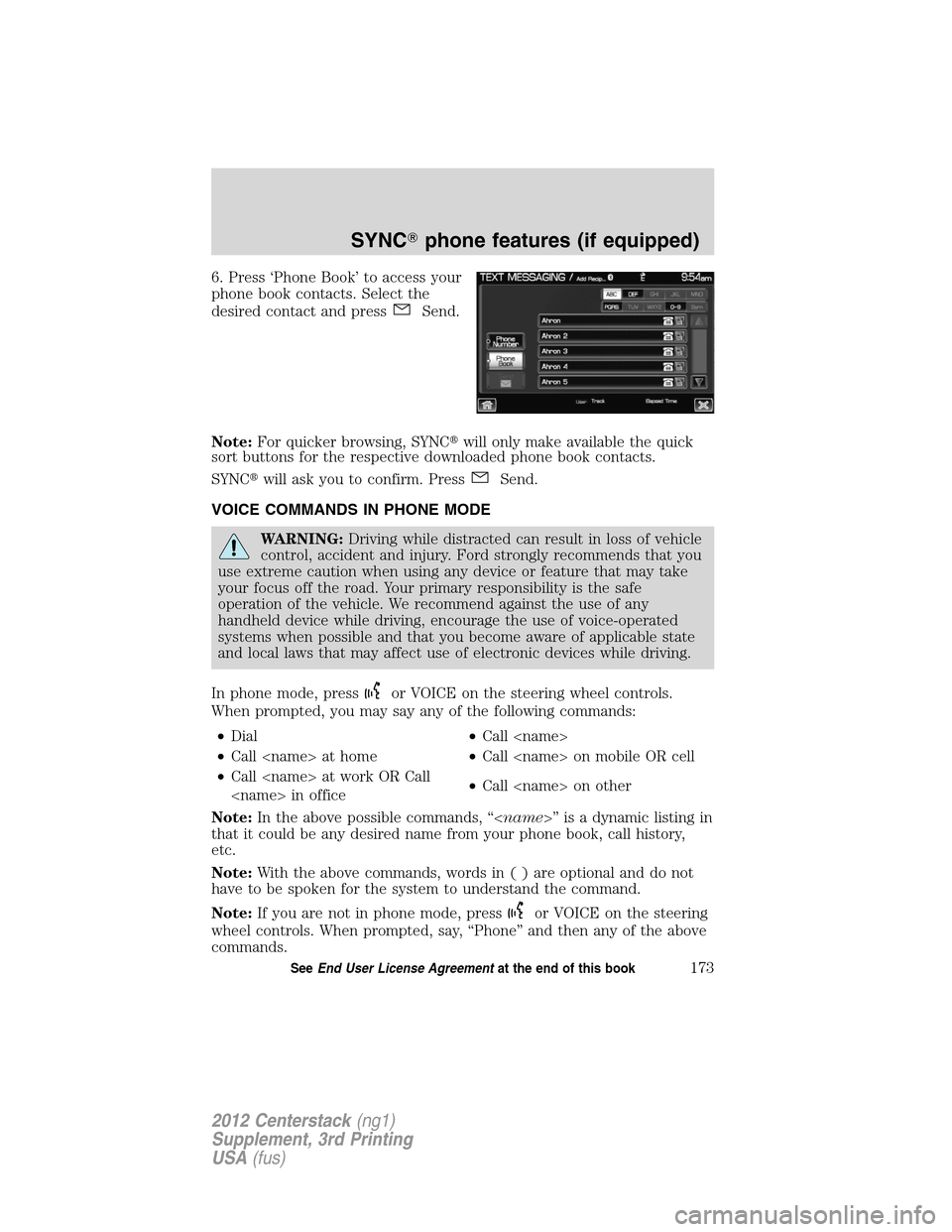
6. Press ‘Phone Book’ to access your
phone book contacts. Select the
desired contact and press
Send.
Note:For quicker browsing, SYNC�will only make available the quick
sort buttons for the respective downloaded phone book contacts.
SYNC�will ask you to confirm. Press
Send.
VOICE COMMANDS IN PHONE MODE
WARNING:Driving while distracted can result in loss of vehicle
control, accident and injury. Ford strongly recommends that you
use extreme caution when using any device or feature that may take
your focus off the road. Your primary responsibility is the safe
operation of the vehicle. We recommend against the use of any
handheld device while driving, encourage the use of voice-operated
systems when possible and that you become aware of applicable state
and local laws that may affect use of electronic devices while driving.
In phone mode, press
or VOICE on the steering wheel controls.
When prompted, you may say any of the following commands:
•Dial•Call
•Call at home•Call on mobile OR cell
•Call at work OR Call
in office•Call on other
Note:In the above possible commands, “” is a dynamic listing in
that it could be any desired name from your phone book, call history,
etc.
Note:With the above commands, words in()areoptional and do not
have to be spoken for the system to understand the command.
Note:If you are not in phone mode, press
or VOICE on the steering
wheel controls. When prompted, say, “Phone” and then any of the above
commands.
SYNC�phone features (if equipped)
173SeeEnd User License Agreementat the end of this book
2012 Centerstack(ng1)
Supplement, 3rd Printing
USA(fus)
Page 177 of 200
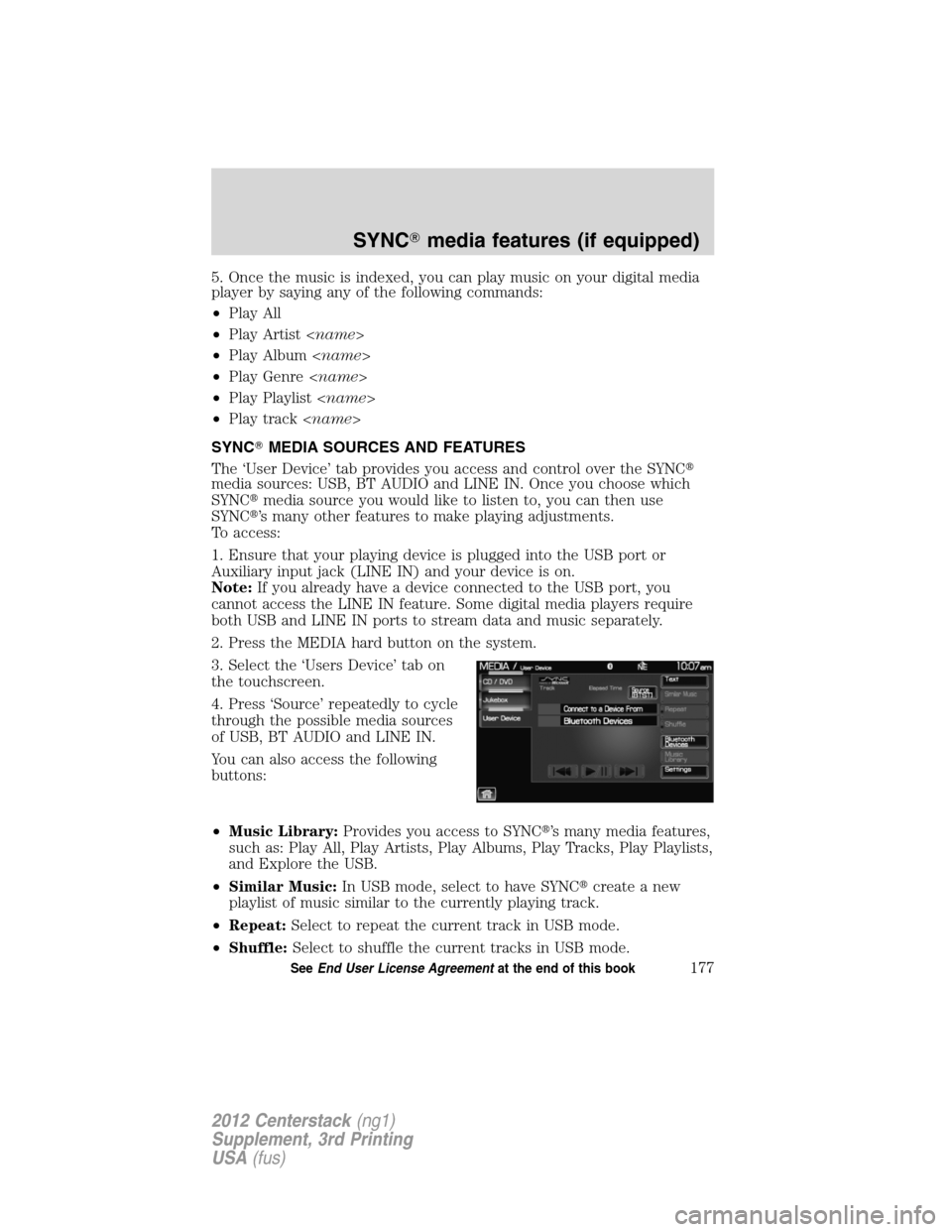
5. Once the music is indexed, you can play music on your digital media
player by saying any of the following commands:
•Play All
•Play Artist
•Play Album
•Play Genre
•Play Playlist
•Play track
SYNC�MEDIA SOURCES AND FEATURES
The ‘User Device’ tab provides you access and control over the SYNC�
media sources: USB, BT AUDIO and LINE IN. Once you choose which
SYNC�media source you would like to listen to, you can then use
SYNC�’s many other features to make playing adjustments.
To access:
1. Ensure that your playing device is plugged into the USB port or
Auxiliary input jack (LINE IN) and your device is on.
Note:If you already have a device connected to the USB port, you
cannot access the LINE IN feature. Some digital media players require
both USB and LINE IN ports to stream data and music separately.
2. Press the MEDIA hard button on the system.
3. Select the ‘Users Device’ tab on
the touchscreen.
4. Press ‘Source’ repeatedly to cycle
through the possible media sources
of USB, BT AUDIO and LINE IN.
You can also access the following
buttons:
•Music Library:Provides you access to SYNC�’s many media features,
such as: Play All, Play Artists, Play Albums, Play Tracks, Play Playlists,
and Explore the USB.
•Similar Music:In USB mode, select to have SYNC�create a new
playlist of music similar to the currently playing track.
•Repeat:Select to repeat the current track in USB mode.
•Shuffle:Select to shuffle the current tracks in USB mode.
SYNC�media features (if equipped)
177SeeEnd User License Agreementat the end of this book
2012 Centerstack(ng1)
Supplement, 3rd Printing
USA(fus)
Page 199 of 200
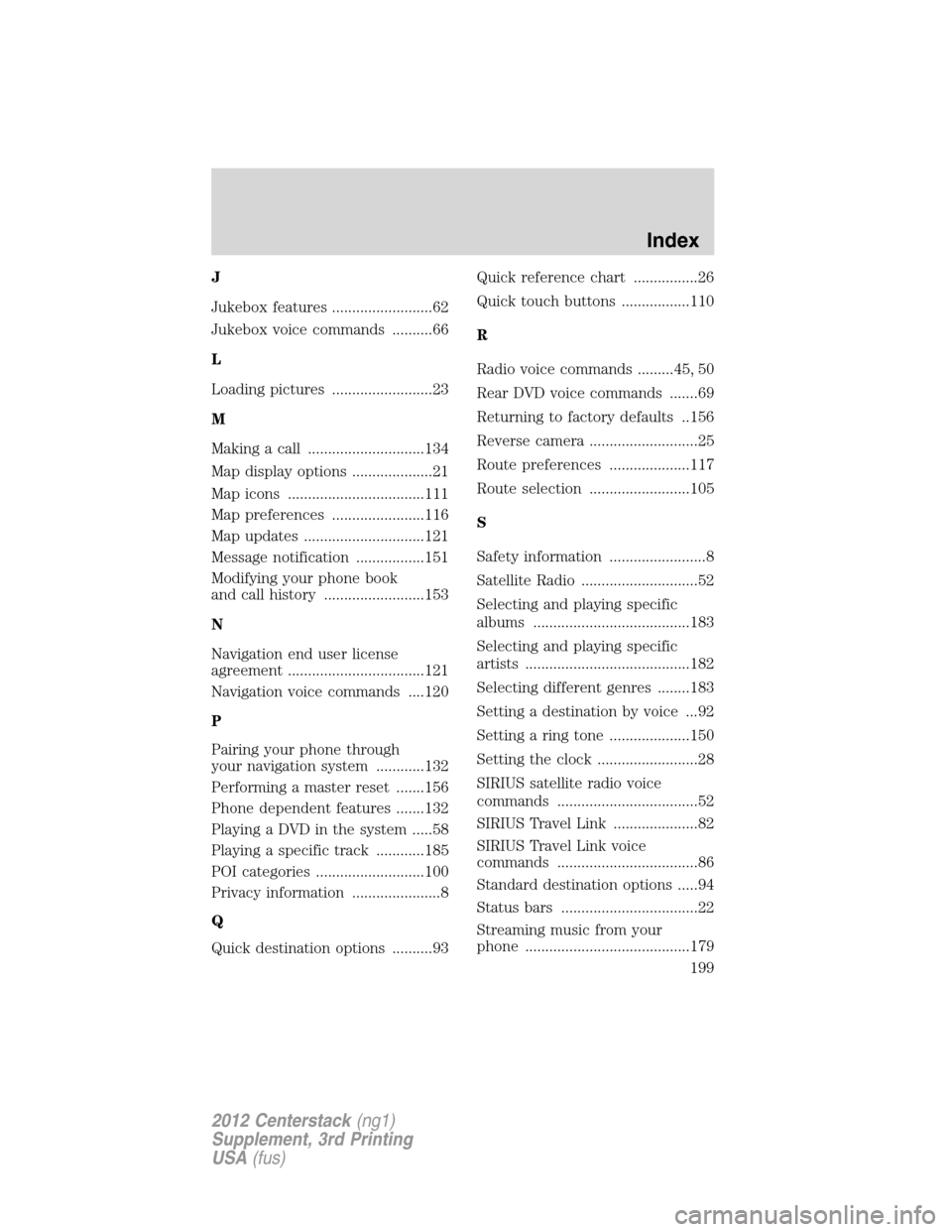
J
Jukebox features .........................62
Jukebox voice commands ..........66
L
Loading pictures .........................23
M
Making a call .............................134
Map display options ....................21
Map icons ..................................111
Map preferences .......................116
Map updates ..............................121
Message notification .................151
Modifying your phone book
and call history .........................153
N
Navigation end user license
agreement ..................................121
Navigation voice commands ....120
P
Pairing your phone through
your navigation system ............132
Performing a master reset .......156
Phone dependent features .......132
Playing a DVD in the system .....58
Playing a specific track ............185
POI categories ...........................100
Privacy information ......................8
Q
Quick destination options ..........93Quick reference chart ................26
Quick touch buttons .................110
R
Radio voice commands .........45, 50
Rear DVD voice commands .......69
Returning to factory defaults ..156
Reverse camera ...........................25
Route preferences ....................117
Route selection .........................105
S
Safety information ........................8
Satellite Radio .............................52
Selecting and playing specific
albums .......................................183
Selecting and playing specific
artists .........................................182
Selecting different genres ........183
Setting a destination by voice ...92
Setting a ring tone ....................150
Setting the clock .........................28
SIRIUS satellite radio voice
commands ...................................52
SIRIUS Travel Link .....................82
SIRIUS Travel Link voice
commands ...................................86
Standard destination options .....94
Status bars ..................................22
Streaming music from your
phone .........................................179
Index
199
2012 Centerstack(ng1)
Supplement, 3rd Printing
USA(fus)
Page:
< prev 1-8 9-16 17-24