Page 183 of 200
Selecting and playing specific albums
SYNC�allows you to play all indexed media by ALBUMS. To access:
1. Press the MEDIA hard button on the system.
2. Select the ‘User Device’ tab on
the touchscreen.
3. Press ‘Source’ repeatedly until
USB appears.
4. Select ‘Music Library’.
5. Scroll using
/on the
touchscreen and select ‘Albums’.
6. Use
/to scroll through
and select the desired album to play.
Selecting from different genres
SYNC�allows you to sort indexed music by genre (category) type.
SYNC�will automatically re-categorize your indexed music according to
the available genre metadata tags. To access:
1. Press the MEDIA hard button on the system.
2. Select the ‘User Device’ tab.
3. Press ‘Source’ repeatedly until
USB appears.
4. Select ‘Music Library’.
SYNC�media features (if equipped)
183SeeEnd User License Agreementat the end of this book
2012 Centerstack(ng1)
Supplement, 3rd Printing
USA(fus)
Page 184 of 200
5. Scroll using/on the
touchscreen and select ‘Genres’.
Accessing your playlists
SYNC�supports many playlists formats, such as: .ASX, .M3U, .WPL and
.MTP. To access:
1. Press the MEDIA hard button on the system.
2. Select the ‘User Device’ tab on
the touchscreen.
3. Press ‘Source’ repeatedly until
USB appears.
4. Select ‘Music Library’.
5. Scroll
/using on the
touchscreen and select ‘Playlists’.
6. Scroll using
/to select
the desired playlist.
SYNC�media features (if equipped)
184SeeEnd User License Agreementat the end of this book
2012 Centerstack(ng1)
Supplement, 3rd Printing
USA(fus)
Page 185 of 200
Playing a specific track
SYNC�allows you to search for and play a specific track which has been
indexed. To access:
1. Press the MEDIA hard button on the system
2. Select the ‘User Device’ tab.
3. Press ‘Source’ repeatedly until
USB appears.
4. Select ‘Music Library’.
5. Scroll using
/on the
touchscreen and select ‘Tracks’ to
view your indexed tracks.
6. Scroll using
/and select
the desired track to play.
Exploring the USB device
SYNC�allows you to explore through all supported digital media on your
media device which is connected through the USB port. To access:
1. Press the MEDIA hard button on the system.
2. Select the ‘User Device’ tab.
3. Press ‘Source’ repeatedly until
USB appears.
4. Select ‘Music Library’.
SYNC�media features (if equipped)
185SeeEnd User License Agreementat the end of this book
2012 Centerstack(ng1)
Supplement, 3rd Printing
USA(fus)
Page 186 of 200
5. Scroll using/on the
touchscreen and select ‘Explore
USB’.
6. Use
/to scroll through all indexed media on your USB device.
Note:Media can be played directly through the Explore USB feature by
selecting the desired track or by selecting PLAY ALL.
Note:When you are playing USB SYNC�MEDIA using the Explore USB
feature, and you have folders saved on your playing device, you are in
folder mode. In folder mode, you can say, “Play next folder” or “Play
previous folder” to advance within your saved folders.
Accessing your BT Devices menu and features
The BT DEVICES menu allows you to connect, add and deleteBluetooth
devices from SYNC�.
To access:
1. Press the MEDIA hard button on the system.
2. Select the ‘User Device’ tab.
3. Select ‘BT Devices’.
SYNC�media features (if equipped)
186SeeEnd User License Agreementat the end of this book
2012 Centerstack(ng1)
Supplement, 3rd Printing
USA(fus)
Page 188 of 200
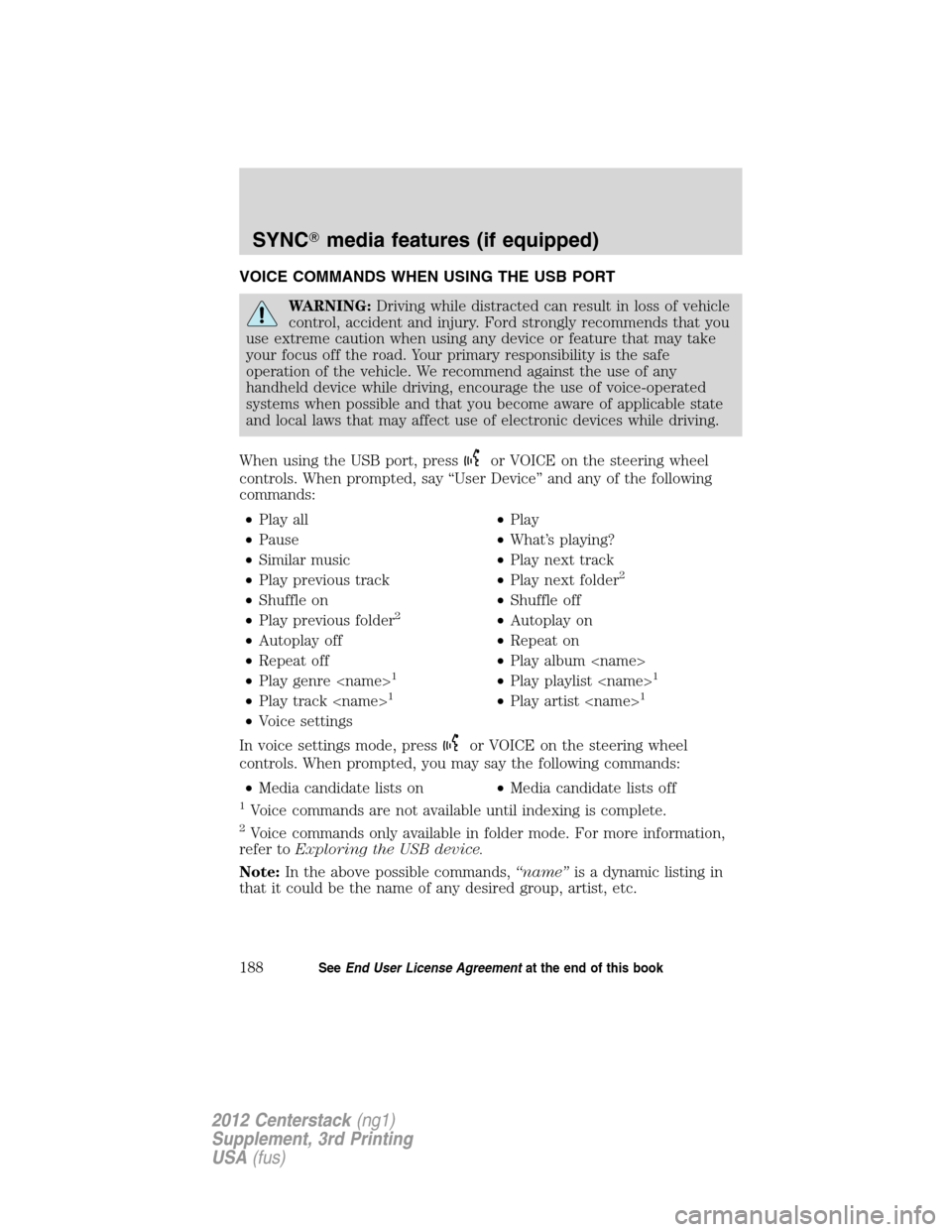
VOICE COMMANDS WHEN USING THE USB PORT
WARNING:Driving while distracted can result in loss of vehicle
control, accident and injury. Ford strongly recommends that you
use extreme caution when using any device or feature that may take
your focus off the road. Your primary responsibility is the safe
operation of the vehicle. We recommend against the use of any
handheld device while driving, encourage the use of voice-operated
systems when possible and that you become aware of applicable state
and local laws that may affect use of electronic devices while driving.
When using the USB port, press
or VOICE on the steering wheel
controls. When prompted, say “User Device” and any of the following
commands:
•Play all•Play
•Pause•What’s playing?
•Similar music•Play next track
•Play previous track•Play next folder
2
•Shuffle on•Shuffle off
•Play previous folder2•Autoplay on
•Autoplay off•Repeat on
•Repeat off•Play album
•Play genre
1•Play playlist 1
•Play track 1•Play artist 1
•Voice settings
In voice settings mode, press
or VOICE on the steering wheel
controls. When prompted, you may say the following commands:
•Media candidate lists on•Media candidate lists off
1Voice commands are not available until indexing is complete.
2Voice commands only available in folder mode. For more information,
refer toExploring the USB device.
Note:In the above possible commands,“name”is a dynamic listing in
that it could be the name of any desired group, artist, etc.
SYNC�media features (if equipped)
188SeeEnd User License Agreementat the end of this book
2012 Centerstack(ng1)
Supplement, 3rd Printing
USA(fus)
Page 198 of 200

911 Assist™ ......................142, 159
A
Accessing SYNC�system
information ................................158
Accessing the help screen .........87
Accessing the music in your
jukebox ........................................62
Accessing your calendar ............87
Accessing your phone book .....136
Accessing your playlists ...........184
Adding a new device in
discovery or discoverable
mode ..................................186–187
Adding (pairing) a phone ........138
Adjusting the voice prompt
volume .........................................35
Advanced settings .....................140
AM/FM .........................................43
AppLink™ .................................167
Automatically download your
phone book ................................152
C
Call history ................................137
CD ..........................................55–56
CD voice commands ...................58
Climate voice commands ...........73
Clock ............................................28
Connecting a phone ..................138
Connecting your digital media
player to SYNC�.......................176
Creating a playlist .......................64D
Deleting a phone .......................139
Destination voice commands ...107
Disc voice commands .................61
Display voice commands ............21
Driving restrictions .......................6
DVD (if equipped) ......................70
DVD region coding ...................129
DVD voice commands ................60
E
End user license agreement ....190
Exploring the USB device ........185
F
Forwarding a text message ......172
G
Glossary .....................................127
GPS reception ...........................126
H
HD Radio™ ...........................45–46
Home screen ...............................22
How to get going ..........................9
How to use voice commands .....34
Hybrid information (if
equipped) ....................................74
I
Installing new vehicle
applications ...............................157
Index
198
2012 Centerstack(ng1)
Supplement, 3rd Printing
USA(fus)
Page 200 of 200
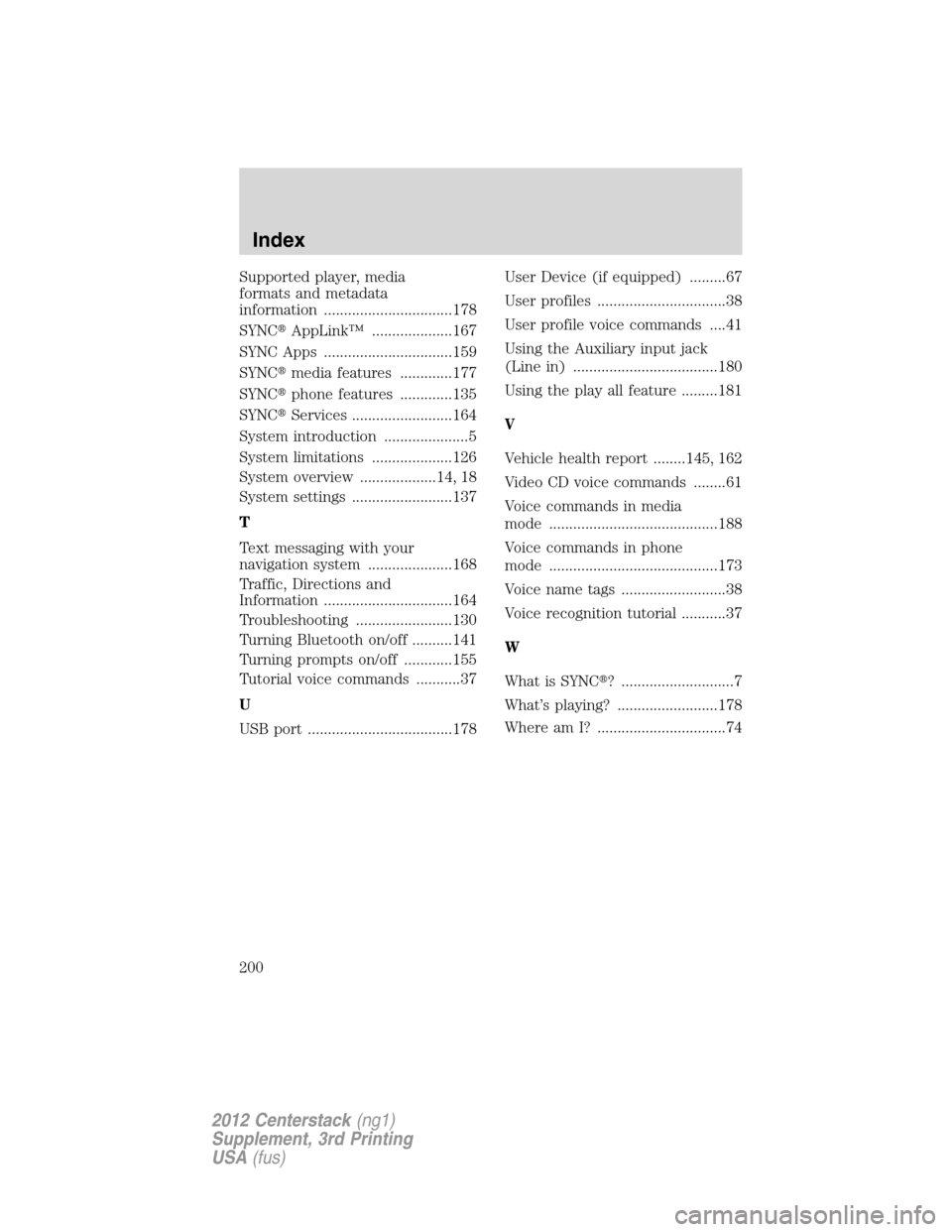
Supported player, media
formats and metadata
information ................................178
SYNC�AppLink™ ....................167
SYNC Apps ................................159
SYNC�media features .............177
SYNC�phone features .............135
SYNC�Services .........................164
System introduction .....................5
System limitations ....................126
System overview ...................14, 18
System settings .........................137
T
Text messaging with your
navigation system .....................168
Traffic, Directions and
Information ................................164
Troubleshooting ........................130
Turning Bluetooth on/off ..........141
Turning prompts on/off ............155
Tutorial voice commands ...........37
U
USB port ....................................178User Device (if equipped) .........67
User profiles ................................38
User profile voice commands ....41
Using the Auxiliary input jack
(Line in) ....................................180
Using the play all feature .........181
V
Vehicle health report ........145, 162
Video CD voice commands ........61
Voice commands in media
mode ..........................................188
Voice commands in phone
mode ..........................................173
Voice name tags ..........................38
Voice recognition tutorial ...........37
W
What is SYNC�? ............................7
What’s playing? .........................178
Where am I? ................................74
Index
200
2012 Centerstack(ng1)
Supplement, 3rd Printing
USA(fus)
Page:
< prev 1-8 9-16 17-24