Page 180 of 200
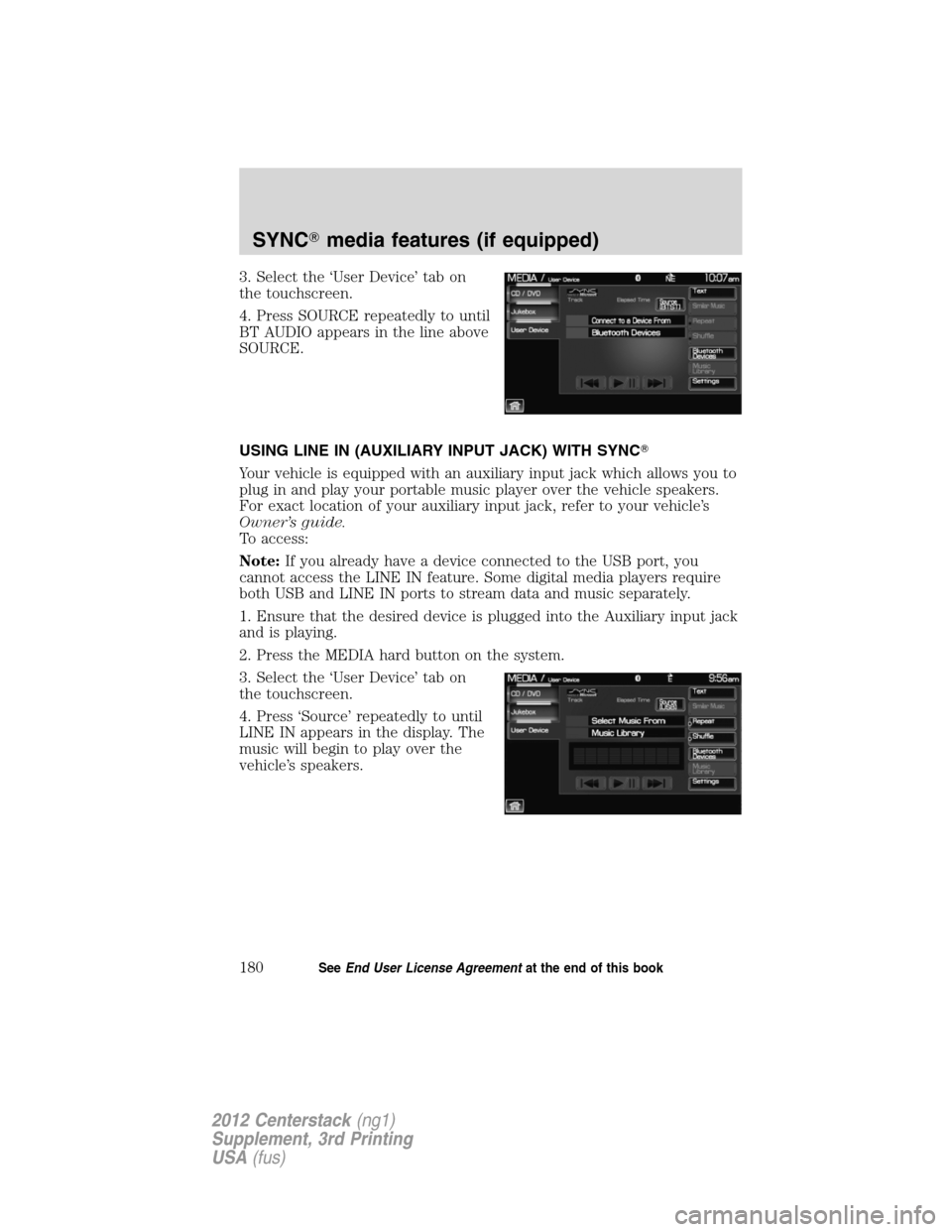
3. Select the ‘User Device’ tab on
the touchscreen.
4. Press SOURCE repeatedly to until
BT AUDIO appears in the line above
SOURCE.
USING LINE IN (AUXILIARY INPUT JACK) WITH SYNC�
Your vehicle is equipped with an auxiliary input jack which allows you to
plug in and play your portable music player over the vehicle speakers.
For exact location of your auxiliary input jack, refer to your vehicle’s
Owner’s guide.
To access:
Note:If you already have a device connected to the USB port, you
cannot access the LINE IN feature. Some digital media players require
both USB and LINE IN ports to stream data and music separately.
1. Ensure that the desired device is plugged into the Auxiliary input jack
and is playing.
2. Press the MEDIA hard button on the system.
3. Select the ‘User Device’ tab on
the touchscreen.
4. Press ‘Source’ repeatedly to until
LINE IN appears in the display. The
music will begin to play over the
vehicle’s speakers.
SYNC�media features (if equipped)
180SeeEnd User License Agreementat the end of this book
2012 Centerstack(ng1)
Supplement, 3rd Printing
USA(fus)
Page 181 of 200
USING THE MEDIA MUSIC LIBRARY
Once your music has been indexed into SYNC�through the USB port,
you can then use the many features of the media library. To access:
1. Press the MEDIA hard button on the system.
2. Select the ‘User Device’ tab on
the touchscreen. Press ‘Source’
repeatedly until USB appears in the
display.
3. Select ‘Music Library’.
From this screen, you can access
the following:
•Play All
•Artists
•Albums
•Genres
•Playlists
•Tracks
•Explore USB
Accessing the Play All feature
The Play All feature in SYNC�will play all indexed media (tracks) from
your playing device in flat file mode, one at a time in alphabetical order.
To access:
1. Press the MEDIA hard button on the system.
2. Select the ‘User Device’ tab on
the touchscreen.
3. Press ‘Source’ repeatedly until
USB appears.
4. Press ‘Music Library’.
SYNC�media features (if equipped)
181SeeEnd User License Agreementat the end of this book
2012 Centerstack(ng1)
Supplement, 3rd Printing
USA(fus)
Page 184 of 200
5. Scroll using/on the
touchscreen and select ‘Genres’.
Accessing your playlists
SYNC�supports many playlists formats, such as: .ASX, .M3U, .WPL and
.MTP. To access:
1. Press the MEDIA hard button on the system.
2. Select the ‘User Device’ tab on
the touchscreen.
3. Press ‘Source’ repeatedly until
USB appears.
4. Select ‘Music Library’.
5. Scroll
/using on the
touchscreen and select ‘Playlists’.
6. Scroll using
/to select
the desired playlist.
SYNC�media features (if equipped)
184SeeEnd User License Agreementat the end of this book
2012 Centerstack(ng1)
Supplement, 3rd Printing
USA(fus)
Page 185 of 200
Playing a specific track
SYNC�allows you to search for and play a specific track which has been
indexed. To access:
1. Press the MEDIA hard button on the system
2. Select the ‘User Device’ tab.
3. Press ‘Source’ repeatedly until
USB appears.
4. Select ‘Music Library’.
5. Scroll using
/on the
touchscreen and select ‘Tracks’ to
view your indexed tracks.
6. Scroll using
/and select
the desired track to play.
Exploring the USB device
SYNC�allows you to explore through all supported digital media on your
media device which is connected through the USB port. To access:
1. Press the MEDIA hard button on the system.
2. Select the ‘User Device’ tab.
3. Press ‘Source’ repeatedly until
USB appears.
4. Select ‘Music Library’.
SYNC�media features (if equipped)
185SeeEnd User License Agreementat the end of this book
2012 Centerstack(ng1)
Supplement, 3rd Printing
USA(fus)
Page 188 of 200
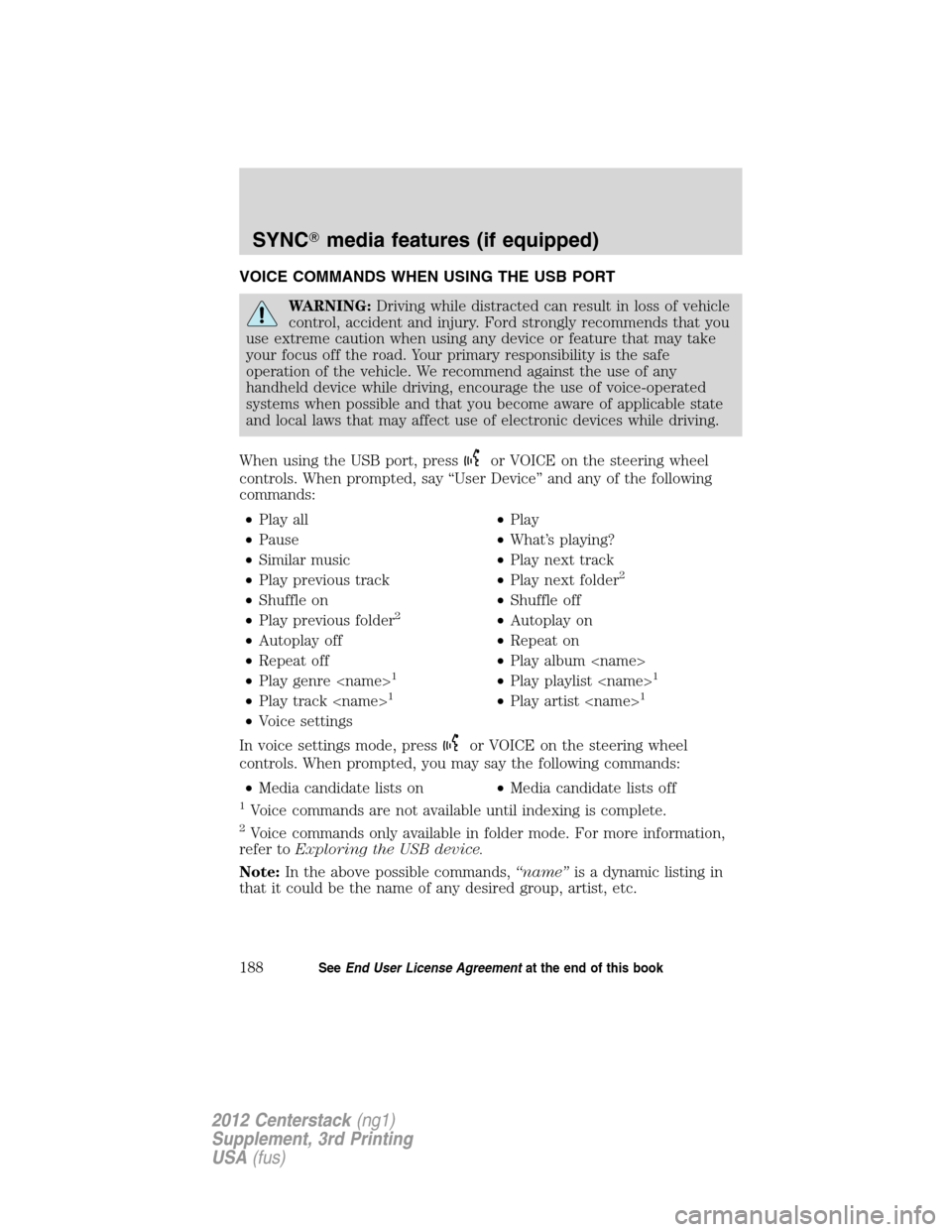
VOICE COMMANDS WHEN USING THE USB PORT
WARNING:Driving while distracted can result in loss of vehicle
control, accident and injury. Ford strongly recommends that you
use extreme caution when using any device or feature that may take
your focus off the road. Your primary responsibility is the safe
operation of the vehicle. We recommend against the use of any
handheld device while driving, encourage the use of voice-operated
systems when possible and that you become aware of applicable state
and local laws that may affect use of electronic devices while driving.
When using the USB port, press
or VOICE on the steering wheel
controls. When prompted, say “User Device” and any of the following
commands:
•Play all•Play
•Pause•What’s playing?
•Similar music•Play next track
•Play previous track•Play next folder
2
•Shuffle on•Shuffle off
•Play previous folder2•Autoplay on
•Autoplay off•Repeat on
•Repeat off•Play album
•Play genre
1•Play playlist 1
•Play track 1•Play artist 1
•Voice settings
In voice settings mode, press
or VOICE on the steering wheel
controls. When prompted, you may say the following commands:
•Media candidate lists on•Media candidate lists off
1Voice commands are not available until indexing is complete.
2Voice commands only available in folder mode. For more information,
refer toExploring the USB device.
Note:In the above possible commands,“name”is a dynamic listing in
that it could be the name of any desired group, artist, etc.
SYNC�media features (if equipped)
188SeeEnd User License Agreementat the end of this book
2012 Centerstack(ng1)
Supplement, 3rd Printing
USA(fus)
Page 200 of 200
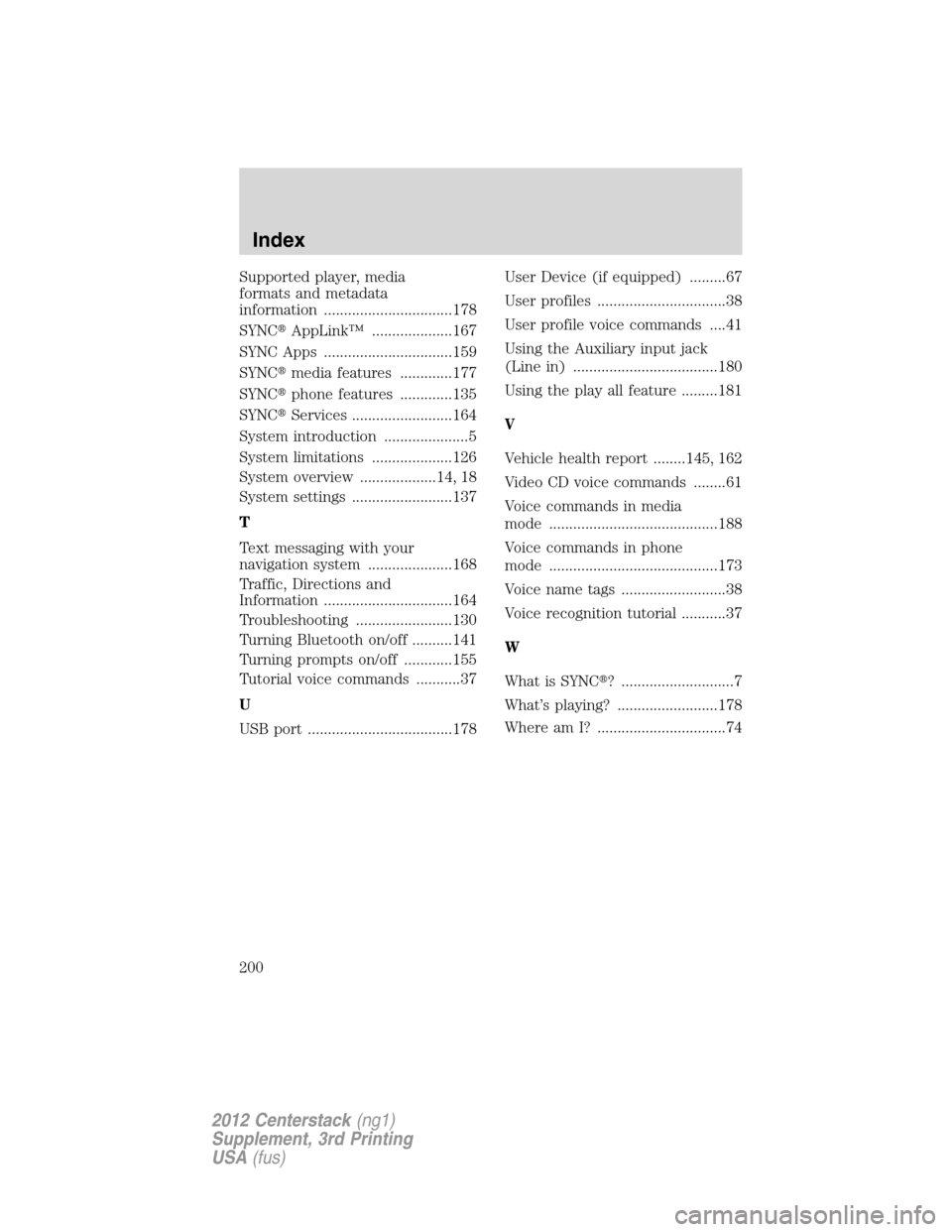
Supported player, media
formats and metadata
information ................................178
SYNC�AppLink™ ....................167
SYNC Apps ................................159
SYNC�media features .............177
SYNC�phone features .............135
SYNC�Services .........................164
System introduction .....................5
System limitations ....................126
System overview ...................14, 18
System settings .........................137
T
Text messaging with your
navigation system .....................168
Traffic, Directions and
Information ................................164
Troubleshooting ........................130
Turning Bluetooth on/off ..........141
Turning prompts on/off ............155
Tutorial voice commands ...........37
U
USB port ....................................178User Device (if equipped) .........67
User profiles ................................38
User profile voice commands ....41
Using the Auxiliary input jack
(Line in) ....................................180
Using the play all feature .........181
V
Vehicle health report ........145, 162
Video CD voice commands ........61
Voice commands in media
mode ..........................................188
Voice commands in phone
mode ..........................................173
Voice name tags ..........................38
Voice recognition tutorial ...........37
W
What is SYNC�? ............................7
What’s playing? .........................178
Where am I? ................................74
Index
200
2012 Centerstack(ng1)
Supplement, 3rd Printing
USA(fus)