Page 4 of 632
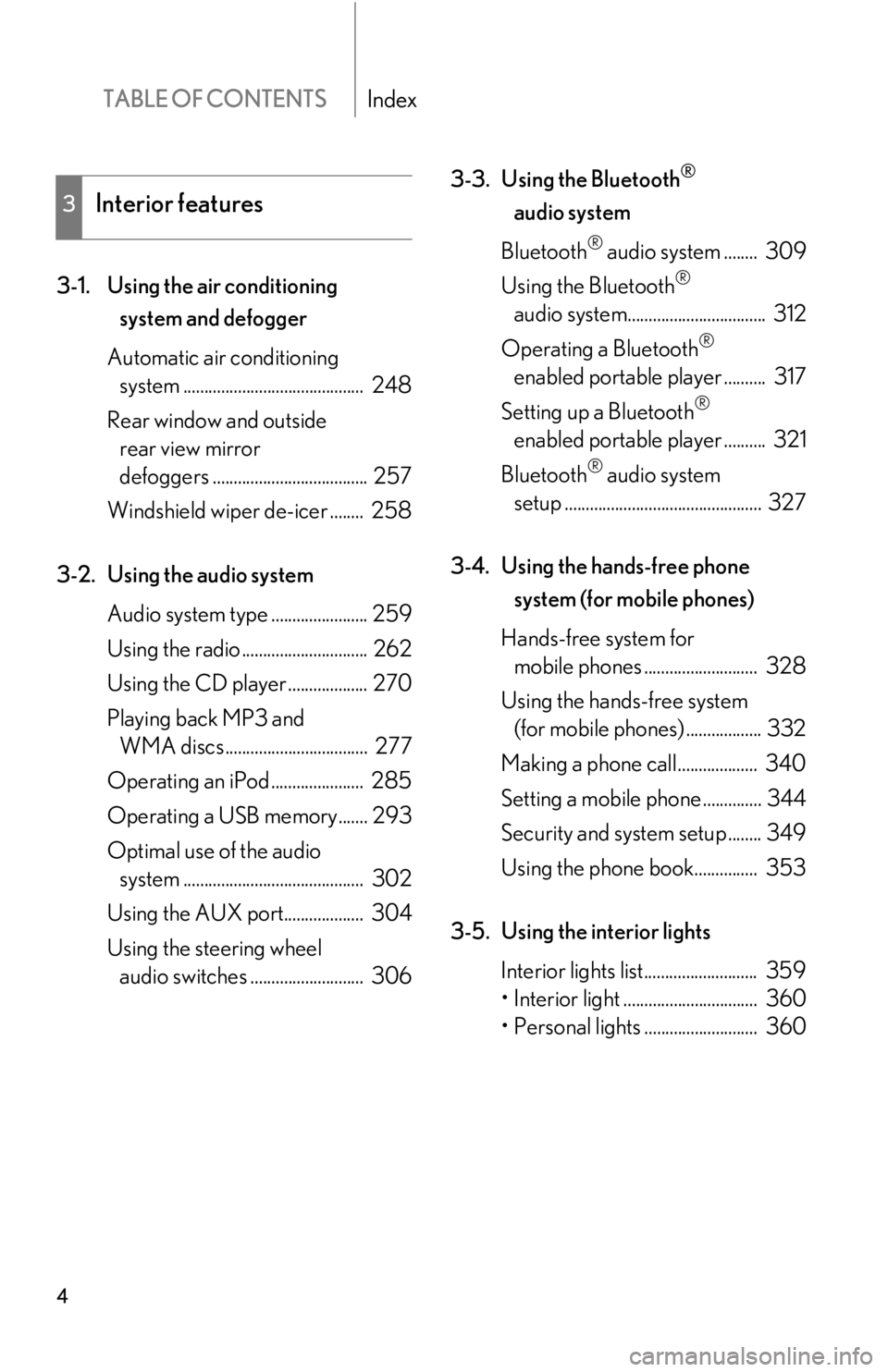
TABLE OF CONTENTSIndex
4
3-1. Using the air conditioning system and defogger
Automatic air conditioning system ........................................... 248
Rear window and outside rear view mirror
defoggers ..................................... 257
Windshield wiper de-icer ........ 258
3-2. Using the audio system Audio system type ....................... 259
Using the radio .............................. 262
Using the CD player ................... 270
Playing back MP3 and WMA discs .................................. 277
Operating an iPod ...................... 285
Operating a USB memory....... 293
Optimal use of the audio system ........................................... 302
Using the AUX po rt................... 304
Using the steering wheel audio switches ........................... 306 3-3. Using the Bluetooth
®
audio system
Bluetooth
® audio system ........ 309
Using the Bluetooth
®
audio system................................. 312
Operating a Bluetooth
®
enabled portable player .......... 317
Setting up a Bluetooth
®
enabled portable player .......... 321
Bluetooth
® audio system
setup ............................................... 327
3-4. Using the hands-free phone system (for mobile phones)
Hands-free system for mobile phones ........................... 328
Using the hands-free system (for mobile phones) .................. 332
Making a phone call................... 340
Setting a mobile phone .............. 344
Security and system setup ........ 349
Using the phone book............... 353
3-5. Using the interior lights Interior lights list........................... 359
• Interior light ................................ 360
• Personal lights ........................... 360
3Interior features
Page 246 of 632
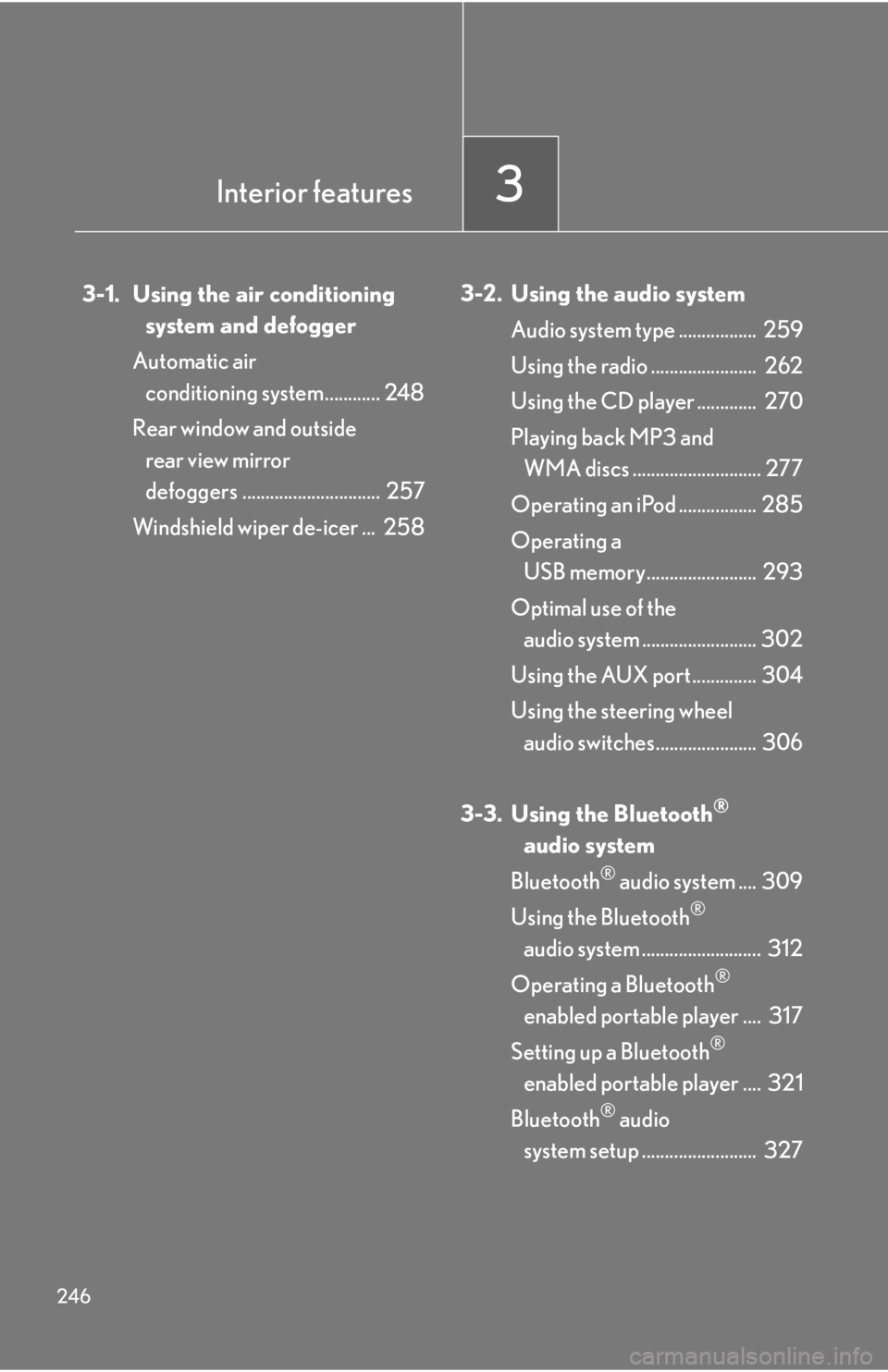
246
3-1. Using the air conditioningsystem and defogger
Automatic air conditioning system............ 248
Rear window and outside rear view mirror
defoggers .............................. 257
Windshield wiper de-icer ... 258 3-2. Using the audio system
Audio system type ................. 259
Using the radio ....................... 262
Using the CD player ............. 270
Playing back MP3 and WMA discs ............................ 277
Operating an iPod ................. 285
Operating a USB memory........................ 293
Optimal use of the audio system ......................... 302
Using the AUX port .............. 304
Using the steering wheel audio switches...................... 306
3-3. Using the Bluetooth
®
audi
o system
Bluetooth
® audio system .... 309
Using the Bluetooth
®
audio system .......................... 312
Operating a Bluetooth
®
enabled portable player .... 317
Setting up a Bluetooth
®
enabled portable player .... 321
Bluetooth
® audio
system setup ......................... 327
Interior features3
Page 264 of 632
264
3-2. Using the audio system
RDS (Radio Data System) (type A) This feature allows your radio to receive station identification information
and program information (classical, ja zz, etc.) from radio stations which
broadcast this information.
■ Receiving RDS broadcasts
Press “ ” or “ ” on during FM reception.
The type of program changes each time is pressed.
●“ROCK”
● “EASYLIS” (Easy listening)
● “CLS/JAZZ” (Classical music and Jazz)
● “R & B” (Rhythm and Blues)
● “INFORM” (Information)
● “RELIGION”
● “MISC” (Miscellaneous)
● “ALERT” (Emergency messages)
If the system receives no RDS stations, “NO PTY” appears on the dis-
play.
Press , or “ ” or “” on .
The radio seeks or scans the stations by the relevant program type.
STEP1
STEP2
Page 306 of 632
306
3-2. Using the audio system
Using the steering wheel audio switches
Turning on the power
Press when the audio system is turned off.
The audio system can be turned off by holding down until you hear a
beep.
Some audio features can be controlled using the switches on the steering
wheel.
Turns the power on, selects
an audio source
Increases/decreases volume
Radio mode: Selects a radio station
CD mode: Selects a track, file (MP3 and
WMA) and disc
Bluetooth
® audio mode:
Selects a track and
album
iPod mode: Selects a song
USB memory mode: Selects a file and folder
Page 307 of 632
307
3-2. Using the audio system
3
Interior features
Changing the audio sourcePress when the audio system is turned on. The audio source
changes as follows each time is pressed. If no discs are inserted in
the player, or if the external device is not connected, that mode will be
skipped.
Type A:
FM1 FM2 SAT1 SAT2 SAT3 CD player
Bluetooth
® audio AUX iPod or USB memory
AM
Type B:
FM1 FM2 CD player Bluetooth
® audio AUX
iPod or USB memory AM
Adjusting the volume
Press “+” on to increase the volu me and “-” to decrease the vol-
ume.
Hold down to continue increa sing or decreasing the volume.
Selecting a radio station
Press to select the radio mode.
Press “”or “ ” on to select a radio station.
To scan for receivable stations, press and hold until you hear a
beep.
Selecting a track/file or song
Press to select CD, Bluetooth
® audio, iPod or USB mem-
ory mode.
Press “ ” or “ ” on to select the desired track/file or song.
STEP1
STEP2
STEP1
STEP2
Page 308 of 632
308
3-2. Using the audio system
Selecting an albumPress to select Bluetooth
® audio mode.
Press and hold “ ” or “ ” on until you hear a beep.
Selecting a folder
Press to select USB memory mode.
Press and hold “ ” or “ ” on until you hear a beep.
Selecting a disc in the CD player
Press to select the CD mode.
Press and hold “ ” or “ ” on until you hear a beep.
CAUTION
■To reduce the risk of an accident
Exercise care when operating the audio switches on the steering wheel.
STEP1
STEP2
STEP1
STEP2
STEP1
STEP2
Page 309 of 632
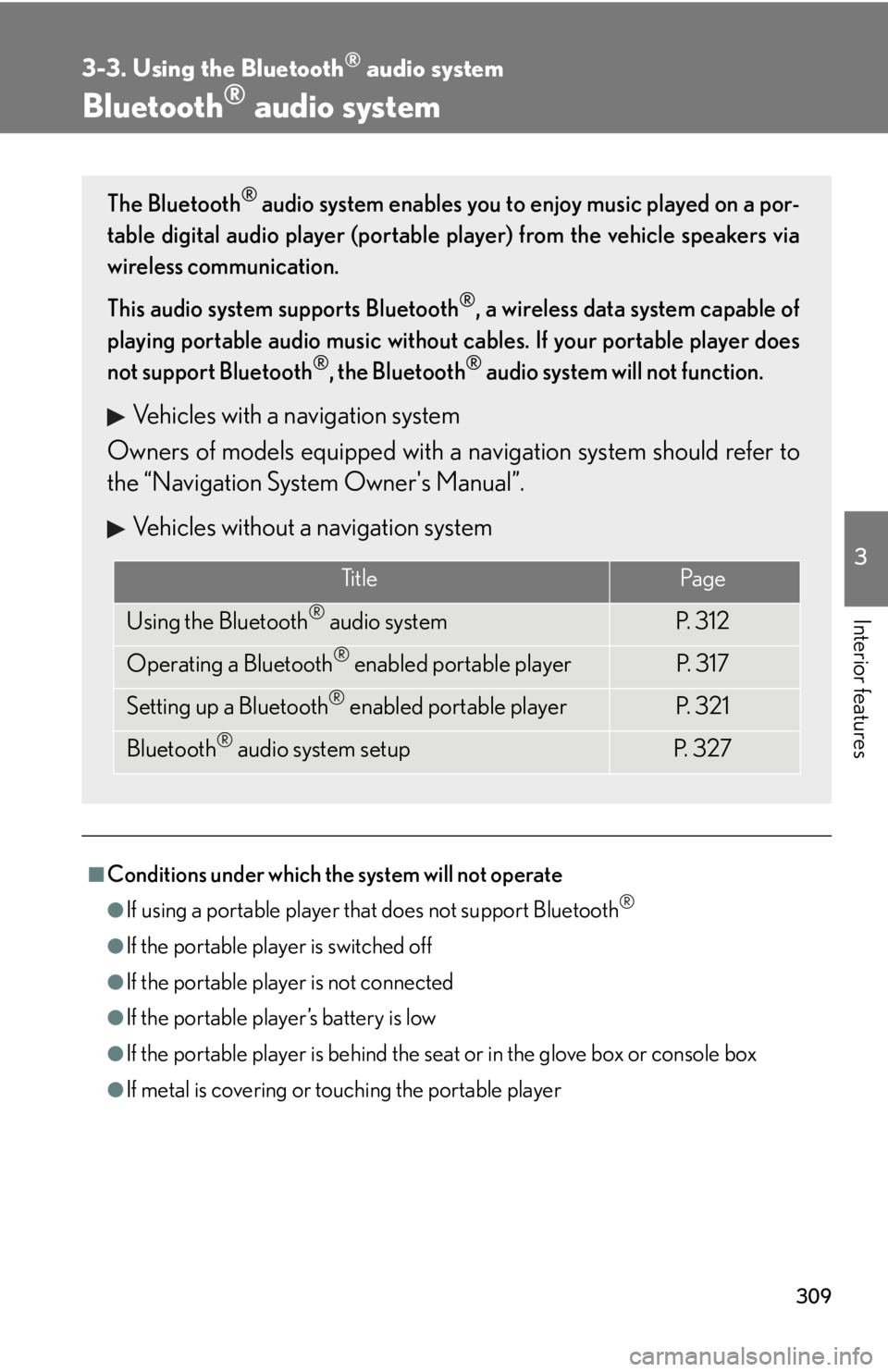
309
3
Interior features
3-3. Using the Bluetooth® audio system
Bluetooth® audio system
■Conditions under which the system will not operate
●If using a portable player that does not support Bluetooth®
●If the portable player is switched off
●If the portable player is not connected
●If the portable player’s battery is low
●If the portable player is behind the seat or in the glove box or console box
●If metal is covering or touching the portable player
The Bluetooth® audio system enables you to enjoy music played on a por-
table digital audio player (portable pl ayer) from the vehicle speakers via
wireless communication.
This audio system supports Bluetooth
®, a wireless data system capable of
playing portable audio music without ca bles. If your portable player does
not support Bluetooth
®, the Bluetooth® audio system will not function.
Vehicles with a navigation system
Owners of models equi pped with a navigation system should refer to
the “Navigation System Owner's Manual”.
Vehicles without a navigation system
Ti t l ePa g e
Using the Bluetooth® audio systemP. 3 1 2
Operating a Bluetooth® enabled portable playerP. 3 1 7
Setting up a Bluetooth® enabled portable playerP. 3 2 1
Bluetooth® audio system setupP. 3 2 7
Page 310 of 632
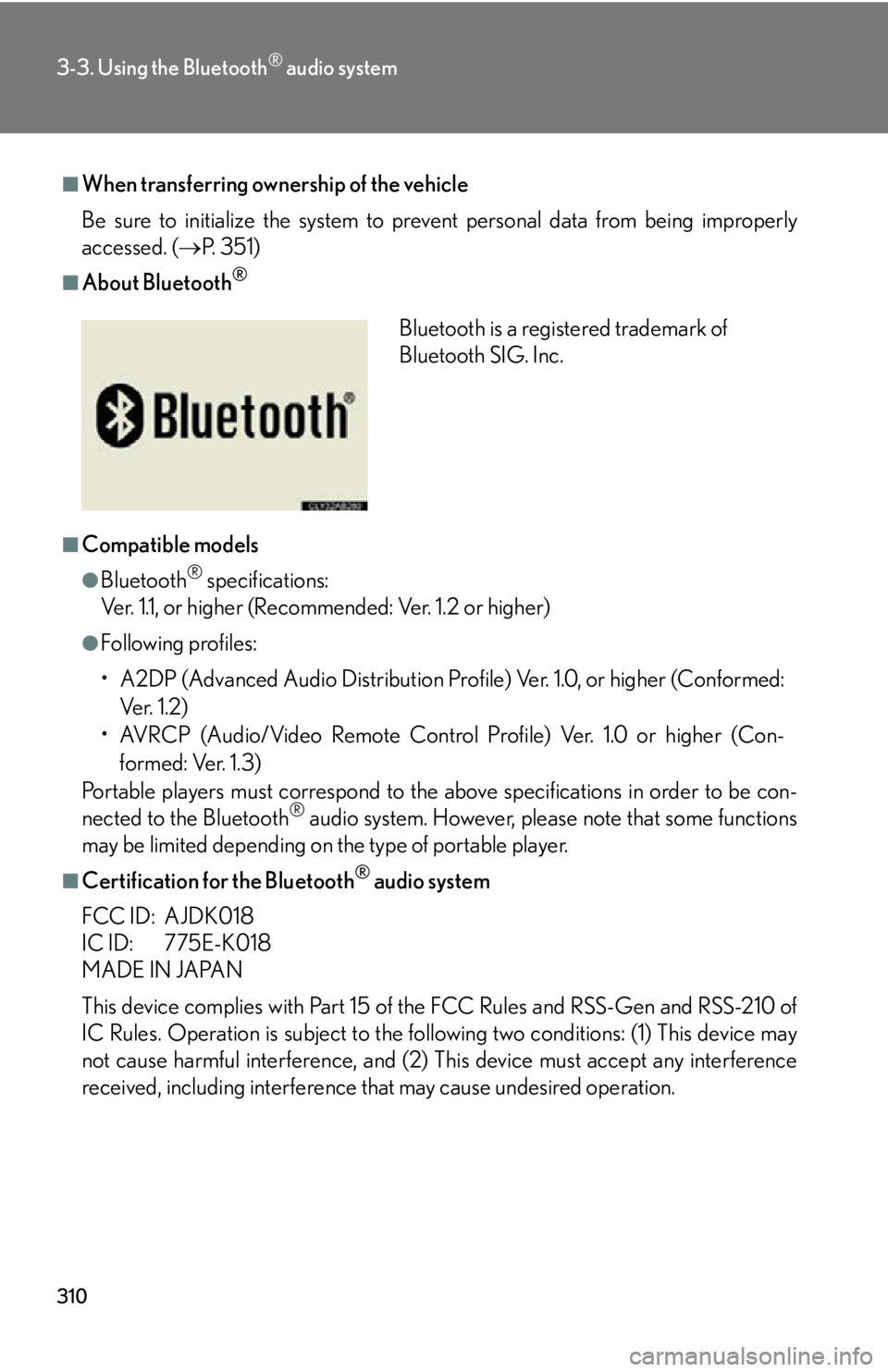
310
3-3. Using the Bluetooth® audio system
■When transferring ownership of the vehicle
Be sure to initialize the system to prevent personal data from being improperly
accessed. ( P. 3 5 1 )
■About Bluetooth®
■Compatible models
●Bluetooth® specifications:
Ver. 1.1, or higher (Recommended: Ver. 1.2 or higher)
●Following profiles:
• A2DP (Advanced Audio Distribution Profil e) Ver. 1.0, or higher (Conformed:
Ve r. 1 . 2 )
• AVRCP (Audio/Video Remote Control Profile) Ver. 1.0 or higher (Con-
formed: Ver. 1.3)
Portable players must correspond to the above specifications in order to be con-
nected to the Bluetooth
® audio system. However, please note that some functions
may be limited depending on the type of portable player.
■Certification for the Bluetooth® audio system
FCC ID: AJDK018
IC ID: 775E-K018
MADE IN JAPAN
This device complies with Part 15 of the FCC Rules and RSS-Gen and RSS-210 of
IC Rules. Operation is subject to the following two conditions: (1) This device may
not cause harmful interference, and (2) This device must accept any interference
received, including interference th at may cause undesired operation.
Bluetooth is a registered trademark of
Bluetooth SIG. Inc.