Page 272 of 632
272
3-2. Using the audio system
Ejecting CDs■ Ejecting a CD
To select the CD to be ejected,
press “” or “ ” on or
.
The number of the CD selected is
shown on the display.
Press and remove the CD.
■ Ejecting all the CDs
Press and hold until you hear a beep, and then remove the CDs.
Selecting, fast-forwarding, re versing and scanning tracks
■ Selecting a track
Press “ ” to move up and “ ” to move down using until the
desired track number is displayed.
To fast forward or reverse, press and hold “ ” or “ ” on until you hear
a beep.
■ Scanning a CD (type A)
Press .
The first ten seconds of each track will be played.
Press again when the desired track is reached.
STEP1
STEP2
STEP1
STEP2
Page 273 of 632
273
3-2. Using the audio system
3
Interior features
Selecting a CD■ To select a CD to play
To select the desired CD, press “ ” or “ ” on or .
■ To scan loaded CDs (type A)
Press and hold until you hear a beep.
The first ten seconds of the first track on each CD will be played.
Press again when the desired CD is reached.
Random playback
■ Current CD
Press (RAND).
■ All CDs
Press and hold (RAND) until you hear a beep.
Repeat play
■ To repeat a track
Press (RPT).
■ To repeat all of the tracks on a CD
Press and hold (RPT) until you hear a beep.
Playing and pausing tracks
To play or pause a track, press ( ).
Switching the displayPress .
Each time is pressed, the display changes in the order of Track no./
Elapsed time CD title Track title.
STEP1
STEP2
Page 274 of 632
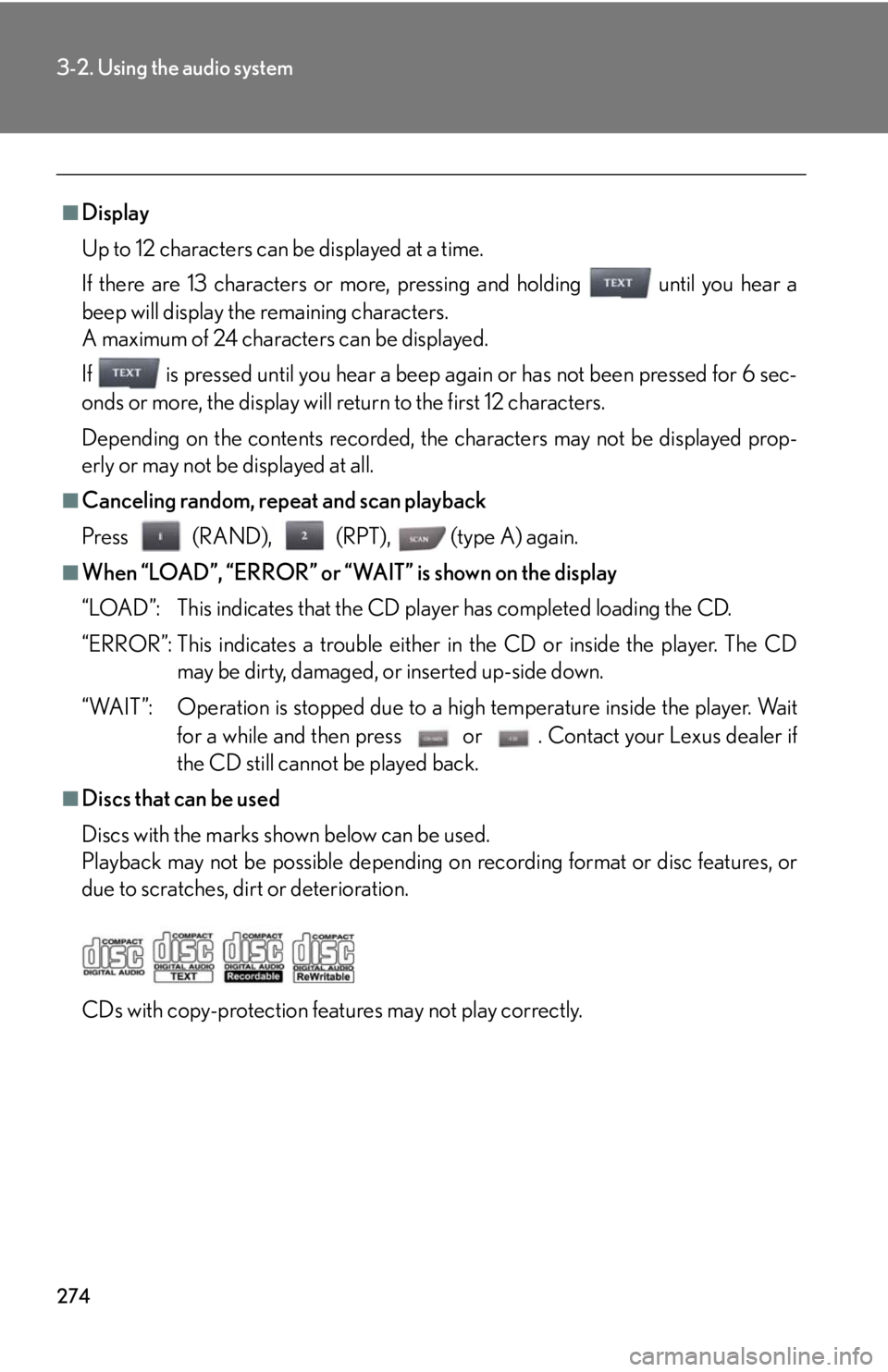
274
3-2. Using the audio system
■Display
Up to 12 characters can be displayed at a time.
If there are 13 characters or more, pressing and holding until you hear a
beep will display the remaining characters.
A maximum of 24 characters can be displayed.
If is pressed until you hear a beep again or has not been pressed for 6 sec-
onds or more, the display will return to the first 12 characters.
Depending on the contents recorded, the characters may not be displayed prop-
erly or may not be displayed at all.
■Canceling random, repeat and scan playback
Press (RAND), (RPT), (type A) again.
■When “LOAD”, “ERROR” or “WAIT” is shown on the display
“LOAD”: This indicates that the CD pl ayer has completed loading the CD.
“ERROR”: This indicates a trouble either in the CD or inside the player. The CD may be dirty, damaged, or inserted up-side down.
“WAIT”: Operation is stopped due to a hi gh temperature inside the player. Wait
for a while and then press or . Contact your Lexus dealer if
the CD still cannot be played back.
■Discs that can be used
Discs with the marks shown below can be used.
Playback may not be possible depending on recording format or disc features, or
due to scratches, dirt or deterioration.
CDs with copy-protection features may not play correctly.
Page 277 of 632
277
3-2. Using the audio system
3
Interior features
Playing back MP3 and WMA discs
Type A
Type B
Po w e r Vo l u m eCD ejectPlayback
Search playback CD loadCD selection File selection
Random playback
Repeat play
Displays text message
Folder selection
File
selection
Playback/Pause
Silencing a sound
Po w e r Vo l u m e CD ejectPlayback
CD loadCD selection File selection
Random playback
Repeat play
Displays text message
Folder selection
File
selection
Silencing a
sound
Playback/Pause
Page 279 of 632
279
3-2. Using the audio system
3
Interior features
Selecting and scanning files■ Selecting one file at a time
Turn or press “ ” or “ ” on to select the desired file.
■ Selecting the desired file by cueing the files in the folder (type A)
Press .
When the desired file is reached, press once again.
Repeat play
■ Repeating a file
Press (RPT).
■ Repeating all of the files in a folder
Press and hold (RPT) until you hear a beep.
Random playback
■ To play files from a particular folder in random order
Press (RAND).
■ To play all of the files on a disc in random order
Press and hold (RAND) until you hear a beep.
Playing and pausing files
To play or pause a file, press ( ).
Switching the displayPress .
Each time is pressed, the display changes in the order of Folder no./
File no./Elapsed time Folder name File name Album title (MP3
only) Track title Artist name.
Page 280 of 632
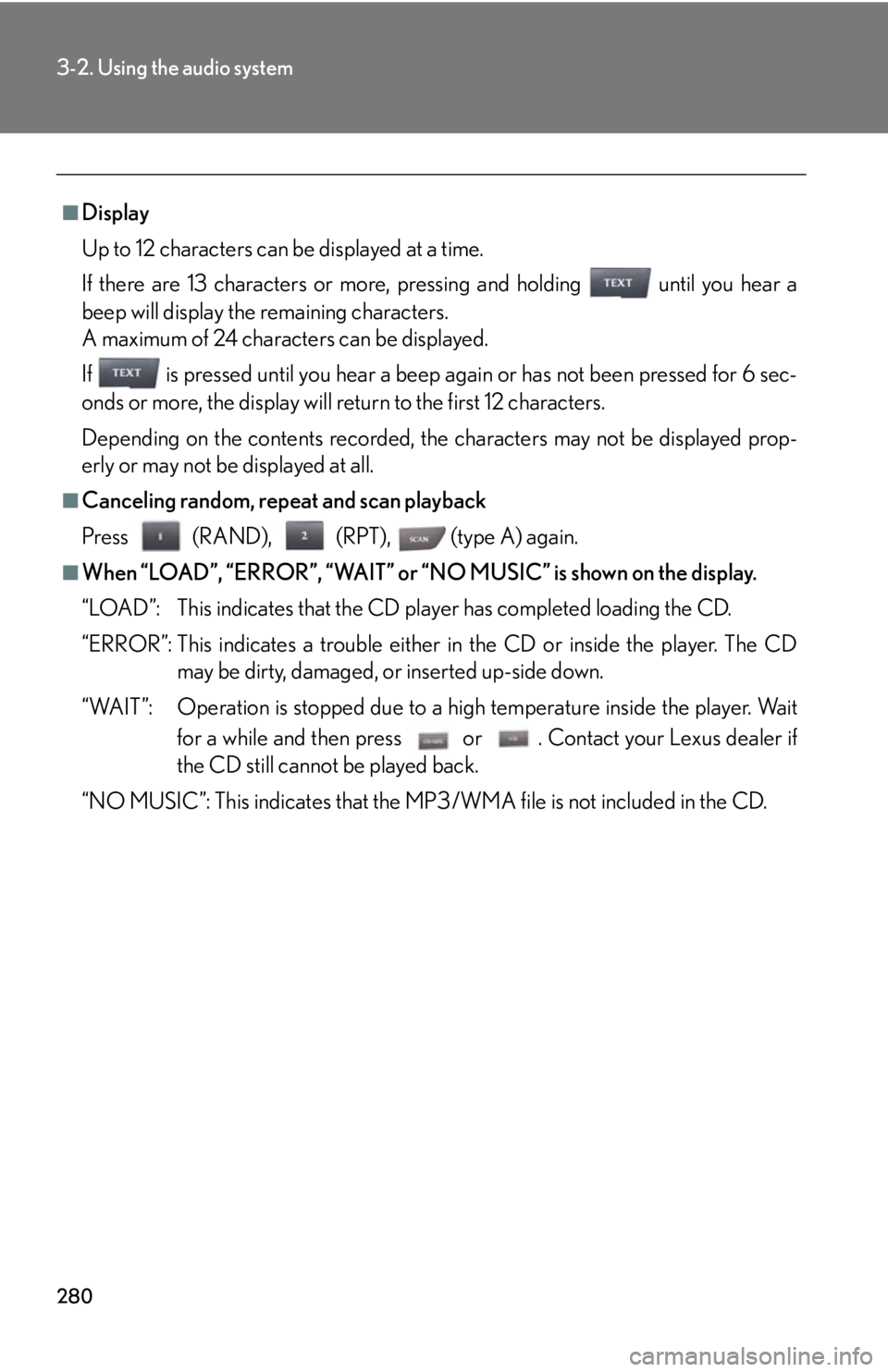
280
3-2. Using the audio system
■Display
Up to 12 characters can be displayed at a time.
If there are 13 characters or more, pressing and holding until you hear a
beep will display the remaining characters.
A maximum of 24 characters can be displayed.
If is pressed until you hear a beep again or has not been pressed for 6 sec-
onds or more, the display will return to the first 12 characters.
Depending on the contents recorded, the characters may not be displayed prop-
erly or may not be displayed at all.
■Canceling random, repeat and scan playback
Press (RAND), (RPT), (type A) again.
■When “LOAD”, “ERROR”, “WAIT” or “NO MUSIC” is shown on the display.
“LOAD”: This indicates that the CD pl ayer has completed loading the CD.
“ERROR”: This indicates a trouble either in the CD or inside the player. The CD may be dirty, damaged, or inserted up-side down.
“WAIT”: Operation is stopped due to a hi gh temperature inside the player. Wait
for a while and then press or . Contact your Lexus dealer if
the CD still cannot be played back.
“NO MUSIC”: This indicates that the MP3/WMA file is not included in the CD.
Page 282 of 632
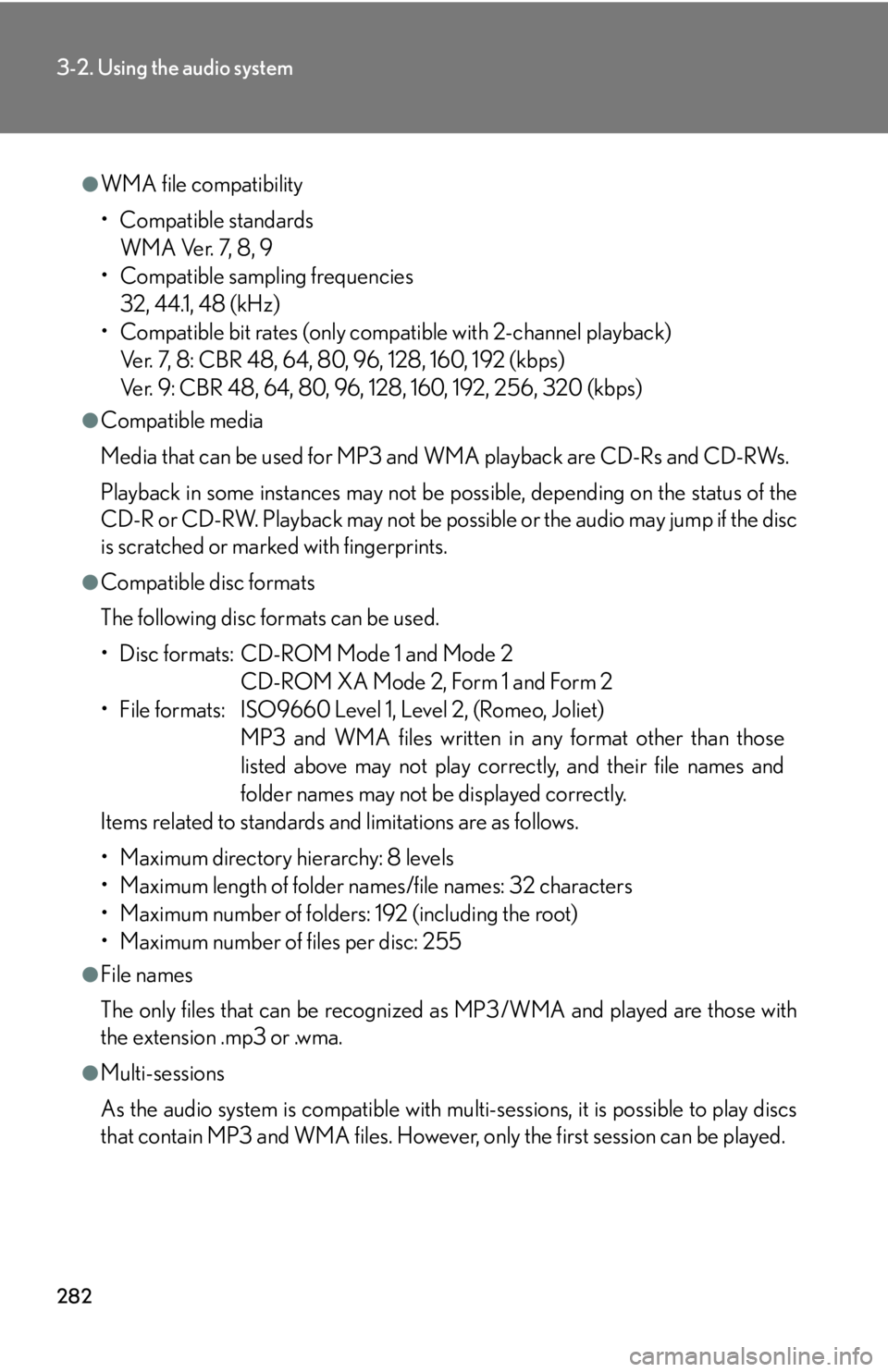
282
3-2. Using the audio system
●WMA file compatibility
• Compatible standardsWMA Ver. 7, 8, 9
• Compatible sampling frequencies
32, 44.1, 48 (kHz)
• Compatible bit rates (only compat ible with 2-channel playback)
Ver. 7, 8: CBR 48, 64, 80, 96, 128, 160, 192 (kbps)
Ver. 9: CBR 48, 64, 80, 96, 128, 160, 192, 256, 320 (kbps)
●Compatible media
Media that can be used for MP3 and WMA playback are CD-Rs and CD-RWs.
Playback in some instances may not be po ssible, depending on the status of the
CD-R or CD-RW. Playback may not be po ssible or the audio may jump if the disc
is scratched or marked with fingerprints.
●Compatible disc formats
The following disc formats can be used.
• Disc formats: CD-ROM Mode 1 and Mode 2
CD-ROM XA Mode 2, Form 1 and Form 2
• File formats: ISO9660 Level 1, Level 2, (Romeo, Joliet) MP3 and WMA files written in any format other than those
listed above may not play correctly, and their file names and
folder names may not be displayed correctly.
Items related to standards and limitations are as follows.
• Maximum directory hierarchy: 8 levels
• Maximum length of folder names/file names: 32 characters
• Maximum number of folders: 192 (including the root)
• Maximum number of files per disc: 255
●File names
The only files that can be recognized as MP3/WMA and played are those with
the extension .mp3 or .wma.
●Multi-sessions
As the audio system is compatible with multi-sessions, it is possible to play discs
that contain MP3 and WMA files. However, only the first session can be played.
Page 286 of 632
286
3-2. Using the audio system
■Control panel
Type A
Repeat play
PlaybackPlayback/Pause
Go back
Song selection
Shuffle playback
iPod menu/
Song selection Po w e r Vo l u m e Displays text message
Silencing a sound
Song selection