Page 24 of 90
24
Dynamic Radar Cruise Control (If Equipped)
Indicator
Display
Distance switch
Cruise control switch
■Cruise control display
Cruise control settings are shown on the multi-
information display.
Vehicle ahead indicator
Vehicle-to-vehicle distance
Preset speed
■Vehicle-to-vehicle distance control mode
Press the ON-OFF button.
Accelerate or decelerate to the desired
speed, and then push the lever down.
Vehicle-to-vehicle distance can be adjusted using
the distance switch.
■ Constant speed control mode
Press the ON-OFF button.
Push the lever forward and hold for at least
one second.
Accelerate or decelerate to the desired
speed, and then push the lever down.
Dynamic radar cruise control su pplements conventional cruise control with a vehicle-to-
vehicle distance control mode.
1
2
3
4
1
2
3
Page 25 of 90
25
■Canceling
To temporarily cancel the dynamic radar
cruise control, pull the lever toward you. To
resume the cruise control, push the lever up.
To turn the system off, press the ON-OFF but-
ton.
■Adjusting the speed setting
To increase speed : push the lever up.
To d e c r e a s e s p e e d : push the lever down.
Release the lever when the desired speed is
reached.
1
2
The vehicle-to-vehicle distance control mode maintains the preset cruising speed as long
as no vehicle is detected ahead.
Page 48 of 90
48
Audio System (with navigation system)
The button positions, shapes and screen may slightly vary depending on the type of the
audio system.
■ Basic operation
Displays the audio control screen
Sound quality modes
Audio sources
Ty p e A
AM•FM: AM radio/FM radio
SAT: Satellite radio
DISC: DVD player (if equipped)
CD: CD player (if equipped)
AUX•USB: Auxiliary audio device/USB
memory/iPod/Bluetooth
®
audio player
Ty p e B
AM: AM radio
FM: FM radio
DISC: DVD player (if equipped)
CD: CD player (if equipped)
AUX: Auxiliary audio device/USB mem-
ory/iPod/Bluetooth
® audio player
Pow e r/ Vo l u m e
■ Radio
Displays the audio control screen
Station presets
Scanning radio stations
Radio tuner
Station select
Seek
1
2
3
4
1
2
3
4
5
6
Page 49 of 90
49
■Entering station presets
Touch the desired station by using the tune, seek or scan function.
Press and hold one of the preset buttons (1-6 ) until you hear a beep, indicating that the
station is set.
■ DVD player/CD player
■
Playing an audio CD
Displays the audio control screen
Disc select
Repeat play
Random playback
Search playback
Disc load
Eject
Track select/rewind/fast-forward
■Playing a CD with MP3/WMA files
Displays the audio control screen
Disc select
Repeat play
Random playback
Search playback
Folder select
File select
Disc load
Eject
1
2
3
4
5
6
7
8
1
2
3
4
5
6
7
8
9
Page 55 of 90
55
■Calling by speed dial
Press .
Press the desired preset button (1-6).
Press .STEP1
STEP2
Page 58 of 90
58
■Registering a speed dial
Press .
Press and say “Phone book”.
Press and say “Set speed dial”.
Select the data to be registered.
Press and say the desired name.
Press and say “Confirm”.
Press the desired preset button (1-6).
Press and say “Confirm”.STEP1
STEP7
: Pressing this switch turns the voice command system on. Say a command after the
beep.
Page 60 of 90
60
■Radio
Ty p e A
Traffic information
Station presets
Te x t m e s s a g e s
Radio tuner
RDS genre select
Scanning radio stations
Seek
Ty p e B Traffic information
Station presets
Radio tuner
Station select
Seek
■Entering station presets
Press the desired station by using the tune, the seek or the scan function.
Press and hold one of the preset buttons (1-6) until you hear a beep, indicating that the
station is set.
1
2
3
4
5
6
7
1
2
3
4
5
Page 67 of 90
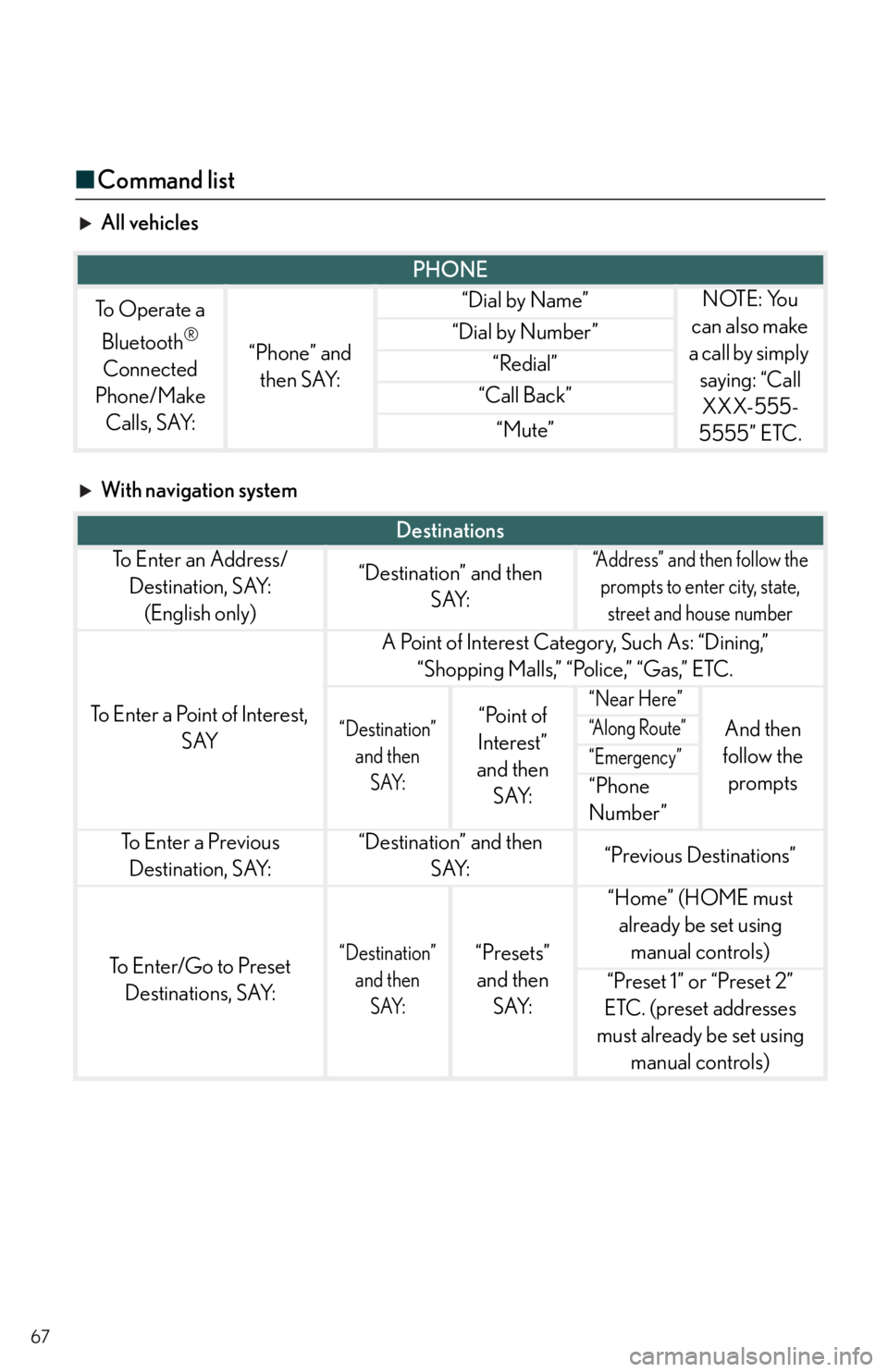
67
■Command list
All vehicles
With navigation system
PHONE
To Operate a
Bluetooth
®
Connected
Phone/Make Calls, SAY:“Phone” and then SAY:
“Dial by Name”NOTE: You
can also make
a call by simply saying: “Call XXX-555-
5555” ETC.
“Dial by Number”
“Redial”
“Call Back”
“Mute”
Destinations
To E n t e r a n A d d r e s s / Destination, SAY: (English only)“Destination” and then SAY:“Address” and then follow the prompts to enter city, state, street and house number
To Enter a Point of Interest, SAY
A Point of Interest Category, Such As: “Dining,” “Shopping Malls,” “Police,” “Gas,” ETC.
“Destination” and then SAY:“Point of
Interest”
and then SAY:“Near Here”
And then
follow the prompts“A l o n g R o u t e ”
“Emergency”
“Phone
Number”
To E n t e r a P r e v i o u s Destination, SAY:“Destination” and then SAY:“Previous Destinations”
To Enter/Go to Preset Destinations, SAY:“Destination” and then SAY:“Presets” and then SAY:
“Home” (HOME must already be set using manual controls)
“Preset 1” or “Preset 2”
ETC. (preset addresses
must already be set using manual controls)