2012 Lexus IS250 audio
[x] Cancel search: audioPage 2 of 393
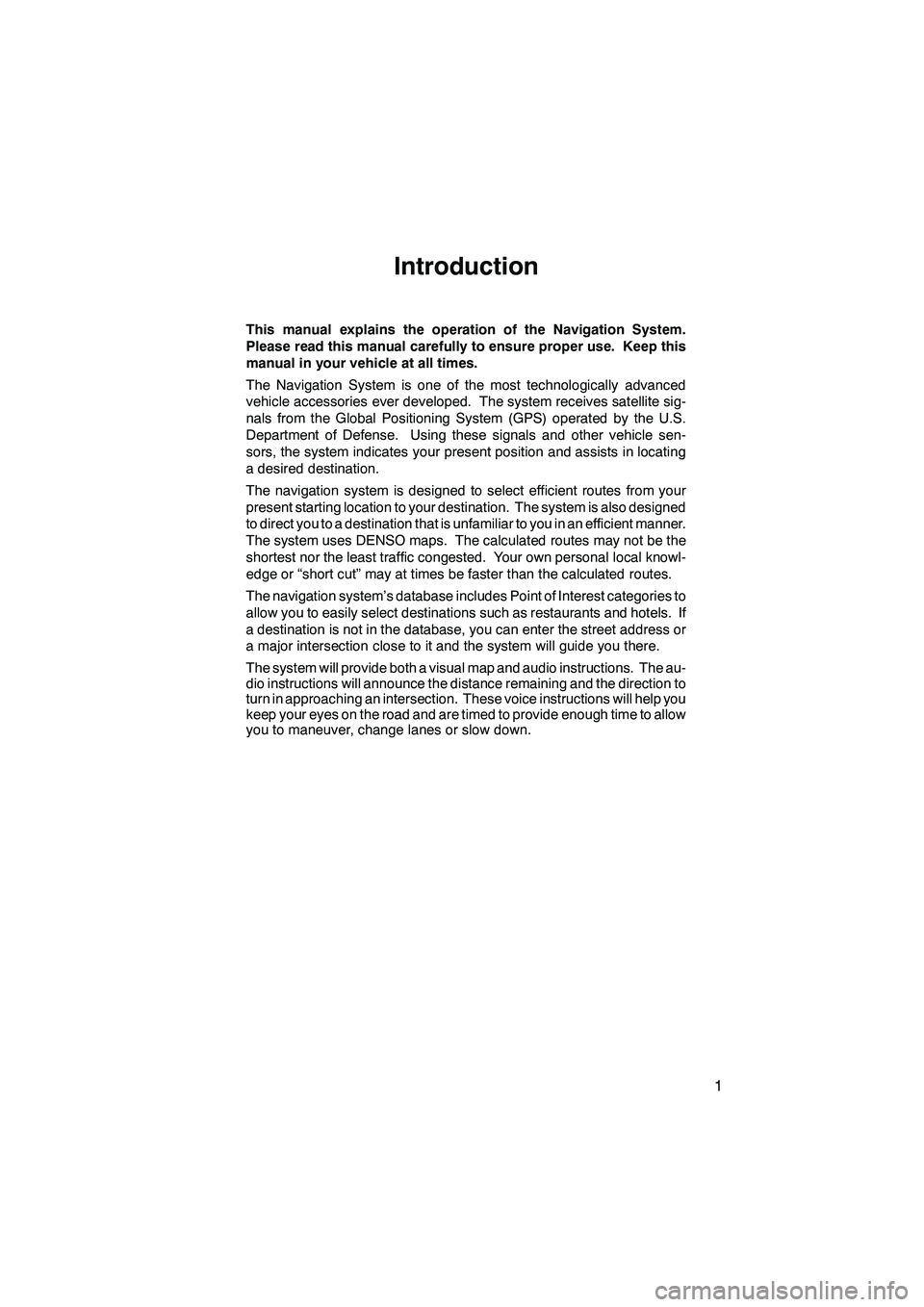
1
Introduction
This manual explains the operation of the Navigation System.
Please read this manual carefully to ensure proper use. Keep this
manual in your vehicle at all times.
The Navigation System is one of the most technologically advanced
vehicle accessories ever developed. The system receives satellite sig-
nals from the Global Positioning System (GPS) operated by the U.S.
Department of Defense. Using these signals and other vehicle sen-
sors, the system indicates your present position and assists in locating
a desired destination.
The navigation system is designed to select efficient routes from your
present starting location to your destination. The system is also designed
to direct you to a destination that is unfamiliar to you in an efficient manner.
The system uses DENSO maps. The calculated routes may not be the
shortest nor the least traffic congested. Your own personal local knowl-
edge or “short cut” may at times be faster than the calculated routes.
The navigation system’s database includes Point of Interest categories to
allow you to easily select destinations such as restaurants and hotels. If
a destination is not in the database, you can enter the street address or
a major intersection close to it and the system will guide you there.
The system will provide both a visual map and audio instructions. The au-
dio instructions will announce the distance remaining and the direction to
turn in approaching an intersection. These voice instructions will help you
keep your eyes on the road and are timed to provide enough time to allow
you to maneuver, change lanes or slow down.
ISF/IS NAVI (U)
Finish
Page 8 of 393

7
4 Navigation System: Memory Points
Navigation settings11 0
......................................
Setting up the “Home” 111 ..................................
Setting up the “Preset Destinations” 113 ......................
Setting up the “Address Book” 116 ...........................
Setting up the “Areas to Avoid” 122 ..........................
Deleting previous destinations 127 ...........................
5 Telephone and Information
Telephone (Hands−free system for cellular phone) 130
.........
Enter a Bluetooth rphone 134 ...............................
Call on the Bluetooth rphone 139 ............................
Receive on the Bluetooth rphone 146 ........................
Talk on the Bluetooth rphone 146 ...........................
Calendar 149 ................................................
6 Lexus Enform with Safety Connect
Lexus Enform with Safety Connect −Overview 152 ................
Destination Assist 155 ........................................
eDestination 158 .............................................
XM rSports and Stocks 161
...................................
XM NavWeather t 166
........................................
XM rNavTraffic 170
..........................................
Lexus Insider 172
............................................
7 Audio/video System
Quick reference 180
..........................................
Using your audio/video system 187
...........................
Some basics 187
..........................................
Radio operation 195
.......................................
Radio operation (XM rSatellite Radio broadcast) 200
...........
CD changer operation 206
..................................
DVD changer operation 220
.................................
Bluetooth raudio operation 245
.............................
USB memory/iPod operation 253
............................
Audio/video remote controls (steering switches) 260
..............
Audio/video system operating hints 262
.........................
ISF/IS NAVI (U)
Page 9 of 393
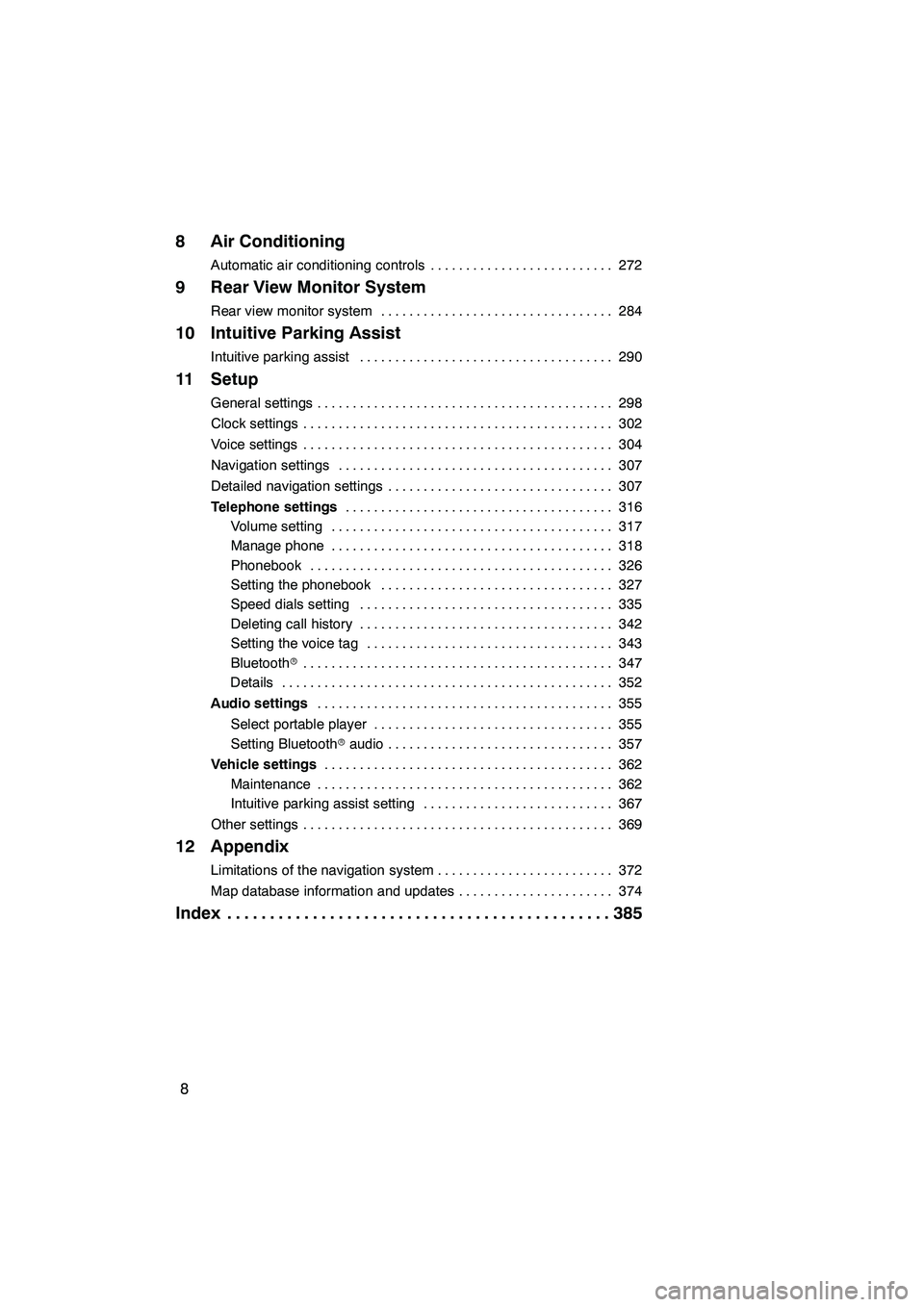
8
8 Air Conditioning
Automatic air conditioning controls272
..........................
9 Rear View Monitor System
Rear view monitor system 284
.................................
10 Intuitive Parking Assist
Intuitive parking assist 290
....................................
11 Setup
General settings 298
..........................................
Clock settings 302
............................................
Voice settings 304
............................................
Navigation settings 307
.......................................
Detailed navigation settings 307
................................
Telephone settings 316
......................................
Volume setting 317
........................................
Manage phone 318
........................................
Phonebook 326
...........................................
Setting the phonebook 327
.................................
Speed dials setting 335
....................................
Deleting call history 342
....................................
Setting the voice tag 343
...................................
Bluetooth r 347
............................................
Details 352
...............................................
Audio settings 355
..........................................
Select portable player 355
..................................
Setting Bluetooth raudio 357
................................
Vehicle settings 362
.........................................
Maintenance 362
..........................................
Intuitive parking assist setting 367
...........................
Other settings 369
............................................
12 Appendix
Limitations of the navigation system 372
.........................
Map database information and updates 374
......................
Index 385
.............................................
ISF/IS NAVI (U)
Page 23 of 393
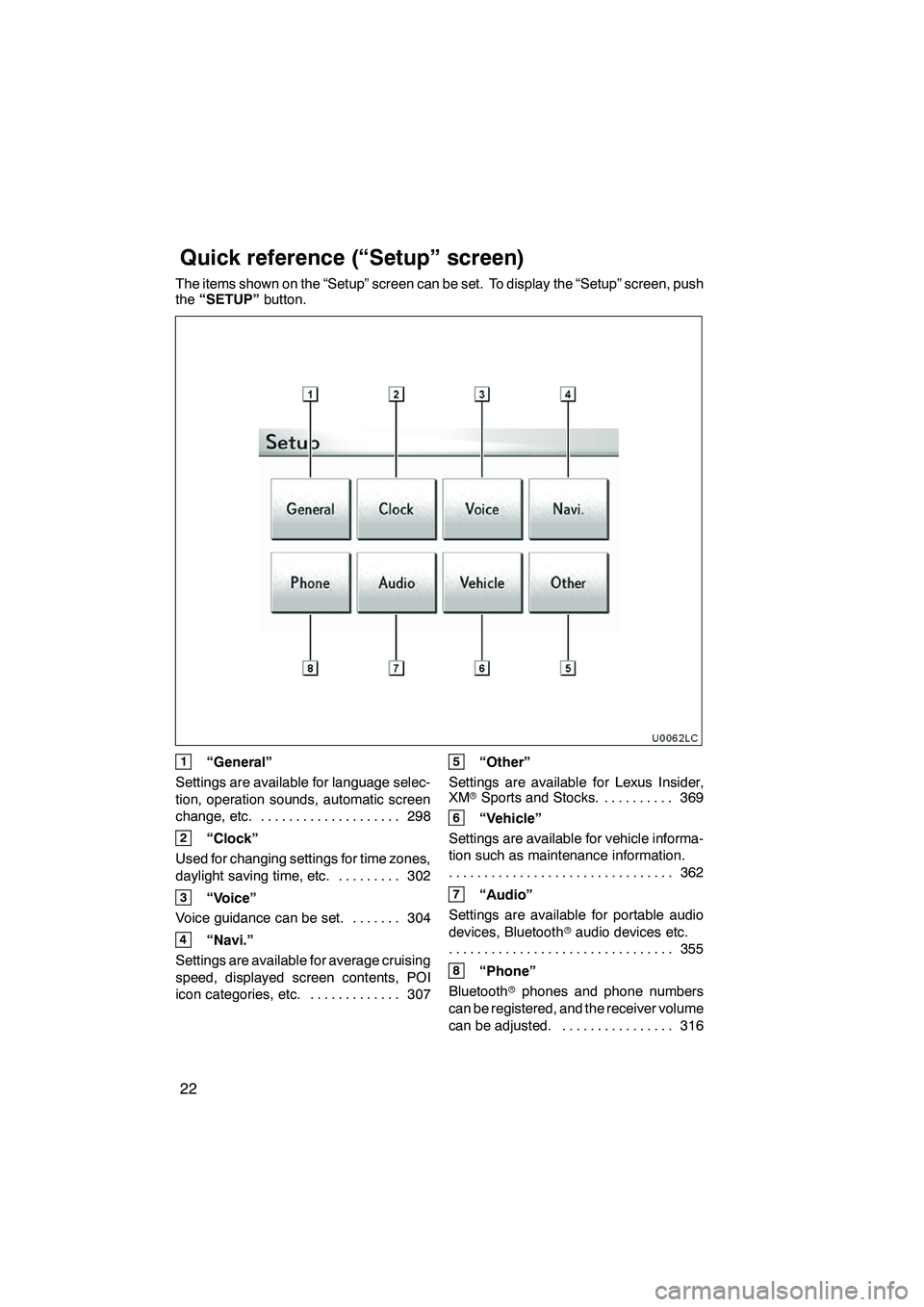
22
The items shown on the “Setup” screen can be set. To display the “Setup” screen, push
the“SETUP” button.
U0062LC
1“General”
Settings are available for language selec-
tion, operation sounds, automatic screen
change, etc. 298
....................
2“Clock”
Used for changing settings for time zones,
daylight saving time, etc. 302
.........
3“Voice”
Voice guidance can be set. 304 .......
4“Navi.”
Settings are available for average cruising
speed, displayed screen contents, POI
icon categories, etc. 307 .............
5“Other”
Settings are available for Lexus Insider,
XM rSports and Stocks. 369
..........
6“Vehicle”
Settings are available for vehicle informa-
tion such as maintenance information. 362
................................
7“Audio”
Settings are available for portable audio
devices, Bluetooth raudio devices etc.
355
................................
8“Phone”
Bluetooth rphones and phone numbers
can be registered, and the receiver volume
can be adjusted. 316 ................
ISF/IS NAVI (U)
Quickreference (“Setup” screen)
Page 33 of 393

NAVIGATION SYSTEM: BASIC FUNCTIONS
32
Color and tone adjustment
1. Touch the desired button to adjust
color and tone.
You can adjust the color and the tone while
the DVD video, DVD audio and video CD
are being played.
“Color” “R”:Strengthens the red color of
the screen.
“Color” “G”: Strengthens the green color
of the screen.
“Tone” “
+”: Strengthens the tone of the
screen.
“Tone” “
–”: Weakens the tone of the
screen.
2. After adjusting the screen touch
“OK”.
The screen goes off when “Screen Off”is
touched. To turn the display screen back
on, push the “DISP”button again.
INFORMATION
When you do not touch any button on
the “Display” screen for 20 seconds,
the previous screen will be displayed.
DChanging between day mode and
night mode
Depending on the position of the headlight
switch, the screen changes to day mode or
night mode.
To display the screen in day mode even
with the headlight switch on, touch
“Day Mode” on the adjustment screen
for brightness and contrast control.
However, if the instrument panel light con-
trol switch is turned fully to the right, mode
switching cannot be done. It remains in the
day mode. In this case, “Day Mode”is not
shown on the screen.
If the screen is set in day mode with the
headlight switch turned on, this condition is
memorized in the system even with the en-
gine turned off.
ISF/IS NAVI (U)
Finish
Page 45 of 393
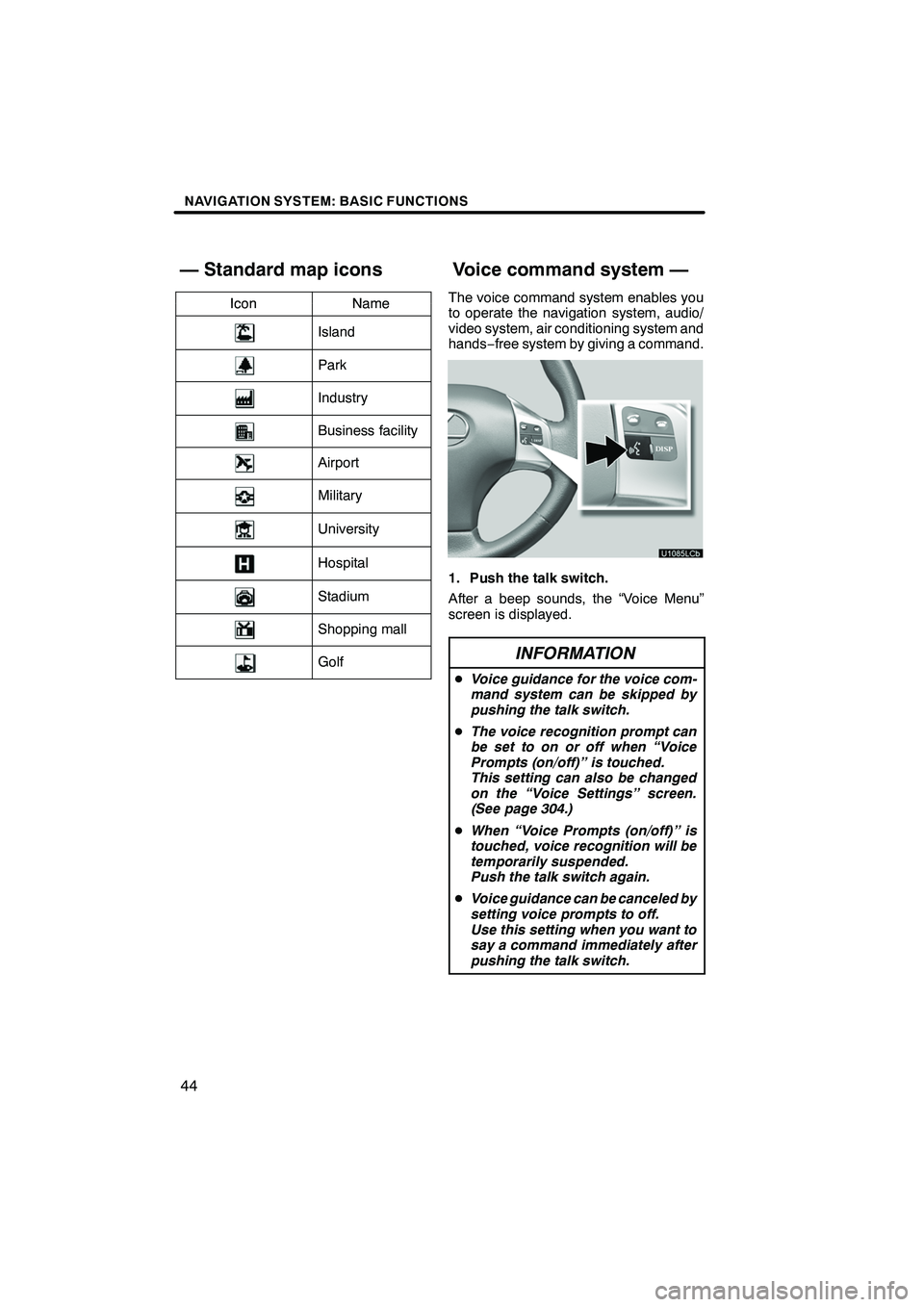
NAVIGATION SYSTEM: BASIC FUNCTIONS
44
IconNameIconName
Island
Park
Industry
Business facility
Airport
Military
University
Hospital
Stadium
Shopping mall
Golf
The voice command system enables you
to operate the navigation system, audio/
video system, air conditioning system and
hands−free system by giving a command.
1. Push the talk switch.
After a beep sounds, the “Voice Menu”
screen is displayed.
INFORMATION
D Voice guidance for the voice com-
mand system can be skipped by
pushing the talk switch.
D The voice recognition prompt can
be set to on or off when “Voice
Prompts (on/off)’’ is touched.
This setting can also be changed
on the “Voice Settings’’ screen.
(See page 304.)
D When “Voice Prompts (on/off)’’ is
touched, voice recognition will be
temporarily suspended.
Push the talk switch again.
D Voice guidance can be canceled by
setting voice prompts to off.
Use this setting when you want to
say a command immediately after
pushing the talk switch.
ISF/IS NAVI (U)
Finish
— Standard map iconsVoice command system —
Page 48 of 393

NAVIGATION SYSTEM: BASIC FUNCTIONS
47
Due to natural language speech recogni-
tion technology, this system enables rec-
ognition of a command when spoken natu-
rally. However, the system cannot
recognize every variation of each com-
mand. In some situations, it is possible to
omit the command for the procedure and
directly state the desired operation.
DVoice recognition top screen ex-
pression examples
Command
Expression examples
Go HomeTake me home.
Let’s go home.
DestinationI’d like to set a des-
tination.
PhoneI’d like to make a call.
I need to use the
phone.
Bring up the phone
menu.
AudioAudio menu, please.
InformationLet me see the infor-
mation menu.
Give us the informa-
tion menu, please.
Command ListShow me the voice
command list.
DExpression examples for each func-
tion
In some situations, It is possible to omit a
command for each procedure and to say
the desired operation directly.
EXPRESSION EXAMPLES WITH THE
“Destination” SCREEN
Normal command recognition —
Destination >Point of Interest>Near
Here >Gas > The gas stations near the cur-
rent location will be listed.
Natural speech recognition —
Destination >What gas stations are
nearby? >The gas stations near the cur-
rent location will be listed.
INFORMATION
Natural speech example:
“Where’s the nearest Mexican restau-
rant?”
“Where is the closest ATM?”
ISF/IS NAVI (U)
Finish
— Natural speech
information (English only)
1
Page 49 of 393

NAVIGATION SYSTEM: BASIC FUNCTIONS
48
EXPRESSION EXAMPLES WITH THE
“Phone Menu” SCREEN (when making
a call using a phonebook)
Normal command recognition —
Phone>Dial by Name> Bob>mobile > The
phone number will be displayed.
Natural speech recognition —
Phone >Call to Bob on his mobile. >The
phone number will be displayed.
INFORMATION
Natural speech example:
“Get me Rob Brown on the phone.”
“Please place a call to John on his
mobile.”
EXPRESSION EXAMPLES WITH THE
“Phone Menu” SCREEN (when making
a call by saying a phone number)
Normal command recognition —
Phone >Dial by Number >123− 456−789>
The phone number will be displayed.
Natural speech recognition —
Phone >Call to 123− 456−789.> The
phone number will be displayed.
INFORMATION
The above mentioned command for
making a call can also be recognized
on the voice recognition top screen.
Natural speech example:
“I’d like to place a call to
123− 456−789.”
“I want to buzz 123− 456−789, please.”
EXPRESSION EXAMPLES WITH THE
“Information Menu” SCREEN
Normal command recognition —
Information >XM Nav Weather >Los An-
geles, California > The weather informa-
tion will be displayed.
Natural speech recognition —
Information >Give me a weather report
for Los Angeles, California. >The
weather information will be displayed.
INFORMATION
Natural speech example:
“How about Detroit, Michigan?”
EXPRESSION EXAMPLES WITH THE
“Audio Menu” SCREEN (when the au-
dio source is in satellite radio mode)
Normal command recognition —
Audio >Select Channel Number >90 > The
channel will be changed to the one se-
lected.
Natural speech recognition —
Audio >Play channel ninety, please >The
channel will be changed to the one se-
lected.
INFORMATION
Natural speech example:
“Switch the channel to XM one seven-
ty five.”
VOICE RECOGNITION TOP SCREEN
EXPRESSION EXAMPLES
Normal command recognition —
Command List >Dual Map > The map will
be displayed in dual map mode.
Natural speech recognition —
Switch to dual map mode. >The map will
be displayed in dual map mode.
ISF/IS NAVI (U)
Finish