Page 228 of 393
AUDIO/VIDEO SYSTEM
227
This screen appears when the video
screen is first displayed after “ENGINE
START STOP” switch is in ACCESSO-
RY or IGNITION ON mode.PLAYING A DVD DISC
Touch “CD/DVD” tab to display this
screen.
Touch
“Settings” on “DVD” screen, then
touch “Wide” on “Settings” screen. The
screen mode can be changed.
If you touch “Full Screen” when the ve-
hicle is completely stopped and the park-
ing brake is applied, the video screen re-
turns.
ISF/IS NAVI (U)
Finish
7
Page 229 of 393
AUDIO/VIDEO SYSTEM
228
DVD SETTINGS
"DVD video
"DVD audio
If you touch “Settings”on “DVD” screen,
“Settings” screen appears. DESCRIPTION OF DVD VIDEO SET-
TINGS
“DVD Video Settings”:
The initial set up
screen appears. (See page 235.)
“Search”: The title search screen ap-
pears. (See page 231.)
“Return”: Touching this will display the
predetermined scene and start playing
from there.
“Audio”: The audio changing screen ap-
pears. (See page 234.)
“Subtitle”: The subtitle changing screen
appears. (See page 233.)
“Angle”: The angle selection screen ap-
pears. (See page 235.)
“Wide”: The screen mode screen ap-
pears. (See page 193.)
ISF/IS NAVI (U)
Finish
Page 230 of 393
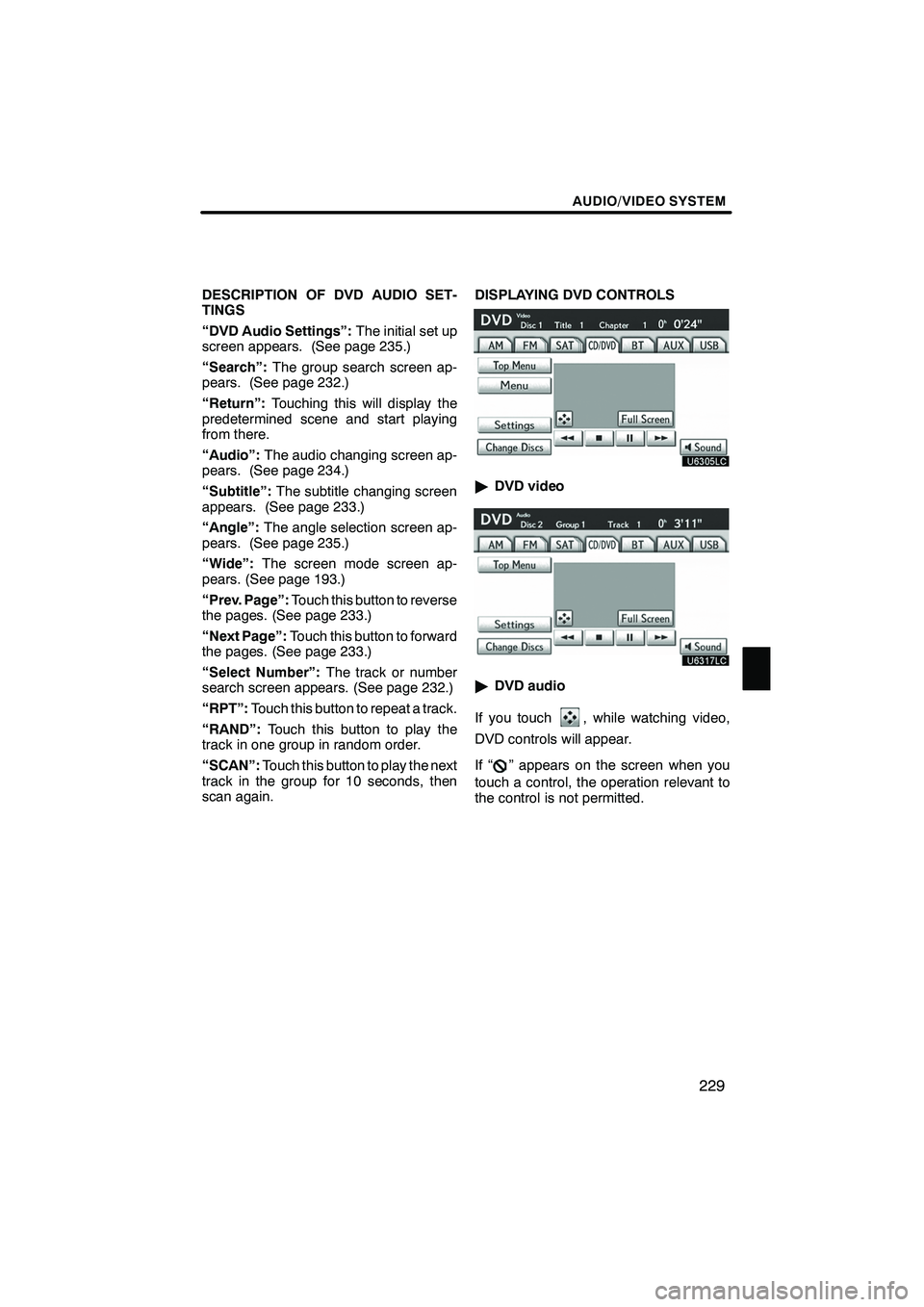
AUDIO/VIDEO SYSTEM
229
DESCRIPTION OF DVD AUDIO SET-
TINGS
“DVD Audio Settings”:The initial set up
screen appears. (See page 235.)
“Search”: The group search screen ap-
pears. (See page 232.)
“Return”: Touching this will display the
predetermined scene and start playing
from there.
“Audio”: The audio changing screen ap-
pears. (See page 234.)
“Subtitle”: The subtitle changing screen
appears. (See page 233.)
“Angle”: The angle selection screen ap-
pears. (See page 235.)
“Wide”: The screen mode screen ap-
pears. (See page 193.)
“Prev. Page”: Touch this button to reverse
the pages. (See page 233.)
“Next Page”: Touch this button to forward
the pages. (See page 233.)
“Select Number”: The track or number
search screen appears. (See page 232.)
“RPT”: Touch this button to repeat a track.
“RAND”: Touch this button to play the
track in one group in random order.
“SCAN”: Touch this button to play the next
track in the group for 10 seconds, then
scan again. DISPLAYING DVD CONTROLS
"
DVD video
"DVD audio
If you touch
, while watching video,
DVD controls will appear.
If “
” appears on the screen when you
touch a control, the operation relevant to
the control is not permitted.
ISF/IS NAVI (U)
Finish
7
Page 231 of 393
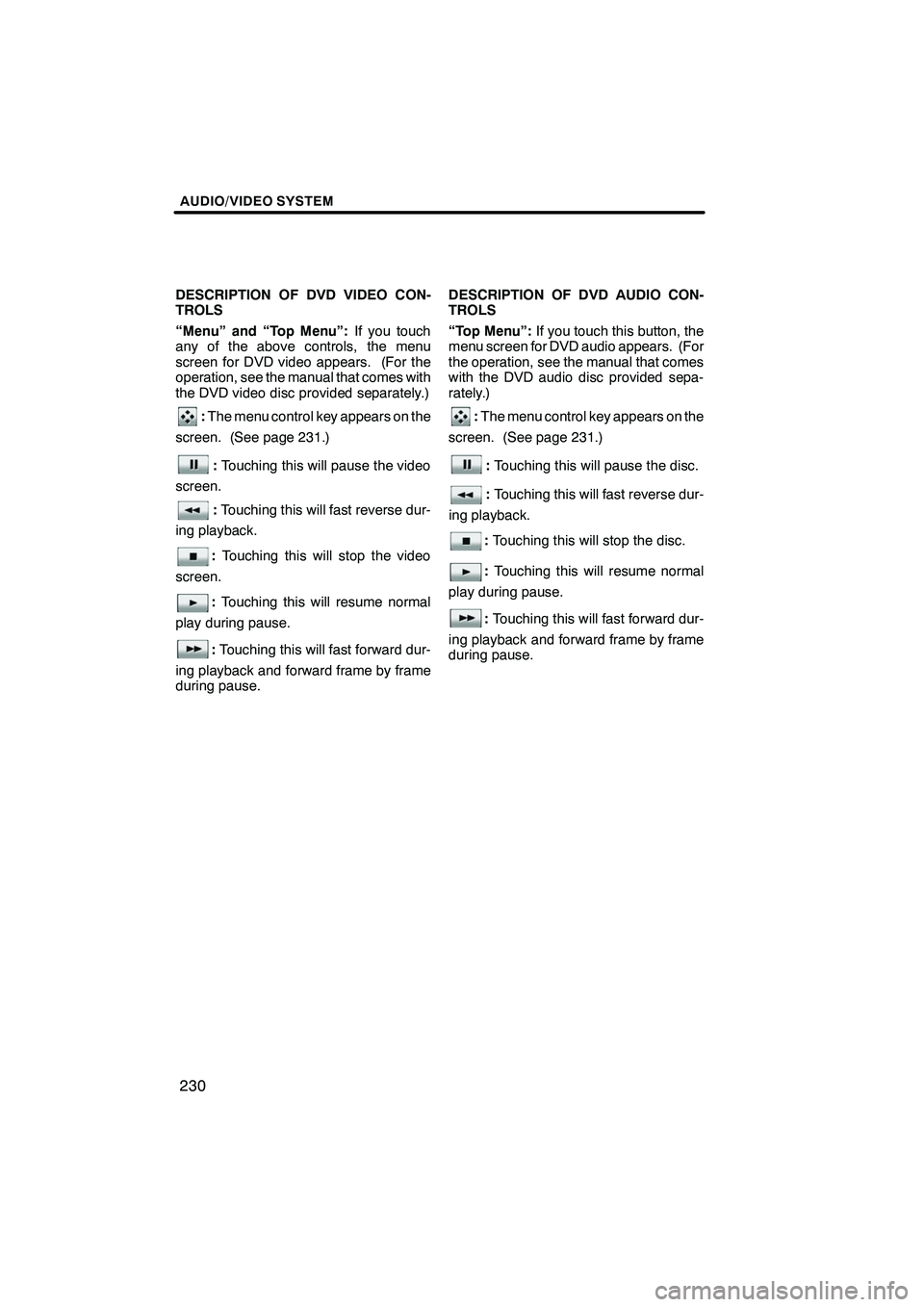
AUDIO/VIDEO SYSTEM
230
DESCRIPTION OF DVD VIDEO CON-
TROLS
“Menu” and “Top Menu”:If you touch
any of the above controls, the menu
screen for DVD video appears. (For the
operation, see the manual that comes with
the DVD video disc provided separately.)
: The menu control key appears on the
screen. (See page 231.)
: Touching this will pause the video
screen.
: Touching this will fast reverse dur-
ing playback.
: Touching this will stop the video
screen.
: Touching this will resume normal
play during pause.
: Touching this will fast forward dur-
ing playback and forward frame by frame
during pause. DESCRIPTION OF DVD AUDIO CON-
TROLS
“Top Menu”:
If you touch this button, the
menu screen for DVD audio appears. (For
the operation, see the manual that comes
with the DVD audio disc provided sepa-
rately.)
: The menu control key appears on the
screen. (See page 231.)
: Touching this will pause the disc.
:Touching this will fast reverse dur-
ing playback.
: Touching this will stop the disc.
: Touching this will resume normal
play during pause.
: Touching this will fast forward dur-
ing playback and forward frame by frame
during pause.
ISF/IS NAVI (U)
Finish
Page 232 of 393
AUDIO/VIDEO SYSTEM
231
SELECTING A MENU ITEM
Enter the menu item using,
,andand touch
“Enter”. The player starts playing disc
for that menu item. Menu items can
also be touched using the pointer. (For
details, see the manual that comes with
the DVD disc provided separately.)
When you touch the any point on the
screen, the controls will disappear. To dis-
play them again, touch the any point on the
screen.
When you touch
, the previous
screen returns. SEARCHING BY TITLE
DVD video only—
Enter the title number and touch “OK”.
The player starts playing video for that
title number.
When you push the
“
”or “”button of
“SEEK/TRACK” , you can select a chap-
ter.
If you enter the wrong numbers, touch
to delete the numbers.
When you touch
, the previous
screen returns.
ISF/IS NAVI (U)
Finish
7
Page 233 of 393
AUDIO/VIDEO SYSTEM
232
SEARCHING BY GROUP
DVD audio only —
Enter the group number and touch
“OK”. The player starts playing the
disc for that group number.
When you push the“
”or “”button of
“SEEK/TRACK” , you can select a track.
If you enter the wrong numbers, touch
to delete the numbers.
When you touch
, the previous
screen returns. SELECTING THE BONUS GROUP
DVD audio only —
Enter the bonus group number on the
searching group screen and touch
“OK”.
The “Enter Key Code” screen will appear.
To enter the number of the group you want
to play, touch the group number.
If you enter the wrong numbers, touch
to delete the numbers.
When you touch
, the previous
screen returns.
Touch “OK” on the screen.
The player starts playing the disc from the
selected bonus group number.
ISF/IS NAVI (U)
Finish
Page 234 of 393
AUDIO/VIDEO SYSTEM
233
CHANGING THE PAGE
DVD audio only —
Touch “Prev. Page” or “Next Page” on
the screen to forward or reverse the
pages.CHANGING THE SUBTITLE
LANGUAGEEach time you touch “Change”, the lan-
guage is selected from the ones stored
in the discs and changed.
When you touch
“Hide”, the subtitle can
be hidden.
When you touch
, the previous
screen returns.
ISF/IS NAVI (U)
Finish
7
Page 235 of 393
AUDIO/VIDEO SYSTEM
234
CHANGING THE AUDIO LANGUAGE
DVD video only —
Each time you touch “Change”, the lan-
guage is selected from the ones stored
in the discs and changed.
When you touch
, the previous
screen returns. CHANGING THE AUDIO FORMAT
DVD audio only —
Each time you touch “Audio”, another
audio format stored on the disc is se-
lected.
When you touch
, the previous
screen returns.
ISF/IS NAVI (U)
Finish